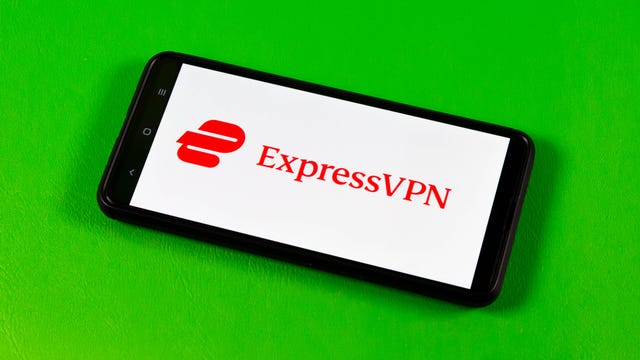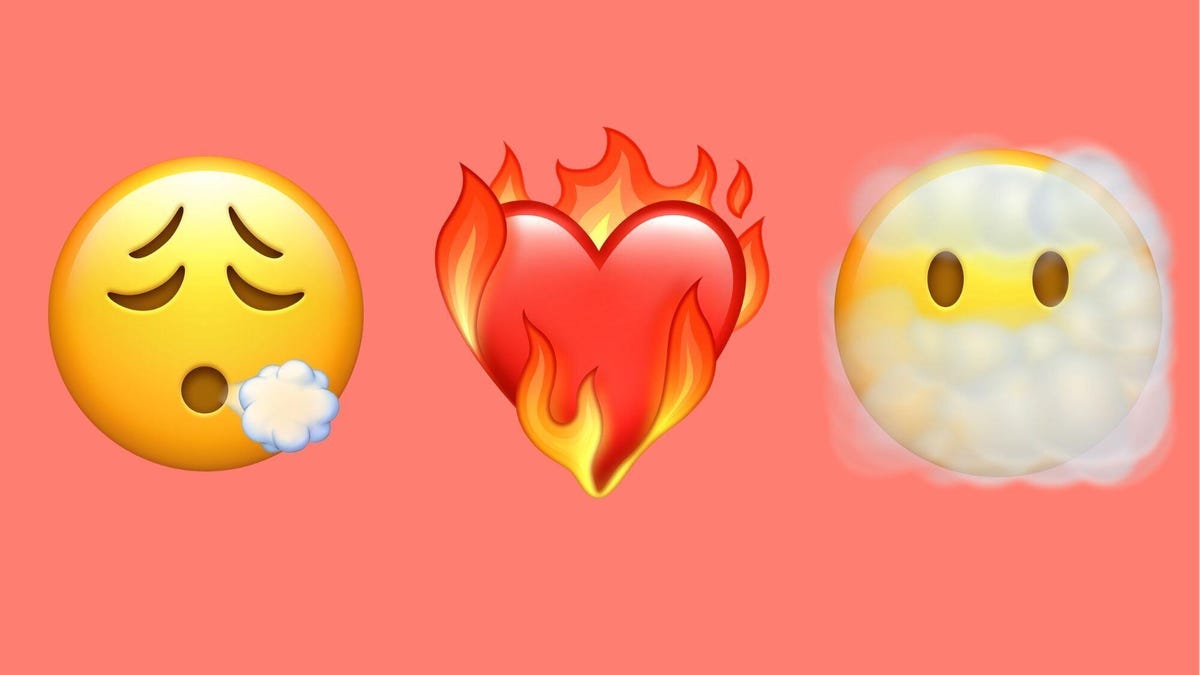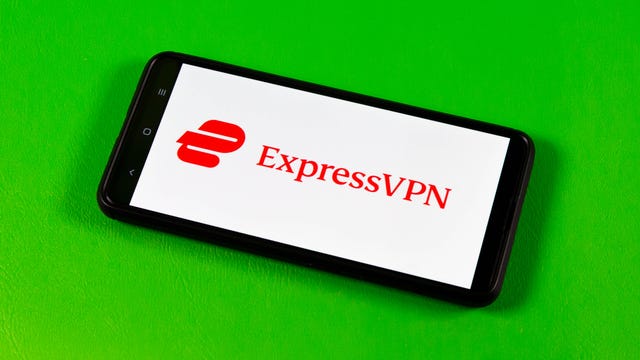Pros
- Astonishingly good camera system
- Unique camera grip transforms it into a compact camera
- Lightning fast performance
- Great, vibrant display
Cons
- Very expensive; camera grip is a pricey extra
- Battery life is only OK
- Software support period could be longer
The 14 Ultra is Xiaomi’s brand-new flagship Android phone, and while it comes with a suite of top tech like a blistering Qualcomm chip and glorious display, it also has an awesome camera setup that’s capable of taking some of the best images I’ve ever seen from a phone.

That’s perhaps no surprise given the massive image sensor stuffed inside, along with a wide, variable aperture and Leica-engineered optics. Together with the handy Photography Kit, which includes a grip with shutter controls, I’ve loved using the 14 Ultra simply as a compact camera.
Read more: Best phone to buy in 2024
But it’s still good as a phone, too, with stellar performance from the Snapdragon 8 Gen 3 chip, a glorious display and good enough battery life. And you’d be right to expect good performance, as the Xiaomi 14 Ultra costs 1,299. Add on the 179 photography kit and that comes to the princely sum of 1,478. Xiaomi doesn’t officially sell its phones in the US, but that base UK price converts to $1,640.
That’s a fair step up over the $1,420 it will cost you to put the same 512GB capacity Samsung Galaxy S24 Ultra in your pocket. Most people will probably get on better with Samsung’s phone or even looking towards the much more affordable Pixel 8 Pro.

But the photographers among you who want to always carry a truly superb camera setup, without the hassle of actually having to pack a dedicated camera, the Xiaomi 14 Ultra is well worth splashing out on. I’ve taken better photos on this than I have on any other iPhone or Android phone, and using it with the grip makes it feel just like a regular compact camera.
A massive image sensor for amazing photos
The main camera is the hero of the bunch, packing an image sensor which is physically much larger (1/0.98-inch) than the sensors you’ll find in almost any other phone, including the iPhone 15 Pro Max (1/1.28-inch) or Samsung Galaxy S24 Ultra (1/1.33-inch). A larger image sensor can gather more information, resulting in better looking shots and a wider dynamic range.
That big sensor has been paired with a variable aperture lens that can open wide to f/1.6 or stop down to f/4. Xiaomi partnered with legendary camera maker Leica, which lent some of its expertise to the 14 Ultra’s lens elements too, all of which make this phone capable of taking beautiful, pin-sharp images.


I took the camera around London and Edinburgh in a variety of conditions, and I have been genuinely blown away by the photos I was able to take. I shot most of my images using the phone’s pro mode, which allows for raw image capture. I have it set to shoot both raw and JPEGs, and I use the Leica high contrast black-and-white filter for a punchy monochrome look.
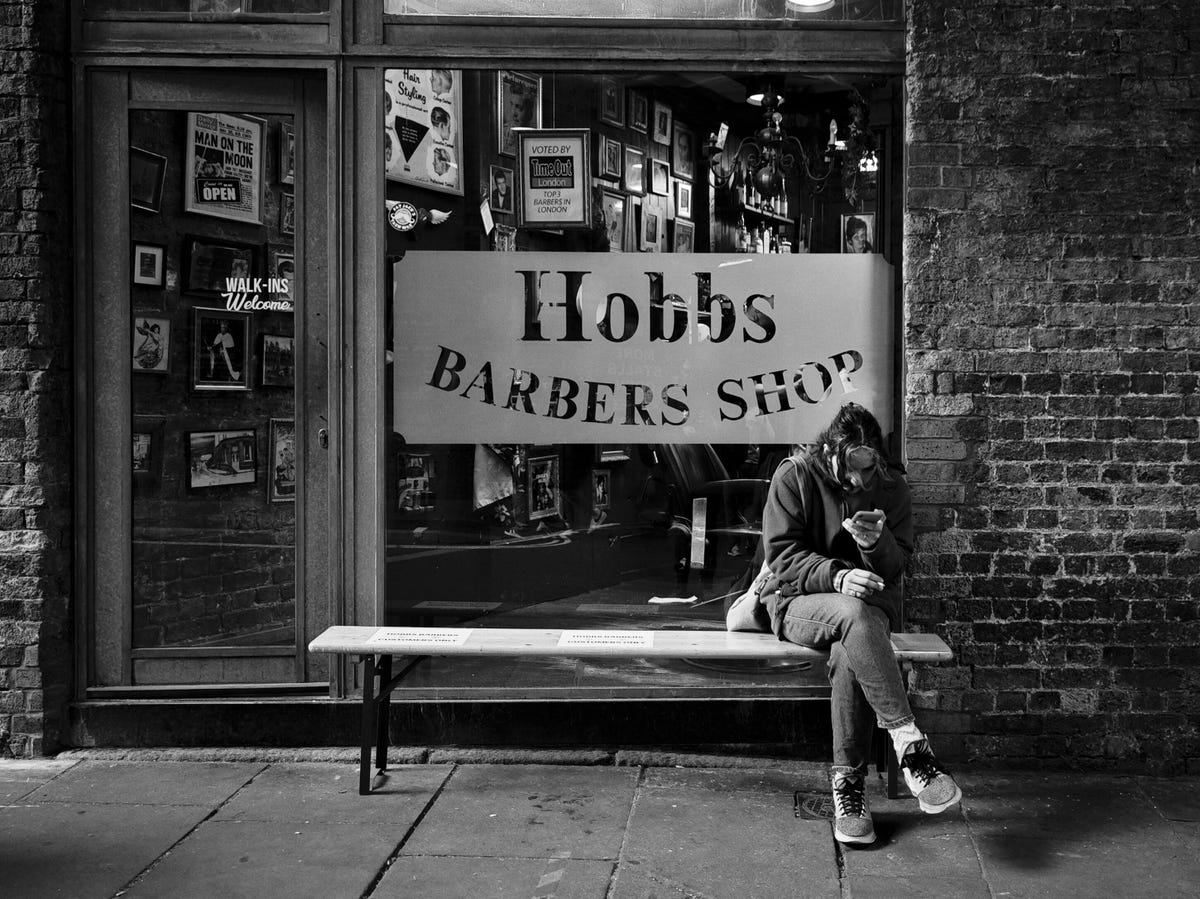

By shooting both JPEG and raw, I can capture the original black-and-white JPEGand still have the raw file, which can be turned back to color if I want to as raw files retain that color information. But I’ve actually been really pleased with JPEGs straight out of camera, especially when using the high-contrast monochrome mode. Personally, it’s black-and-white imagery where I think this camera excels.


The DNG raw files allow for deeper editing in apps like Adobe Lightroom and again, and I am blown away by the depth of editing possible on the 14 Ultra’s image files. The huge dynamic range gives me latitude to tone down highlights and rescue shadows, and that allowed me to edit these phone images in exactly the same way I would with images from my regular camera.
Below are two images of a roller skater. The first one is straight out of camera and underexposed. But as you can see in the second one, I was able to edit the photo and bring up a lot of detail while still maintaining a good exposure in the bright sky.


Here are two versions of a shot of people queuing at a food stall. The original image had some really overexposed highlights that I’ve again been able to rescue in post to create this great looking final shot with beautiful shadows.


The same thing happened in this shot. I assumed the original image would be irreparably blown out in the highlights. But the 14 Ultra’s file actually gave me plenty of room to bring the shot back to exactly where I wanted it.


To make it even more of a fully fledged camera, Xiaomi sells what it calls the Photography Kit. It comes with a case, a 67mm mount for attaching professional photo filters and a grip that lets you hold it exactly like a compact camera. The grip has a shutter button on top that lets you half-press to focus and fully press to take your image — again, just like a regular camera. It also has a small battery inside to help keep you shooting longer.

I loved using the camera grip when I was out and about in London as it’s a much more natural way of shooting. It even makes the phone look just like a camera, and there’s something about that which allows me to engage with my photography more than I would if I was just holding up a phone and tapping on the screen. The photography kit is a must-buy if you’re getting this phone for its image-taking prowess.



You’ll also find 3.2x and 5x optical zoom lenses, both of which have 50-megapixel sensors and both of which can take great-looking images packed with detail. The ultrawide — again, 50 megapixels — does a similarly good job.


The phone is great at night too, as that big sensor and wide aperture allow it to capture plenty of detail in low light. But for proper night photos I actually prefer to take manual control and step down the aperture to around f/3 to achieve gorgeous star bursts on points of light in the scene, which isn’t something I’ve ever been able to achieve on a phone before.



Again, shooting in high-contrast black and white works really well at night, though I’ve also found I can push the raw DNG files (that were also taken at night) hard to achieve the exact look I want.


It’s fair to say that I am suitably impressed with the photography prowess of the Xiaomi 14 Ultra and I can comfortably say that it is the best camera phone I have ever used.
So what about the rest of the phone?
Well, it ticks all of the boxes you should hope for from a top-end flagship phone in 2024. The Qualcomm Snapdragon 8 Gen 3 processor delivered excellent benchmark scores and makes the phone a breeze in everyday use. Navigation around the Android 14 interface is swift and playing demanding games like Asphalt 9 or Genshin Impact on max settings is no problem at all.
The 6.73-inch display is bright, vibrant and pin sharp, and the Android software is easy to use, although there are a variety of preinstalled apps from both Xiaomi itself and third parties like AliExpress that I find cluttered the place up.

Battery life is one of the only places where the phone doesn’t earn my praise. Don’t get me wrong, it’s fine. Like most phones, you’ll be able to get pretty much a full day of mixed use between charges, but it’s not top of the class in this regard.
The other disappointment is the software support period, where Xiaomi has committed to four years of Android updates and an additional fifth year of security patches. That’s not bad, but it falls behind the seven years both Google and Samsung are offering for their flagships.
Is this a phone you should buy?
Seen purely as a phone, the Xiaomi 14 Ultra is par for the course for a top-end Android phone, with excellent all-round performance and decent, if not great battery life. If all you want is a good Android phone you’d be better off looking toward the Pixel 8 line, which will get you a great Android experience for quite a lot less money.
But if photography is your thing, then the 14 Ultra is the Android phone to buy. Its images are exceptional, giving huge creative scope for photographers of all kinds to get the shots they want. It’s finally a phone where I don’t need to consider taking a proper camera with me on day trips or photo walks, I can just take the phone, knowing I’m still going to be able to capture beautiful images.
Xiaomi 14 Ultra Specs vs. Samsung Galaxy S24 Ultra, Xiaomi 14, Samsung Galaxy S24
| Xiaomi 14 Ultra | Samsung Galaxy S24 Ultra | Xiaomi 14 | Samsung Galaxy S24 | |
| Display size, tech, resolution, refresh rate | 6.73-inch AMOLED; 3,200 x 1,440 pixels, 1-120Hz adaptive refresh rate | 6.8-inch AMOLED; 3,120 x 1,440 pixels; 1-120Hz adaptive refresh rate | 6.36-inch AMOLED; 2,670 x 1,200 pixels; 1-120Hz adaptive refresh rate | 6.2-inch AMOLED; 2,340 x 1,080 pixels; 1-120Hz adaptive refresh rate |
| Pixel density | 522 ppi | 501 ppi | 460 ppi | 416 ppi |
| Dimensions (inches) | 6.35 x 2.96 x 0.36 in. | 6.40 x 3.11 x 0.34 in. | 6.02 x 2.81 x 0.32 in. | 5.79 x 2.78 x 0.3 in. |
| Dimensions (millimeters) | 161.4 x 75.3 x 9.2mm | 163 x 79 x 8.6mm | 152.8 x 71.5 x 8.2mm | 147 x 71 x 7.6mm |
| Weight (grams, ounces) | 220g (7.8 oz.) | 233g (8.22 oz.) | 193g (6.81 oz.) | 168g (5.93 oz.) |
| Mobile software | Android 14 | Android 14 | Android 14 | Android 14 |
| Camera | 50-megapixel (wide), 50-megapixel (ultrawide), 50-megapixel (3.2x telephoto), 50-megapixel (5x telephoto) | 200-megapixel (wide), 12-megapixel (ultrawide), 10-megapixel (3x telephoto), 50-megapixel (5x telephoto) | 50-megapixel (wide), 50-megapixel (ultrawide), 50-megapixel (3.2x telephoto) | 50-megapixel (wide), 12-megapixel (ultrawide), 10-megapixel (3x telephoto) |
| Front-facing camera | 32-megapixel | 12-megapixel | 32-megapixel | 12-megapixel |
| Video capture | 8K | 8K | 8K | 8K |
| Processor | Qualcomm Snapdragon 8 Gen 3 | Qualcomm Snapdragon 8 Gen 3 | Qualcomm Snapdragon 8 Gen 3 | Qualcomm Snapdragon 8 Gen 3 |
| Storage and RAM | 16GB + 512GB | 12GB RAM + 256GB, 512GB, 1TB | 12GB RAM + 256GB, 512GB | 8GB RAM + 128GB, 256GB |
| Expandable storage | None | None | None | None |
| Battery | 5,000 mAh | 5,000 mAh | 4,610 mAh | 4,000 mAh |
| Fingerprint sensor | Under display | Under display | Under display | Under display |
| Connector | USB-C | USB-C | USB-C | USB-C |
| Headphone jack | None | None | None | None |
| Special features | IP68 rating, 3,000 nits peak brightness, Xiaomi Shield Glass Front, 4 Generations of Android support, 90W wired charging, 80W wireless charging, Wi-Fi 7, Dolby Vision, HDR10+, HDR10, HLG, 16-bit Ultra raw photos, | Titanium frame, 2,600-nit peak brightness; 7 years of OS and security updates; 5G (mmWave); IP68 water and dust resistance; wireless PowerShare to charge other devices; integrated S Pen; UWB for finding other devices; 45W wired charging (charger not included); Galaxy AI; Wi-Fi 7; Gorilla Glass Armor cover glass | IP68 rating, 3,000 nits peak brightness, Gorilla Glass Victus, 4 Generations of Android support, 90W wired charging, 50W wireless charging, Wi-Fi 7, Dolby Vision, HDR10+, HDR10, HLG | 2,600-nit peak brightness; 7 years of OS and security updates; 5G (mmWave); IP68 water and dust resistance; wireless PowerShare to charge other devices; 25W wired charging (charger not included); Galaxy AI; Wi-Fi 6E |
| US price starts at | Converts to $1,646 (512GB) | $1,300 (256GB) | Converts to $1,076 (256GB) | $800 (128GB) |
| UK price starts at | 1,299 (512GB) | 1,249 (256GB) | 849 (256GB) | 799 (128GB) |
| Australia price starts at | Converts to AU$2,509 (512GB) | AU$2,199 (256GB) | Converts to $1,640 (256GB) | AU$1,399 (256GB) |
How we test phones
Every phone tested by CNET’s reviews team was actually used in the real world. We test a phone’s features, play games and take photos. We examine the display to see if it’s bright, sharp and vibrant. We analyze the design and build to see how it is to hold and whether it has an IP-rating for water-resistance. We push the processor’s performance to the extremes, using standardized benchmark tools like GeekBench and 3DMark as well as our own anecdotal observations navigating the interface, recording high-resolution videos and playing graphically intense games at high refresh rates.
All the cameras are tested in a variety of conditions, from bright sunlight to dark indoor scenes. We try out special features like night mode and portrait mode and compare our findings against similarly priced competing phones. We also check out the battery life by using the phone daily as well as running a series of battery drain tests.
We take into account additional features, like support for 5G; satellite connectivity; fingerprint and face sensors; stylus support; fast charging speeds; and foldable displays, among others that can be useful. And we balance all this against the price to give you the verdict on whether that phone, whatever price it is, actually represents good value. Though these tests may not always be reflected in CNET’s initial review, we conduct follow-up and long-term testing in most circumstances.