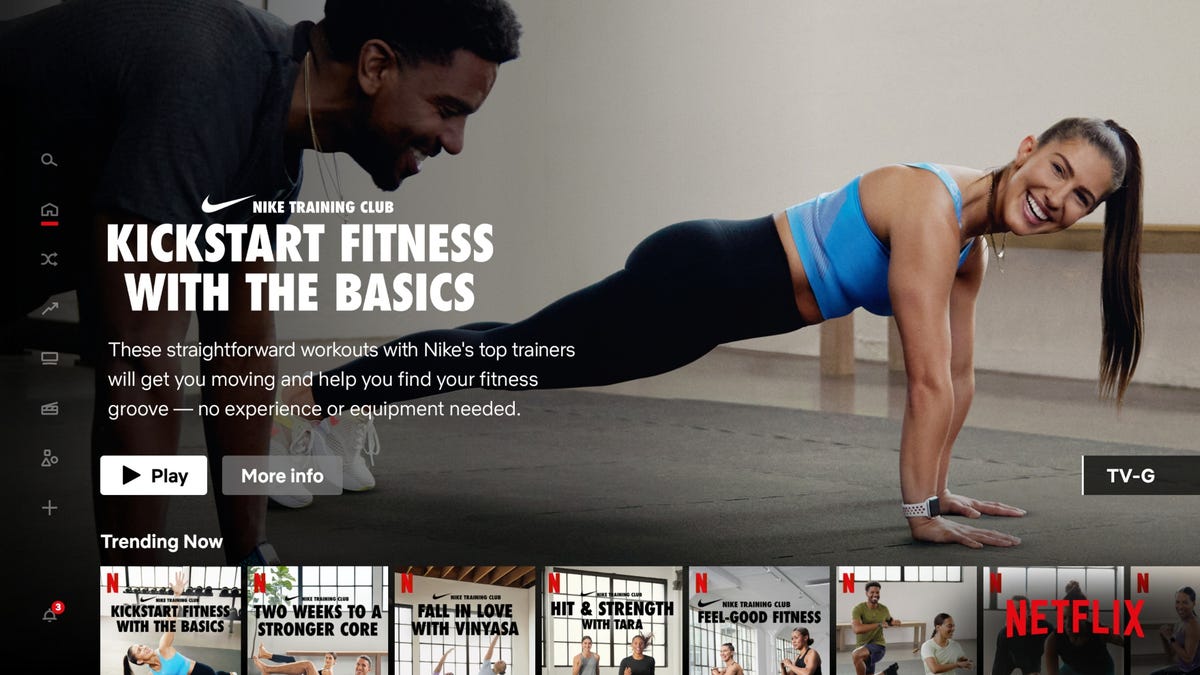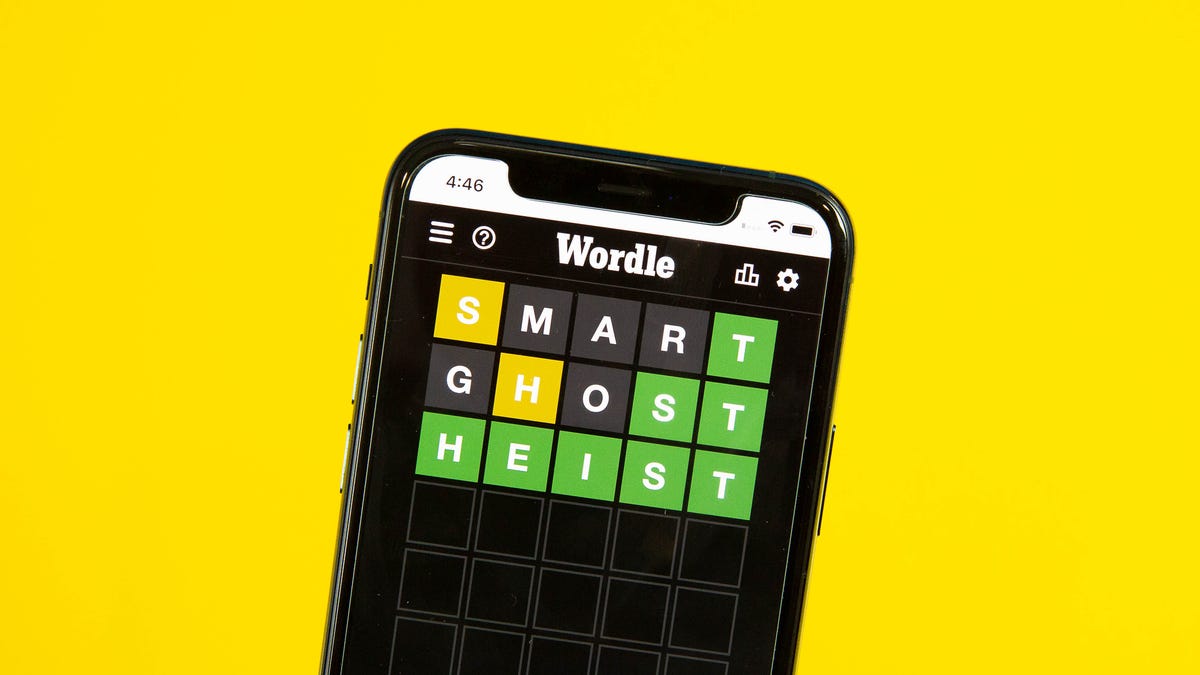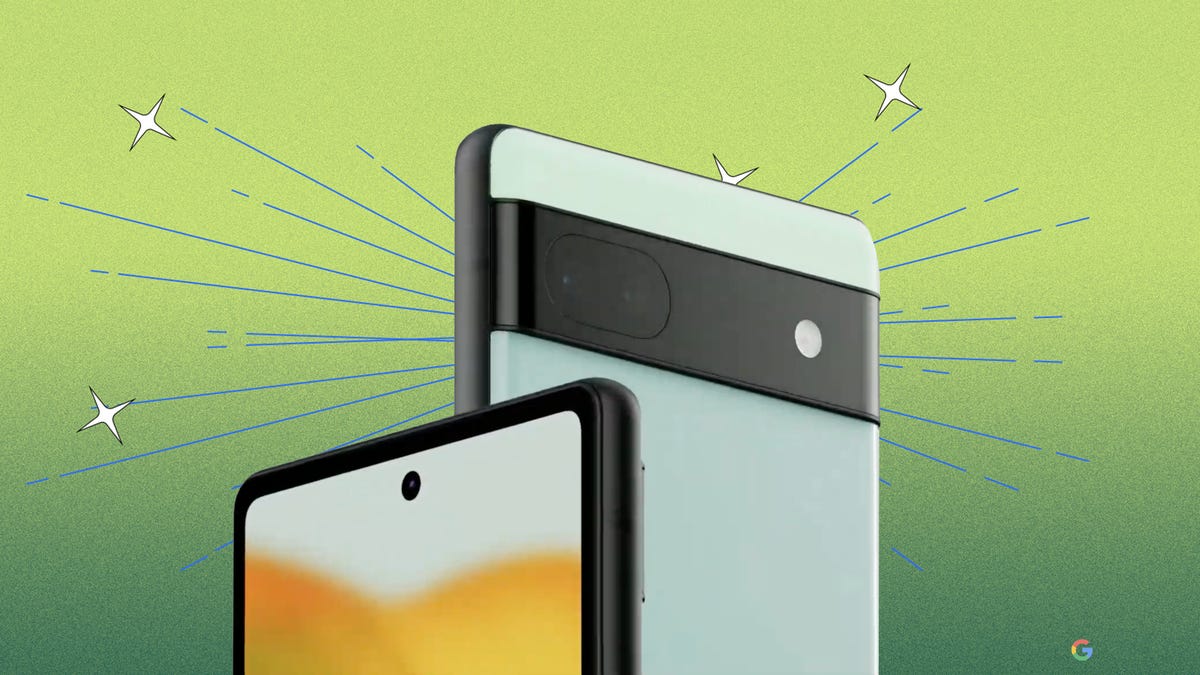This year isn’t quite over, but rumors about new phones are already buzzing. While it’s hard to know what’s exactly in store for the smartphone industry in 2023, it’s possible to make some educated guesses since companies like Apple, Google and Samsung mostly stick to the same launch routine each year.
The iPhone 15 lineup, for example, is expected to arrive in September — possibly with USB-C charging for the first time. If Samsung maintains its typical release cycle, the Galaxy S23 will be one of the first new phones we see in 2023.
Such launches would come after the smartphone space took subtle but important steps forward in 2022. The iPhone, for example, gained satellite connectivity for emergencies and car crash detection, while Google found more ways to make use of its custom Tensor chip in the Pixel 7 and 7 Pro. Samsung, meanwhile, gave its flagship Galaxy S lineup a fresh look and an upgraded camera.
Here are the new phones we’re likely to see in 2023 based on previous launch cycles, rumors and reports.
Apple iPhone 15 lineup


The iPhone 14 lineup.
James Martin/CNETWhat we’re expecting: Apple’s new iPhone family usually launches in September, and we have no reason to believe 2023 will be any different. The adoption of USB-C charging is one of the biggest changes we’re expecting to see on Apple’s next-generation iPhones. The European Union recently mandated that all new phones sold in the region must support USB-C charging by 2024. Apple said it would comply with these rules, but did not specify whether that means we’ll see a shift to USB-C starting in 2023. It’s also not confirmed if a USB-C iPhone would get a global release, or if it would remain solely as a European model.
Otherwise, we’re likely to see routine changes such as some camera upgrades and a new processor. TF International Securities Analyst Ming-Chi Kuo, who is known for making predictions about upcoming Apple products, also says Apple may do more to distinguish the iPhone 15 Pro from the regular iPhone 15.
It already made a step in that direction with the iPhone 14 generation by keeping features like the Dynamic Island and new A16 Bionic processor exclusive to the Pro line. What’s more interesting, however, is the idea that Apple could further differentiate the larger iPhone 15 Pro Max from the smaller iPhone 15 Pro, according to Kuo. The main difference between the regular Pro and Pro Max comes down to screen size. Giving the Pro Max some extra perks could further convince shoppers to splurge on Apple’s biggest (and most expensive) iPhone. Bloomberg’s Mark Gurman also believes Apple could change the name of the iPhone Pro Max to the iPhone Ultra in the future to better align with other products like the Apple Watch Ultra.
Why I’m excited about it: The iPhone’s long-anticipated transition to USB-C is arguably the biggest reason to get excited about Apple’s next smartphone. The switch means iPhone users will finally be able to charge their iPhone, iPad and Mac with the same type of charging cable, reducing friction and making the iPhone that much more convenient. I’m also looking forward to seeing whether Apple further distinguishes the iPhone 15 Pro Max from the iPhone 15 Pro. I’ve argued that Apple needs to give its supersized iPhones more functionality that takes advantage of their larger screens, similar to the iPad.
Samsung Galaxy S23 Lineup


Samsung’s Galaxy S22 lineup.
Lisa Eadicicco/CNETWhat we’re expecting: Based on the rumors, Samsung’s Galaxy S23 could bring some noteworthy upgrades to the camera and design — two areas that have traditionally been a big focus for the South Korean tech giant.
The rumored Galaxy S23 Ultra could include a 200-megapixel main camera, according to a prolific leaker who goes by the name Ice Universe on Twitter. That sounds like a huge jump from the Galaxy S22 Ultra’s 108-megapixel main sensor on paper. But it’s important to remember that factors like sensor size and speed also play a very important role in image quality. The new 200-megapixel sensor is only said to be slightly larger than the iPhone 14 Pro’s and is reportedly a bit smaller than other Android flagships, according to Ice Universe.
Samsung may also give the regular Galaxy S23 and S23 Plus a tweaked design that more closely matches that of the Ultra model. Images from reliable leaker Steve Hemmerstoffer suggest Samsung will eliminate the camera bump from the S23 and S23 Plus, replacing it with the protruding lenses found on the Galaxy S22 Ultra. The images were published on the tech blogs Digit and Smartprix in partnership with Hemmerstoffer.
Although we don’t know precisely what to expect in terms of performance, Samsung usually puts Qualcomm’s latest mobile chip in the new version of its phones that launch in the United States and certain other markets. That means we will likely see the Qualcomm Snapdragon 8 Gen 2 in Samsung’s next Galaxy phone. The new chip offers better power efficiency, ray tracing for improved aesthetics in mobile games and upgraded AI that can better separate you from your Zoom background, among other enhancements. The analyst Kuo even believes Samsung could ditch its own Exynos processors and rely solely on Qualcomm for the Galaxy S23.
Why I’m excited about it: Smartphone cameras have already gotten so sophisticated that I’m curious to see whether Samsung’s 200-megapixel sensor actually makes a meaningful difference. Either way, it’ll be interesting to see how Samsung pushes the camera experience forward in the S23 lineup given the increased competition from Google’s Pixel series in recent years. I’m also in favor of the Galaxy S23 and S23 Plus’ rumored design change to more closely resemble the Galaxy S23 Ultra. Based on the renders, it looks cleaner and sleeker compared to the Galaxy S22’s camera bump.
Google Pixel 7A


The Google Pixel 6A.
Lisa Eadicicco/CNETWhat we’re expecting: If Google maintains its tradition, we could see a cheaper version of the Pixel 7 known as the Pixel 7A launch in the spring or summer time frame. Rumors about the Pixel 7A are scarce right now. But developer Kuba Wojciechowski claims to have found details possibly pertaining to the Pixel 7A in the Android codebase, suggesting that some fairly significant upgrades are in store.
Wojciechowski’s findings indicate the Pixel 7A could have a screen with a higher refresh rate of 90Hz and wireless charging — two characteristics that are noticeably absent from the Pixel 6A. Leaked renders from Hemmerstoffer that were once again published on Smartprix also suggest the Pixel 7A will have a very similar design as its predecessor.
The Pixel 7A could also include the same Tensor G2 processor that powers the Pixel 7 and 7 Pro as well as a camera setup that includes wide and ultrawide sensors. That’s if the Pixel 7A follows in the same footsteps as the Pixel 6A, of course.
Why I’m excited about it: Google’s A-series Pixel phones are seriously impressive from a value standpoint. That’s why the Pixel 6A has received a CNET Editors’ Choice award and is our favorite Android phone under $500. If Google manages to address the Pixel 6A’s very few shortcomings while maintaining the same price of $449, it’ll be an even more formidable challenger to Samsung in the affordable phone space.
Google Pixel 8 Lineup


The Pixel 7 Pro (left) and Pixel 7 (right).
Andrew Lanxon/CNETWhat we’re expecting: Google’s Pixel 7 and 7 Pro are only a couple months old, but rumors have already started to surface about the Pixel 8 family. German tech blog WinFuture claims to have found references to two unreleased Pixel smartphones in publicly available code. The findings indicate that these two devices are codenamed “Shiba” and “Husky” and that they’re powered by a new processor codenamed “Zuma.” The code also suggests these devices will run on Android 14 and include 12GB of RAM, according to WinFuture.
Why I’m excited about it: There haven’t been many rumors about the expected Pixel 8 and 8 Pro, which means there isn’t too much to get excited about yet. But what I’m most interested in is what new features Google’s next-generation chip will bring to its future phones. Google’s current Tensor chips have enabled features that seem practical and useful in everyday life, such as Magic Eraser and Face Unblur for improving photo quality and the ability to add speaker labels to transcripts in the Recorder app. That makes me excited about where Google could take things next.
Samsung Galaxy A54 5G
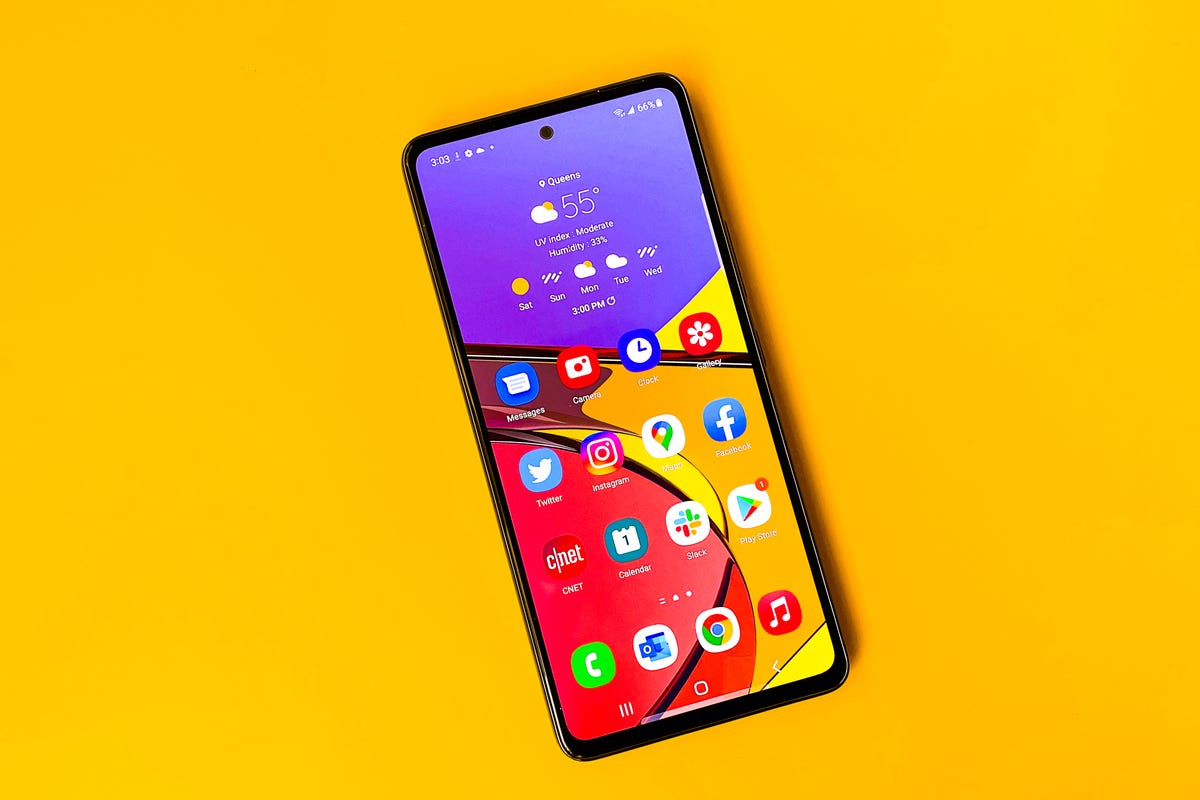
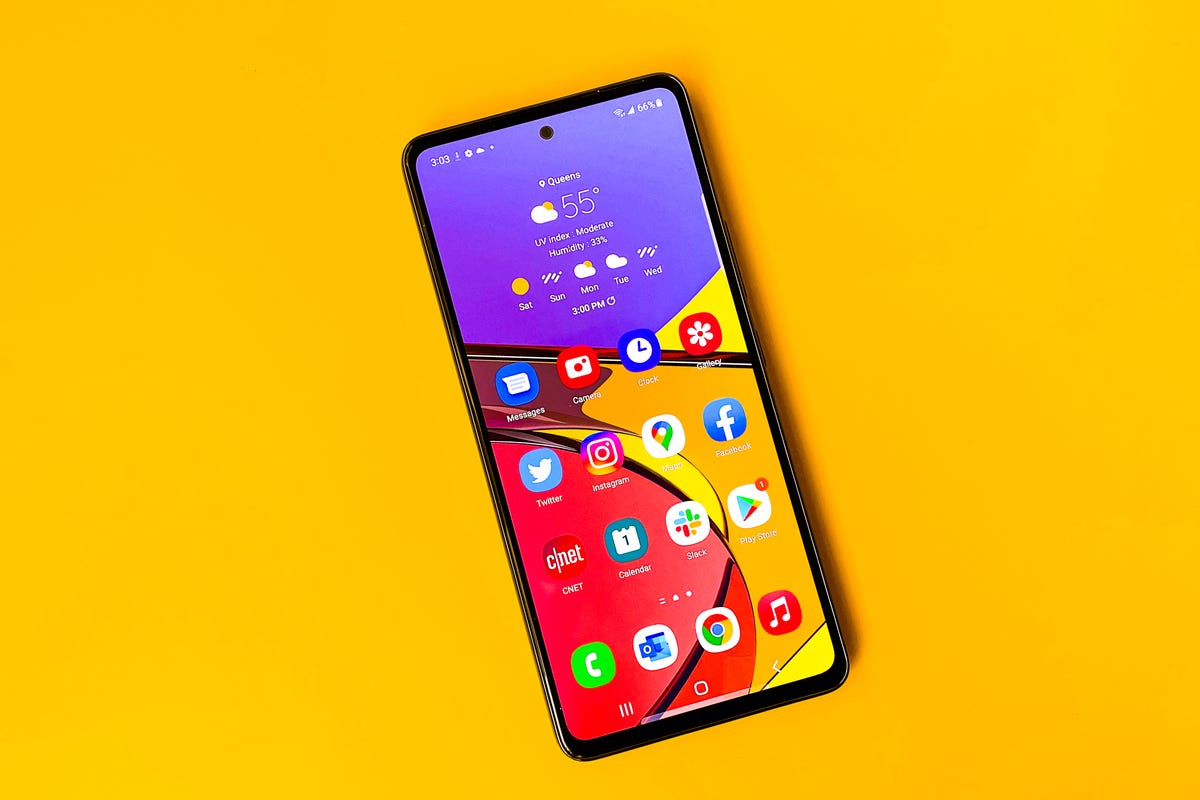
Samsung Galaxy A53 5G.
Lisa Eadicicco/CNETWhat we’re expecting: Samsung may be best-known for its Galaxy S devices, but its series of Galaxy A phones are worth your attention if you’re shopping on a tighter budget. The next phone in this series is expected to be called the Galaxy A54 5G, following the Galaxy A53 5G’s launch last spring.
Based on the few leaks that have surfaced so far, the Galaxy A54 5G will be a modest improvement over the A53 5G. It’s expected to have a 6.4-inch screen, which is slightly smaller than the A53’s 6.5-inch display, and a triple rear camera. That’s according to the leaker Hemmerstoffer, who shared renders claiming to show the Galaxy A54 5G’s design with the tech blog 91Mobiles. A report from the Dutch tech site Galaxy Club also suggests the A54 5G could have a slightly larger battery than its predecessor.
Why I’m excited about it: When I tested the Galaxy A53 5G around the time of its launch, I thought it felt much more expensive than it actually was. It’s not perfect, but Samsung provides a well-rounded package for the price with the Galaxy A53 5G. I’m hoping the success of Google’s Pixel A series motivates Samsung to up its budget phone game even further.
Samsung Galaxy Z Fold 5
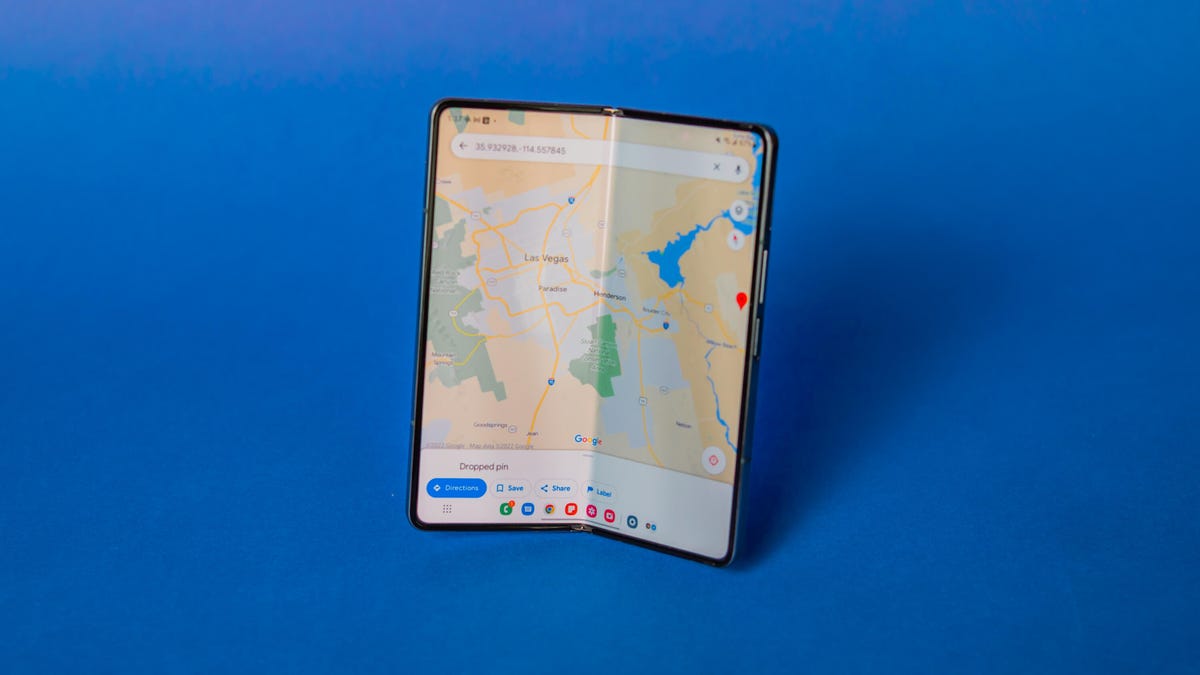
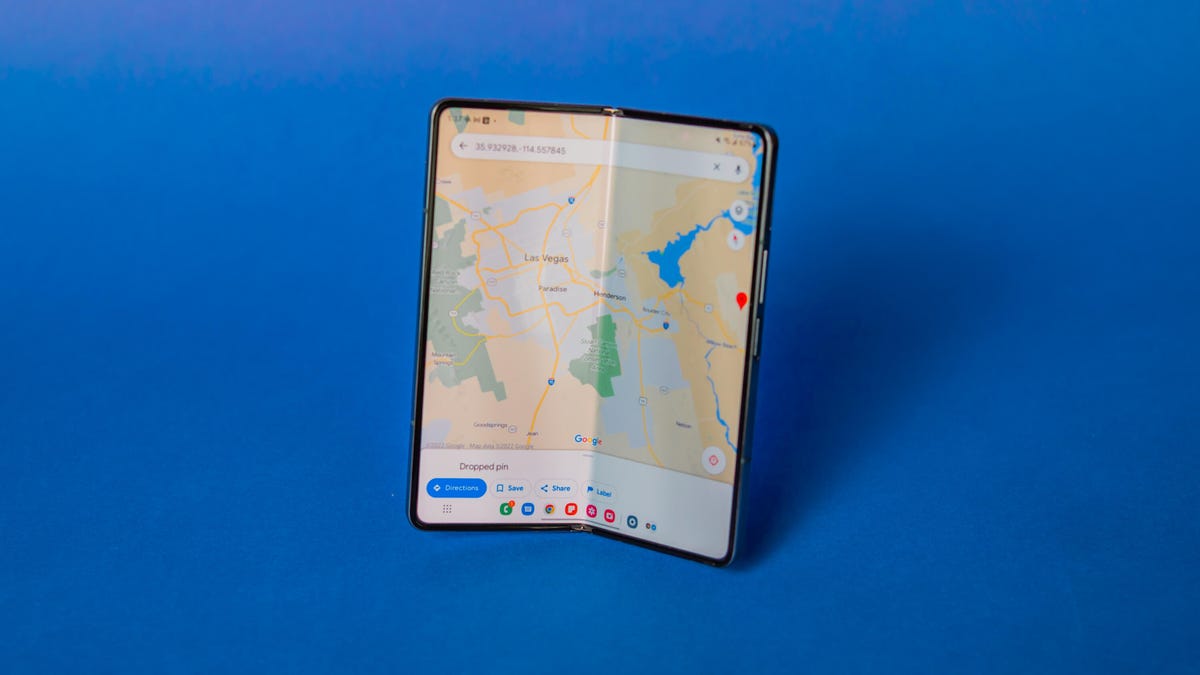
Samsung’s Galaxy Z Fold 4.
James Martin/CNETWhat we’re expecting: Even though foldable phones are still new to most people, Samsung’s Galaxy Z Fold will be on its fifth generation in 2023. The next version of Samsung’s phone-tablet hybrid could have a slot for storing Samsung’s S Pen stylus, a lighter design and a less noticeable crease, according to Korean news outlet The Elec. The report didn’t definitively say the Z Fold 5 will have these improvements, but did say Samsung has cited them as barriers that must be overcome to make foldable phones more popular.
Otherwise, we can probably expect to see routine improvements to the camera and processor in the Galaxy Z Fold 5. Samsung also added some new multitasking features to the Z Fold 4 this year, such as the ability to use the bottom portion of the screen as a mini trackpad when the display is folded halfway. So there’s a chance we’ll see other software enhancements in the future, too.
Samsung typically releases its new foldable phones in August, meaning we’re likely to see the next Z Fold around that time next year.
Why I’m excited about it: The Galaxy Z Fold 5 needs a lot more than an included S Pen to bring foldables into the mainstream. But making the S Pen a bigger part of the experience could go a long way in further defining who the Z Fold is for and why it exists in the first place. Samsung is promoting the Z Fold 5 as a productivity-oriented device, so having an embedded S Pen seems like a natural move. The Galaxy Z Fold 4 and Z Fold 3 are both compatible with the S Pen, but they must be purchased separately.
Samsung Galaxy Z Flip 5


The new Galaxy Z Flip 4 looks nearly identical to last year’s Z Flip 3.
Patrick Holland/CNETWhat we’re expecting: Samsung’s next flip phone may have a larger cover screen and a less noticeable crease, according to Ross Young, co-founder and CEO of Display Supply Chain Consultants. Ross recently tweeted that the Z Flip 5 will have a cover display measuring around three inches and a new hinge design that could make the crease more subtle. That would represent a sizable increase from the current Z Flip 4’s 1.9-inch cover screen. Like the Z Fold 5, there’s a chance we’ll see general improvements to camera quality and software as well as a new processor, too.
Why I’m excited about it: Making the cover screen slightly larger would address one of the Z Flip’s biggest shortcomings. As my colleague Patrick Holland wrote in his review of the Z Flip 4, the cover screen is the biggest area where Samsung could be doing more. I’m also hoping to see longer battery life from the Z Flip 5 considering that’s another area where Samsung’s current flip phone could use some improvement.
OnePlus 11


OnePlus 10 Pro.
Andrew Lanxon/CNETWhat we’re expecting: The OnePlus 11 5G will get its debut early next year, with the company confirming that the phone will arrive on Feb. 7 alongside the OnePlus Buds Pro 2. Other than this event, there are some rumors pointing to what might be inside of the phone when its reveal comes. One of the biggest changes coming to the OnePlus 11 could be its redesigned circular camera module, according to renders from Hemmerstoffer published on the blog GadgetGang. It’s a standout look that could help distinguish the OnePlus 11’s design from other Android devices, much as the camera bar has done for the Pixel 6 and 7 series.
Hemmerstoffer also reports that the phone will feature a 6.7-inch screen, Qualcomm’s new Snapdragon 8 Gen 2 processor, up to 16GB of RAM and a 5,000-mAh battery with 100-watt charging. The camera would include 50-megapixel, 48-megapixel and 32-megapixel sensors. The charging speed is particularly notable since it represents an increase from OnePlus’ already speedy 80-watt charging, although unfortunately that’s capped at just 65 watts in the US.
Why I’m excited about it: For a company that made its name as the “flagship killer,” OnePlus’ prices have inched closer to those of the rivals it aims to undercut in recent years. That said, OnePlus still has a reputation for selling reasonably priced devices that pack a lot of high-end features such as superfast charging. The OnePlus 10 Pro came really close to being a superb iPhone competitor, as my colleague Andrew Lanxon wrote when he reviewed the device. But a slightly disappointing camera and restrictions such as a lack of 80-watt charging in the US held it back from being as great as it could be. Hopefully OnePlus addresses these criticisms in its next-generation device.
It seems like some of the biggest improvements we’re expecting to see across the board on new smartphones in 2023 have to do with improving the battery and charging experience as well as making camera and design upgrades. We’ll know more throughout the year as Samsung, Apple, OnePlus and Google release new devices.