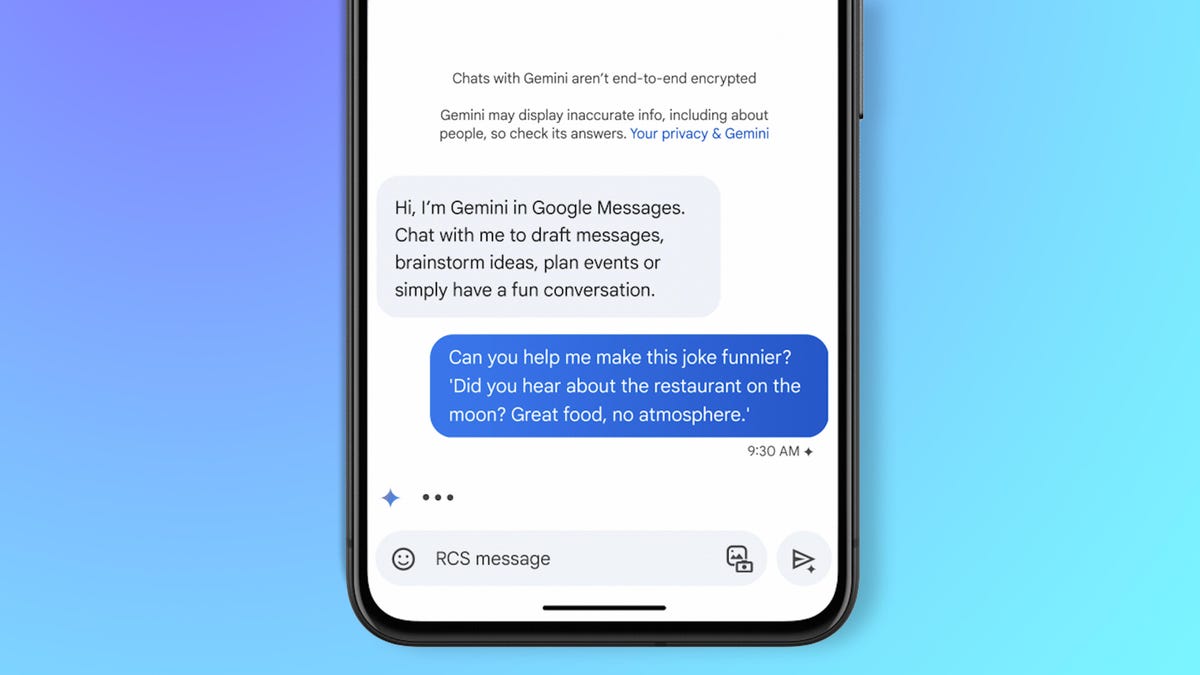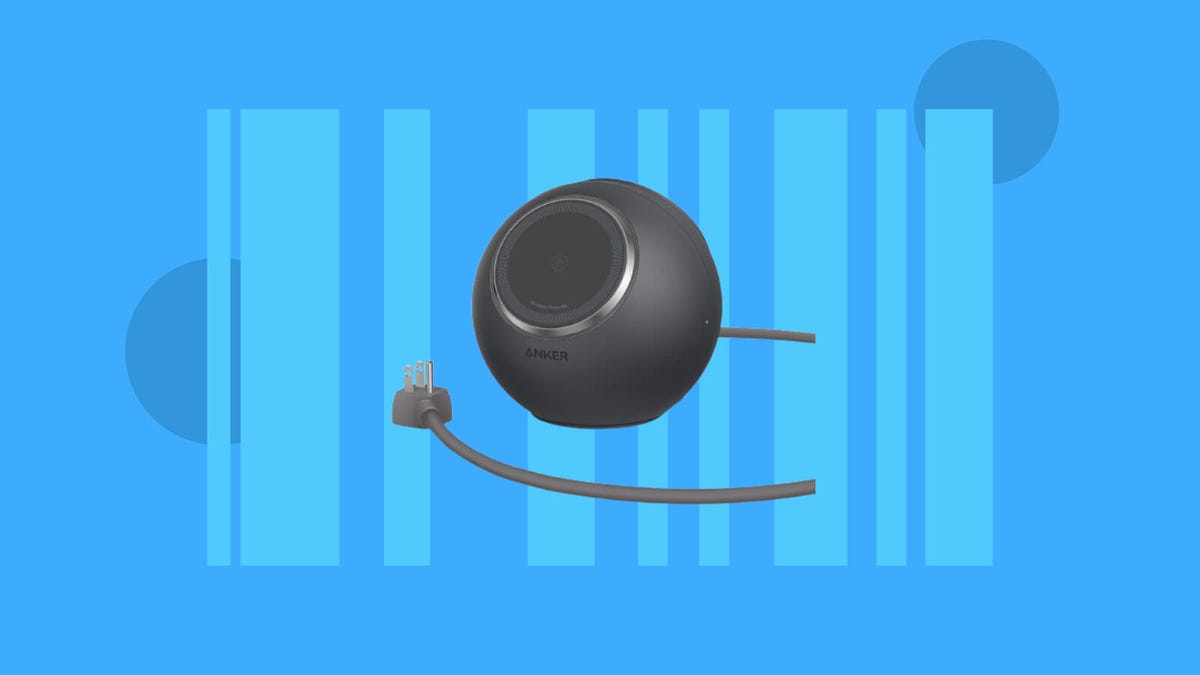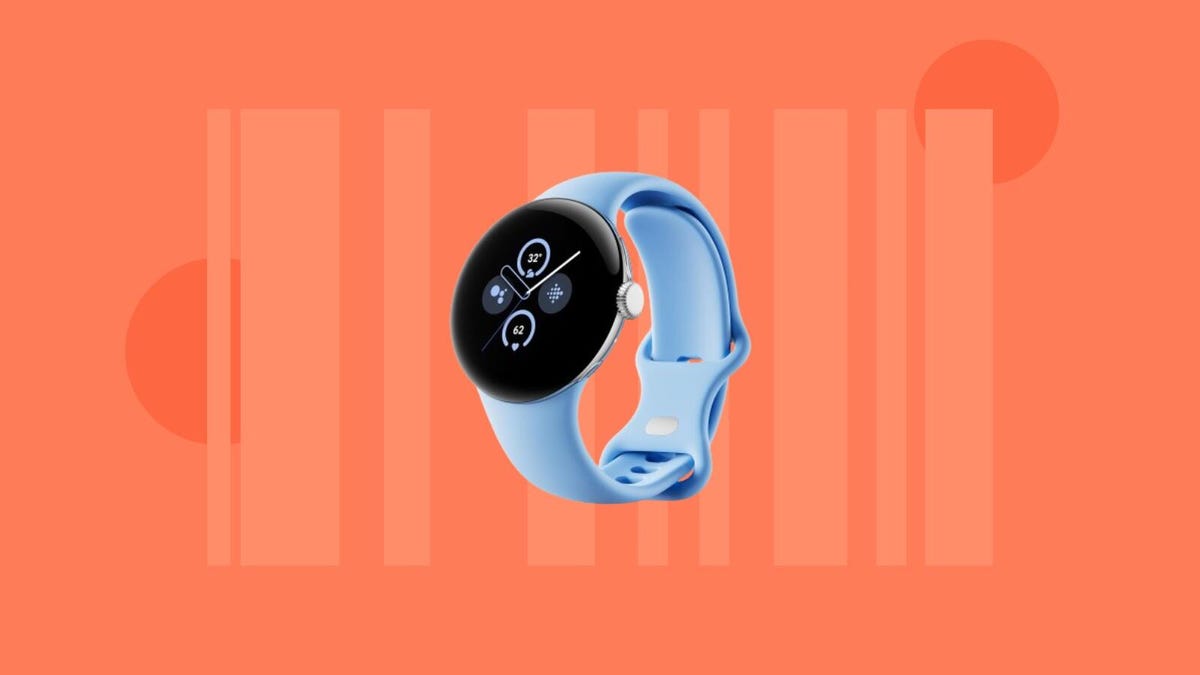Google is rolling out a handful of new Android features as Mobile World Congress kicks off in Barcelona. Updates include an AI boost to Messages, Android Auto upgrades and the ability to access boarding passes and tickets right from your Wear OS smartwatch.
Starting this week, in beta, you’ll be able to access AI model Gemini directly from Google Messages on Android. You can have the model draft messages, plan events, help you brainstorm ideas or assist with other tasks, all without leaving the Messages app. (Earlier this month, Google renamed its Bard AI chatbot to Gemini, to match the AI model it rolled out in December.)
See also: Best Android Phone of 2024
Android Auto is also getting an AI update. The interface will use AI to automatically summarize long texts or group chats while you’re on the road, so you’re not distracted. It can also suggest replies, which you can just tap to send, as well as other actions like sharing an ETA or starting a call.
Google is also rolling out its AI-generated image description feature globally. Built into its Lookout app, which helps people who are blind or low-vision identify objects and read documents, the image caption feature generates audio descriptions of photos online or in messages using AI. Google debuted the feature back in September, but it was only available in English in the US, UK and Canada. You can now access image captions in Lookout on Android devices around the world — but still only in English, for now.
And here’s another accessibility update, for the Lens feature in Maps. Lens uses — you guessed it — AI and augmented reality to pinpoint restaurants, transit stations, ATMs and other places around you as you pan your phone around your surroundings. Now, Google’s TalkBack screen reader can also say a location’s information, like business hours, ratings or directions, out loud. This can be helpful for people who are blind or low-vision.
Google is also adding an update to Docs, enabling you to add handwritten annotations from an Android phone or tablet. Now, if you prefer to edit documents the old-fashioned way, you can use your finger or stylus to make notes in different pen colors or highlight certain sections.
Switching between different devices when playing from YouTube Music is relatively simple, thanks to the output switcher on Android’s home screen, which lets you tap where you want to beam a song. Now, that capability is expanding to Spotify, so you can easily hop between playing music on your phone, headphones, smart display or TV with the tap of a button.
There’s also a health upgrade in the mix. You can now get an overview of your health data in the redesigned Fitbit app through Android’s Health Connect feature, which pulls from wearables and apps including AllTrails, Oura Ring and MyFitnessPal. On your Android phone, go to the Fitbit app and tap the You tab to see data from any connected apps, alongside your Fitbit data. The Today tab will show information like steps, calories burned and distance traveled from compatible apps.
And finally, a couple Wear OS updates: You can now access Google Wallet passes like tickets, boarding passes and gym memberships from your smartwatch. You can also get public transit directions on your wrist, thanks to Google Maps support on Wear OS. That means you can see departure times for a bus, train or ferry, as well as guided navigation.
See also: Best Android Smartwatch for 2024