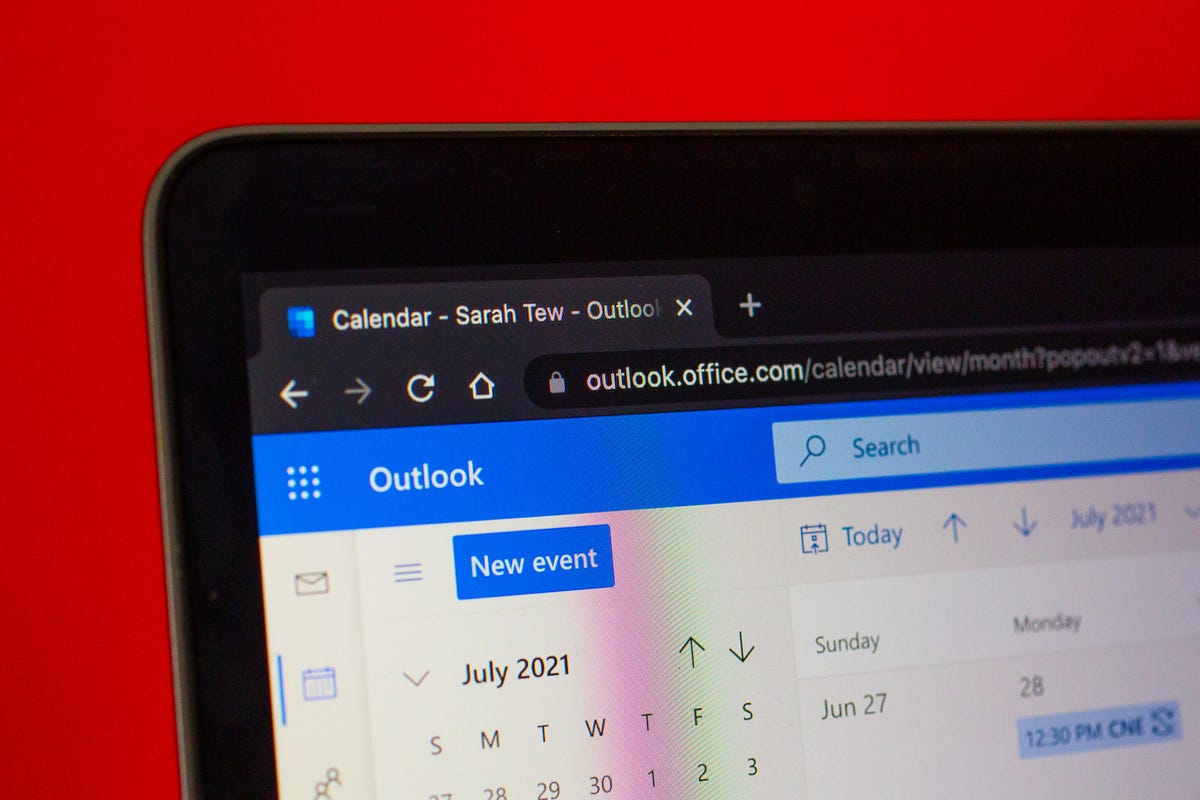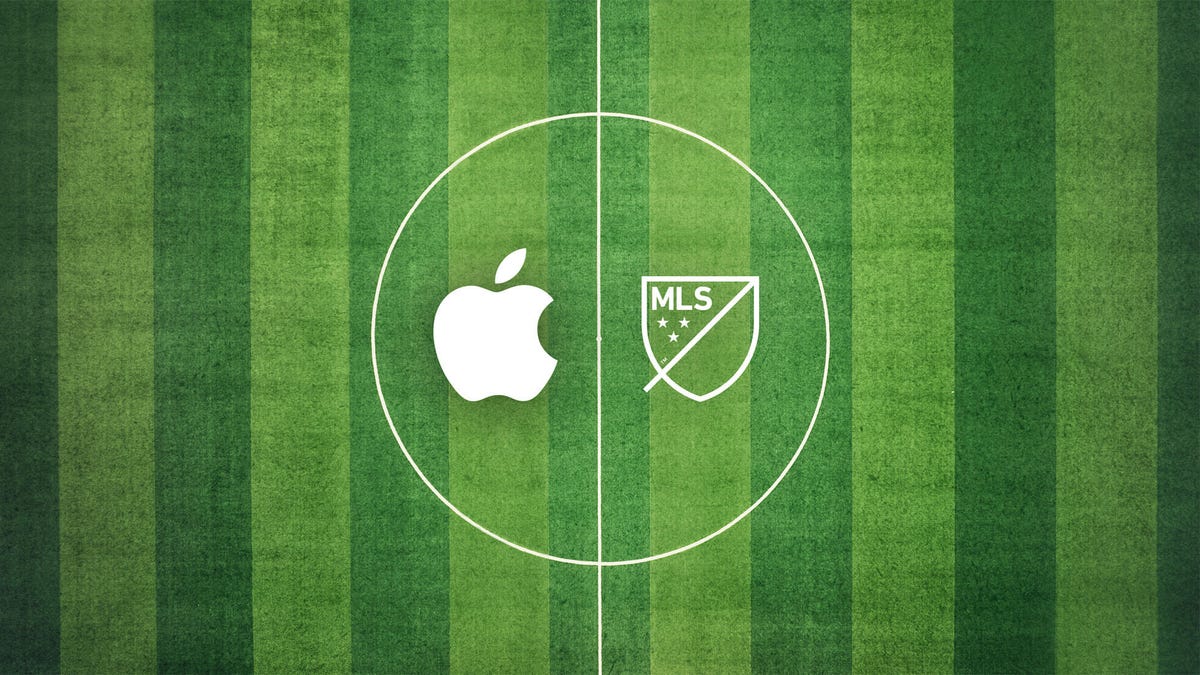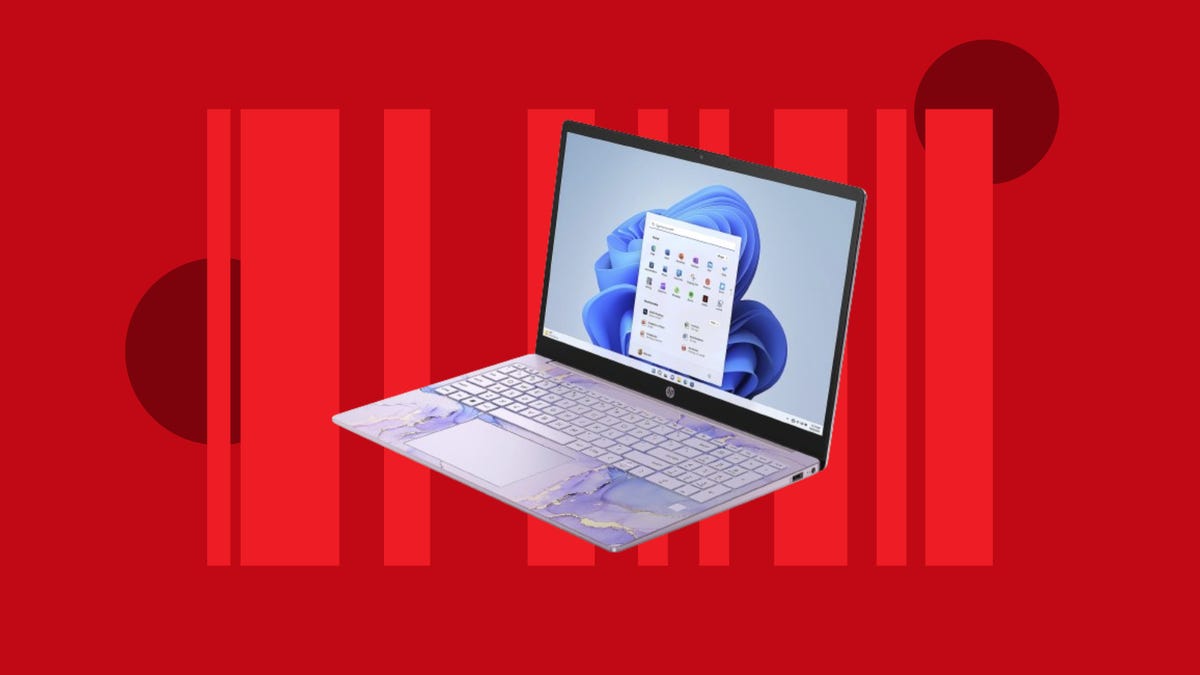Bose has long been one of the biggest players in the world of noise-canceling headphone, and its QuietComfort 45 headphones are generally accepted to be among the best you’re likely to find. Buying top-quality hardware normally means spending a lot of money, but you can pick up a pair of Bose QuietComfort 45 headphones for just $199 at Best Buy right now.
There are no codes or coupons required here, but it’s important to pay attention wen clicking through the options at Best Buy. The $199 price is available in the triple black and white smoke colors. These are the two options for the 2021 QuietComfort 45 headphones with all of the other colors being for the newer 2023 version which cost an extra $50.
Despite being an older model, the Bose QuietComfort 45 headphones have plenty of features to get excited about, including over 20 hours of battery life from a single charge. You can top that battery life up with a single 15-minute charge to get an extra three hours of listening time, too. The headphones are noted for their active noise cancellation, and you also get a volume-optimized active EQ to ensure everything sounds as good as possible, no matter the volume.
It’s worth remembering that the QuietComfort 45 headphones were replaced in the Bose lineup by the more simply named QuietComfort headphones in 2023, though the upgrades weren’t much to write home about with essentially the same design, marginally improved battery life, and some small software improvements, plus a $50 price hike. With the QuietComfort 45s available this low, it’s well worth going for the previous-gen model.
While we’re huge fans of the QuietComfort 45 headphones, we do know that they won’t be for everyone. Be sure to check out our collection of the best headphone deals around before you shop elsewhere.