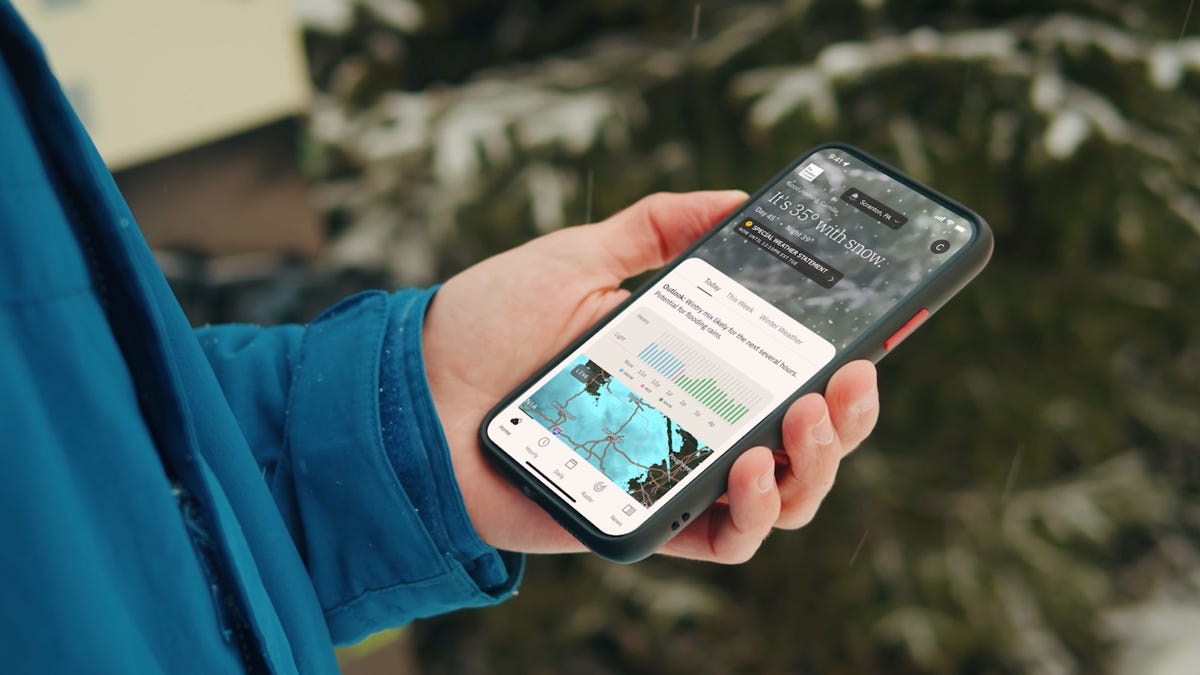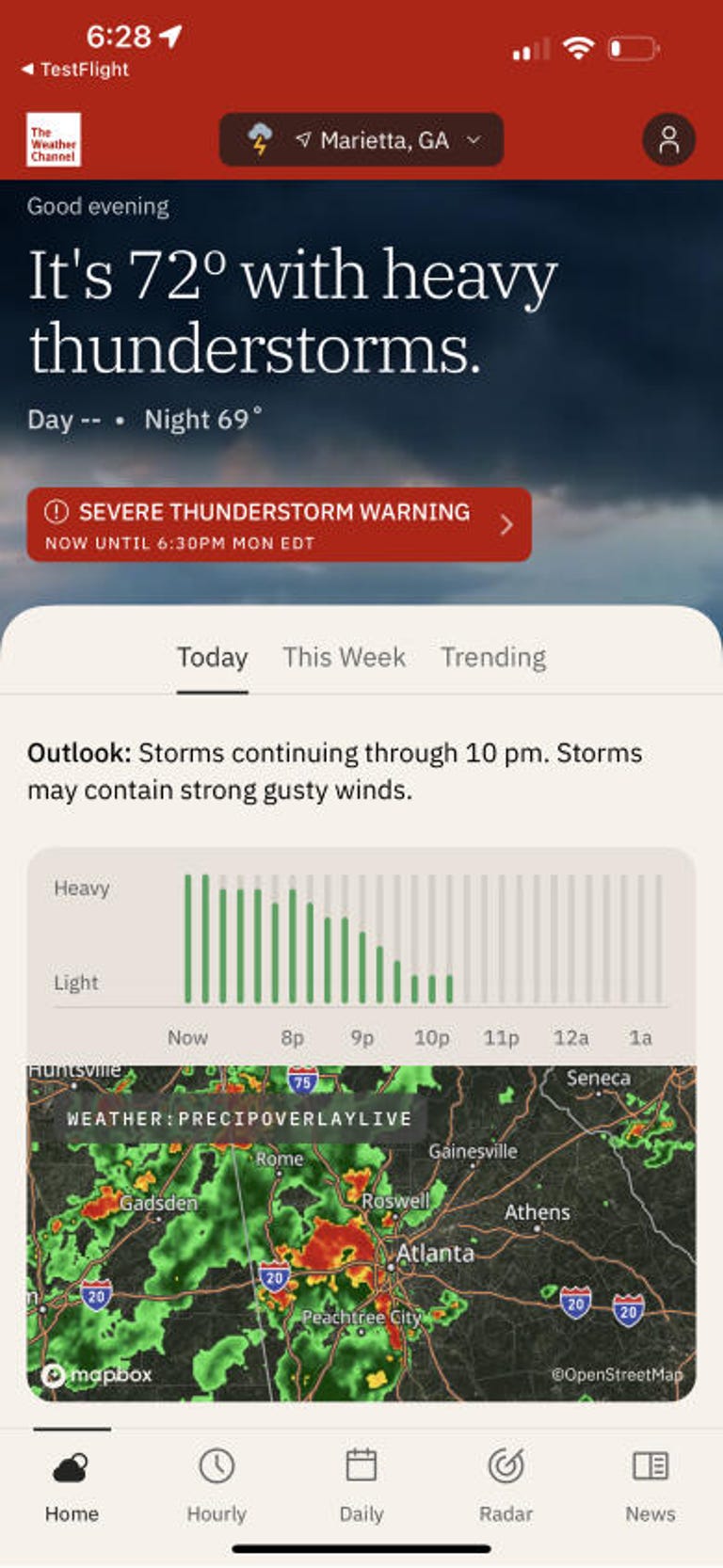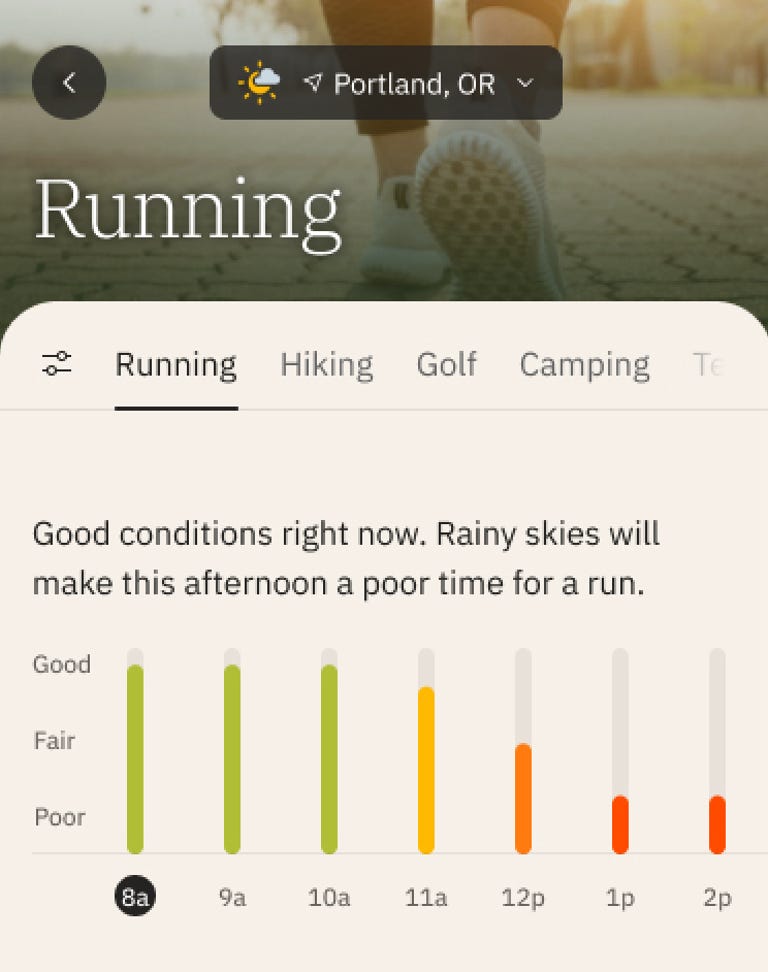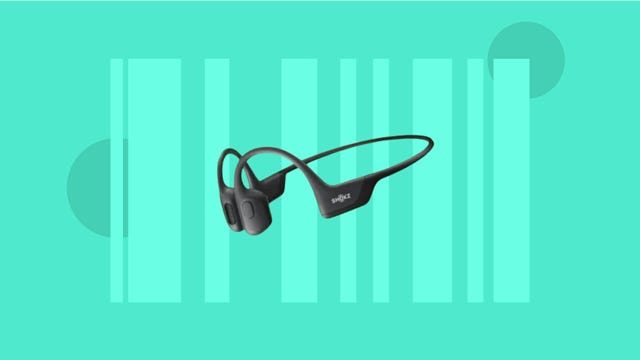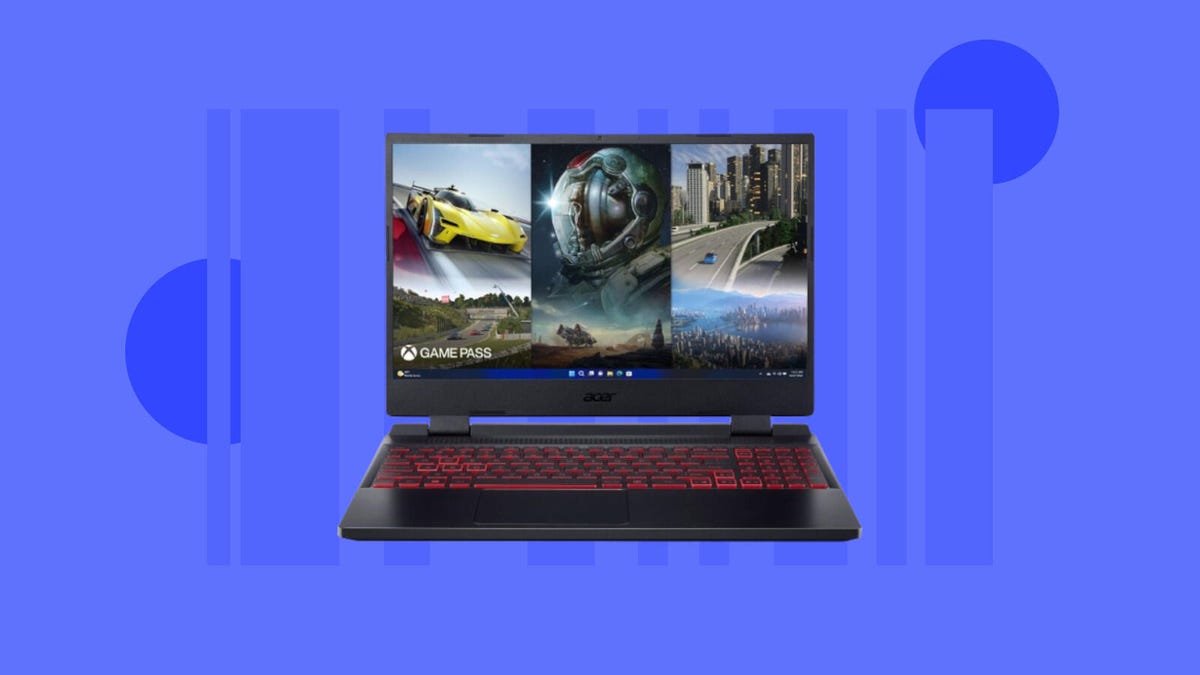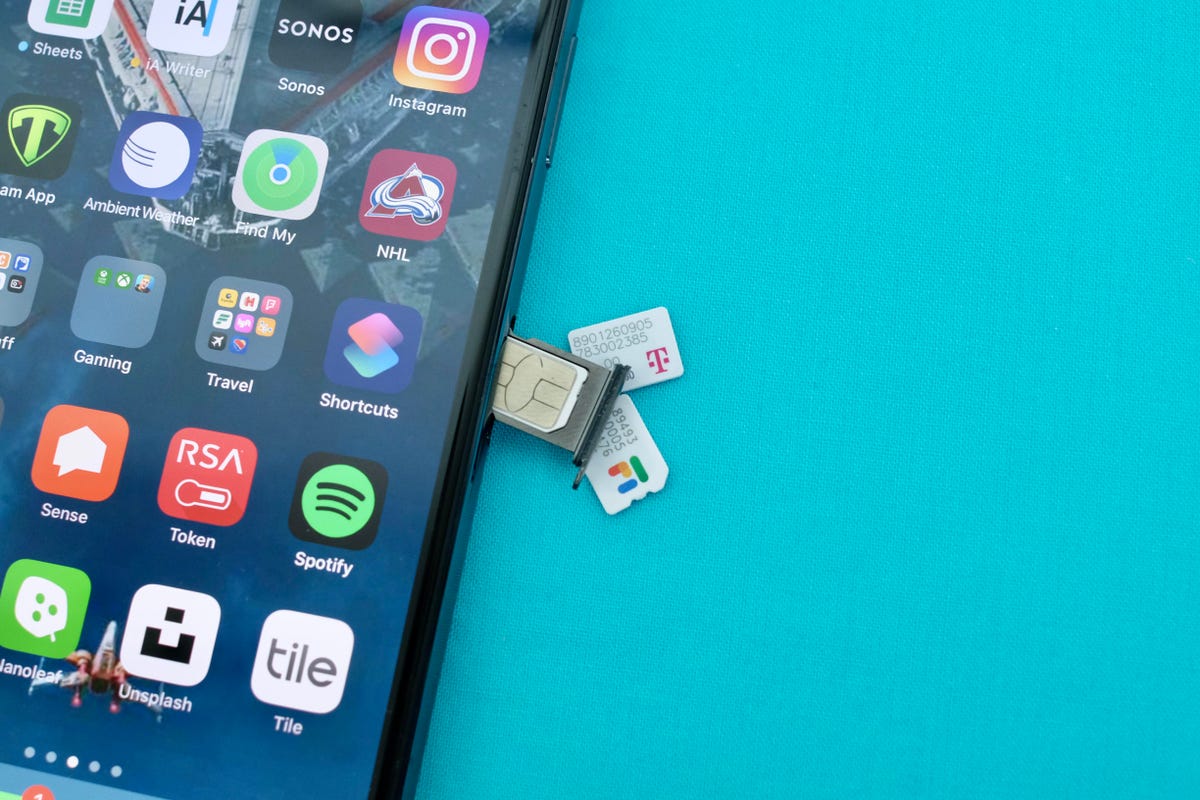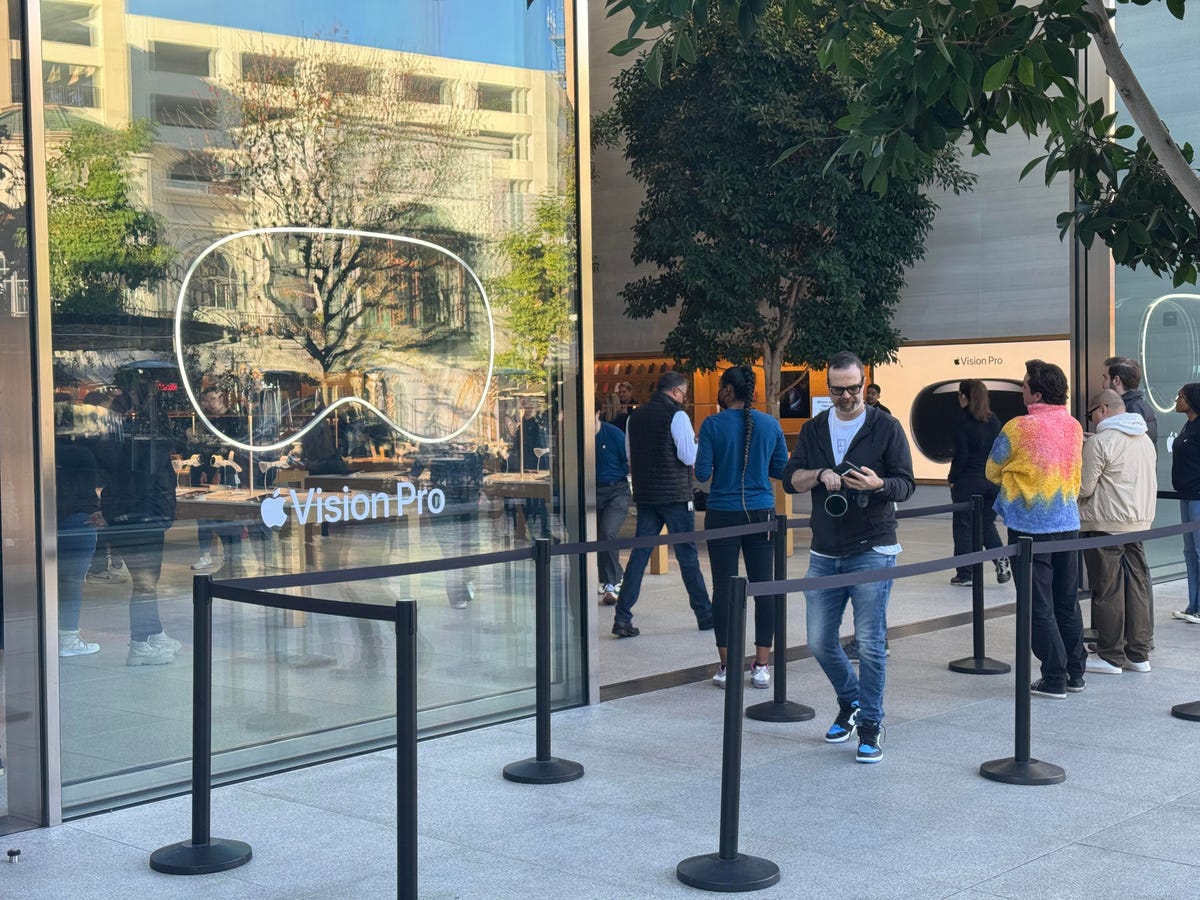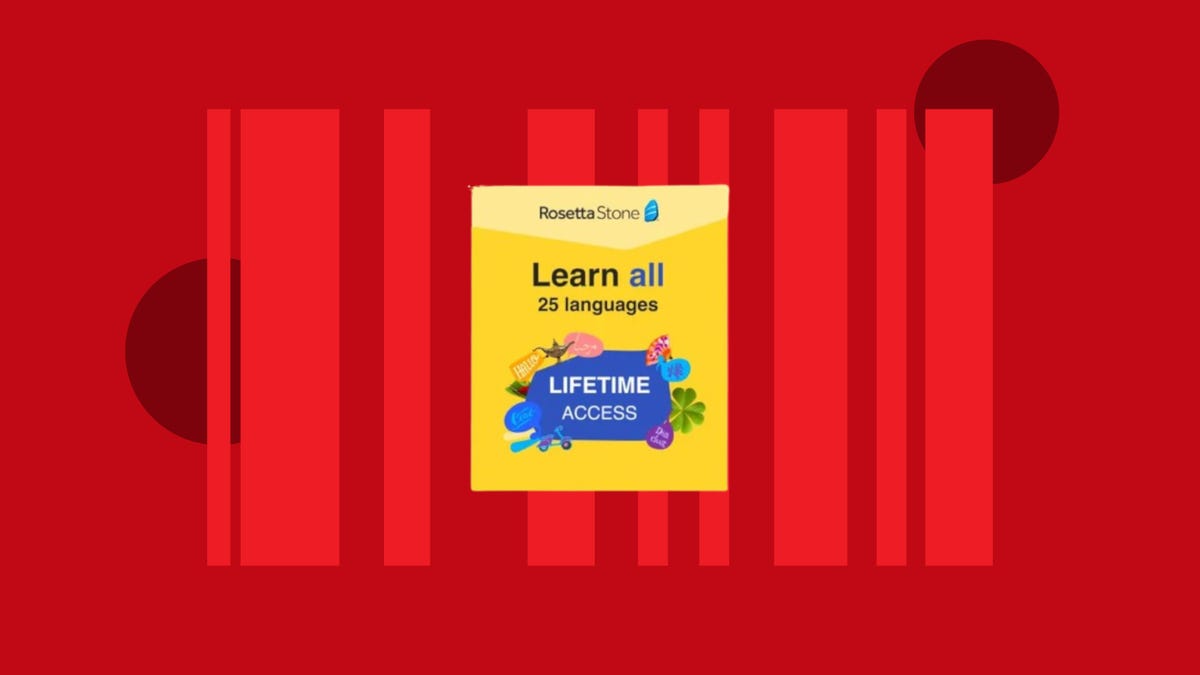The OnePlus 12 already impressed us with its powerful performance and epic battery life, but if its $800 starting price is too steep, you might want to consider the $500 ( 649, roughly AU$1,250) OnePlus 12R. This cheaper alternative shares some of its pricier sibling’s visual cues, along with a decent battery and solid performance. It makes some key tradeoffs to achieve its more affordable starting price.
The 12R runs on a slightly older Qualcomm Snapdragon 8 Gen 2 processor instead of the OnePlus 12’s brand new 8 Gen 3 chip, although it still packs a hell of a punch. The 12R also has a pared-back camera setup, which includes a 50-megapixel main camera, an 8-megapixel ultrawide camera and a 2-megapixel camera with a macro lens. It takes decent shots in mixed conditions, but those looking for a more fully-featured photography experience will want to opt for its flagship sibling.
Disappointing support periods
Both the camera and performance tradeoffs are to be expected for a more budget-focused phone, but what I find less excusable is the shorter software support period. OnePlus offers only three years of software updates and four years of security updates on the OnePlus 12R; a year less of each than the company offers on the standard OnePlus 12. Longer support means your phone will remain usable and continue to get new features for longer, which is better for you and the planet.
Read more: Best Android Phone of 2024
Intentionally offering shorter support periods on its cheaper model is a disappointing stance for OnePlus to take, as it suggests sustainability is a premium offering only available to those willing to spend more on the top model. I already argued that OnePlus needs to offer longer support on the OnePlus 12, as both Samsung and Google offer at least seven years of support on their higher-end phones. Even Samsung’s more midrange $599 Galaxy S23 FE is getting four years of software updates and five years of security updates. At the very least, I’d want OnePlus to offer the same support periods on both phones. Ideally OnePlus should take that even further to remain competitive with its rivals.

Familiar design, powerful performance
On the upside, the phone packs an impressive 5,500-mAh battery. It’s actually bigger than the one found in the OnePlus 12, which performed superbly on our drain tests. The 12R actually didn’t perform quite as well as its pricier sibling, likely due to the differences in power efficiency between each phone processor. That said, battery life is still much better than average, and a full day of mixed use is perfectly acceptable.
Like the OnePlus 12, the 12R offers super-fast 80-watt wireless charging, which takes it from empty to full in a little over 30 minutes. In the UK, the 12R actually offers 100-watt fast charging, which sucks down the juice even faster. A compatible fast charger comes in the box, which means you don’t need to factor buying a power adapter into your budget. Unlike the OnePlus 12, the 12R does not offer wireless charging.
The Snapdragon 8 Gen 2 chip might be a generation older than the one found in the OnePlus 12, but it’s still a powerhouse of a processor. It earned excellent scores on benchmark tests, surprisingly beating the OnePlus 12 on CPU tests but underperforming on graphics tests. In general use, the phone feels extremely swift, with demanding games like Genshin Impact, PUBG and Asphalt 9: Legends all playing very smoothly at maximum graphics settings.
OnePlus 12R performance compared
- Geekbench 6 (multi-core)
- 3DMark Wild Life Extreme
The 12R sports a frosted glass back, which feels sturdy and premium. The 6.78-inch display looks very bright and vibrant in my testing, offering a great experience for mobile games and vibrant YouTube videos. It includes the same wet-touch tech seen on the OnePlus 12 that allows the screen to remain responsive even when wet, which worked well in my experience. This combined with the phone’s IP64 water resistance rating means it’s usable even during heavy rain.

Good enough cameras
The OnePlus 12R’s main 50-megapixel camera can take good-looking shots in a variety of conditions. I’ve been pleased with the overall richness of colors, level of detail and the solid exposure of many of my test shots.




Taken in good conditions, these images from the main camera look great, with satisfying contrast, colors and detail.


The 8-megapixel ultrawide lens is decent enough, but there’s a noticeable color shift between the two lenses, along with mushy details towards the edges of the frame.


There’s no telephoto optical zoom lens here, which isn’t shocking for a phone of this price. The camera interface includes toggles for 2x and 5x zoom levels, achieved by digitally cropping into the image from the main lens. The 2x zoom is actually not bad since the 50-megapixel resolution provides plenty of room for cropping, but images shot at 5x are very fuzzy.


It takes decent shots in low-light situations too, with generally sharp details and low image noise.
While the camera setup isn’t going to turn the heads of pro photographers, it’s reasonable for the low price of the phone. Those of you simply wanting to take snaps of your friends and family on vacation will be well served.
Should you buy the OnePlus 12R?
The OnePlus 12R manages to be much cheaper than its flagship sibling while still providing plenty to be excited about. Its processor performance is good enough for most people, its battery life is solid, it charges impressively fast and its camera is perfectly fine for casual snappers. It’s frustrating that OnePlus doesn’t provide longer software support. Those of you looking for a decent all-round Android phone that won’t blow your budget will be served by the OnePlus 12R.
The flagship OnePlus 12’s higher price brings with it better camera performance, even better battery life, wireless charging and longer software support. Whether that’s worth the additional $300 is a question you’ll need to decide for yourself.
How we test phones
Every phone tested by CNET’s reviews team is actually used in the real world. We test a phone’s features, play games and take photos. We examine the display to see if it’s bright, sharp and vibrant. We analyze the design and build to see how it is to hold and whether it has an IP rating for water resistance. We push the processor’s performance to the extremes, using standardized benchmark tools like GeekBench and 3DMark as well as our own anecdotal observations navigating the interface, recording high-resolution videos and playing graphically intense games at high refresh rates.
All the cameras are tested in a variety of conditions, from bright sunlight to dark indoor scenes. We try out special features like night mode and portrait mode and compare our findings against similarly priced competing phones. We also check out the battery life by using the phone daily as well as running a series of battery drain tests.
OnePlus 12 Vs 12R specs comparison chart
| OnePlus 12 | OnePlus 12R | |
|---|---|---|
| Display size, tech, resolution, refresh rate, brightness | 6.82-inch AMOLED; 3,168 x 1,440 pixels; 1-120Hz adaptive refresh rate | 6.78-inch AMOLED; 2,780 x 1,264 pixels; 1-120Hz adaptive refresh rate |
| Pixel density | 510 ppi | 450 ppi |
| Dimensions (inches) | 6.5 x 3 x 0.36 in. | 6.43 x 2.96 x 0.35 in. |
| Dimensions (millimeters) | 164.3 x 76 x 9.2 mm | 163.3 x 75.3 x 8.8 mm |
| Weight (grams, ounces) | 220 g (7.8 oz.) | 207 g ( 7.3 oz.) |
| Mobile software | Android 14 | Android 14 |
| Camera | 50-megapixel (wide), 48-megapixel (ultrawide), 64-megapixel (telephoto) | 50-megapixel (wide), 8-megapixel (ultrawide), 2-megapixel (macro) |
| Front-facing camera | 32-megapixel | 16-megapixel |
| Video capture | 8K | 4K |
| Processor | Qualcomm Snapdragon 8 Gen 3 | Qualcomm Snapdragon 8 Gen 2 |
| RAM/storage | 12GB RAM + 256GB; 16GB RAM + 512GB | 8GB + 128GB; 16GB + 256GB |
| Expandable storage | None | None |
| Battery/charging speeds | 5,400 mAh (dual 2,700 mAh) | 5,500 mAh |
| Fingerprint sensor | Under display | Under display |
| Connector | USB-C | USB-C |
| Headphone jack | None | None |
| Special features | 4,500-nit peak brightness; 4 years of software and 5 years of security updates; 80-watt wired charging (100-watt wired charging outside US); 50-watt wireless charging with fan dock; IP65 water and dust resistance; Wi-Fi 7; Gorilla Glass Victus 2 cover glass; Gorilla Glass 5 back glass | 100-watt wired charging outside US; IP64 water and dust resistance; Wi-Fi 7; Gorilla Glass Victus 2 cover glass |
| US price off-contract | $800 (256GB) | $500 (128GB) |
| UK price | 849 (256GB) | 649 (256GB) |
| Australia price | Converts to AU$1,640 (256GB) | Converts to AU$1,250 (256GB) |