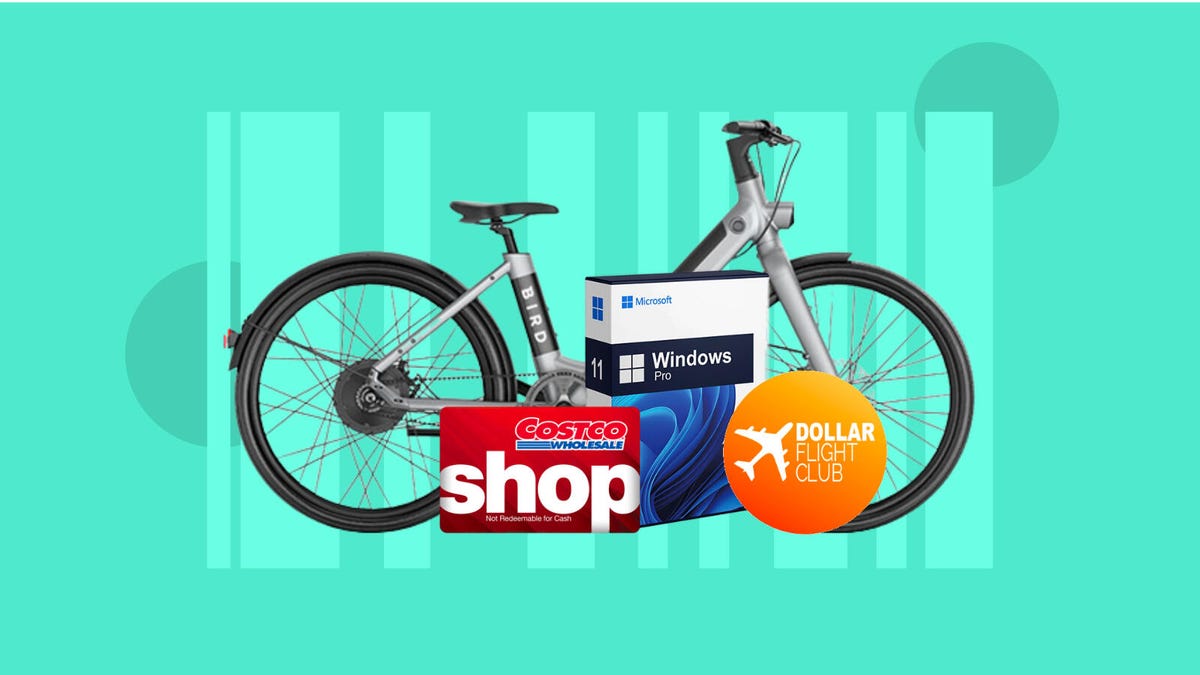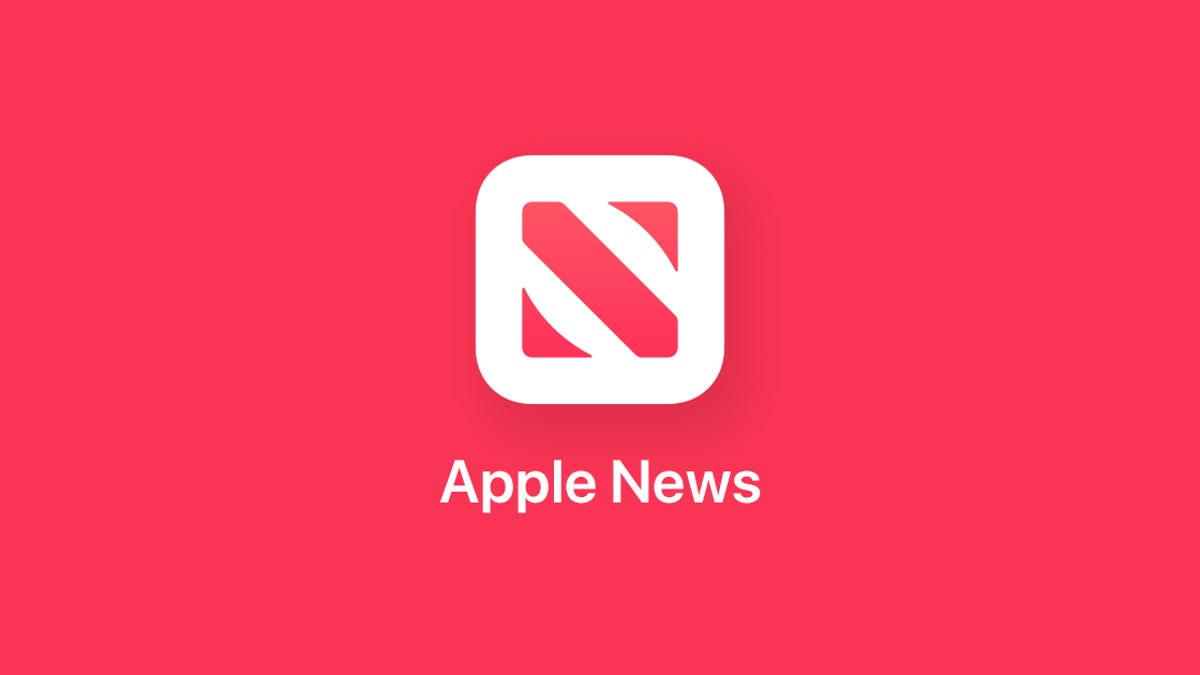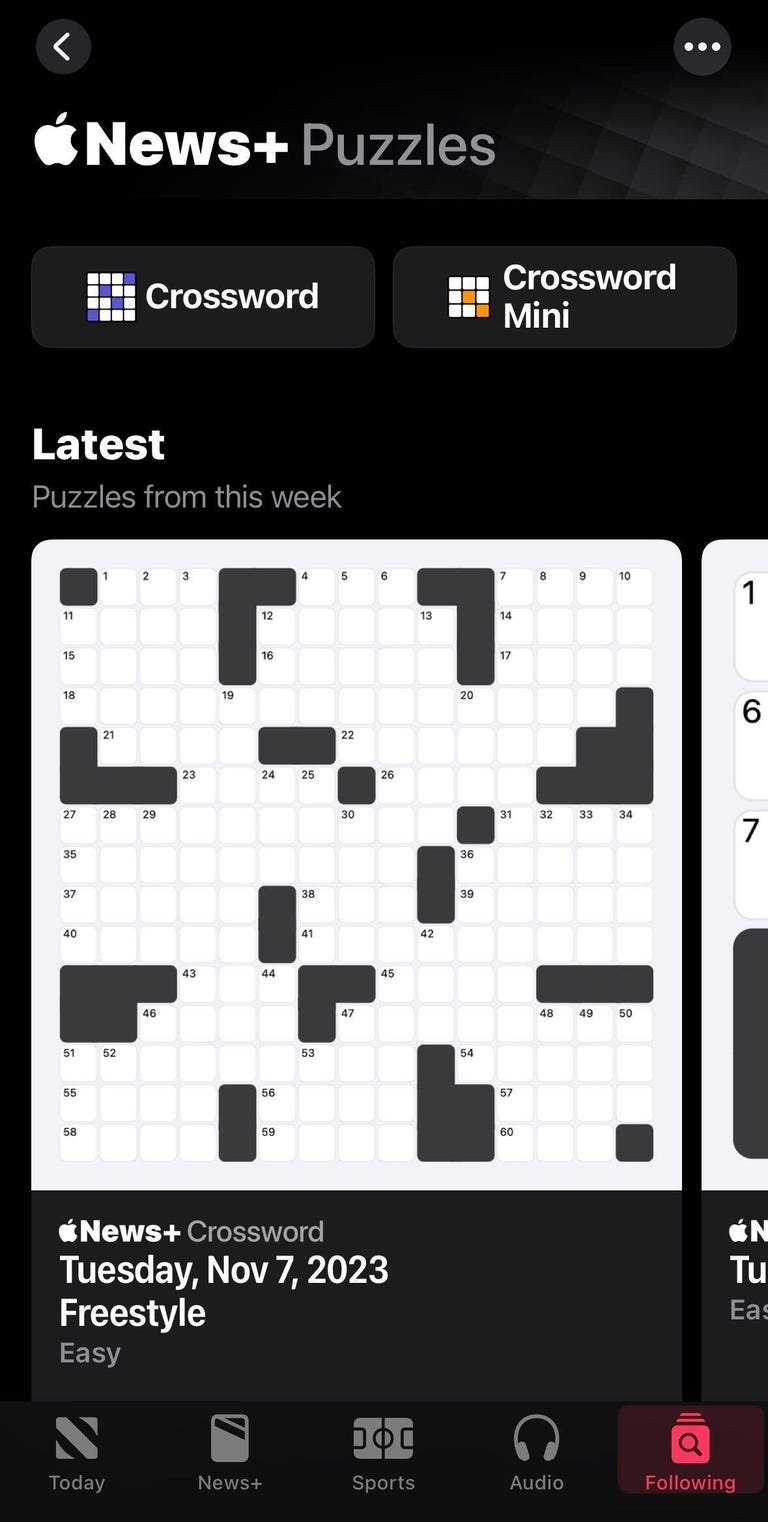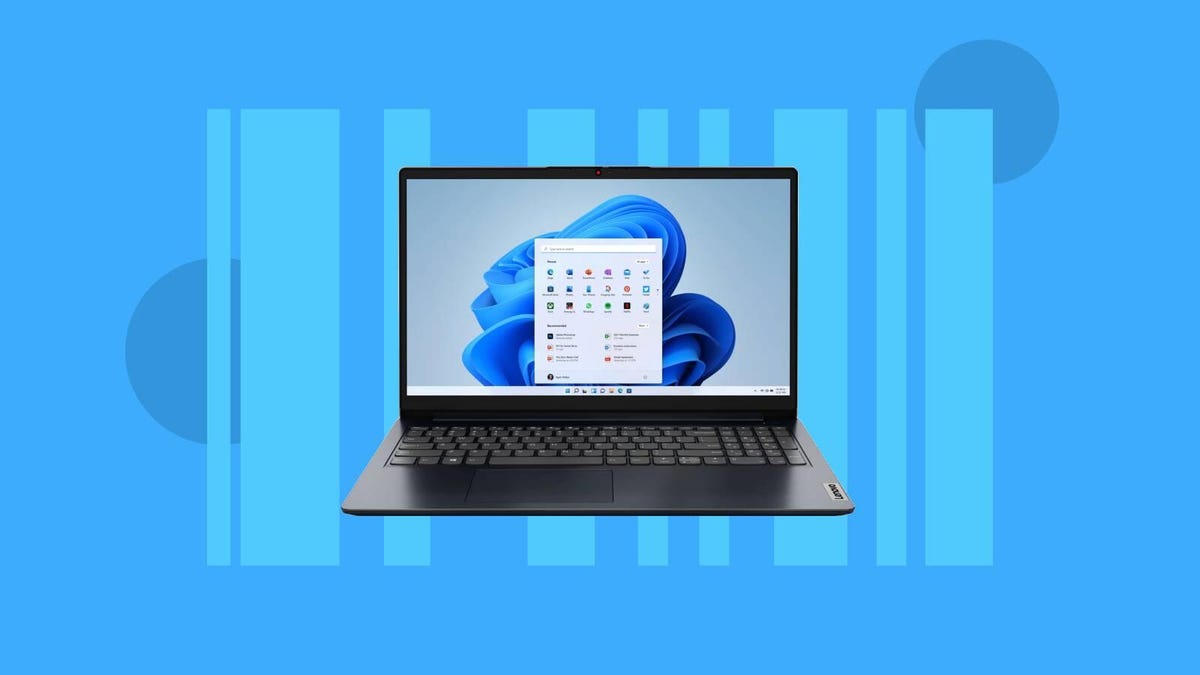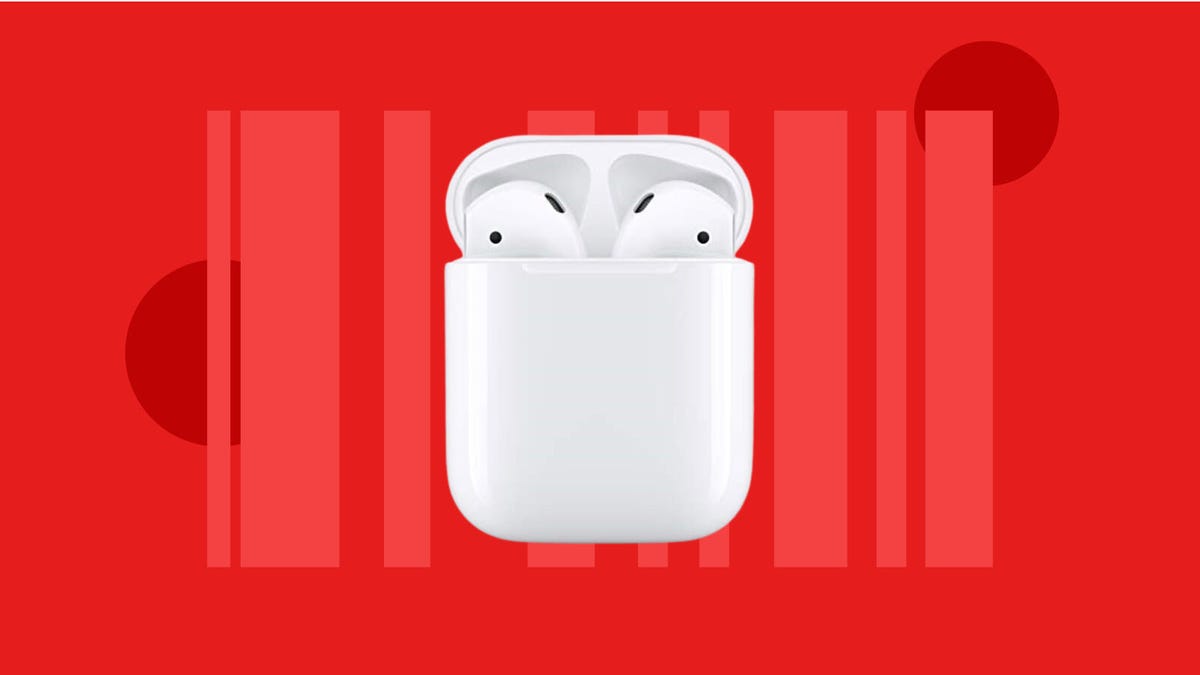With Black Friday officially taking place in just over two weeks, we’ve already seen Walmart’s Black Friday sale launch and other retailers like Amazon and Best Buy getting in on the action. While you might be looking there for big-ticket items like TVs and laptop deals, don’t forget to check out sales on digital goods like apps and subscriptions. StackSocial is a great place to go for those sorts of deals.
The online retailer has already kicked off its Holiday Frenzy sale ahead of Black Friday and Cyber Monday so you can save on software and online services, as well as a handful of tech items and gadgets, that you might otherwise have missed out on. And to help you make the most of these bargains before they’re gone, we’ve rounded up some of the best deals you can shop right now below.
Best StackSocial Black Friday deals
- BirdBike eBike: $850 (save $1,450)
- Microsoft Office Home & Business 2021 for Mac lifetime license: $60 (save $160)
- InCharge X Max 100-watt 6-in-1 charging cable: $22 (save $18)
- $100 Restaurant.com e-gift card: $14 (save $86)
- Babbel lifetime subscription: $200 (save $399)
- aloSIM lifetime e-SIM + $50 credit: $25 (save $25)
- Headway Premium lifetime subscription: $60 (save $240)
- PDF Expert lifetime license: $70 (save $70)
- Prism Drive 20TB lifetime cloud storage: $70 (save 95%)
- Surfshark VPN: $46 (save $243 with code VPN20)
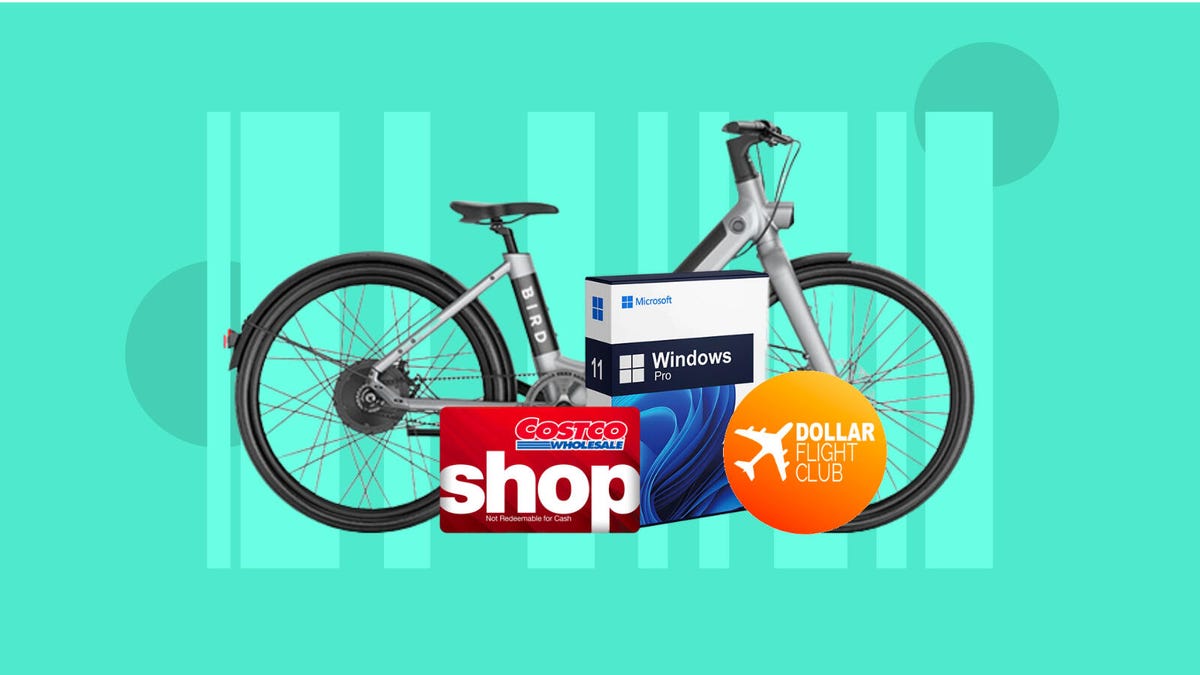
What Black Friday deals can I get at StackSocial?
StackSocial speciallizes in digital products and subscriptions so you’ll find a lot of app and service deals there for Black Friday. That includes everything from Costco and Sam’s Club memberships to VPNs, cloud storage, e-learning tools and more. That being said, the retailer does offer several tech deals on laptops and tech accessories, plus everyday items like games, toys and fitness gear.
How do I redeem StackSocial digital deals?
Each digital deal will have redemption information on the product listing, so be sure to check this carefully before making a purchase. Generally, you’ll get a digital code or license key after you make your purchase and you’ll have 30 days to activate that at the official website or app for the company or service in question. You’ll be able to access the code or license key via your order confirmation page or through your purchase history in your StackSocial account. The retailer has a handy FAQ for digital product redemptions in case you get stuck.