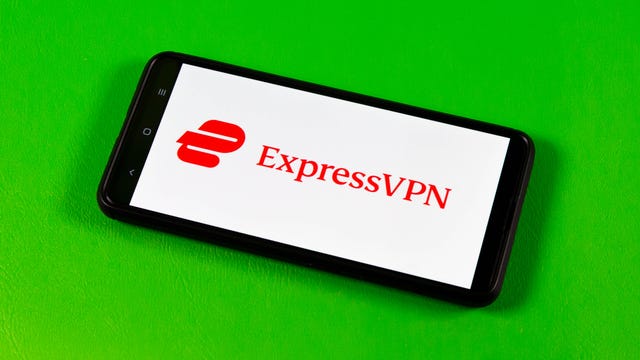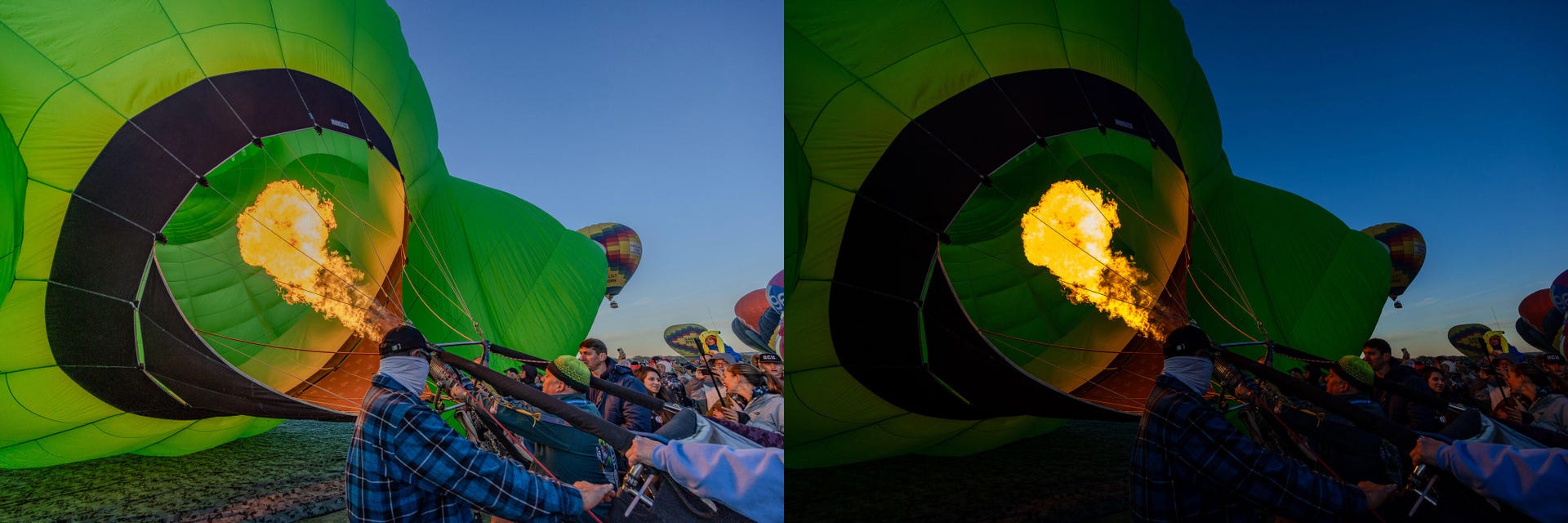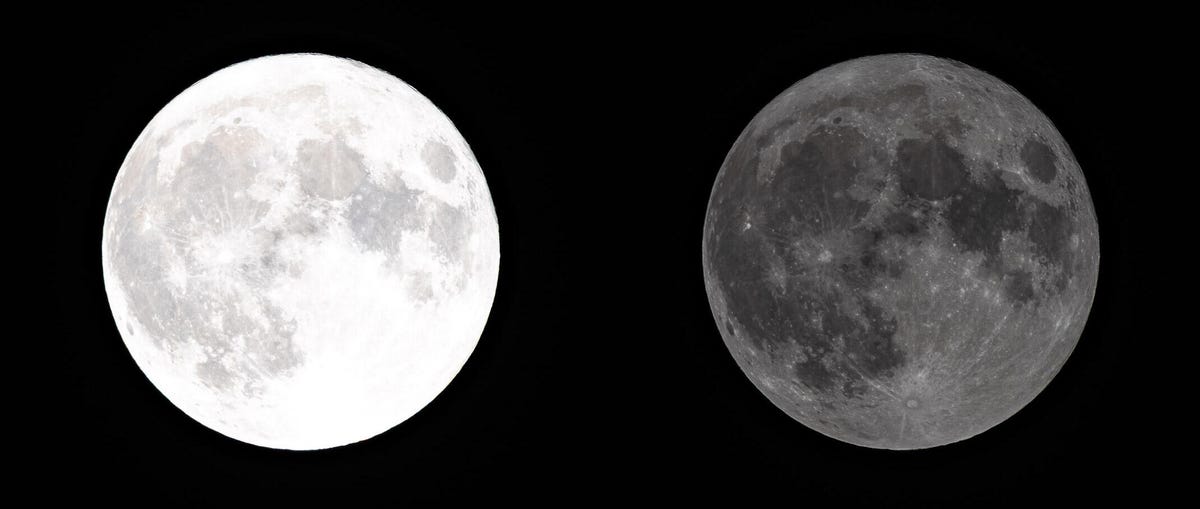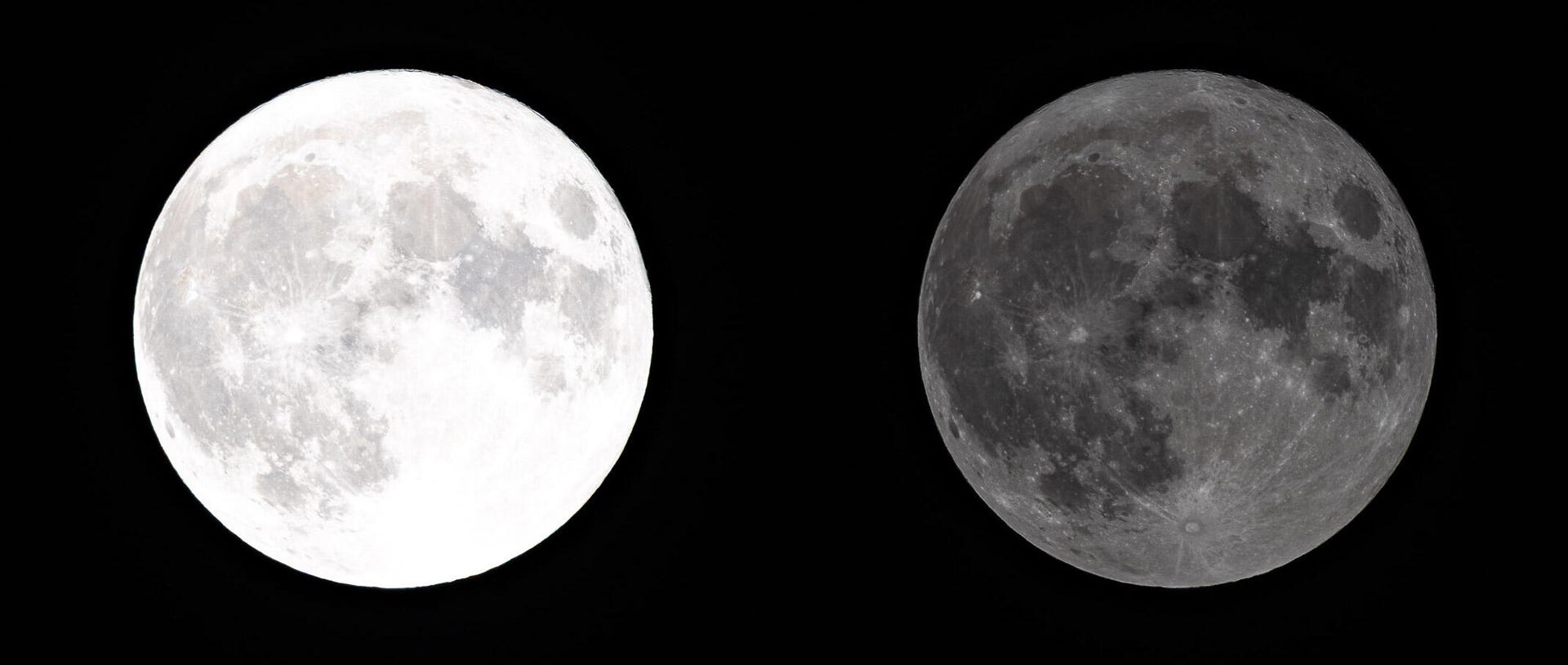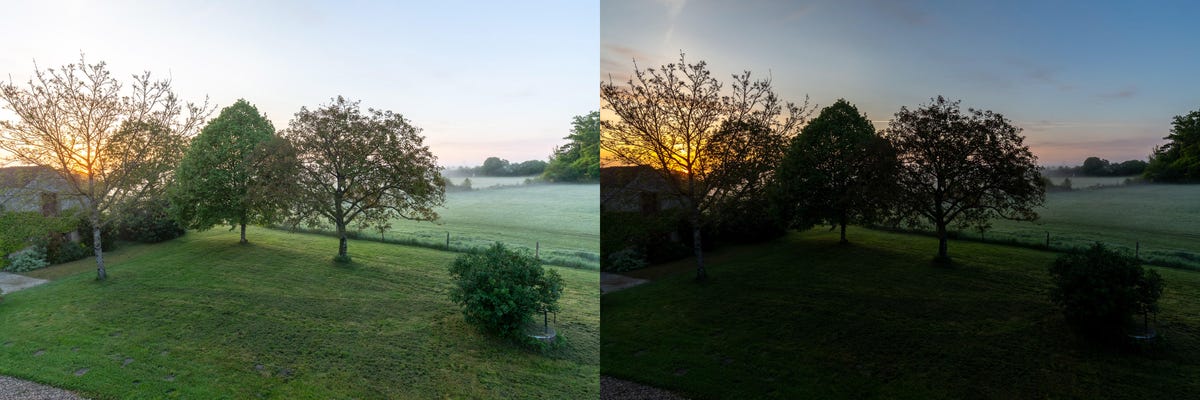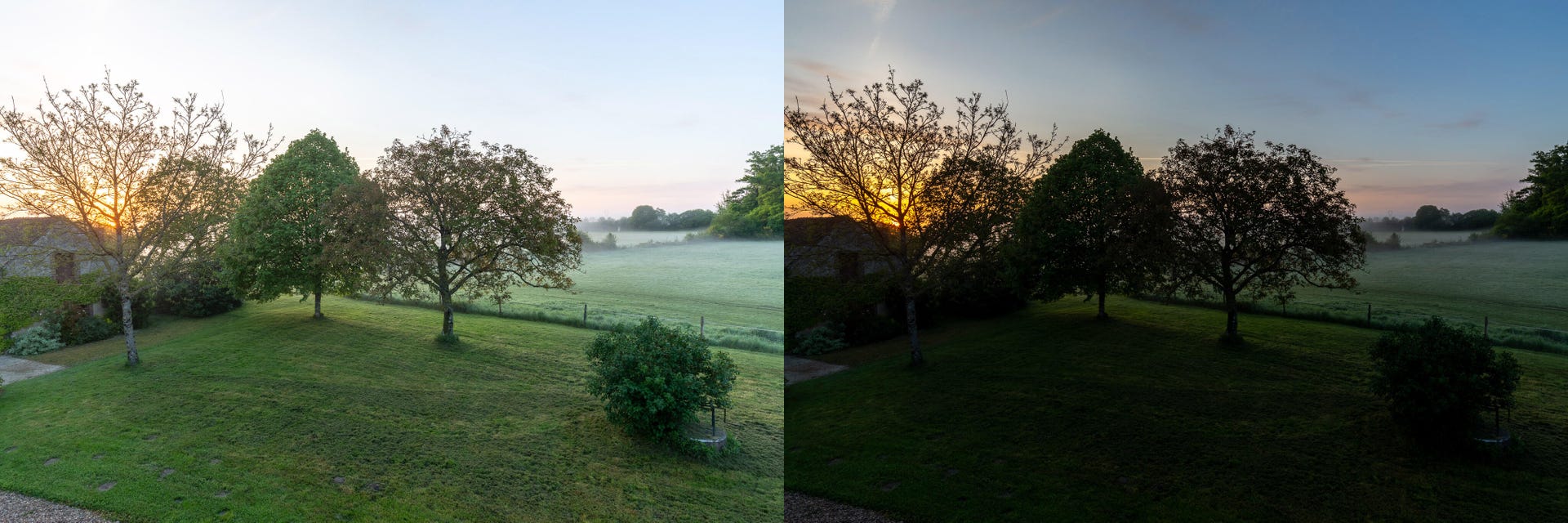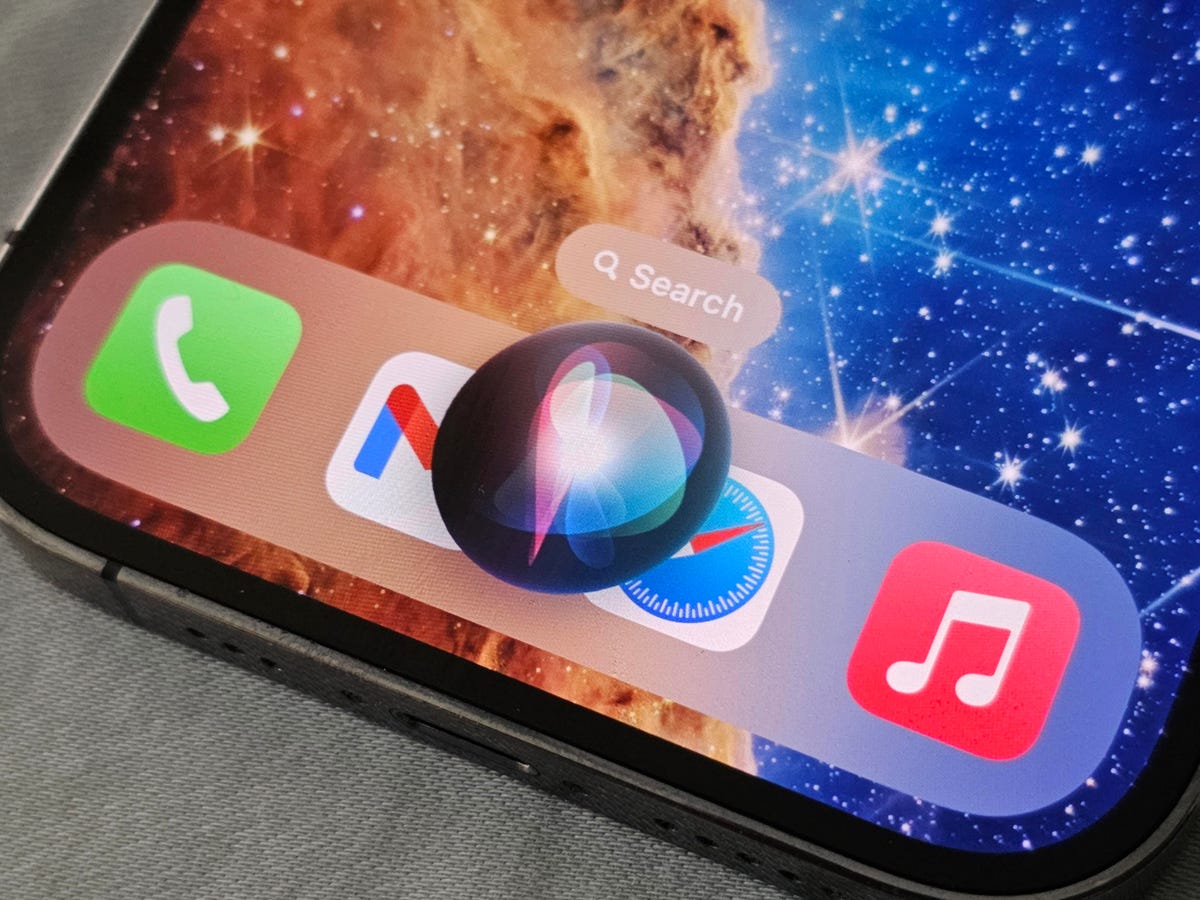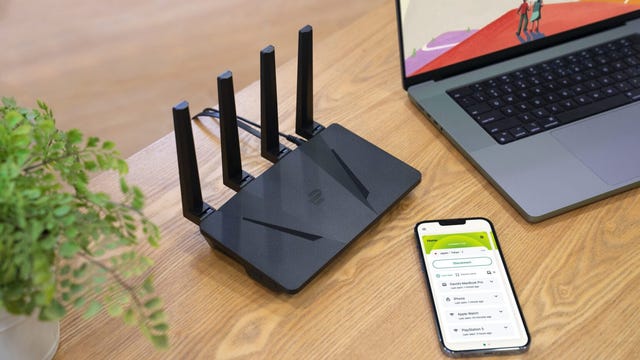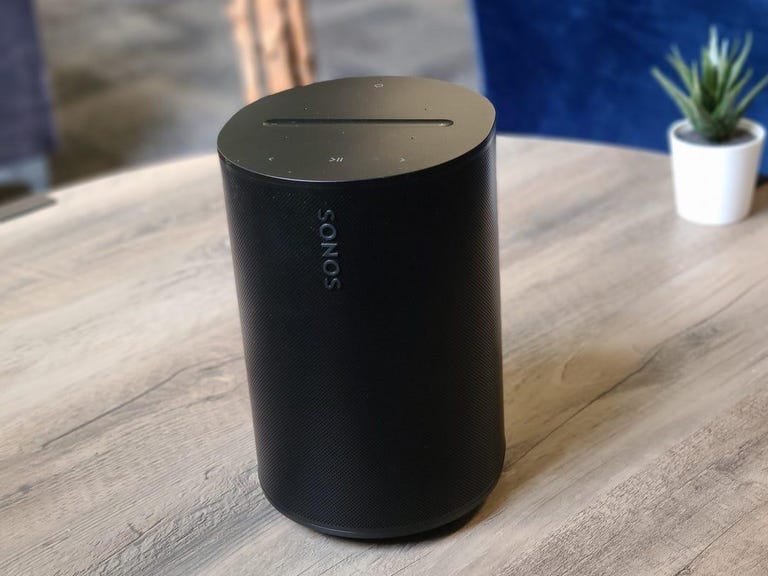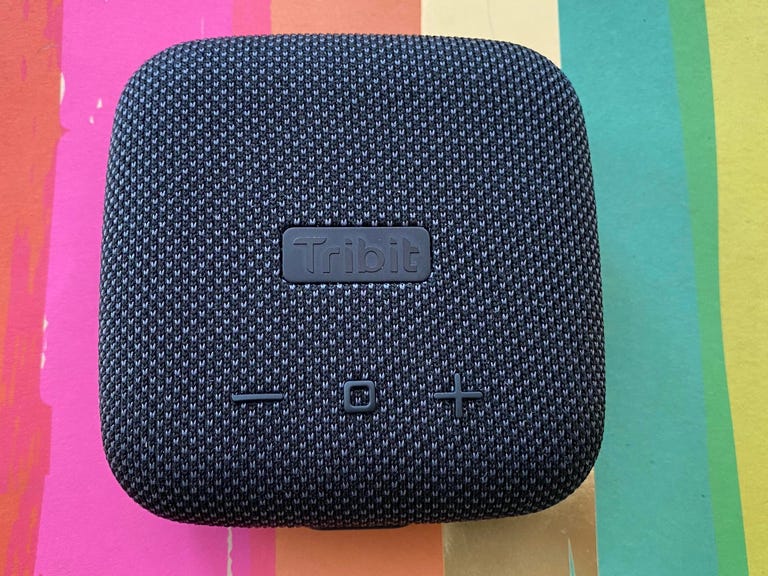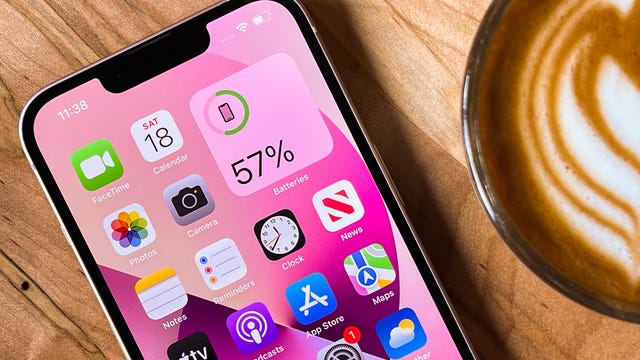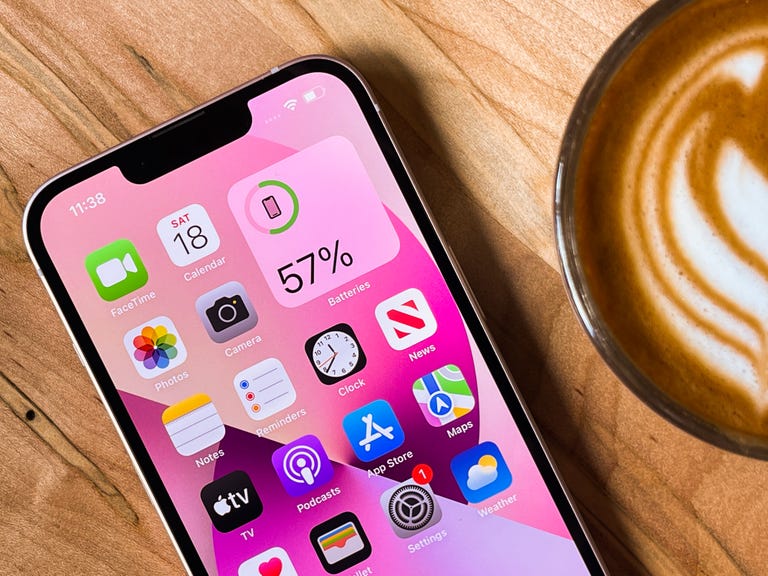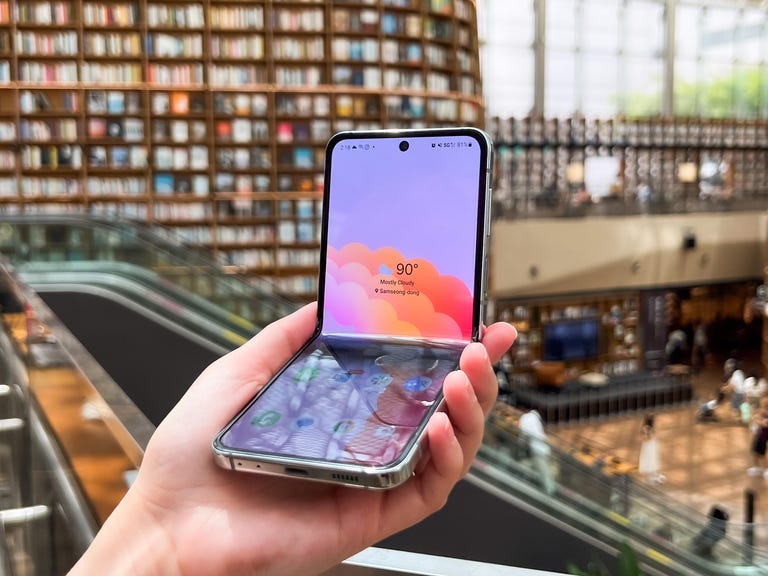After seven weeks of high-octane rucking action, it all comes down to this, as New Zealand and South Africa battle it out in the Rugby World Cup final at the Stade de France.
New Zealand cruised into today’s final with an assured 44-6 victory over Argentina. South Africa, meanwhile, had to scrap their way back from 15-6 down to eventually see off England 16-15 thanks to Handré Pollard’s late penalty in their dramatic semifinal.
The match brings together the two most successful teams in Rugby World Cup history, with both teams having won the sport’s biggest prize on three previous occasions and South Africa entering this year’s tournament as defending champs following their triumph in Japan back in 2019.
The last meeting between these two sides saw the Springboks stun New Zealand in their final warm-up for this tournament with a crushing 35-7 victory back in August, but we suspect a far closer encounter in Paris today.
Below, we’ll outline the best live TV streaming services to use to watch South Africa vs. New Zealand, no matter where you are in the world.

New Zealand vs. South Africa: When and where?
The All Blacks take on the Springboks in the final at the Stade de France in Paris on Saturday, Oct. 27. Kickoff is set for 9 p.m. CET local time in France — that’s 8 p.m. BST in the UK and Ireland, 10 p.m. SAST in South Africa and 3 p.m. ET or 12 p.m. PT in the US. In New Zealand it’s a 9 a.m. NZDT start on Sunday morning, and a 7 a.m. AEDT kick-off in Australia.
How to watch the 2023 Rugby World Cup Final online from anywhere using a VPN
If you find yourself unable to view the final locally, you may need a different way to watch this match — that’s where using a VPN can come in handy. A VPN is also the best way to stop your ISP from throttling your speeds on game day by encrypting your traffic, and it’s also a great idea if you’re traveling and find yourself connected to a Wi-Fi network, and you want to add an extra layer of privacy for your devices and logins.
With a VPN, you’re able to virtually change your location on your phone, tablet or laptop to get access to the game. Most VPNs, like our Editors’ Choice, ExpressVPN, make it really easy to do this.
Using a VPN to watch or stream sports is legal in any country where VPNs are legal, including the US, UK and Australia, as long as you have a legitimate subscription to the service you’re streaming. You should be sure your VPN is set up correctly to prevent leaks: Even where VPNs are legal, the streaming service may terminate the account of anyone it deems to be circumventing correctly applied blackout restrictions.
Looking for other options? Be sure to check out some of the other great VPN deals taking place right now.
Livestream New Zealand vs. South Africa in the US
The Rugby World Cup 2023 final can be watched live in the US via streaming service Peacock, which is showing the final live. You’ll need a Peacock Premium or Premium Plus account to catch games live.
Stream the All Blacks vs. South Africa for free in New Zealand
Freeview channel Sky Open (formerly Prime), will be showing this huge showdown with the Springboks live, which means you’ll be able to stream for free online and on smart devices.
Stream South Africa vs. New Zealand in South Africa
Springboks can also cheer on their side at home for free, with free-to-air broadcaster SABC showing the big game live. That also means you’ll be able to stream for free via the network’s streaming service and website.
Watch Ireland vs. New Zealand for free in Ireland
Rugby fans in Ireland looking to watch the tournament’s climax can watch the final live and for free via terrestrial broadcaster Virgin Media 1 and its online service Virgin Media Player.
Watch New Zealand vs. South Africa for free in the UK
The Rugby World Cup final will be shown live on free-to-air channel ITV1 in the UK. This means viewers in the region will also be able to stream the big game for free via the ITVX online service. Live coverage for this game is on ITV1 and is set to get underway at 7 p.m. BST.
Stream New Zealand vs. South Africa in Australia for free
Rugby fans Down Under can watch the World Cup climax for free via terrestrial broadcaster 9Gem and its 9Now streaming service.
Stream New Zealand vs. South Africa in Canada
Comprehensive live coverage of the 2023 Rugby World Cup final will be available in Canada via TSN. Cord cutters can watch via the network’s streaming service TSN Plus.
Quick tips for streaming the 2023 Rugby World Cup using a VPN
- With four variables at play — your ISP, browser, video streaming provider and VPN — your experience and success when streaming the Rugby World Cup action live may vary.
- If you don’t see your desired location as a default option for ExpressVPN, try using the “search for city or country” option.
- If you’re having trouble getting the game after you’ve turned on your VPN and set it to the correct viewing area, there are two things you can try for a quick fix. First, log into your streaming service subscription account and make sure the address registered for the account is an address in the correct viewing area. If not, you may need to change the physical address on file with your account. Second, some smart TVs — like Roku — don’t have VPN apps you can install directly on the device itself. Instead, you’ll have to install the VPN on your router or the mobile hotspot you’re using (like your phone) so that any device on its Wi-Fi network now appears in the correct viewing location.
- All of the VPN providers we recommend have helpful instructions on their main site for quickly installing the VPN on your router. In some cases with smart TV services, after you install a cable network’s sports app, you’ll be asked to verify a numeric code or click a link sent to your email address on file for your smart TV. This is where having a VPN on your router will also help, since both devices will appear to be in the correct location.
- And remember, browsers can often give away a location despite using a VPN, so be sure you’re using a privacy-first browser to log into your services. We normally recommend Brave.