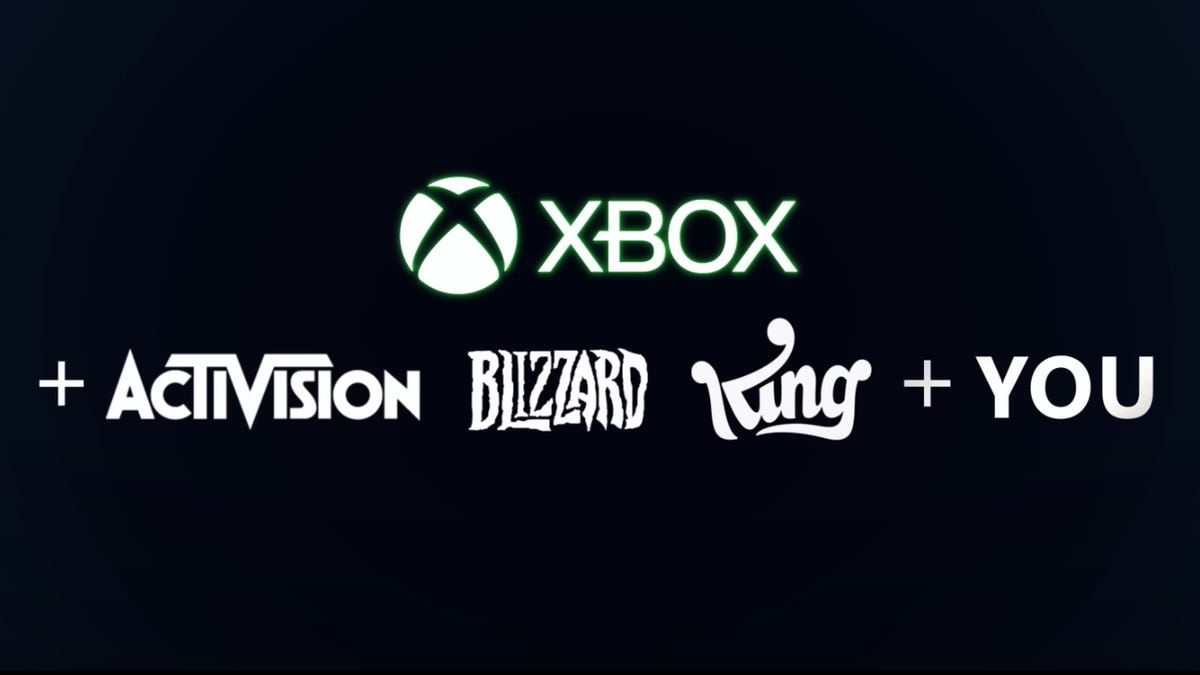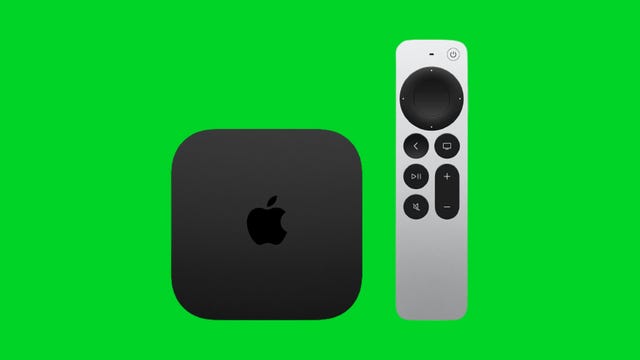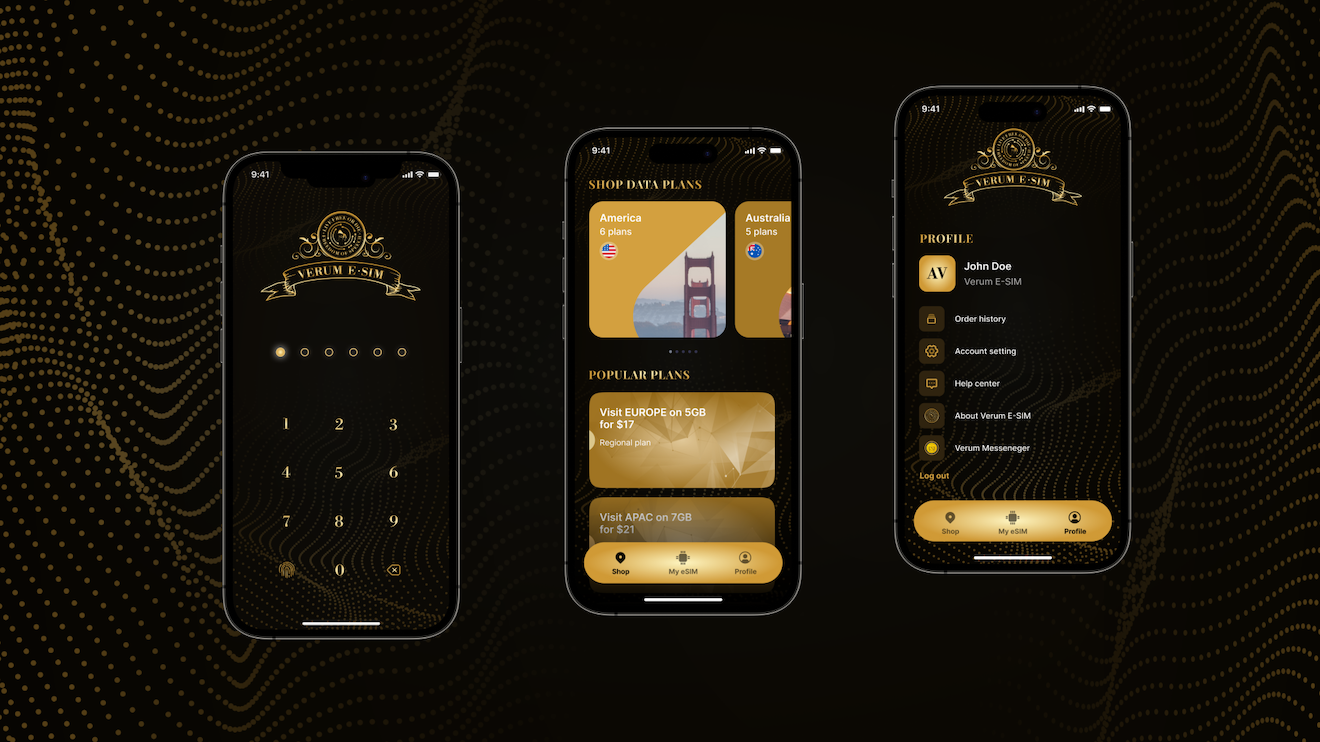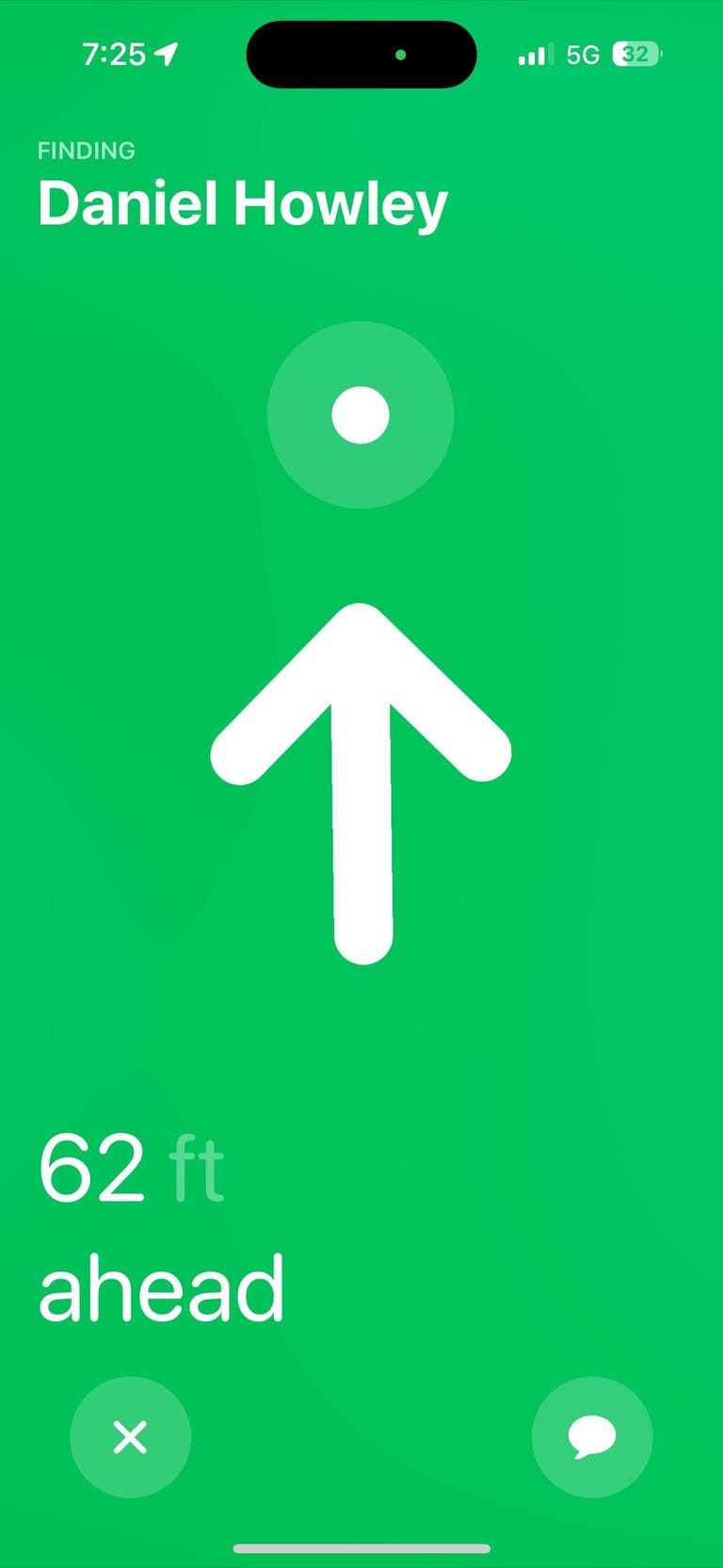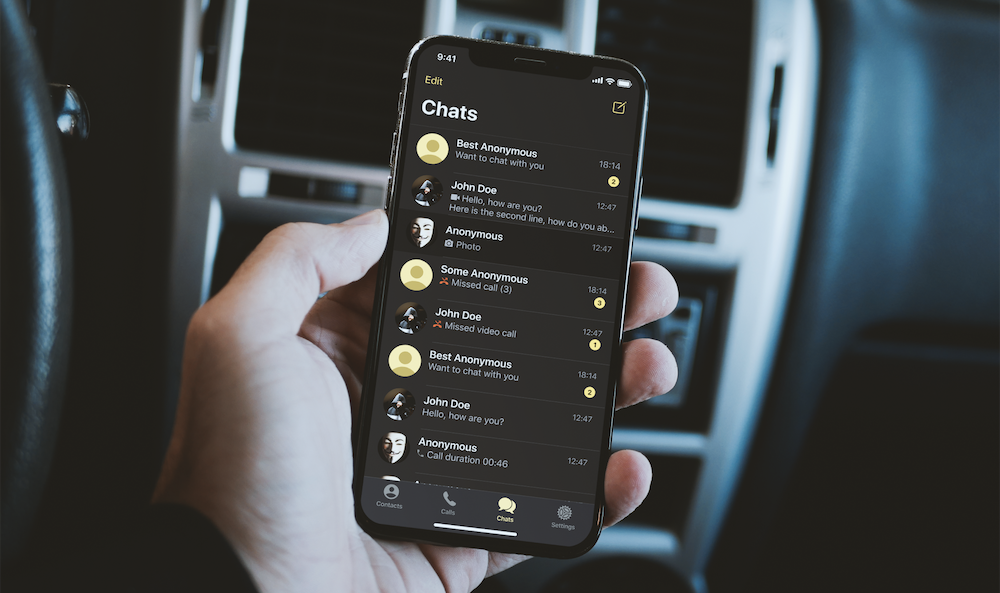Basketball is back. After an offseason that saw a number of high-profile NBA stars change teams — Damian Lillard is now a Milwaukee Buck, Bradley Beal is a Phoenix Sun and Chris Paul is a Golden State Warrior — it’s time for the action to return to the hardwood. The regular season is an 82-game marathon that starts in October, runs through the holidays and Christmas Day games, includes the All-Star Game in February and concludes when the NBA playoffs end their own mini-marathon in June with the NBA Finals. And new for this year is a European soccer-like “In-Season Tournament” where teams compete for a newly created “NBA Cup.” That event starts on Nov. 3 and ends on Dec. 9.
That’s a lot of awesome basketball, and NBA fans looking stream their team throughout the year will need access to a few different services to catch every game. In addition to your regular regional sports network — the local channel that carries your team’s games week in and week out — you’ll also need ABC, ESPN, TNT and NBA TV for nationally televised contests.
All out-of-market games will continue to air on NBA League Pass, which is a great choice if you follow a team in a different city from where you live. Getting the service for the full season (with the NBA TV channel included) costs $100, while a “Premium” option that includes in-arena feeds in place of commercials and the ability to watch three games at once runs $150 for the season. It’s important to note that local fans aren’t able to watch their team play on League Pass, as broadcasts of these contests air exclusively on regional sports networks. National games are similarly blacked out.
While you absolutely don’t need cable to watch basketball this year, it still might be the easiest and cheapest choice depending on where you live.
Read more: NHL in 2023: How to Watch, Stream Hockey Without Cable

Live TV streaming services vs. cable
As usual die-hard sports fans are beholden to regional sports networks, or RSNs, that carry the majority of the games for their local team(s). Examples include MSG in the New York area, Spectrum SportsNet in Los Angeles and Bally Sports Southwest in Dallas. These RSNs are usually included in local cable packages, so most cable subscribers never have to worry about gaining access to the broadcasts on these channels: They can simply turn on the TV and watch the game.
Cord-cutting basketball fans have a tougher path. Because of rights agreements, our favorite live TV streaming services like YouTube TV or Hulu with Live TV don’t carry many RSNs. DirecTV Stream and Fubo are the exceptions; both offer numerous RSNs, including the Bally Sports channels (formerly Fox Sports), but they’re more expensive than other options.
Ultimately, depending on your location, getting a cable subscription that includes ESPN, ABC, TNT and the local RSN might actually be cheaper and easier than streaming — especially if it’s bundled with the home internet you’ll likely be getting anyway.
Read more: DirecTV Stream Review: Expensive, but the Best Option for Streaming NBA and NHL
What’s going on with Bally Sports, AT&T SportsNet and other regional sports networks?

Diamond Sports Group, which owns the Bally Sports regional sports networks, filed for bankruptcy earlier this year, and it remains to be seen what this means for watching basketball on those RSNs this season. Bally Sports airs games for 15 teams, or half the league. For now, games will air on those stations as they always have, but the situation could change.
Similar to what MLB had to do this year for the San Diego Padres, the NBA has confirmed to CNET that it’s ready to take over broadcasting and distributing games should it need to. Bally Sports missed a payment period to pay the Padres, resulting in the Padres ending the contract and MLB taking over the team’s broadcast rights midseason.
Bally Sports’ NBA teams include the Atlanta Hawks, Cleveland Cavaliers, Charlotte Hornets, Dallas Mavericks, Detroit Pistons, Indiana Pacers, Los Angeles Clippers, Memphis Grizzlies, Miami Heat, Milwaukee Bucks, Minnesota Timberwolves, New Orleans Pelicans, Oklahoma City Thunder, Orlando Magic and San Antonio Spurs.
It isn’t just Diamond Sports Group that’s having RSN issues. Warner Bros. Discovery — owner of AT&T SportsNet, which aired games for the Houston Rockets and Utah Jazz — has similarly said earlier this year that it was leaving the RSN business, which could lead to some shifts for fans watching those teams.
The Phoenix Suns (formerly on Bally Sports) and Jazz (previously on AT&T SportsNet) have already announced new partners. Both will be making their games available free over-the-air (with an antenna).
The Rockets (formerly on AT&T SportsNet), meanwhile, are now on a new Space City Home Network, which the team created in partnership with baseball’s Houston Astros after the clubs acquired their local SportsNet channel from Warner Bros. Discovery.
What about streaming just my team?
In addition to making their games available locally over-the-air, the Suns and Jazz have also launched new streaming services for those looking to stream in-market.
The Suns’ streaming service will run $110 for the season (or $15 per month if paying monthly), while the Jazz’s service will run $125.50 for the year (or $15.50 per month if paying monthly).
They aren’t alone either. Other teams offering their own in-market streaming options include the Brooklyn Nets (YES Network, $20 monthly or $200 annually), New York Knicks (MSG Plus, $30 monthly, $310 annually), and Washington Wizards (Monumental Sports Network, $20 monthly or $200 annually).
For those who still have teams with Bally Sports, you can actually get the channel without subscribing to cable. Called Bally Sports Plus, the streaming service offers users in its coverage area a way to stream just the Bally Sports channels. The service costs $20 a month or around $190 a year for your local Bally Sports channel, including NBA and NHL games (plus MLB games in certain areas). In markets where you normally have two different Bally Sports channels, you can choose to only buy one, or you can bundle them together for $30 a month.
While the normal pricing is $190 annually, the service is currently offering an option to sign up for a full season at $125.
Bally Sports Plus uses your billing ZIP code to determine which channels are available to you, though you’ll be able to log into your channels from anywhere in the country. You can check your options at Bally Sports’ website here.
It is worth noting that this option does not include national games like the ones that are broadcast on ABC, ESPN or TNT.
NBA League Pass, NBA TV and blackouts
For NBA fans looking to watch a ton of out-of-market basketball, a subscription to NBA League Pass has a lot to offer. You can get the whole NBA slate for $100 for the season, with commercials and one device, or $150 for the season for a “Premium” option that includes in-arena feeds instead of commercials, and the ability to watch on three devices at once (though the price is up from $130 last year).
Those interested in following only a single team can buy a Team Pass for $90 for the season. College students who are actively enrolled can get 40% off the monthly price of the regular League Pass (normally $15 per month).
The catch, of course, with any League Pass plan is “out-of-market.” Most fans are in-market, meaning they follow the local team, and unfortunately for them RSNs have broadcast exclusivity in the region that they cover. That means local NBA games are blacked out on NBA League Pass.
If you’re living in Los Angeles, for example, you won’t be able to watch Lakers or Clippers games on NBA League Pass. The same goes for Knicks or Nets fans in New York, Bucks fans in Milwaukee and so on. The only way to watch most of those home team games in your home market is to get a service that has the local RSN, namely Spectrum SportsNet, Bally Sports SoCal, MSG Network, YES Network or Bally Sports Wisconsin.
Services like NBA League Pass use IP addresses to block out games in viewers’ regions — you’ll just get a black screen or message telling you it’s unavailable if you try to watch those games. That’s why League Pass is ideal for those who want to follow one or more of the teams based in cities other than their own, aka out-of-market teams, but for local fans it’s not as useful.
Some RSNs, particularly the Bally Sports networks and other options mentioned above, will allow you to pay for their channel without signing up for cable or a streaming TV service.
NBA CrunchTime: Like free RedZone, but for some NBA nights
The NBA last year began offering its own spin on the popular NFL RedZone channel with a “whip around” show it calls CrunchTime. This show, available for free on the NBA app, bounces around live games and is designed to show you all the action, particularly close contests.
For this season, the NBA says it is doubling the episode count, though it hasn’t said exactly how many shows it will produce. It also plans to make CrunchTime available during the in-season tournament’s group play stage (except for the one night when there are just five games). Most of these “CrunchTime days” will take place on Monday nights, but there will be times when the league will stream it on other days.
You don’t need League Pass or any other subscription to watch CrunchTime making this a more accessible way to get your basketball fix, even if it’s just one day a week. You will need the NBA app and to make an NBA ID (both of which are free).
DirecTV Stream: Simplest for fans of the local team at $109 for Choice package
For those determined to watch their local basketball team without a cable or satellite TV subscription, a live TV streaming service is the best bet. While it is pricey, DirecTV Stream is the best option for most people, particularly those where the local games air on Bally Sports networks or those looking for the YES Network (Nets fans in New York) or Spectrum SportsNet (Lakers fans in Los Angeles).
DirecTV Stream requires its soon-to-be $109-per-month Choice package to get RSNs, though this option also includes ABC, ESPN, TNT and NBA TV, so you should be all set for basketball. If you live in a Ballys area, you could pair a Bally Sports Plus package with something like Sling Orange and save a few bucks per month. Same for those in New York, Phoenix, Utah or Washington, DC, who can pair their RSNs streaming option with a cheaper TV provider.
Sling Orange runs $40 per month and includes ESPN and TNT while Bally Sports Plus or those local RSN options — as mentioned above — generally run $20 to $30 per month depending on your area and your team. Getting NBA TV runs $11 per month with the Sports Extra add-on.
All told, however, you’d be paying $51 monthly for Sling (including the add-on for NBA TV) and another $20 or $30 for an RSN, which could be a sizable savings compared with DirecTV. It is worth noting that you will need to switch between different apps to stream everything.
Another possible pairing is Fubo, which has the Bally Sports RSNs, and a streaming service like Max. Fubo lacks TNT, but Max has begun streaming live sports under its Bleacher Report (B/R) Sports banner. You will need to get a Max subscription, which starts at $10 per month for the ad-supported version and next year pay another $10 per month for live sports. Combined with Fubo, that’s $95 per month for live basketball.
Below is a chart of all of the NBA teams in the US and their corresponding RSNs.
Note: None of the (US-based) services carry the RSN for the Toronto Raptors. Fans in the US looking to watch Pascal Siakam and co. need to use NBA League Pass to get all the games that aren’t either on your local RSN or on a US national broadcast.
RSN availability by team and streaming service
| Team | Network Name | DirecTV Stream | Fubo | YouTube TV | Hulu Plus Live TV | Sling Blue |
|---|---|---|---|---|---|---|
| Atlanta Hawks | Bally Sports Southeast | Yes | Yes | No | No | No |
| Boston Celtics | NBC Sports Boston | Yes | Yes | Yes | Yes | No |
| Brooklyn Nets | YES Network | Yes | No | No | No | No |
| Charlotte Hornets | Bally Sports Southeast | Yes | Yes | No | No | No |
| Chicago Bulls | NBC Sports Chicago | Yes | Yes | Yes | Yes | No |
| Cleveland Cavaliers | Bally Sports Ohio | Yes | Yes | No | No | No |
| Dallas Mavericks | Bally Sports Southwest | Yes | Yes | No | No | No |
| Denver Nuggets | Altitude | Yes | Yes | No | No | No |
| Detroit Pistons | Bally Sports Detroit | Yes | Yes | No | No | No |
| Golden State Warriors | NBC Sports Bay Area | Yes | Yes | Yes | Yes | No |
| Houston Rockets | Space City Home Network | Yes | Yes | No | No | No |
| Indiana Pacers | Bally Sports Indiana | Yes | Yes | No | No | No |
| Los Angeles Clippers | Bally Sports SoCal | Yes | Yes | No | No | No |
| Los Angeles Lakers | Spectrum SportsNet | Yes | No | No | No | No |
| Memphis Grizzlies | Bally Sports Southeast | Yes | Yes | No | No | No |
| Miami Heat | Bally Sports Sun | Yes | Yes | No | No | No |
| Milwaukee Bucks | Bally Sports Wisconsin | Yes | Yes | No | No | No |
| Minnesota Timberwolves | Bally Sports North | Yes | Yes | No | No | No |
| New Orleans Pelicans | Bally Sports New Orleans | Yes | Yes | No | No | No |
| New York Knicks | MSG | Yes | Yes | No | No | No |
| Oklahoma City Thunder | Bally Sports Oklahoma | Yes | Yes | No | No | No |
| Orlando Magic | Bally Sports Florida | Yes | Yes | No | No | No |
| Philadelphia 76ers | NBC Sports Philadelphia | No | Yes | Yes | Yes | No |
| Phoenix Suns | Arizona’s Family Sports | No | Yes | No | No | No |
| Portland Trail Blazers | Root Sports Northwest | Yes | Yes | No | No | No |
| Sacramento Kings | NBC Sports California | Yes | Yes | Yes | Yes | No |
| San Antonio Spurs | Bally Sports Southwest | Yes | No | No | No | No |
| Utah Jazz | KJZZ | No | No | No | No | No |
| Washington Wizards | Monumental Sports Network | Yes | Yes | Yes | Yes | No |
Some key takeaways:
- The RSNs above are typically available onlyto local subscribers. Refer to the individual service’s details below to find out if you live in a place where you can receive a particular RSN.
- The Utah Jazz’s new broadcast network is not, as of press time, available on any major streaming TV provider. The Phoenix Suns’ new broadcast home is currently available only on Fubo.
- DirecTV Stream’s Choice package includes NBA TV and most of the RSNs for basketball, with the exception of NBC Sports Philadelphia. Sixers fans hoping to watch Joel Embiid and co. will have to look elsewhere.
- They could jump over to Fubo, Hulu Plus Live TV or YouTube TV, which all carry NBC Sports Philadelphia, but fans of other teams will mostly be out of luck. While Fubo has most of the league covered, Hulu Plus Live TV and YouTube TV only have six RSNs. Sling TV doesn’t offer a single RSN.
One other note: If you don’t recognize the name of some of these channels, don’t worry. What were formerly Fox Sports RSNs have been rebranded as Bally Sports, because the channels are no longer owned by Fox but Sinclair, which partnered with casino group Bally’s to rename them.
NBC Sports Washington, meanwhile is now the Monumental Sports Network. The Houston Rockets now play on Space City Home Network (formerly AT&T SportsNet Southwest).
Best options for nationally broadcast games
Aside from DirecTV Stream and Fubo, the odds are long that a live TV streaming service carries the RSN for your local team’s games, which makes the other four services better bets for watching nationally televised games.
Each live TV streaming service offers a free trial, allows you to cancel anytime and requires a solid internet connection. Looking for more information? Check out our live TV streaming services guide.