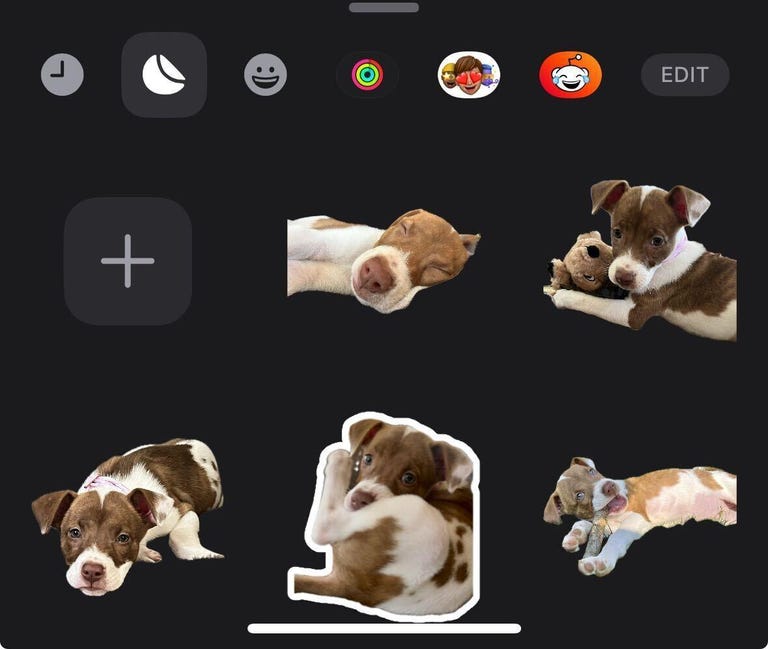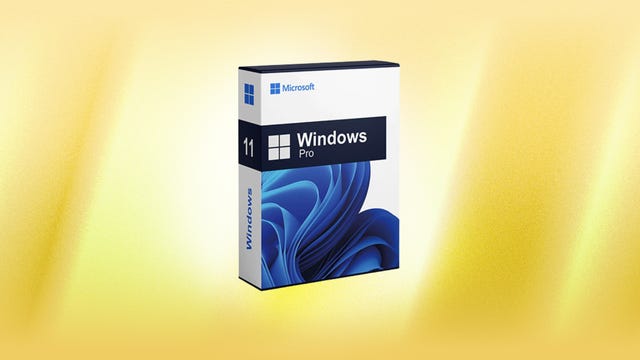It’s a heavyweight quarterfinal showdown in Paris on Saturday as tournament favorites Ireland and New Zealand face off in this much-anticipated 2023 Rugby World Cup encounter.
Andy Farrell’s Ireland side claimed four victories from their four pool matches, including an impressive 13-8 victory over South Africa, but have never made it to the semifinal stage of this tournament in their history.
Three-time World Cup winners the All Blacks have also impressed during the group phase, but will be wary of a side who beat them in a three-game series in Ireland back in July.
Below, we’ll outline the best live TV streaming services to use to watch Ireland vs. New Zealand, no matter where you are in the world.
Ireland vs. New Zealand: When and where?
Ireland take on New Zealand at the Stade de France in Paris on Saturday, Oct. 14. Kickoff is set for 9 p.m. CET local time in France — that’s 8 p.m. BST in the UK and Ireland, and 3 p.m. ET or 12 p.m. PT in the US. In New Zealand it’s an 8 a.m. NZDT start on Sunday morning, or 6 a.m. AEDT in Australia.
How to watch the 2023 Rugby World Cup online from anywhere using a VPN
If you find yourself unable to view the tournament locally, you may need a different way to watch this match — that’s where using a VPN can come in handy. A VPN is also the best way to stop your ISP from throttling your speeds on game day by encrypting your traffic, and it’s also a great idea if you’re traveling and find yourself connected to a Wi-Fi network, and you want to add an extra layer of privacy for your devices and logins.
With a VPN, you’re able to virtually change your location on your phone, tablet or laptop to get access to the game. Most VPNs, like our Editors’ Choice, ExpressVPN, make it really easy to do this.
Using a VPN to watch or stream sports is legal in any country where VPNs are legal, including the US, UK and Australia, as long as you have a legitimate subscription to the service you’re streaming. You should be sure your VPN is set up correctly to prevent leaks: Even where VPNs are legal, the streaming service may terminate the account of anyone it deems to be circumventing correctly applied blackout restrictions.
Looking for other options? Be sure to check out some of the other great VPN deals taking place right now.
Livestream Ireland vs. New Zealand in the US
This Rugby World Cup 2023 quarterfinal clash can be watched live in the US via streaming service Peacock, which is showing every match of the tournament live. You’ll need a Peacock Premium or Premium Plus account to catch games live.
Watch Ireland vs. New Zealand for free in Ireland
Rugby fans looking to cheer on the Boys In Green back in Ireland can watch this quarterfinal showdown live and for free via terrestrial broadcaster Virgin Media 1 and its online service Virgin Media Player.
Watch Ireland vs. New Zealand for free in the UK
Rugby fans in the UK are among the luckiest in the world, as all matches of the Rugby World Cup in France are being shown live on free-to-air channels ITV1 and ITV4. This means viewers in the UK will be able to stream every game for free, including this match on ITVX. Live coverage for this game is on ITV1 and is set to get underway at 7:15 p.m. BST.
Stream Ireland vs. New Zealand in Australia
Coverage of this key World Cup matchup is with pay-TV streaming platform Stan Sport, which is showing every match of the tournament, ad-free.
Stream Ireland vs. New Zealand in Canada
Comprehensive live coverage of the 2023 Rugby World Cup will be available in Canada via TSN. Cord cutters can watch via the network’s streaming service TSN Plus.
Stream Ireland vs. New Zealand for free in New Zealand
Pay TV broadcaster Sky Sport has broadcast rights to show every 2023 Rugby World Cup game live in New Zealand. However, six matches are being shown for free on Freeview channel Sky Open (formerly Prime), including this huge quarterfinal clash.
Stream Ireland vs. New Zealand in South Africa
In South Africa, every match of the tournament is being shown on SuperSport.
If you’re not going to be able to watch on your TV, you can also watch via the network’s streaming service for PC and Mac, as well as via SuperSport’s mobile app.
Quick tips for streaming the 2023 Rugby World Cup using a VPN
- With four variables at play — your ISP, browser, video streaming provider and VPN — your experience and success when streaming the Rugby World Cup action live may vary.
- If you don’t see your desired location as a default option for ExpressVPN, try using the “search for city or country” option.
- If you’re having trouble getting the game after you’ve turned on your VPN and set it to the correct viewing area, there are two things you can try for a quick fix. First, log into your streaming service subscription account and make sure the address registered for the account is an address in the correct viewing area. If not, you may need to change the physical address on file with your account. Second, some smart TVs — like Roku — don’t have VPN apps you can install directly on the device itself. Instead, you’ll have to install the VPN on your router or the mobile hotspot you’re using (like your phone) so that any device on its Wi-Fi network now appears in the correct viewing location.
- All of the VPN providers we recommend have helpful instructions on their main site for quickly installing the VPN on your router. In some cases with smart TV services, after you install a cable network’s sports app, you’ll be asked to verify a numeric code or click a link sent to your email address on file for your smart TV. This is where having a VPN on your router will also help, since both devices will appear to be in the correct location.
- And remember, browsers can often give away a location despite using a VPN, so be sure you’re using a privacy-first browser to log into your services. We normally recommend Brave.