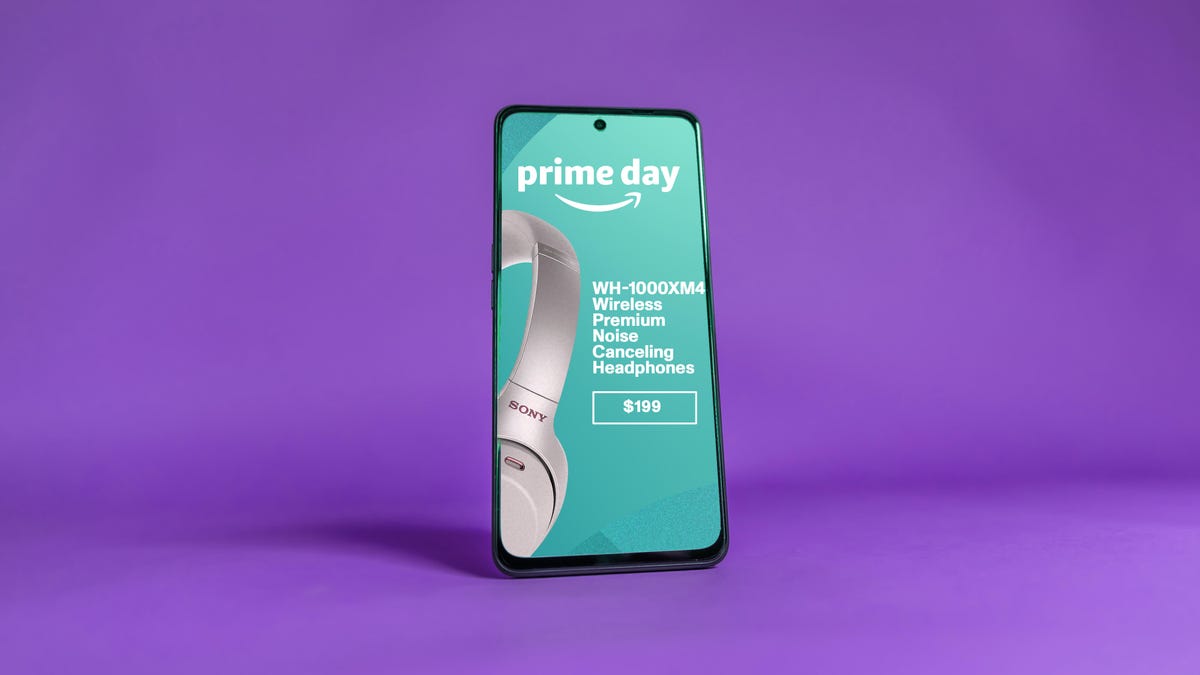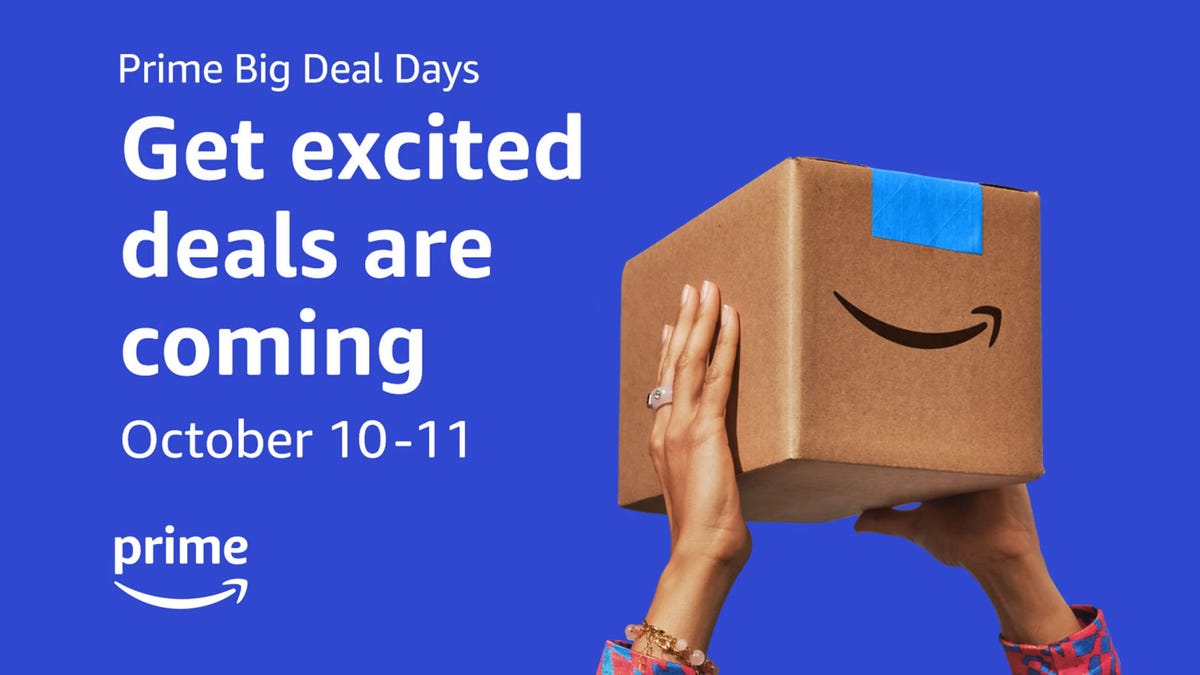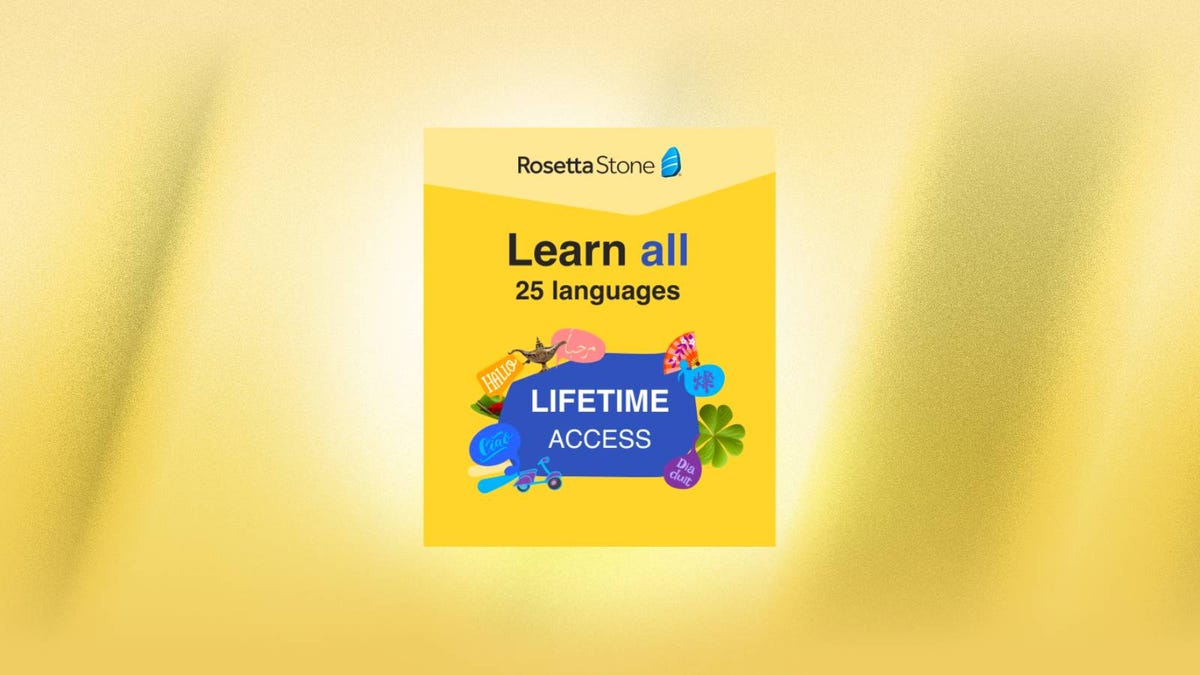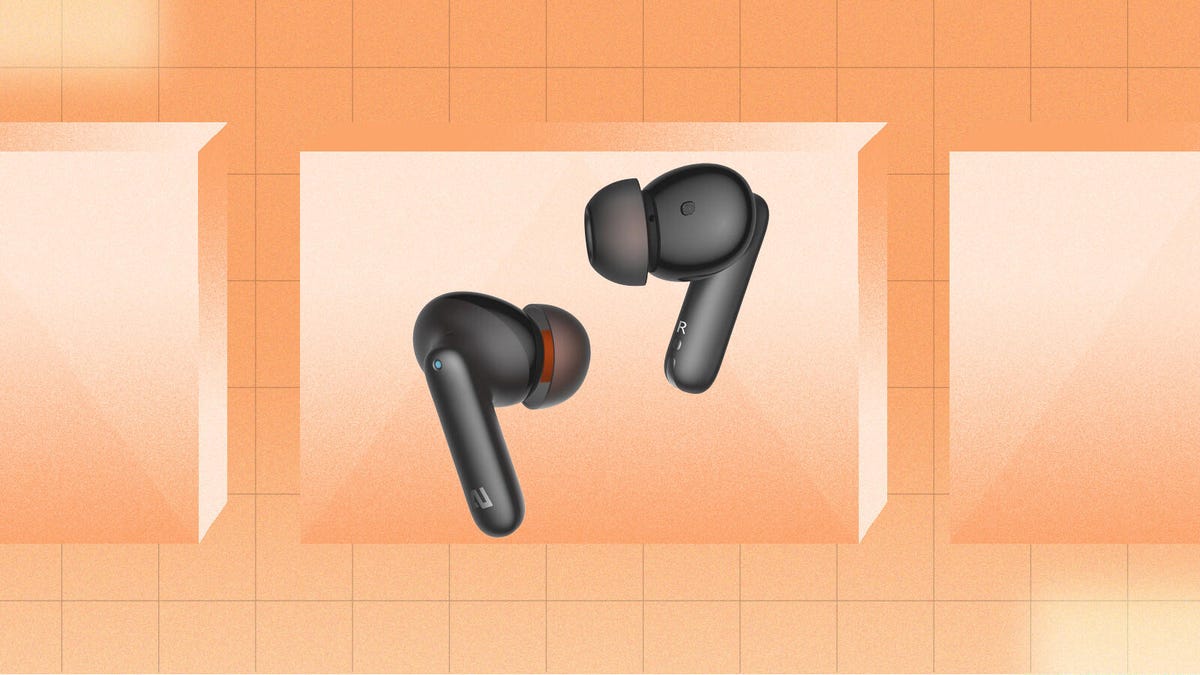One of Amazon’s biggest shopping events of the year is coming up soon. Amazon’s October Prime event brings another round of great deals to Prime subscribers, with the sale running Oct. 10 and 11. If you’re ready to cash in on the Prime event now, Amazon is already offering early Prime Day deals.
Amazon Prime Day extends even beyond the Amazon website. An Amazon service called “” gives Prime members discounts on products from a long list of brands that are offering Prime Day deals on their own websites.
Read more: How to Prepare for Amazon Prime Day
Participating sellers will include a Prime Day banner and coupon code on products that are part of the sale, as well as a Buy with Prime button that syncs with your Amazon account. Read on to learn how Buy with Prime works and what sort of Prime Day deals are available on third-party sites right now.
What is Amazon Buy with Prime?
lets Amazon Prime members shop at non-Amazon online stores seamlessly by automatically including their email address, shipping address and payment method from their Amazon account.
Participating brands include a Buy with Prime purchase button on their product pages, most often with a coupon code that’s required at checkout. Although they’re linked to your Amazon account, purchases occur on the retailers’ sites, not Amazon’s. Since retailers aren’t required to offer the same selection and pricing on Amazon as on their own sites, Buy with Prime can get you some deals that aren’t available on Amazon.
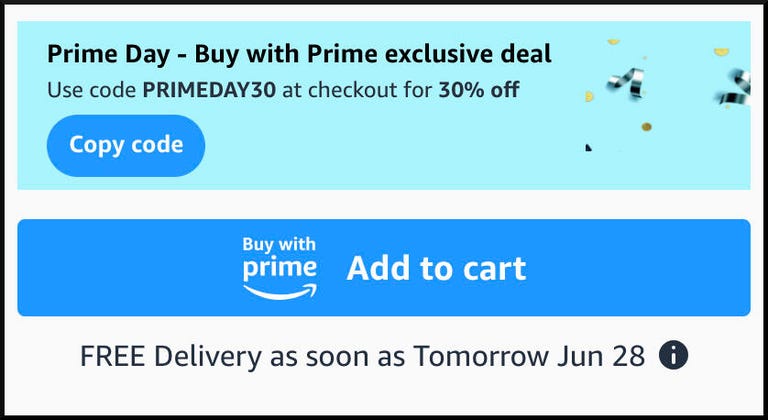
When you visit a product at an online store participating in Buy with Prime, you’ll see a blue button marked “Buy with Prime,” with an expected delivery date above or below the button. If the product is on sale for Amazon Prime Day, all you’ll need to do is click the “Buy with Prime” button.
When you click that Buy with Prime button, you’ll initiate a login process with Amazon. If you’ve never logged in to an external site with your Amazon account before, you may need to verify your identity with a one-time password sent to your email address or phone number.
After you punch in that six-digit code, you’ll get a confirmation that you’re securely signed in to Amazon on the retailer’s site, along with a brief description of what info Amazon will share with the retailer. If you have logged in to an external site with Amazon before, the Buy with Prime button will take you directly to the confirmation page to continue.
Hitting the “Continue as [your Amazon account name]” button will take you to a checkout screen on the retailer’s website that is hosted by Amazon Buy with Prime, with your delivery address and payment method automatically entered along with an expected delivery date. Clicking the shipping address or payment method will let you change them via the same process as on Amazon’s own website.
Once you’ve completed your purchases with Buy with Prime, Amazon will handle the shipping and returns of the product.
How do I get Prime Day deals with Buy with Prime?
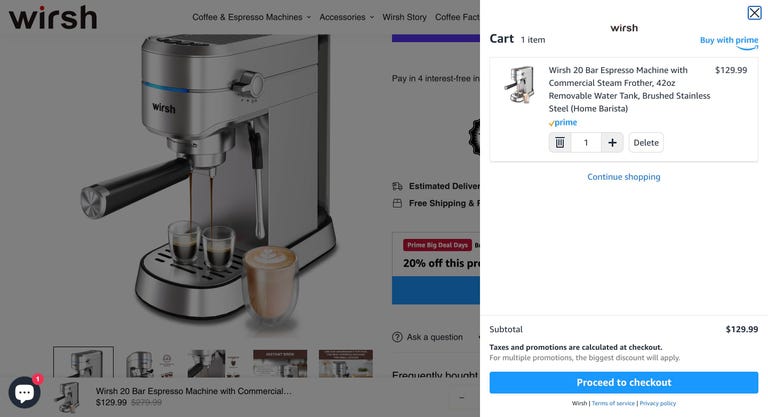
If you’re interested in taking advantage of Buy with Prime, you can see a on the Amazon website. Brands include Sena Cases, Targus and Wirsh.
Once you’ve made it to the Buy with Prime checkout page, you’ll continue to check out as you normally would, and the Prime Day discount will automatically apply to the price of the item. All Buy with Prime orders will be covered by the .
For more on Amazon Prime Day, learn how to get Prime Day deals for free and check out the best early Prime Day deals that are available now.