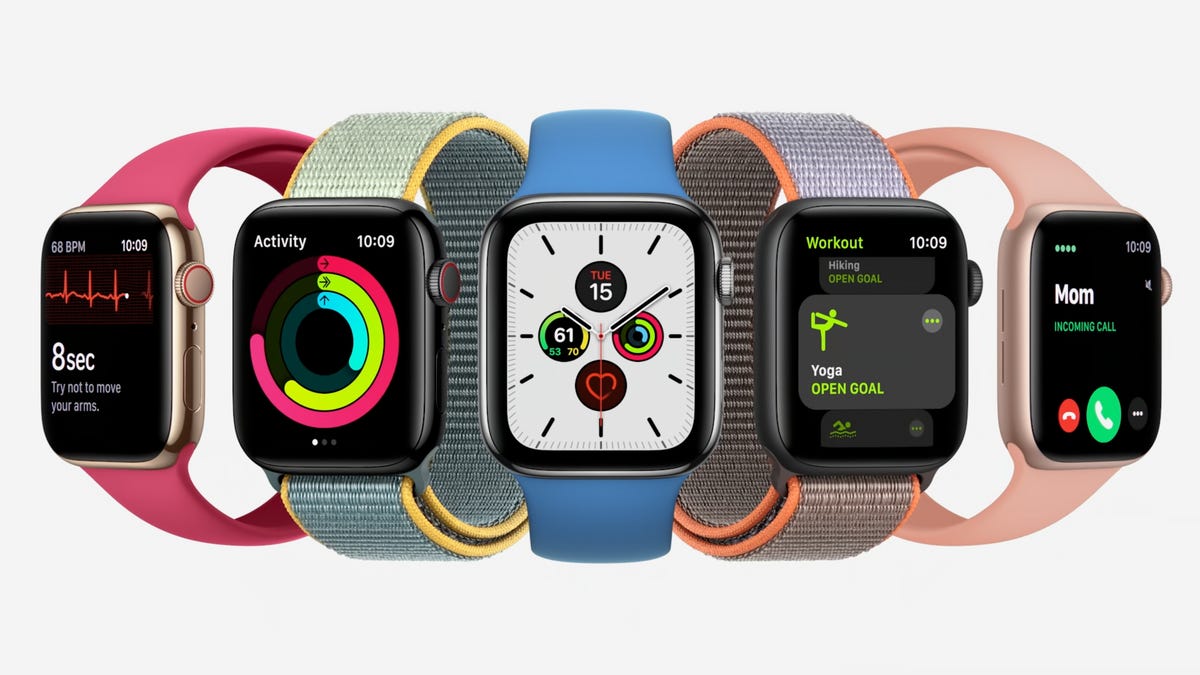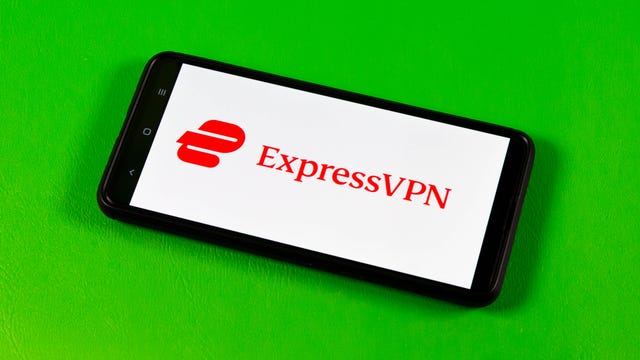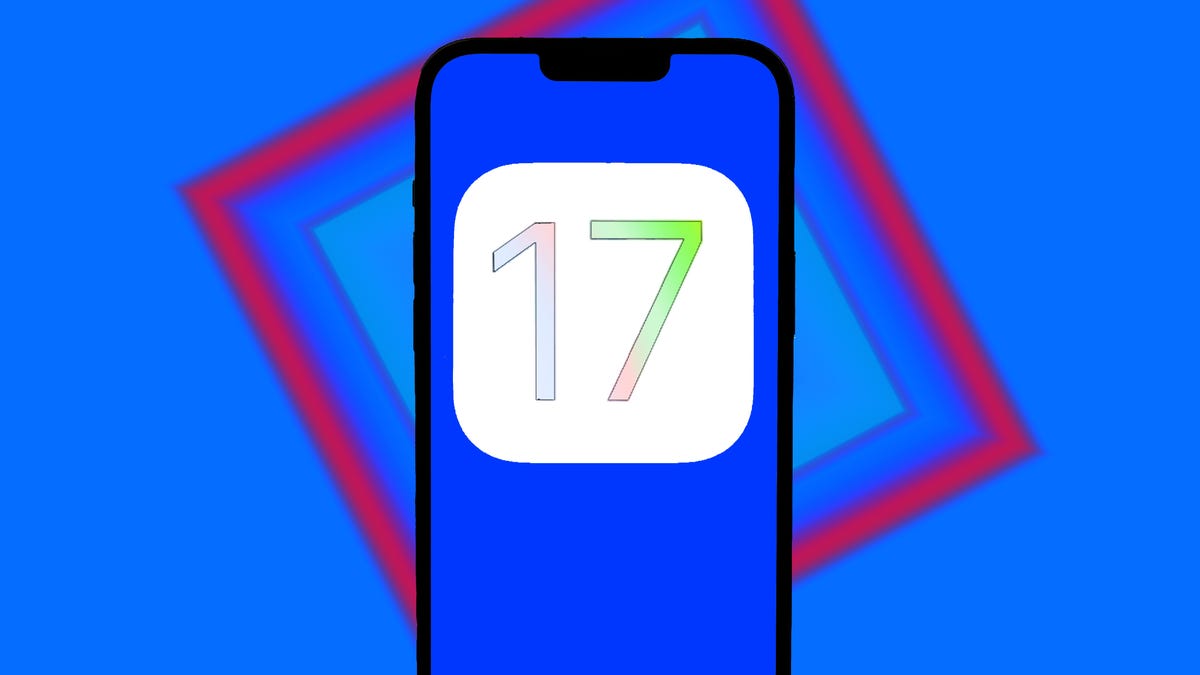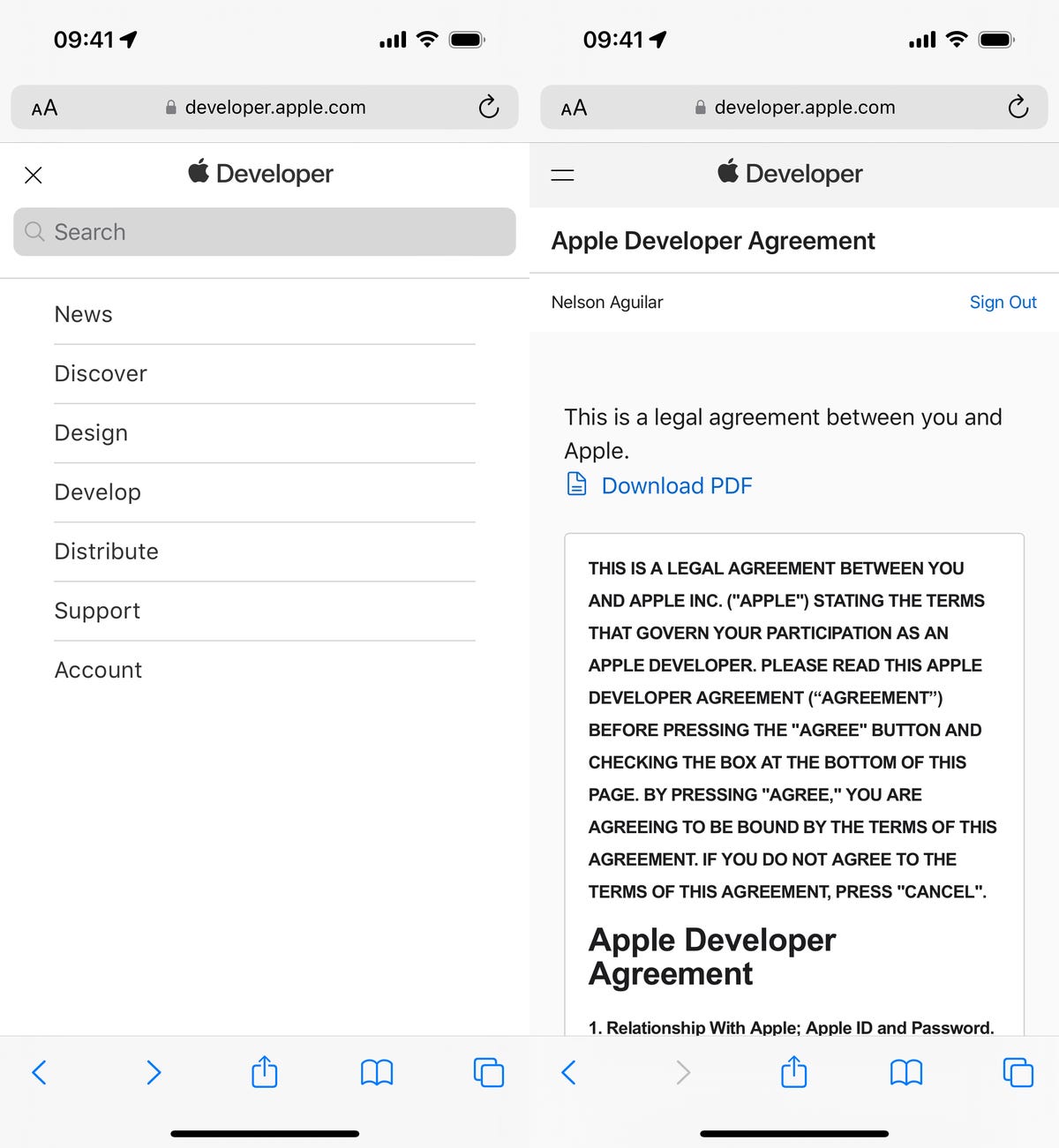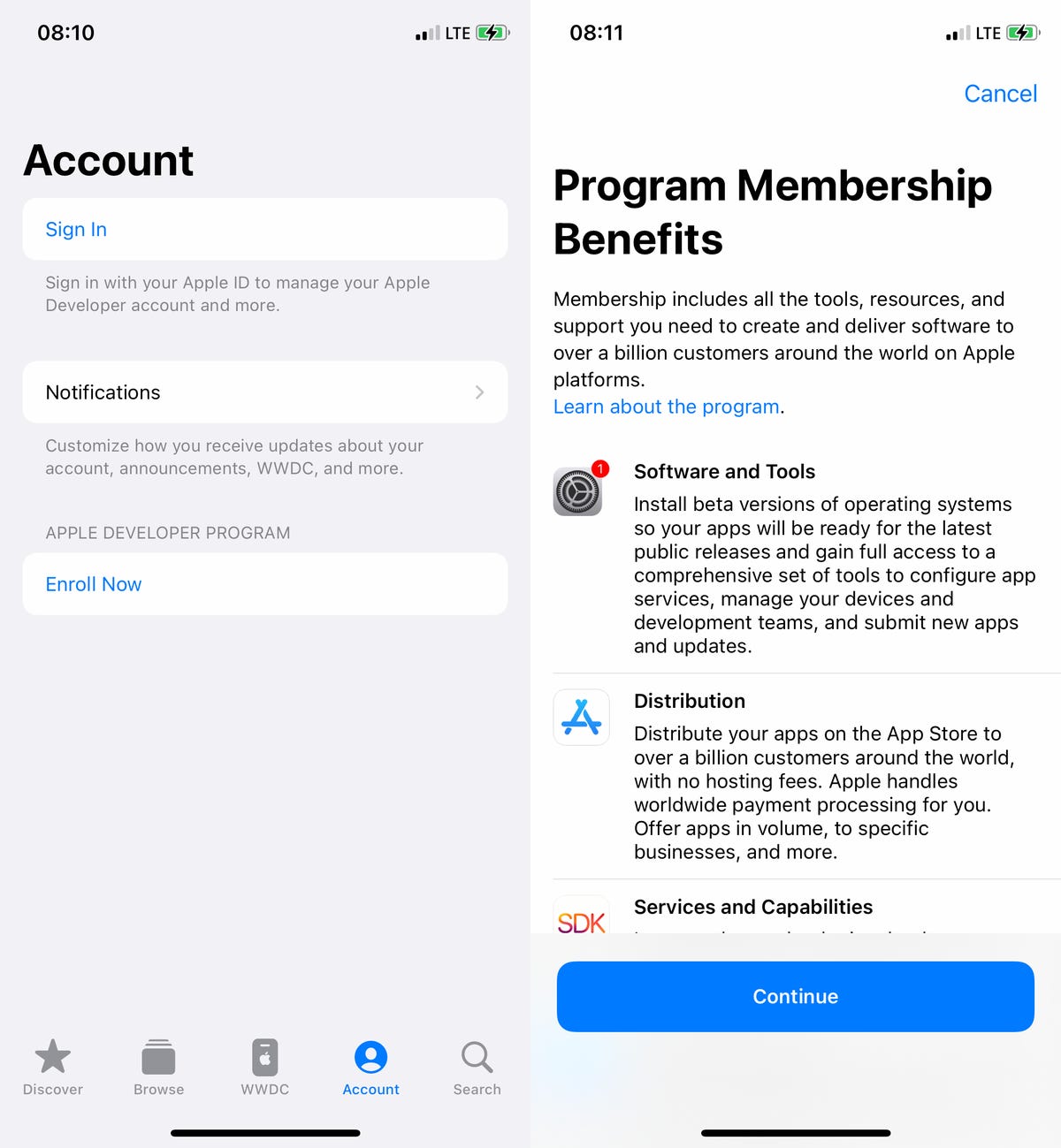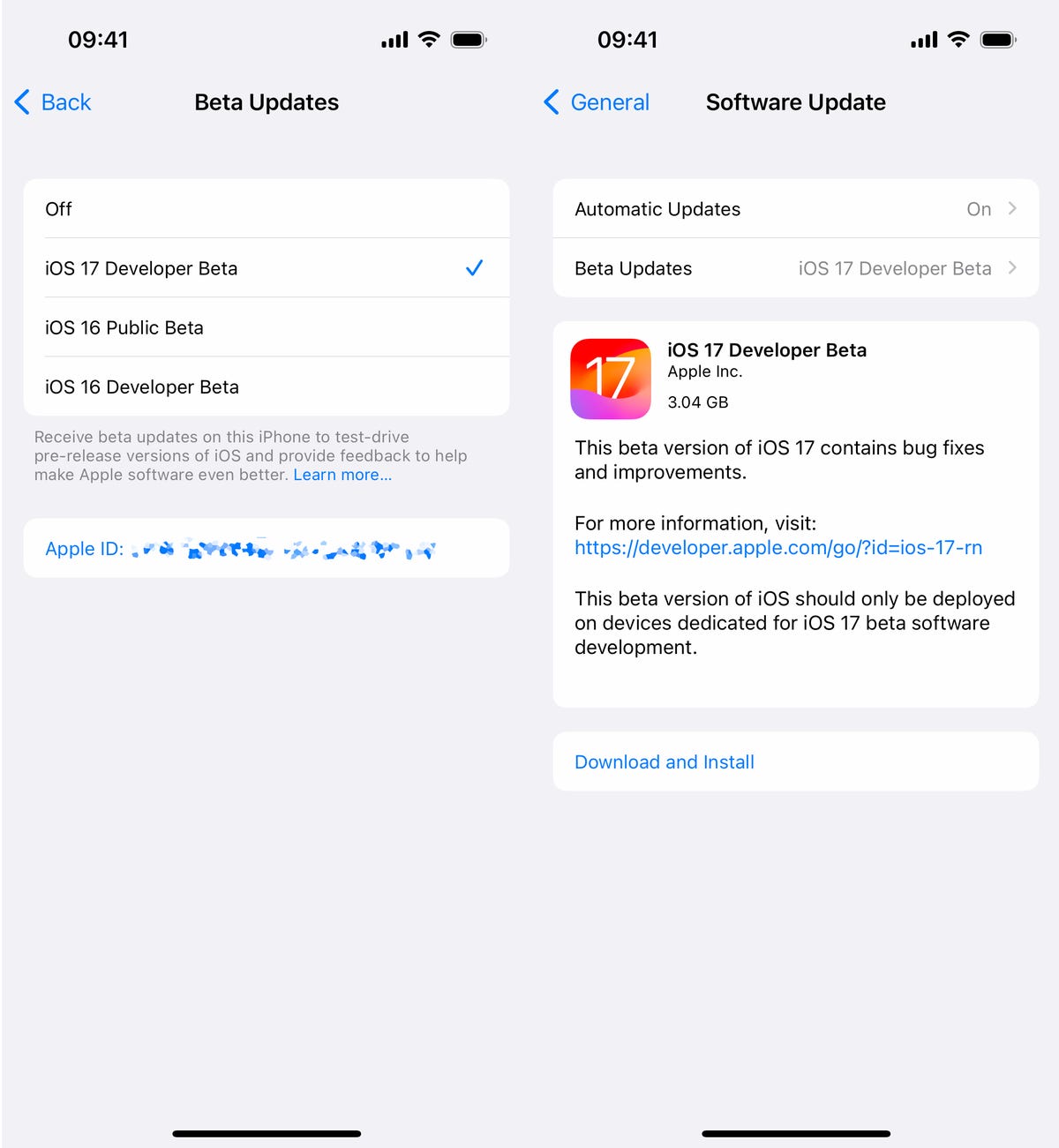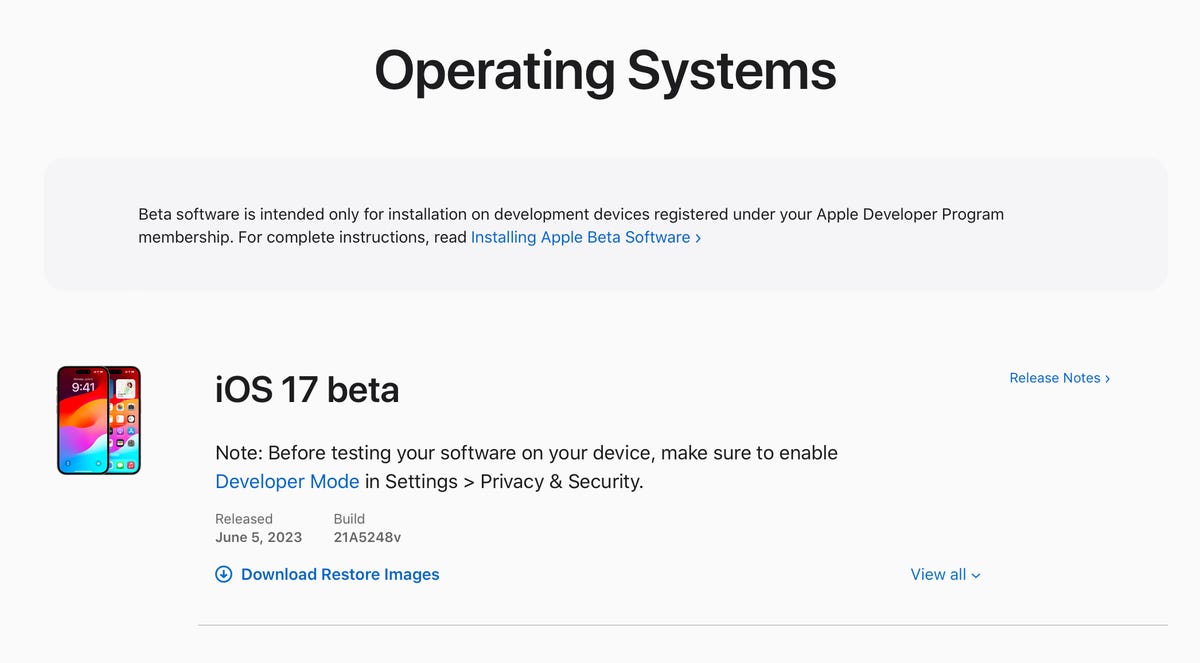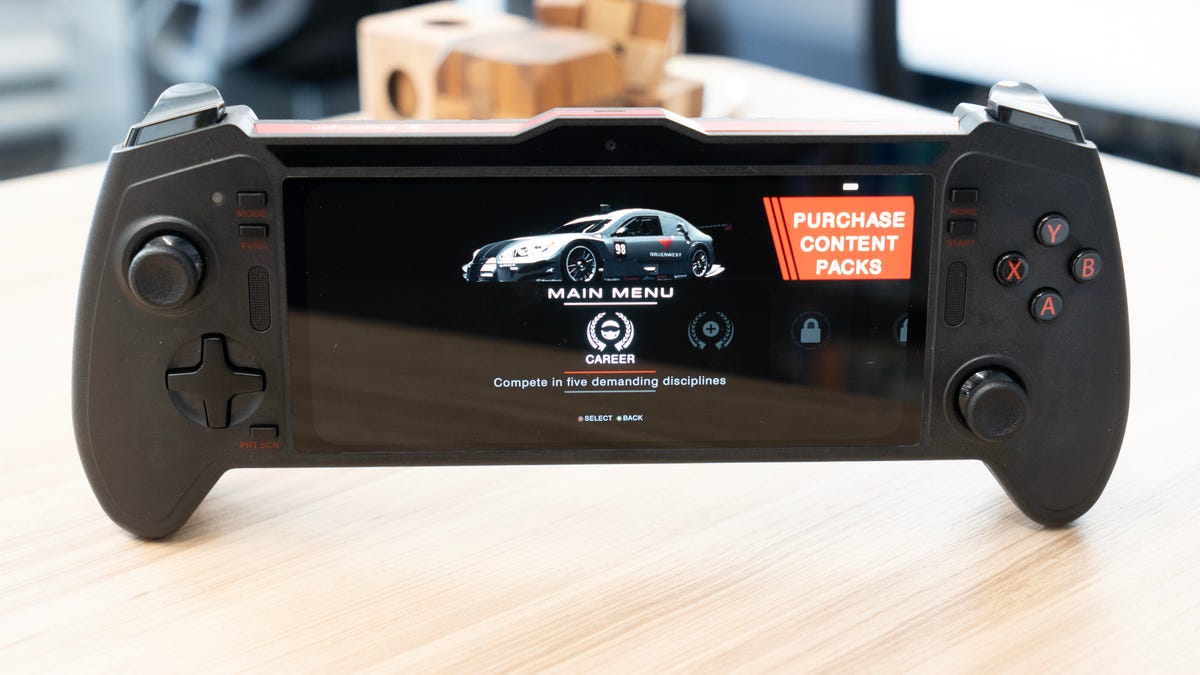Gone are the days when televisions were just used for watching movies or TV shows. These days, most people purchasing new TVs will have several other factors to consider, including whether the new TV will be compatible with their gaming setup. In recent years, we’ve seen an increase in the popularity of console gaming and many well-known TV brands have been producing high-quality televisions to meet the demand. These TVs usually boast a number of great gaming features, such as HDMI 2.1’s 120Hz and low-latency support. Any TV with an HDMI port will be compatible with a PS5, Xbox Series X, and Xbox Series S console, but it won’t be able to take advantage of the full potential of any of these modern consoles.
The best 4K TVs these days are equipped with HDMI 2.1 ports, which have the power to let you play at 4K with HDR and reach frame rates as high as 120 frames per second. On top of all that, the gameplay stays butter-smooth, with the consoles and TV playing nice via variable refresh rate, which reduces choppy movement and screen tearing for solid picture quality.
The good news is that you don’t have to spend a fortune on an 88-inch 8K behemoth to get these gaming console-friendly features. In fact, you can find most of the features necessary for an excellent gaming experience, including 4K 120Hz and VRR, in 50-inch TVs at $600 or less and 65-inch models for less than $1,000.
What is the best TV for PS5 and Xbox right now?
LG’s C2 may be on the expensive side, but it pairs high-end image quality with impressive gaming features on every input. All of the TV’s HDMI ports include the latest version of the HDMI standard: 2.1. That means its HDMI ports can handle 4K at 120 frames per second and variable refresh rate (including Nvidia G-Sync and AMD FreeSync), as well as enhanced audio return channel and automatic low latency mode (auto game mode). In other words, it can take advantage of the latest graphics features available from PlayStation 5 and Xbox Series X and S consoles as well as high-end graphics cards. The C2 is rare among high-end TVs in that all four of its HDMI ports support 4K/120 — great for hard-core gamers with multiple next-gen devices. The TV also comes with a specialized Game Optimizer settings suite. It’s a great choice for gamers who want an excellent picture and aren’t afraid to splurge to get it.
Best TVs for PS5 and Xbox of 2023
Whether you’re looking for the best TV for PS5 gaming, Xbox Series X or S or another next-gen console, here are our current favorite gaming TV options. Unless otherwise noted all of the prices listed are for 65-inch sizes, but every series is available in other sizes, too.
How CNET tests TVs
Our TV reviews follow a rigorous, unbiased evaluation process honed over nearly two decades of TV reviews. Our primary TV test lab has specialized equipment for measuring light and color, including a Konica Minolta CS-2000 spectroradiometer, a Murideo Sig-G 4K HDR signal generator and an AVPro Connect 8×8 4K HDR distribution matrix. We use Portrait Displays CalMan Ultimate software to evaluate every TV we review. In every CNET TV review, three or more similar TVs are compared side by side in various lighting conditions playing different media, including movies, TV shows and games, across a variety of test categories, from color to video processing to gaming to HDR. Our reviews also account for design, features, smart TV performance, HDMI input and gaming compatibility, as well as other factors.
One important aspect of image quality we test is overall brightness. Here’s how it compares in nits across select TVs listed above.
Light output in nits
| TV | Brightest mode (HDR) | Accurate mode (HDR) | Brightest mode (SDR) | Accurate mode (SDR) |
|---|---|---|---|---|
| Samsung QN65Q90B | 3,316 | 1,981 | 2,625 | 974 |
| Hisense U8H | 1,867 | 1,867 | 1,605 | 1,605 |
| TCL 65R655 | 1,387 | 1,194 | 1,292 | 624 |
| Vizio M65QXM-K03 | 939 | 742 | 958 | 608 |
| LG OLED65C2 | 812 | 759 | 413 | 389 |
| Roku TV Plus (65-inch) | 514 | 455 | 579 | 404 |
Check out How We Test TVs for more details.
How to choose a TV
With all of the TVs available today, and all of the technical terms and jargon associated with television technology, it can be tough to figure out what’s important. Here’s a quick guide to help cut through the confusion.
Price: TVs range in price from $100 to more than $2,000. Smaller screens are cheaper, well-known brands are more expensive and spending more money can also get you better image quality. Most entry-level TVs have a good enough picture for most people, but TVs last a long time, so it might be worth spending more to get a better picture. It’s also best to shop for a TV in the fall, when prices are lower.
Screen size: Bigger is better in our book. We recommend a size of at least 43 inches for a bedroom TV and at least 55 inches for a living room or main TV — and 65 inches or larger is best. More than any other “feature,” stepping up in TV screen size is the best use of your money. One of the most common post-TV-purchase complaints we’ve heard is from people who didn’t go big enough. And we almost never hear people complain that their TV is too large.
Capability: Among entry-level TVs the most important feature is what kind of smart TV system the TV uses. Among midrange models, look for a feature including full-array local dimming, mini-LED and 120Hz refresh rate, which (unlike some other extras) do help improve the picture in our experience. And among high-end TVs, OLED technology is your best bet.
For more TV buying advice check out How to Buy a TV.