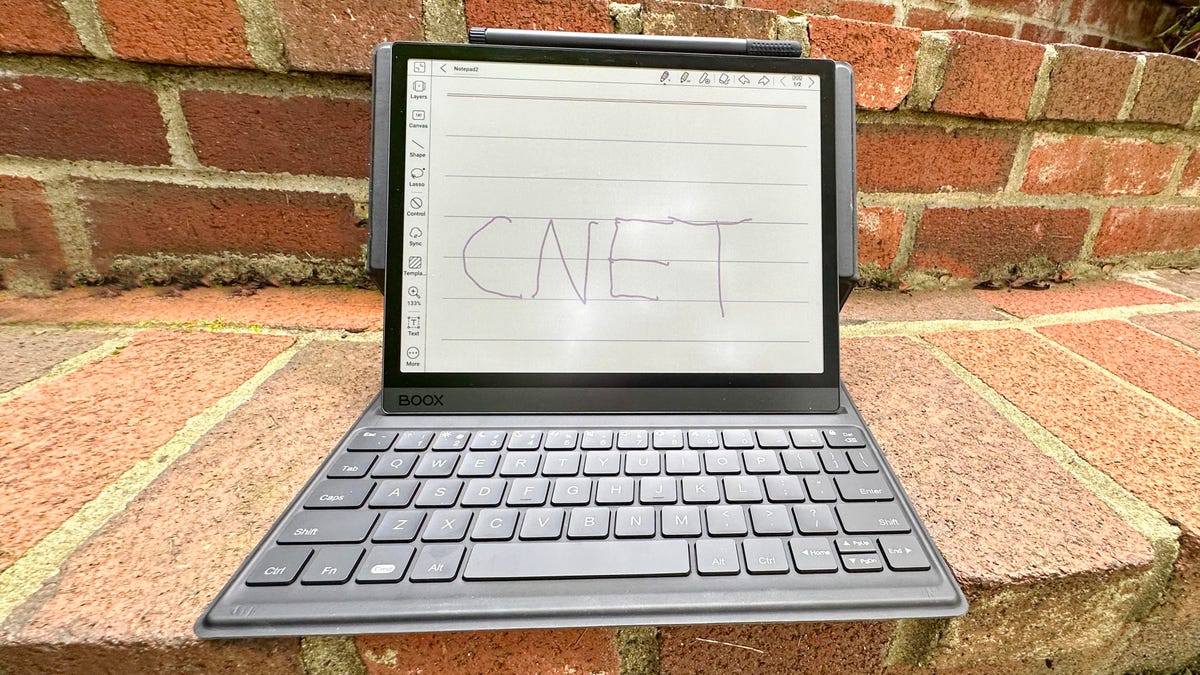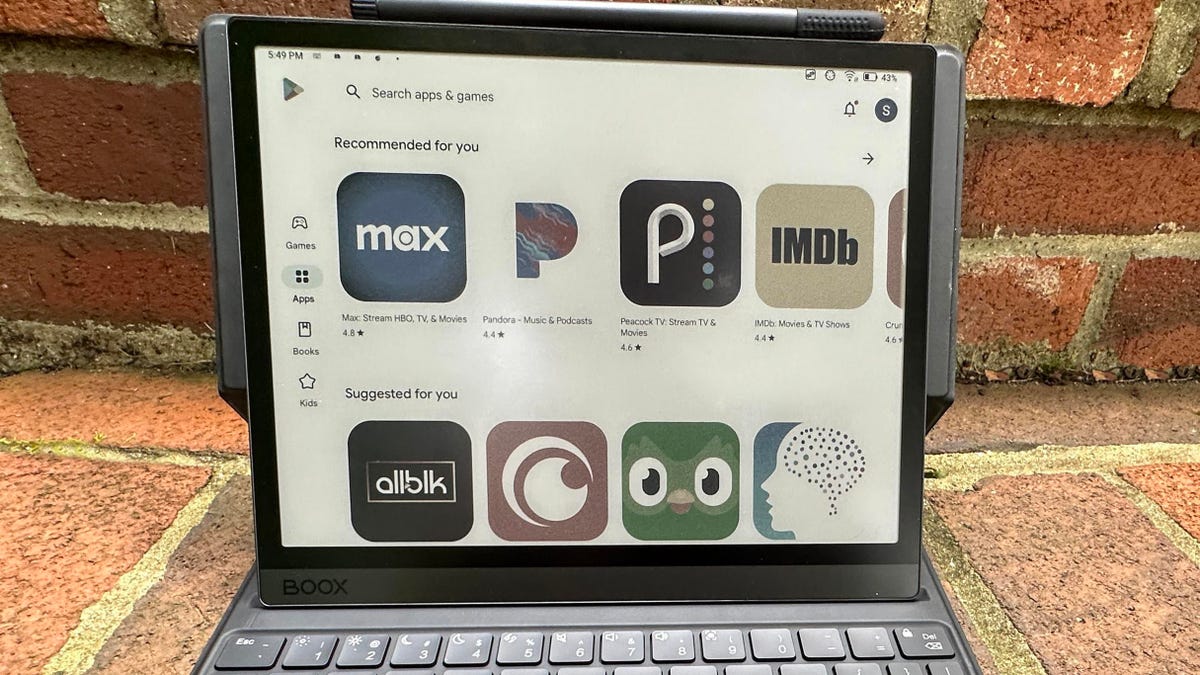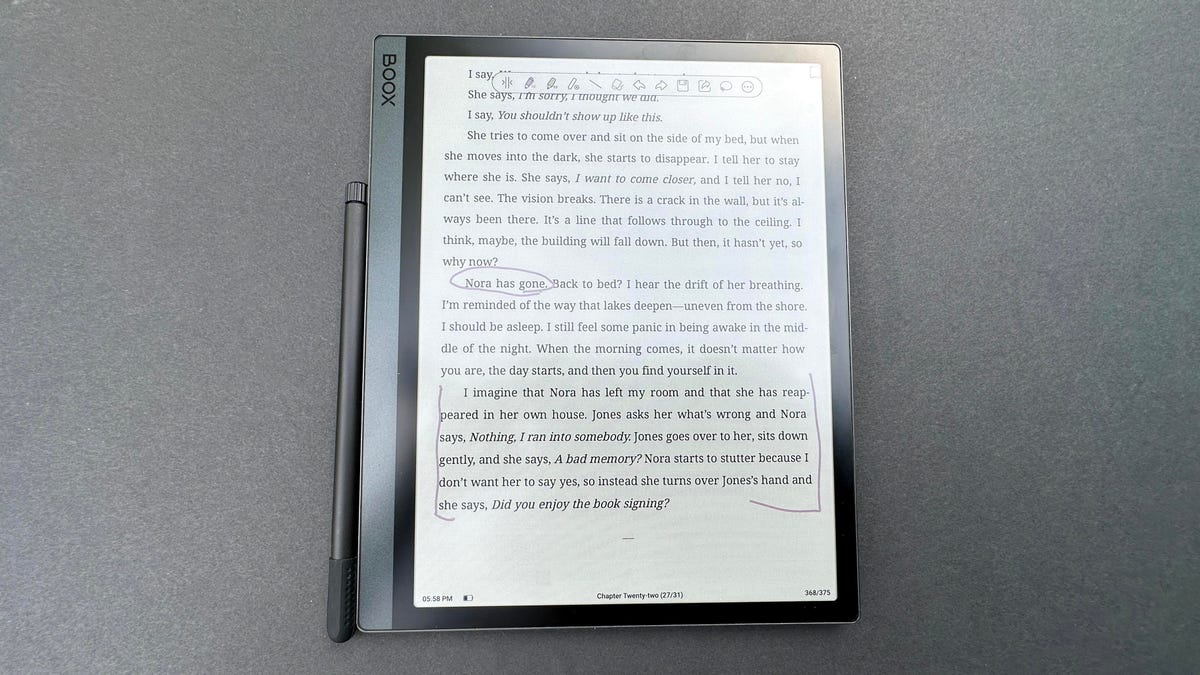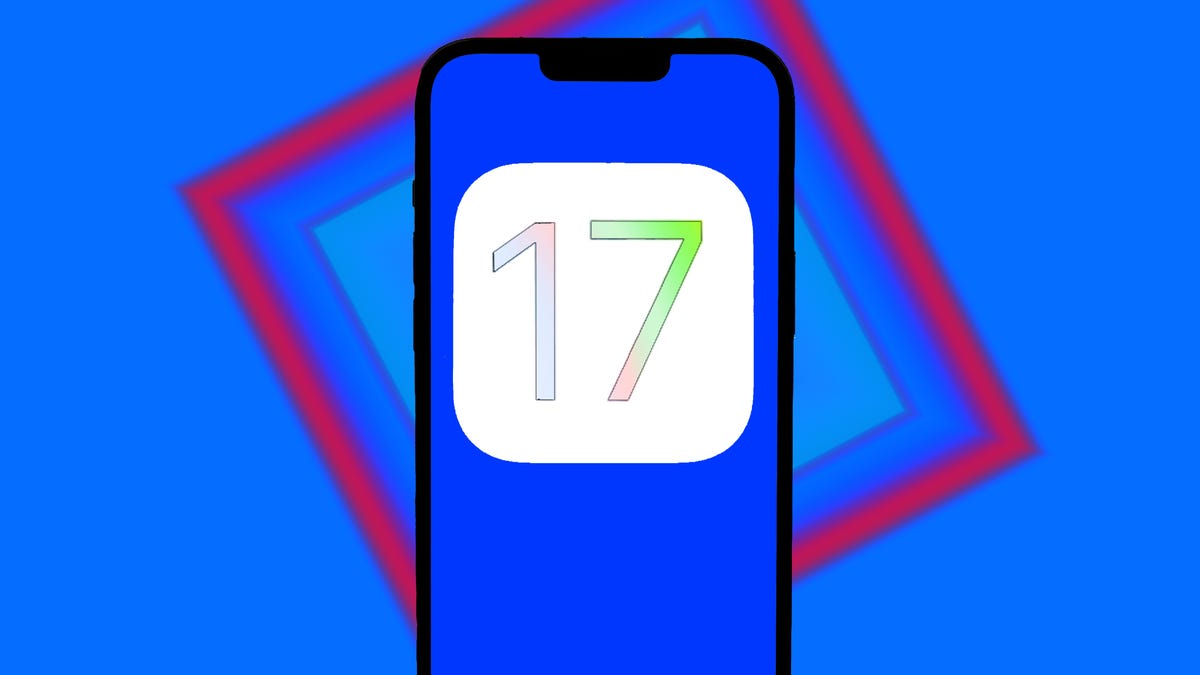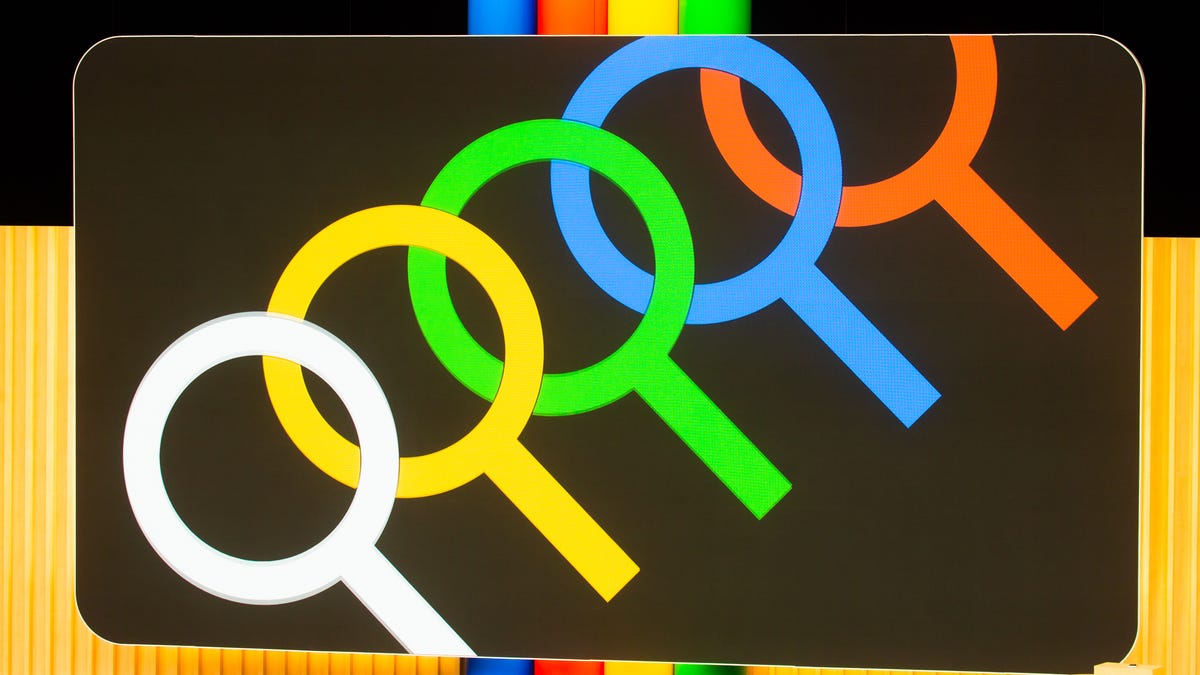I don’t want to brag, but I’ve just spent a fair amount of time with the Holy Grail for E Ink enthusiasts: a color E Ink tablet. That’s right — after many years of waiting and hoping, E Ink lovers can finally get their hands on a 10.3-inch color E Ink tablet with an included stylus, the Onyx Boox Tab Ultra C. And although it might cost $600, it could be worth every penny for comic, manga and graphic-novel lovers. Not a fan of comics? You’ll still find plenty to love here for school or on the job as a productivity device that’s not all about games and video.
The Boox Tab Ultra C may be a color tablet, but it’s otherwise the same type of E Ink display as e-readers like a Kindle or a Kobo. The Ultra C is the first device to use E Ink’s newest Kaleido 3 color screen, which utilizes an RGB filter array over a black-and-white paper film to create over 4,000 different colors. Despite the colors, the screen is designed mostly for reading, writing and note-taking in a low-distraction environment. While you can technically play games, surf the web and watch movies on this device, that’s not the point here.
The tablet doesn’t even use backlighting for illumination and is instead equipped with adjustable warm and cool LED front lights — which is great for reading at night, but horrible for watching movies. In other words, the Tab Ultra C utilizes a totally different technology from your typical tablet and isn’t intended to be used like one. That seems like enough of a fair warning. Moving on…
Design and display
The Boox Tab Ultra C has more in common with its colorless sibling, the Boox Tab Ultra, than it does with an iPad. Both versions of the Tab Ultra feature a sleek metallic design, giving the devices a premium feel.
Both models come loaded with a speedy advanced Qualcomm octa-core processor, along with 4GB of RAM and 128GB of storage. Both offer battery life that measures in weeks, not days — though the Tab Ultra C and its color display tends to need more frequent charging, depending on use. Both Tab Ultra models also include a 16-megapixel rear camera and a fingerprint sensor, and they run on the Android 11 operating system with full access to the apps on the Google Play store. They’re also compatible with the $110 Boox Tab Ultra Keyboard case, which offers an excellent typing experience for those looking to up their E Ink productivity.
So yes, it’s the color E Ink display that separates the Tab Ultra C not only from its sibling, but also from all other E Ink tablets on the market. The Ultra C offers color at 150 pixels per inch and black-and-white text at 300 ppi. For comparison, most other E Ink tablets — including the original Tab Ultra — can only muster 227 ppi on a black-and-white screen with zero capacity for color. The result is a unique display that pushes the boundaries of the entire category.
The color on the Tab Ultra C isn’t particularly vibrant and looks nothing like what you’d find on a phone or a traditional tablet. Instead, it has a muted, print-like quality reminiscent of color pictures in a newspaper — and that’s exactly the point. The device is not meant to render websites or videos in full, accurate color, but to give life to books, comics or any other documents that rely on still images. In fact, the Tab Ultra C might be the best digital device for graphic novels and comics that’s ever been created.
Getting into comics on devices can be hard for me because the screen never quite works for the content. The screen is either too big or too small to hold and read on comfortably. But I didn’t feel that way at all on the Tab Ultra C. I read the first installment of the Sandman graphic novels by Neil Gaiman, and it was a completely pleasurable experience. The colors appeared as if they’d been printed directly onto the page, and the 10.3-inch screen meant I didn’t need to crop, scan or zoom into the document to see the entire page at a legible size.

The experience wasn’t entirely flawless. I needed to play around with the E Ink settings in order to manage screen flickering and ghosting — issues that plague all E Ink devices. Thankfully, Boox makes it easy to access those settings by swiping down from the upper-right corner of the device. There you’ll find five presets that automatically alter the screen’s refresh rate depending on which you choose. The settings menu also lets you adjust the dark color, the vividness and the color brightness of the text. I found the middle setting — Fast Mode — was the sweet spot for smooth page-turning and minimal ghosting. Boox warns that the faster your refresh mode, the more detail you’ll lose in the image, but I didn’t notice any change in image quality while reading my book.
I can’t say the same for videos. Yes, you can watch them on the Tab Ultra C, but trust me — you don’t want to. The tablet has access to the internet through its own NeoBrowser. Once again, webpages have a newspaper-like quality to them, with duller and more pixelated images compared to those found on LCD screens. Videos look a little like a colorized version of old newsreels that played before movies during World War II.
There’s a fair amount of ghosting and pixelation, even when the tablet is on the Ultra-Fast E Ink setting. It’s nice to have the capacity to watch videos in a pinch, like when you’re studying and need to watch a quick YouTube video to refresh your memory on content while looking at your notes. But the Boox really isn’t built for that purpose. You can play games on it too, but please, don’t bother.
Apps and software
The Boox, like all E Ink tablets, is best suited to reading and writing, and its software, though based on Android 11, has plenty of its own native features. The built-in reading app offers a true smorgasbord of customization options; it’s not just font-size adjustments here. There are sliders for bolding the text, enhancing the sharpness, shifting individual word spacing and line and paragraph spacing. If you really want to go wild, there are even dark-color enhancement, watermark bleaching and image-smoothing options.
Boox turns both Ultras into true productivity devices with features I could’ve only dreamed of having in college. You can view two different documents at once or take handwritten notes on one doc while reading in another, for example — perfect for class notes or homework. And then you can export all your notes through integration with Dropbox, Evernote, Google Drive or OneDrive. Or you can use Boox’s own syncing service that comes with 10GB of free storage.
All options are easy to use and set up, but I was impressed with how simple it was to use the BooxDrop app to wirelessly drag and drop files from my computer to the device. All I had to do was log into the website on my computer while both it and the Boox device were connected to the same Wi-Fi network. All my notes appeared instantly on my computer and could easily be transferred between the two devices. There are plenty of other third-party applications that do the same thing, but it’s good to know that the device’s native solution works just as well.
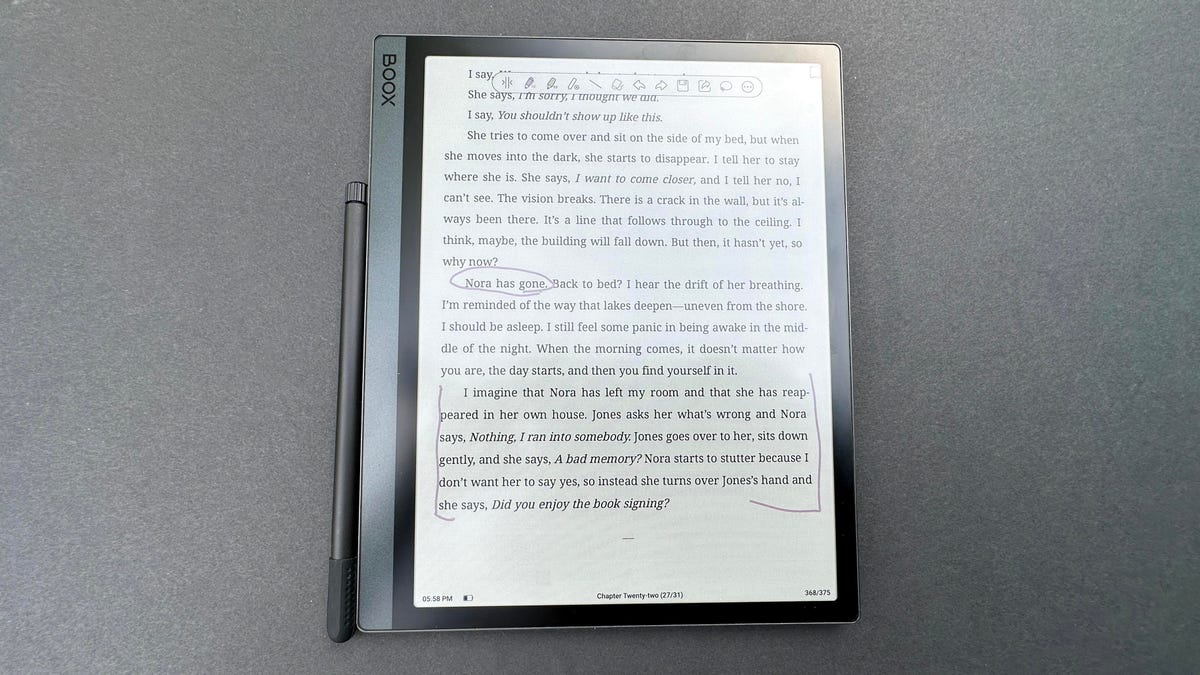
In fact, Boox’s native note-taking app is just as impressive. It comes with over 30 templates for work, study, math, music and more. It’s the only notebook app I’ve encountered that rivals the note-taking options on the ReMarkable 2 E Ink tablet. It has a full set of robust features, including the ability to add shapes, layers and links. You can also handwrite notes in five different pen types and a plethora of colors. You can even add audio recording to make sure you don’t miss a thing. Oh, and you can also convert your handwriting to text at the push of a button. These notebooks are clearly made for people who need to take detailed, high-quality notes, and I’d feel incredibly confident in using them for classes or other important meetings.
The included pen comes with 4,096 levels of pressure sensitivity and charges wirelessly when it’s magnetically attached to the tablet. The screen doesn’t have a pen-on-paper feel and is instead similar to writing on an iPad or other LCD tablet. There’s no lag between your handwriting and the ink on the page — at least in Boox’s apps — which makes it useful, if not entirely pleasurable.
Most third-party apps on the Google Play store are, unfortunately, unable to take advantage of Boox’s pen. For example, you can access all of your Kindle content on the Kindle app — and even take notes with an onscreen keyboard — but you won’t be able to take advantage of your pen to write directly on your books. This is slightly disappointing, but unsurprising given that Amazon’s own Kindle Scribe, which also includes a pen, can only take handwritten notes on a sticky-note app instead of directly on the page.
I wish there were more third-party options to take advantage of the Ultra’s unique capabilities, but I’m grateful to have access to all of my reading apps in one place. I can access all my documents in Google Docs, read my library books on Libby, and browse all the latest comics on Marvel Unlimited. No other E Ink tablet offers access to all these reading options — and certainly not with color.
Expensive but worth it
Ultimately, the Boox Tab Ultra C is in many ways the epitome of E Ink technology. It offers an impressive array of features with a display that transforms the device into a premium tablet that is more than the sum of its parts. It’s far from a perfect product, though: the hardware could be better integrated with third-party software and the color display, though picturesque, could be brighter and more vivid (though these could be limitations of the current technology). That said, I’ve found the Tab Ultra C is one of the most useful E Ink tablets I’ve ever laid hands on, after years of testing these devices. It’s expensive, and for some, an iPad will be the better choice for the money. But for a productivity device that does a little bit of everything — and excels at PDFs, books, comics and note-taking — this is an easy recommendation.