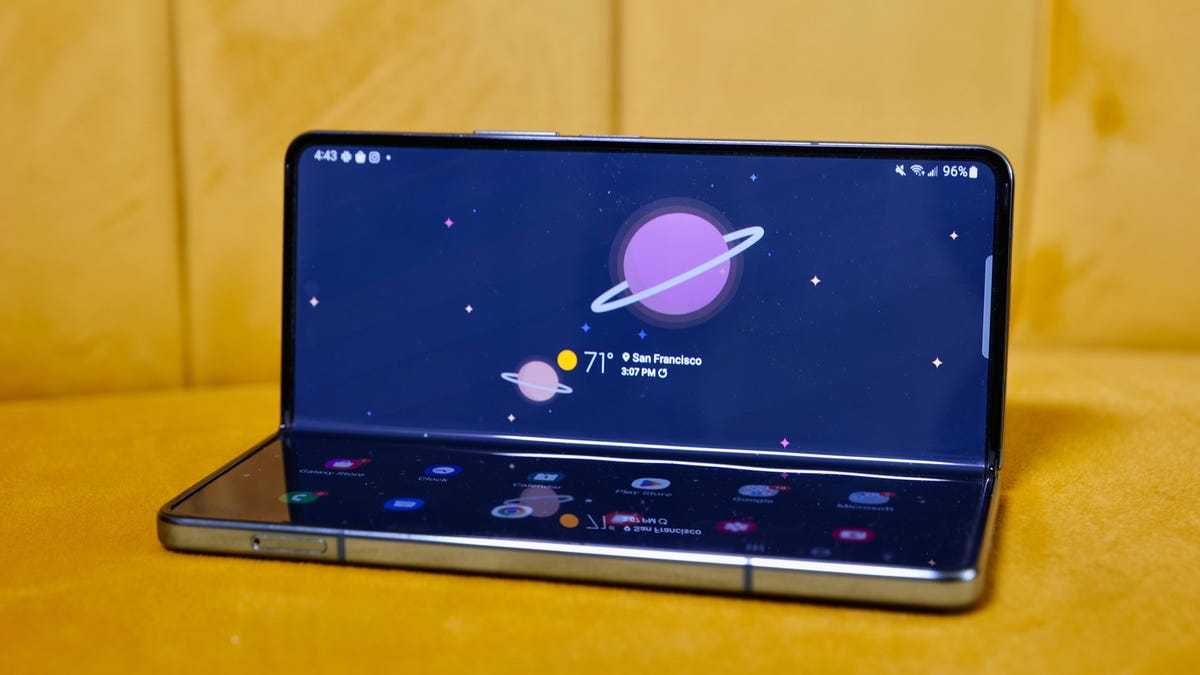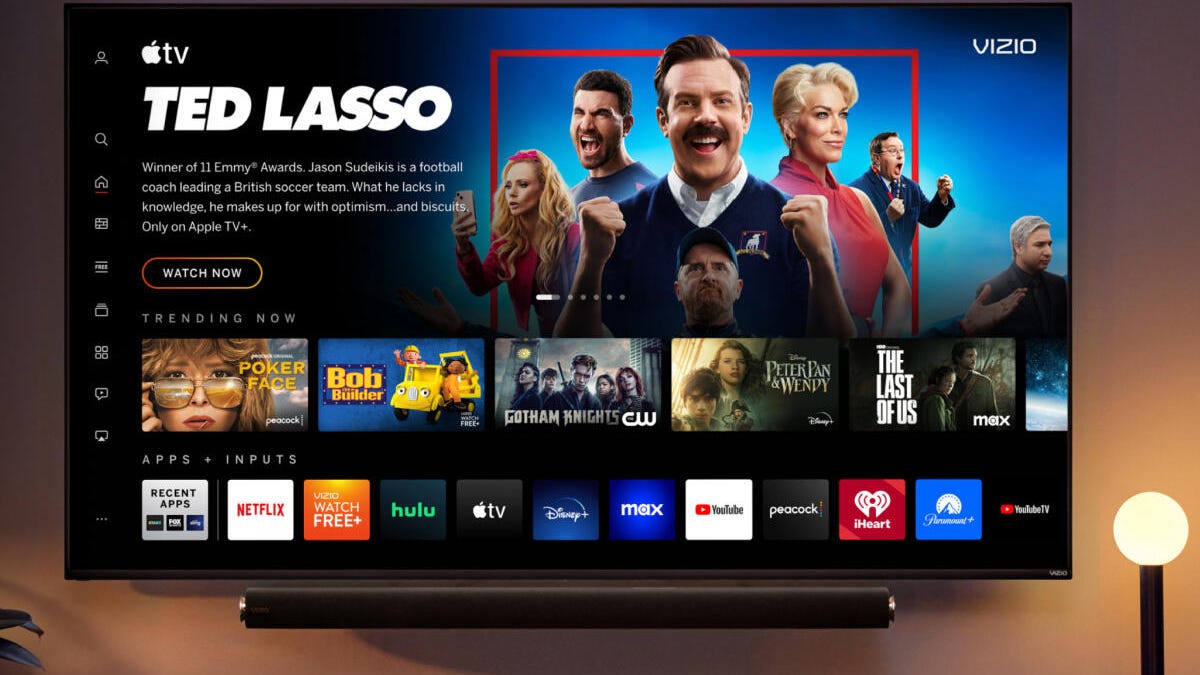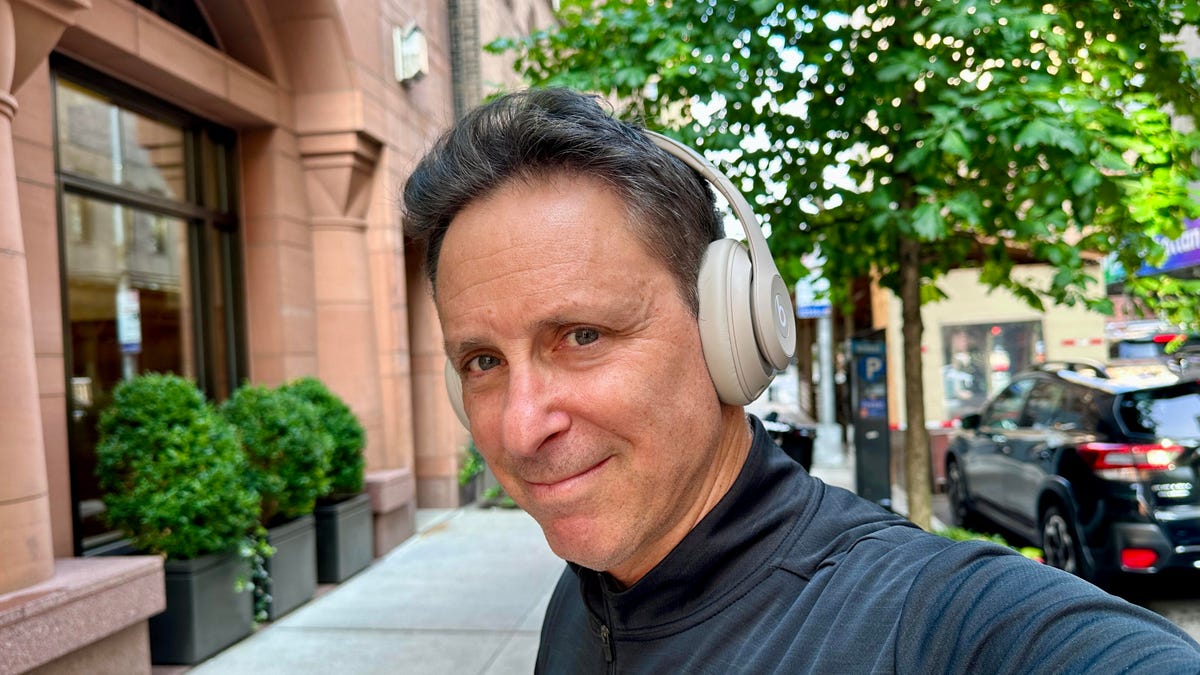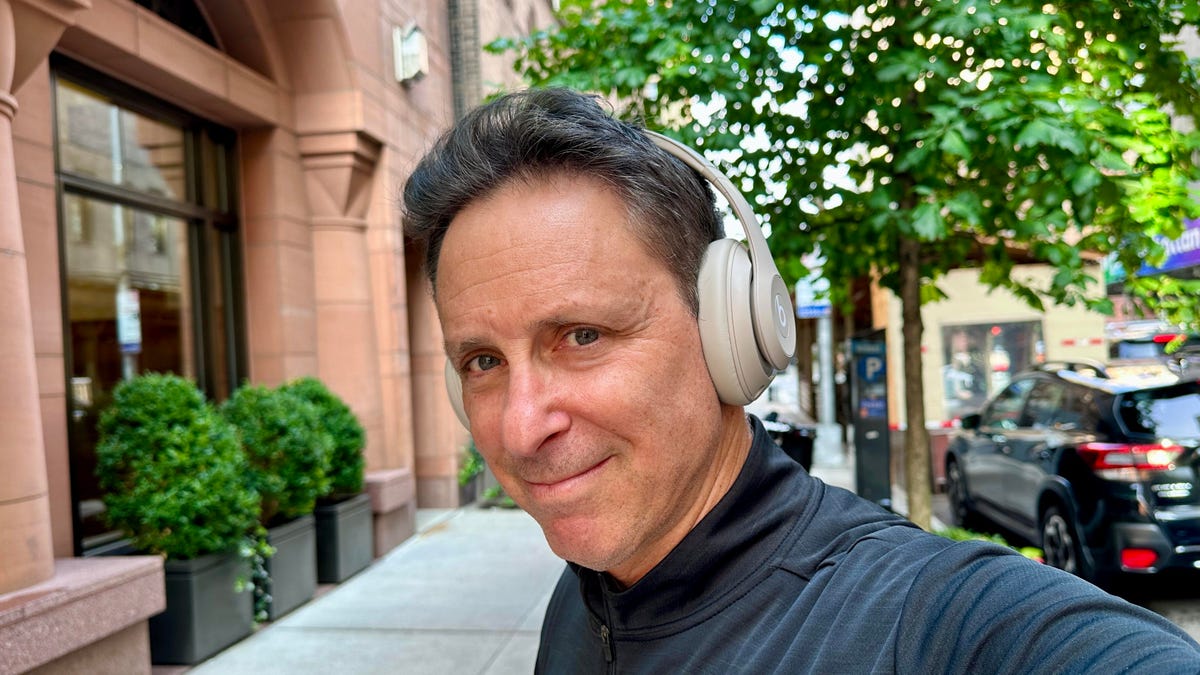In recent years, Apple has produced a lot earbuds, including a few iterations of AirPods and Beats buds, but precious few over-ear headphones. Back in December 2020, we got the high-end AirPods Max, and nearly three years later, the long-rumored Beats Studio Pro have finally arrived in four color options — black, sandstone, navy and deep brown — for $350 ( 350, AU$530).
Love or or hate ’em, Beats Studio headphones are among the most popular headphones of all time, launching as a wired headphone back in 2008. This is the fourth generation of them, and they carry the same list price as their predecessor and look very similar on the outside but have some big changes on the inside that make them significantly better headphones. I’m tempted to describe them as more affordable plastic versions of the AirPods Max. However, that’s not quite accurate due to a choice in chipsets and one notable missing feature. But read on to find out what makes this is a very good headphone with some caveats.
Read more: Best Noise-Canceling Headphones for 2023
Beats Studio Pro Design
I received a review sample of these headphones a little more than week before they were officially announced and took them out into the streets of New York for testing. Not a single person noticed that this was a new Beats Studio headphone, even on a crowded subway with people standing right next me.
I’d venture to guess that there was a lot of internal debate at Apple, which owns Beats, about the design of these headphones. I personally like to see some pretty big design changes from generation to generation, particularly when the last version of this headphone, the Beats Studio 3 Wireless, came out nearly six years ago. But the other argument is, why mess with success? We’ll stick with this iconic design and just make some tweaks around the edges and try not to reinvent anything. And that’s what we’ve got here. (Note that I said something similar about the Beats Studio 3 Wireless’ lack of design changes from its predecessor when they came out, but these days there’s a lot more competition in the premium wireless noise canceling headphones market with several excellent models, including Sony’s WH-1000XM5.)


The two biggest changes are the addition of USB-C charging and connectivity (for wired audio playback) and new ear pads. The ear pads no longer have any stitching, and they’ve been upgraded with higher grades of memory foam and engineered faux leather. They’re apparently more durable, and I think they make the headphones slightly more comfortable. Also, the seamless design creates a better seal around your ear that helps keep outside noise from getting in and helps with noise canceling performance.
On a more cosmetic level, there’s no obnoxious Beats logo on the exterior of the headband, which I appreciated, no chrome trim near the right hinge with “Beats Studio 3” etched into it and the headphones have a label for just the left ear piece on the inside of the headband, not the right. Finally, the headphones do incorporate more recycled materials. Overall, they have a slightly more chill look.
I can’t say I ever liked the hard case that came with previous Studio models. While it was protective, it was bulky and had no pockets for cables. Thankfully, Beats has moved to a new rectangular new soft case that has some pockets and is better overall, though it’s a little harder to get the headphones in and out of the case.
These feature the same single-hinge design that allows you to fold the headphones up but not flat. The first two versions of the Studio had some issues with the durability of that hinge and the headband cracking and snapping over time, but Beats largely overcame those flaws with the Studio 3 Wireless, and this headphone does feel durable. The only thing I’d note is that the darker colored versions like the brown I got end up showing some fingerprints and grime from your hands. I like the brown and the blue looks pretty good too, but the sandstone color is probably the one you want if you don’t want to deal with smudging.
As far as comfort goes, these are quite cozy headphones, but I found the Sony’s WH-1000XM5 headphones to be a little more agreeable. The Sonys are a bit lighter at 249 grams versus 260 grams for the Beats Studio Pro, and they also don’t clamp as tightly as the Beats. The AirPods Max (385 grams) are significantly heavier, but I also found them slightly more comfortable due to their headband’s mesh design at the top and the design of their ear pads.
Beats Studio Pro Features
On the features side, there are a lot of upgrades but also some misses. In many ways, the features are similar to what you get with the Beats Studio Plus earbuds, and like those buds, the Studio Pro are geared toward both Apple and Android users and are powered by a custom Beats chip, not Apple’s H1 or H2 chips. They’re equipped with Bluetooth 5.3.
Android users get Google Fast Pair and can download the Beats app for Android to their devices. Interestingly, there’s multipoint Bluetooth pairing for Android users with automatic switching between devices linked to your Google account. However, if you’re an Apple user, the buds link to your iCloud account, but you’ll have to manually switch between devices, which some people prefer because auto switching can be a bit wonky and irritating.
Two things that Android users don’t get are spatial audio with head tracking and hands-free Siri — that’s the feature where you can access Apple’s voice assistant by just saying the Siri wake command. Unlike the Buds Plus, these do have spatial audio with head tracking for Apple users when watching videos (and they also support Apple’s Personalized Spatial Audio that works off a scan of the shape of your ears). In my tests using an iPhone 14 Pro, the spatial audio for video watching seems to be on par with the spatial audio with head tracking that you get with the AirPods Max and AirPods Pro 2.
Beats notes that Android users get spatial audio for content recored in Dolby Atmos, but that’s a standard feature that most headphones offer, including the nearly 6-year-old Beats Studio Wireless 3. For spatial audio with head tracking, you need to be using an Apple device running iOS, iPad OS, Mac OS and TVOS.
For both Apple and Android users, there’s a Find My feature that helps locate your buds should they become lost, but it’s not the more advanced precision finding that’s included with the AirPods Pro 2.
The one big miss here is the lack of ear-detection sensors. That means your music doesn’t automatically pause when you take the headphones off and resume when you put them back on. Most $350 over-ear headphones have this feature.
I also think it was a mistake for Beats not to power these with Apple’s H2 chip. It’s probably a cost-cutting move, but going forward you won’t get feature upgrades designed for that chip. Right now, it’s only in the AirPods Pro 2, but I assume it’s coming to the eventual next generation of the AirPods Max and maybe even the Beats Fit Pro 2, whenever those earbuds turn up.

On a more positive note, I think it’s a big deal that Beats has included both a standard 3.5mm headphone cord for analog wired listening as well as USB-C connectivity for digital audio playback via a smartphone or computer’s USB-C port — though you lose access to noise canceling and transparency mode when connected via USB-C. (The headphones have a built-in DAC, or digital-to-analog converter.) I’ll touch on that more in the sound quality section, but that USB-C connectivity for audio playback will become more relevant should Apple include USB-C connectivity on its iPhones going forward, as is rumored. For now you can plug into iPads and MacBooks with USB-C ports. All Android smartphones have USB-C ports.
Note that Apple doesn’t include a wired option for the AirPods Max. You have to buy a separate cable for $35. And using the AirPods Max in wired mode with high-res tracks makes a noticeable difference in sound quality.
Noise canceling and voice-calling performance
I found that the headphones performed very well. The noise canceling is quite effective. It’s the adaptive variety, so it’s not a fixed setting, and occasionally I’d hear it shift in strength as it adjusted to the ambient noise around me, whether I was on the subway or walking the streets of New York. It may not be the best out there, but it approaches what you get from top noise-canceling headphones from Sony and Bose, and the transparency mode allows you to hear the outside world in a pretty natural sounding way with virtually no hiss. I thought the AirPods Max and AirPods Pro 2 were slightly more natural sounding in their transparency modes, but the Studio Pro were close. It’s a step down, but just a slight one.
I was impressed with the voice-calling performance. The headset has six microphones for noise canceling and voice calling, and the noise reduction during calls is very good. It’s a big bump up from what you got with the previous Studio headphones. If you watch my companion video reviews, I show a test call I recorded on the noisy streets of New York that gives you a sense of the call quality, though note the call is recorded via the Internet so you lose a little bit of fidelity in my voice. But John Falcone, the CNET editor who I was speaking with, said that he heard almost no background noise when I wasn’t talking and only a little bit leaked in when I spoke. He could tell I was outside (my voice sounded a little compressed and clipped), but overall he had no trouble hearing me.
Sound quality
These have totally new custom 40mm drivers that Beats says have a dual-layer design and a “precise array of micro-vents and fine acoustic mesh to optimize airflow and minimize distortion.” As you might expect, they sound better than the Studio 3 Wireless. You get better clarity and definition along with tighter bass. And they sound really good overall and should work well with a variety of music genres.
I went back and forth with these and Sony WH-1000XM5, and the thing you notice is that these are a more aggressive sounding headphone, which you may or may not like. The highs are a little more sculpted and everything sounds a little more forward, including the mids where voices live. Both the Sony and the AirPods Max are a little more laid back by comparison.
Some of my test tracks include Spoon’s Knock Knock Knock, Athletes of God’s Don’t Wanna Be Normal, The Doors Touch Me – Take 3, Orbital’s Dirty Rat, Taylor Swift’s Vigilante Shit, Jvke’s Golden Hour and Drake’s Passionfruit. The Beats delivered good detail and served up slightly more exciting sound but the Sony came across as slightly more open and natural sounding (accurate is a word you could also substitute for natural).
I didn’t experience any listening fatigue with the Beats but did find myself dialing back the volume a bit (they play loud). And like the previous model, these have physical volume controls above and below the “b” button on the left ear cup that are easy to operate.
As I said, the Studio Pro can be used in two ways in wired mode. You can plug them into a standard 3.5mm headphone port or connect them directly to your computer or smartphone’s USB-C port to listen to lossless music tracks if you have access to them. I plugged the USB-C cable into a Google Pixel 7 and fired up the Qobuz music streaming service that offers high-res tracks and did notice a slight difference in sound quality. (It’s a little cleaner overall.)
You can toggle between three EQ modes when you’re in USB-C mode: Beats Signature Sound, an Entertainment mode for movie watching and game playing, and a Conversation mode that Beats says optimizes the frequency response for voice, which is ideal for making calls or listening to podcasts. No EQ settings are available when you’re listening in wireless mode — you just get Beats Signature sound.
Battery life
The Beats Studio Pro are rated for up to 40 hours of playback with noise canceling off (at 50% volume level) and up to 24 hours with noise canceling or transparency mode on. You may even do better than that based on my experience. I used the headphones for four days for a couple of hours a day with noise canceling mostly on and the battery life indicator was at 72% at the end of that time. I tend to listen at about 65% to 75% volume.
By comparison, Sony’s WH-1000XM5 are rated for about 20 hours of battery life with noise canceling on at moderate volume levels. With these types of over-ear headphones that generally feature 25 to 50 hours of battery life on a single charge, battery life really isn’t an issue. Also, like the Sony and lots of other headphones and earbuds, the Beat Pro have a quick charge feature that gives you four hours of juice from a 10-minute charge.
Beats Studio Pro final thoughts
Overall, these are very good performing headphones that I’ve been happy to add to my headphone rotation. However, as I noted, they have a couple shortcomings that make them a harder sell against the likes Sony’s excellent WH-1000XM5 headphones, which have been getting discounted to $350 or less. And Bose is rumored to be releasing a new set of flagship noise canceling headphones this year that should feature a new design and other improvements for around $400.
The good news is that like Beats’ earbuds offerings, we should see the Studio Pro on sale a few months after launch. Not having ear-detection sensors and Apple’s H2 chip probably allows for some room for discounting, and we should see these at less than $300 and maybe even less than $280 in the coming months. That’s still pricey, but if you’re a fan of the Beats Studio line, the Studio Pro are definitely a big upgrade over the Studio 3 Wireless, even if they don’t really look different.