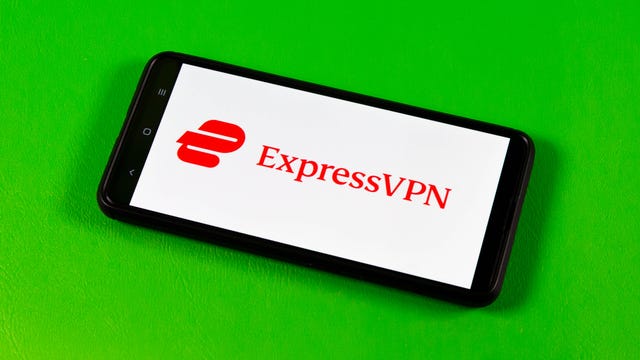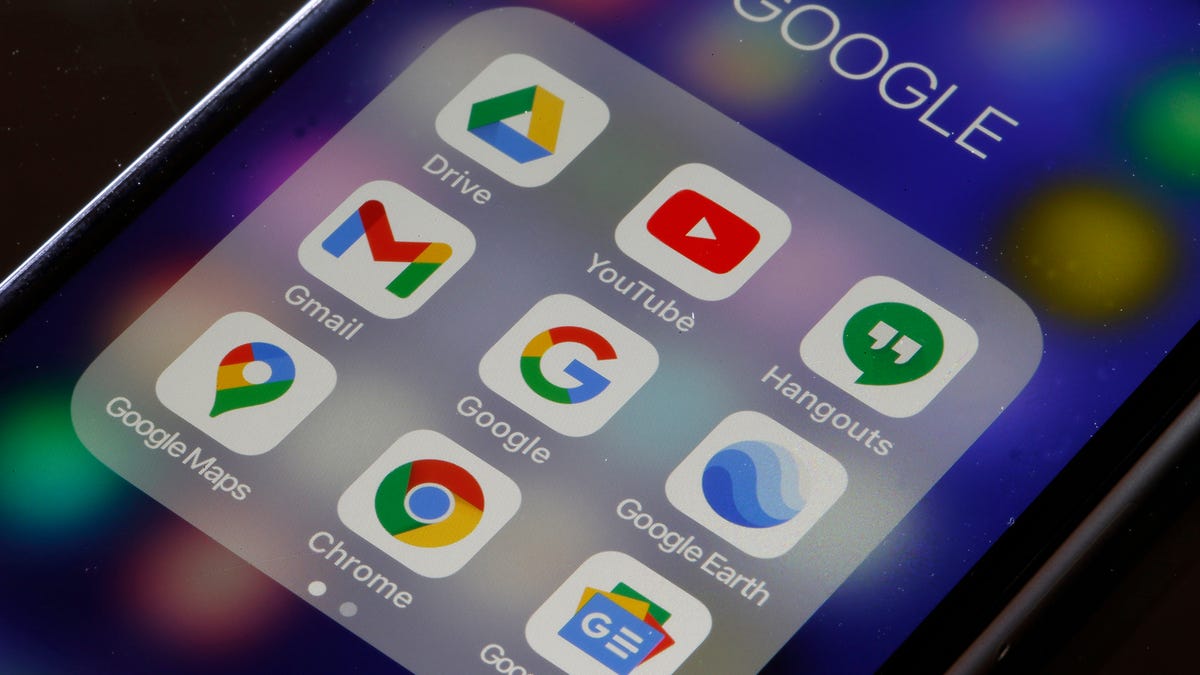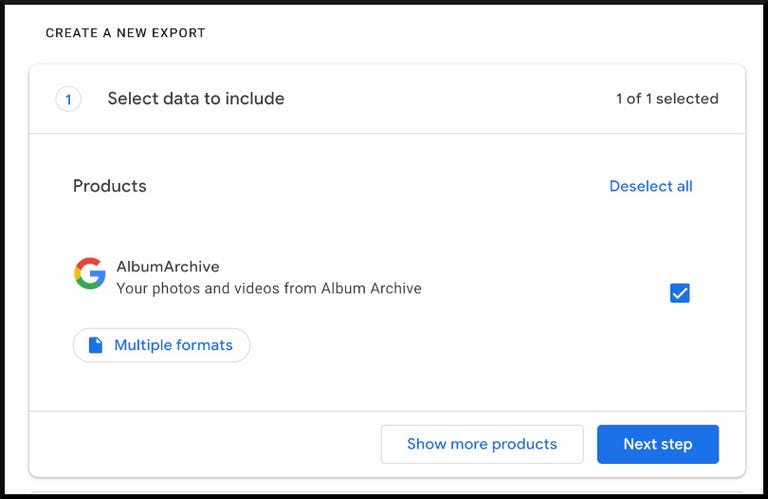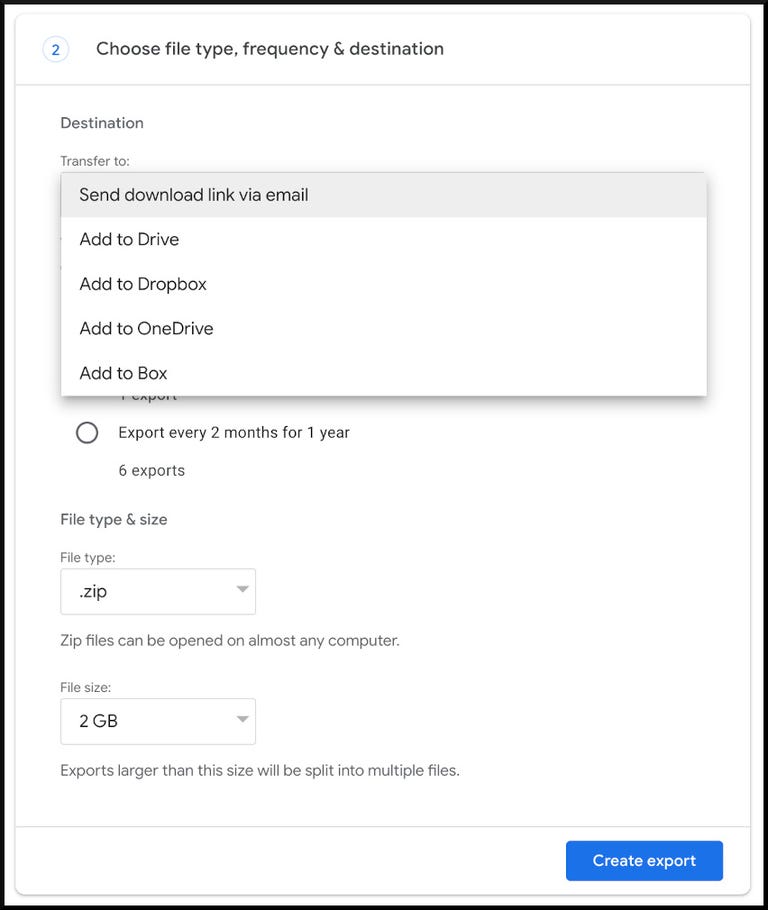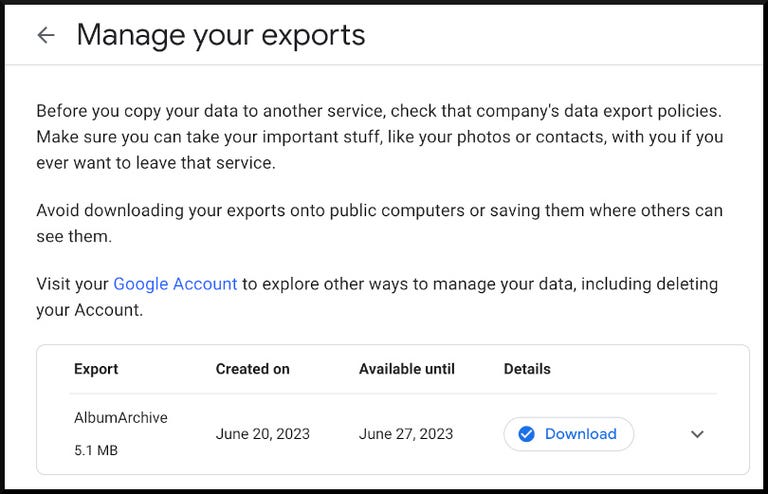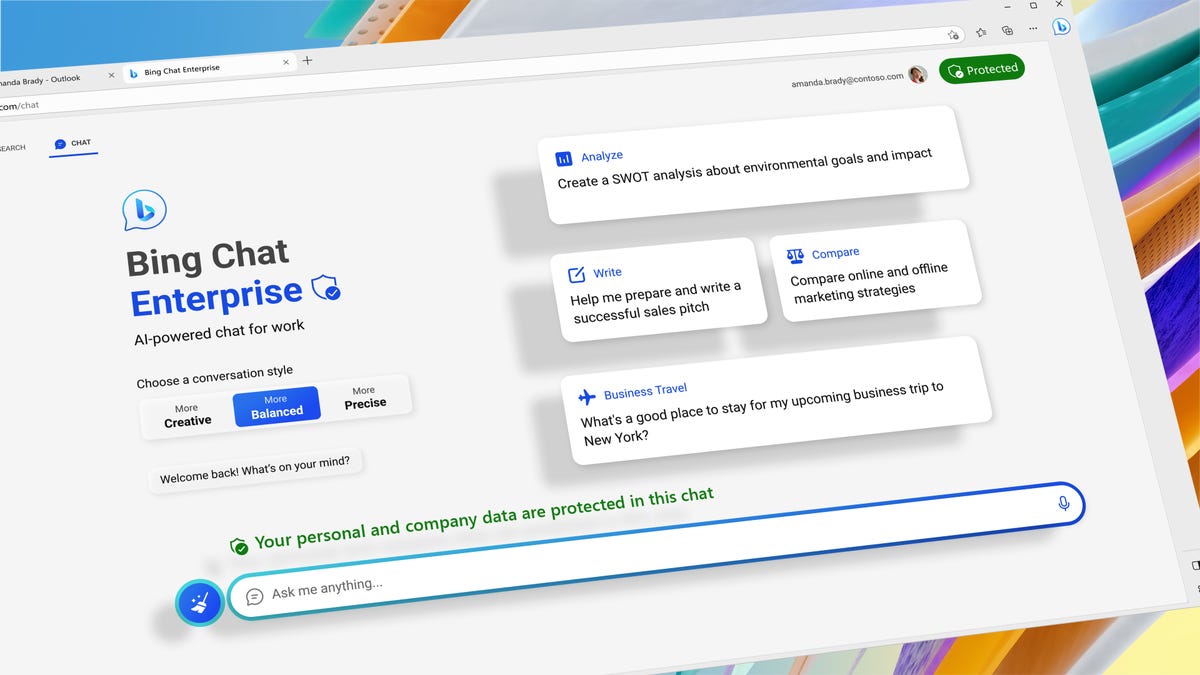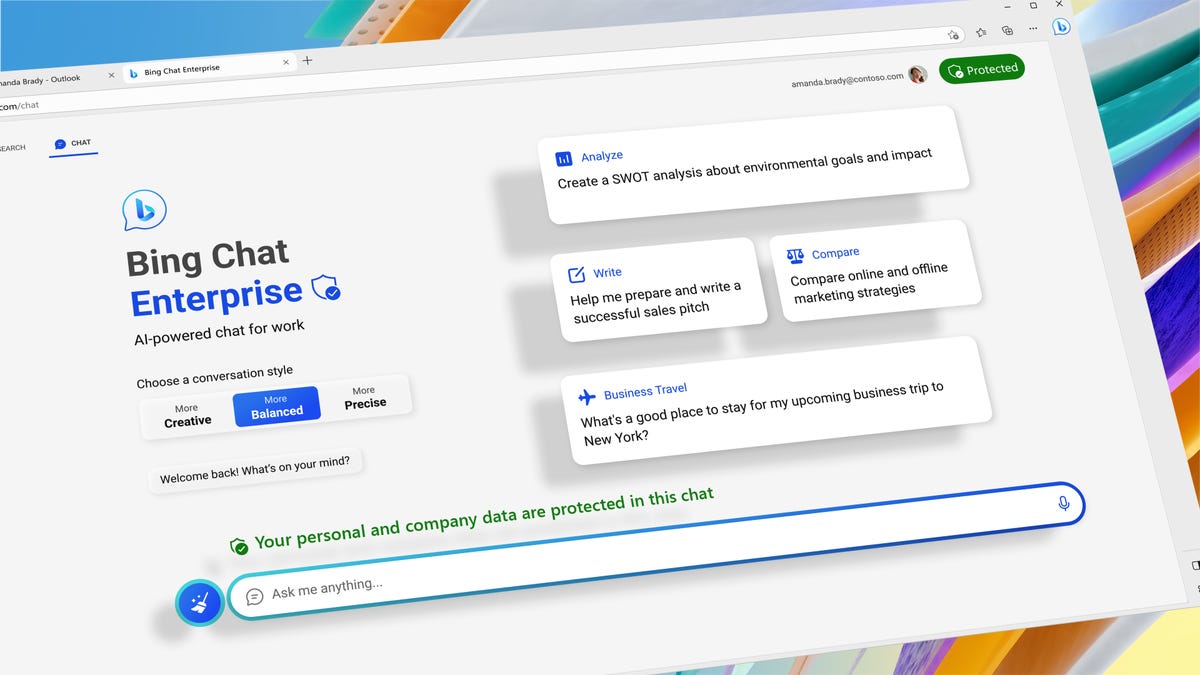If you’ve ever used Google Hangouts, Picasa or any other discontinued Google products, you’ll want to check Google Album Archive right away for photos and videos you may have shared and forgotten. After today, those media files might be gone forever.
Google Album Archive is a catchall destination for older media you’ve shared on various Google services that generally isn’t stored elsewhere. Google contacted users on June 18 to let them know that Album Archive will be shutting down on July 19, 2023. To save those photos and videos, you’ll need to use Google Takeout to export any files you’d like to keep.
Read more: Best VPN Service 2023: VPNs Tested by Our Experts
Not sure what media of yours is in Google Album Archive or how to use Google Takeout? Have no fear — we’ll show you everything you need to know to keep from losing those old photos and videos. For more, here’s what’s new in Google Maps and how to check out the next version of Android.
What is Google Album Archive?
Google Album Archive is a repository for photos and videos that you’ve shared on older Google services like Hangouts (now Google Chat) or Google Plus. It can also include media from Blogger and Picasa Web Albums, old profile pictures, YouTube channel art or automated backups.
Some of the images and videos in Album Archive are also available in Google Photos, Blogger and Google Chat, but others exist only in Album Archive. On July 19, 2023, Google will be eliminating Album Archive and deleting the files in it.
How do I save my photos and videos from Google Album Archive?
To save your media from Google Album Archive before it’s deleted, Google recommends using Google Takeout, the company’s tool for exporting data. A customized Google Takeout link will take you directly to a page for downloading your Album Archive data.
In Step 1, make sure that the checkbox next to “AlbumArchive” is selected, and then click the blue “Next Step” button to progress to Step 2.
Now you’ll need to decide where you want your files to go. You can either receive a ZIP or TGZ file via email, or upload your files directly to another storage service, like Dropbox, Google Drive, Microsoft OneDrive or Box. Once you’ve made your selections, click the blue “Create export” button to start downloading.
You’ll then receive a verification message that Google has started exporting your data and that the “process can take a long time (possibly hours or days) to complete.” You’ll receive an email when it’s complete.
I had only about 5MB of photos in my Album Archive, and I received a confirmation email from Google within 2 minutes that the process was complete. You can then use Google Takeout to download the ZIP or TGZ file directly, or manage your files on the storage service you selected.
Important note: The Google Takeout link to download your data will work only for 7 days. If you wait longer than that, you’ll need to start the Takeout process over again.
Google’s email to users varied slightly from its messaging on the Album Archive page, so it isn’t entirely clear which photos and videos may be available in the future on various Google services. Take a look at the files you’ve got in Album Archive, and download anything you want to keep by July 19, 2023, to be sure you don’t lose it.
For more on Google, check out how its new AI search tool works, or see how Google Shopping now lets you try on clothes virtually.