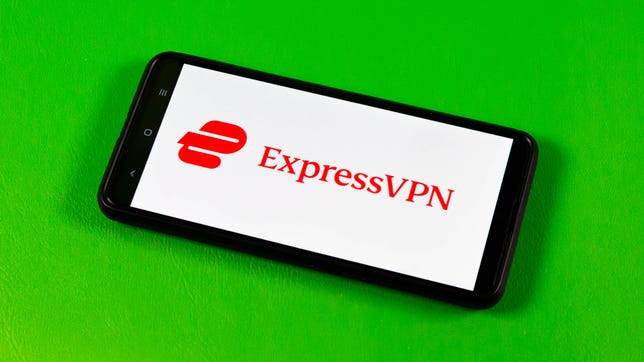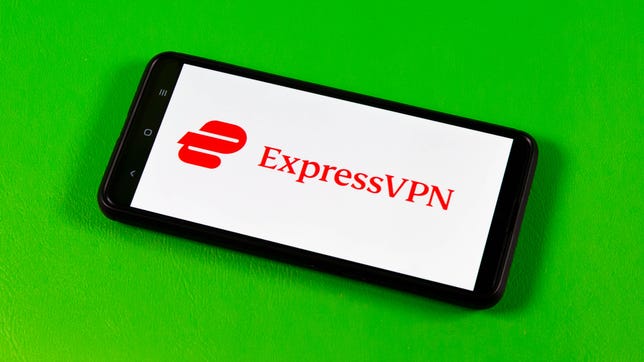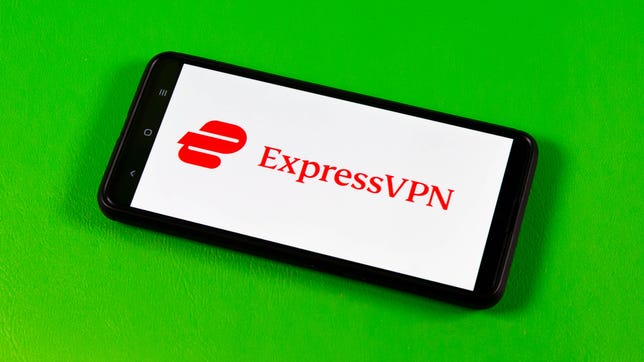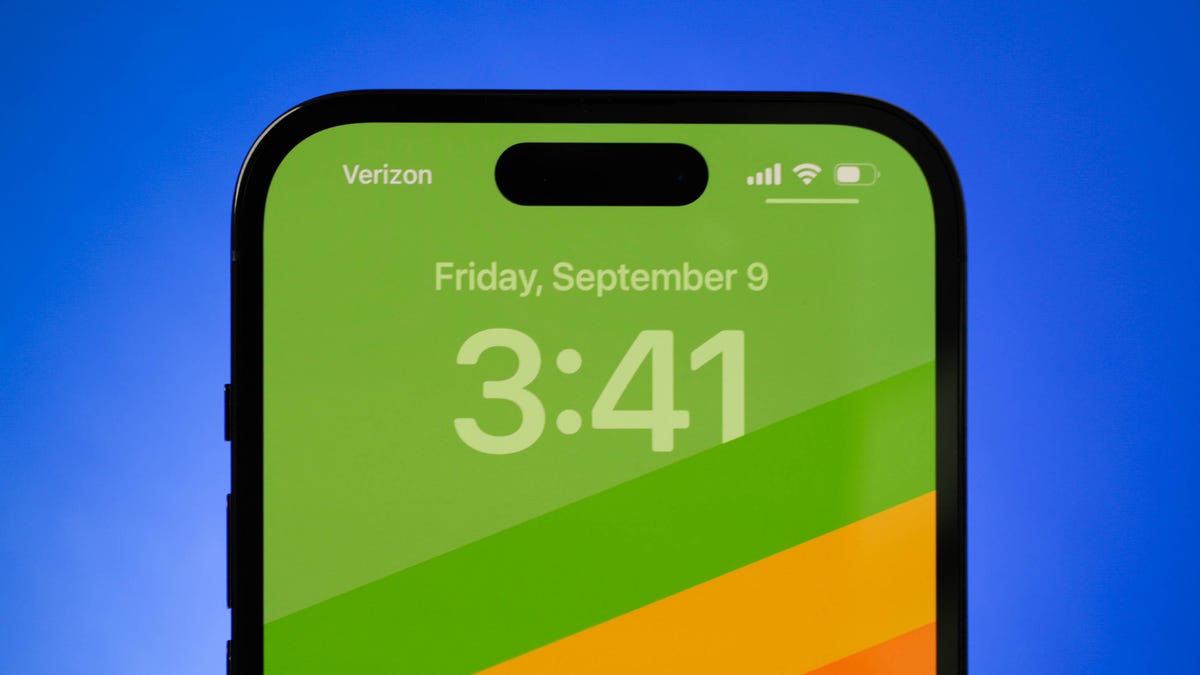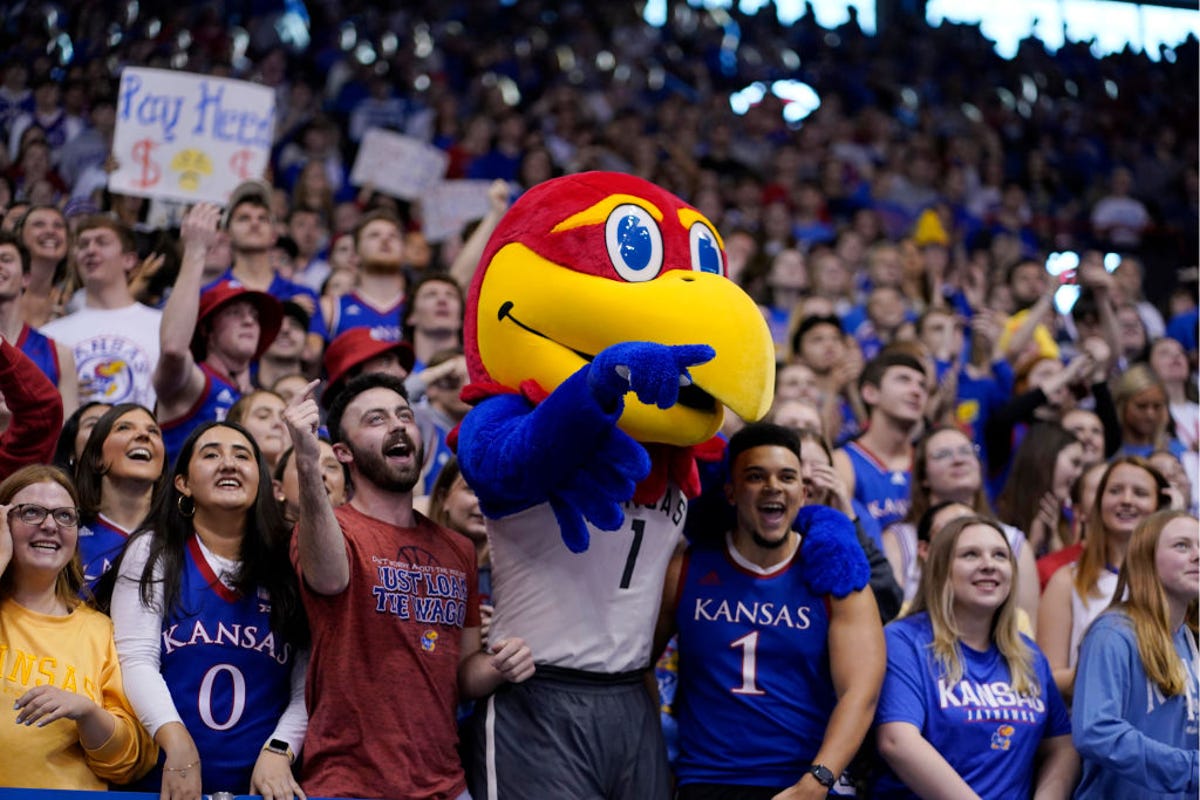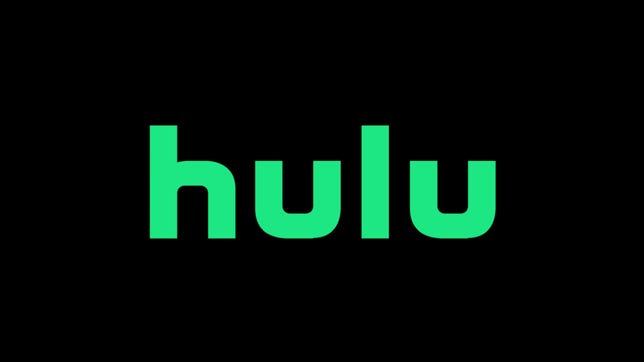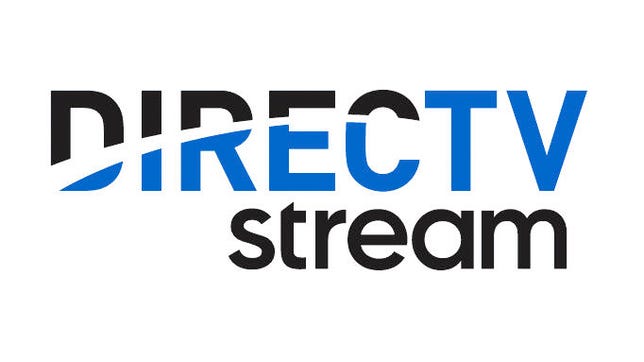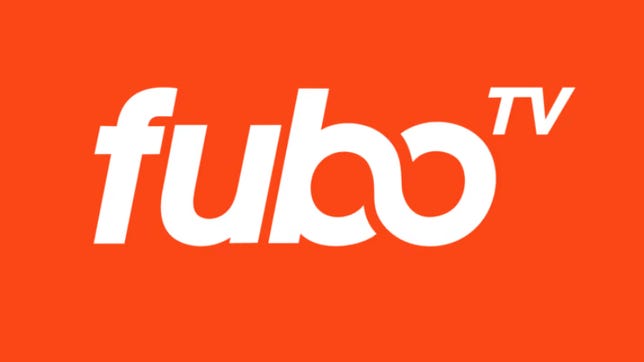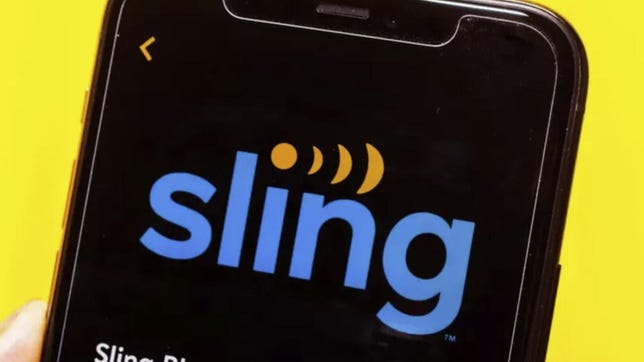Webcams are no longer only used by business professionals and streamers. Almost everyone has a use for one. Most laptops have built-in webcams, though the camera quality can be poor. If you want to look good at work, at school or at play, a high-quality camera can be a necessity. And there are a ton of great webcam choices for every budget.
It’s not that difficult to find a decent external webcam model: Market-leader Logitech makes many of the most popular name-brand models on the market — notably the $70 C920x and basic, education-focused $25 C270 — and you probably won’t go wrong picking one that falls within your budget. Once you venture beyond known brands, you can get lost in a sea of commodity models.
Improving your environment with good lighting or a better angle can frequently enhance the quality of your webcam video more than upgrading the camera itself. Keep in mind, however, that even then the best webcam won’t necessarily deliver great video and audio quality on the other end — that can depend upon the consistency and quality of your network connection.
It depends upon your software as well — especially videoconferencing software, which tends to aggressively process the video for smoother and more consistent transmission over the network rather than looking good.
I’m continually testing new models, and here are my suggestions for the best webcam for your needs and budget. I’ll update this list regularly with more advice and picks as I test them, so stay tuned. And for more advice, scroll down below our recommendations — and check out all the best webcam deals here.
You’re receiving price alerts for Insta360 Link
With excellent video quality, intelligent operation and software and a good built-in, noise-canceling mic, Insta360’s debut webcam stole my heart. It’s got nearly all the must-have features of competitors — including 1080p/60fps streaming, a vertical video mode, a gimbal with automatic tracking, custom presets plus tons more — and is as good or better at everything.
It’s not perfect, though most of my gripes can likely be fixed in software or firmware; they’re not necessarily hardware flaws. There’s no way to change the default sleep timer or initial framing state, you can’t save image-related presets (like exposure compensation or white balance), the app doesn’t let you rotate the camera vertically and it can get pretty hot.
Oh, yeah. It’s also really expensive: not overpriced for what you get, but more than a lot of people can or are willing to pay for a general purpose webcam. If being polished on camera is part of your job, though, it might be worth it to you.
Read our Insta360 Link review.
You’re receiving price alerts for Nexigo N60 1080p 30fps webcam
I had my doubts about this at first: There are so many small, unfamiliar brands on Amazon that it takes a lot more than a 4-plus star review to pique my interest. But I was quite surprised at how good this basic webcam is for the price, much of which has to do with the software. It also supports Macs, something the camera it replaces doesn’t. (It’s the Creative Live Cam Sync 1080p V2, which remains a fine choice for Windows at an attractive $30 to $40.)
There’s only so much you can do with the image quality on a basic 1080p 30fps webcam, but the Nexigo still delivers better video quality than many 720p laptop webcams, with relatively solid white balance and autoexposure, even across various lighting conditions. Don’t expect great 1080p picture quality at full-size viewing or in low light, though. There you can see noise and softness, though it’s no worse than most 1080p webcams under $100. Scaled down to a typical laptop viewing size, it looks good.
Nexigo’s software isn’t pretty, but some of it’s a lot more functional than much of what I’ve used. For instance, the manual white balance actually works well along a continuum rather than just giving you a choice between too pink or too green. It also allows you to save presets for all the adjustable settings. It doesn’t currently work with MacOS Monterey, so I couldn’t test that, but the company promises an update to support the latest version of the OS within the next couple of months.
It’s got a built-in mic, though the audio quality is disappointing. The mic performs noise cancellation, but you can’t turn it off or adjust it, and I heard quite a bit of popping and tinniness on my end.
The build feels about what you’d expect for a cheap webcam, plasticky but not fragile, and the mount supports tilt and swivel. Nexigo includes the typical loose cover. I hate those and have already lost it. Other trade-offs for the price: a captive USB-A cable and a nonremovable mount. It also has a 110-degree field of view, which is kind of wide for your usual web conferencing. You can zoom digitally, but as with any 1080p webcam, that gets ugly fast.
You’re receiving price alerts for Razer Kiyo X
Razer replaced its Kiyo with the Kiyo X at a lower price, a level that the Kiyo used to drop to when on sale. It did so by cutting out the ring light (which is useless) and the mic (the built-in mic in your laptop is better than most webcams’, anyway), as well as switching to a simple, nonswiveling mount. There isn’t a lot to differentiate these entry 1080p 30fps from each other, but Razer’s stands out a bit for its accurate white balance and decent exposure — as long as your lighting doesn’t vary wildly.
You’re receiving price alerts for Obsbot Tiny
The 1080p Obsbot Tiny, a refined version of the Obsbot Tail that began life as a Kickstarter a couple of years ago with a different focus, replaces the Anker PowerConf 300 as my pick for the peripatetic. Though it’s larger overall than most webcams, it’s smaller than it looks and it’s worth the extra bulk for the built-in gimbal that lets it tilt and rotate to track you. That means it can cover you over 180 degrees without requiring zooming out until you’re just a tiny head in the frame. And it tracks quite well. It also has limited gesture controls — to control face lock for tracking and to zoom — which come in handy. The design is great as well, with a magnetic attachment to the mount and a large LED that not only tells you if it’s on, but that indicates if it’s currently focused on anything. Instead of a cover, you can tilt the camera down, so you don’t have to worry about losing a cap.
It has all the essentials covered as well, including solid video quality and a surprisingly good mic (though it lacks features you might be used to from the mic in your laptop or headset, like noise cancellation), as well as a lightweight utility to control the camera position and zoom in software.
There are some aspects I don’t like as much. In software you can zoom continuously between 1x and 2x, but the gesture control only takes you all the way in or out, while 1.5x is probably your best general choice. And since it’s 1080p, the 2x digital zoom doesn’t look great. While the auto white balance and exposure works pretty well, it doesn’t handle low light as well as the cheaper Anker, which can also do 1080p at 60fps (the Tiny is limited to 30fps). The latter wouldn’t be as much of an issue if the utility had some image controls, but the Obsbot relies entirely on Windows’ meh settings dialog, and even then only supports white balance and exposure. You can change aperture, but that setting doesn’t seem to do anything on any webcam I’ve tested thus far.
Because it’s so tall, you may not like mounting it on top of a big monitor, though I’ve got it perched on top of a 32-inch without issue. And it’s actually a benefit if you’re using it atop your laptop, since the way most people use their laptop cameras, it sits well below their eyeline.
Now that the Elgato Facecam Pro has evaporated there’s no 4K 60fps choice — but the next best thing is the 4K 30fps Razer Kiyo Pro Ultra. It’s expensive like most 4K models, but it’s one of the better models for handling 4K, with excellent color, exposure and focus, partly thanks to a large sensor and adjustable settings to fix problems you’ll encounter with other webcams. Though most people won’t want to stream at 4K, if you do, or if you want to drop to 1440p, you can adjust the Pro Ultra’s streaming compression for better performance in conjunction with software that uses MJPEG, like OBS.
Even if you don’t need it for 4K streaming, when you need better detail, say for prerecorded segments or zooming in to your head and shoulders, it can come in handy. Plus, if you’re embedded in the Razer ecosystem, it should fit right in.
It does have some distinct flaws, which is why it’s a qualified recommendation given the high price. Most significantly, you can’t adjust most of the settings while previewing in your recording, streaming or conferencing application and it can be a bit glitchy. Those could conceivably be fixed in a future firmware or software update.
Read our Razer Kiyo Pro Ultra review.
You’re receiving price alerts for Logitech StreamCam (Graphite)
This tiny webcam is designed for streaming (in case the name didn’t give it away) but it has some perks that make it appealing for general-purpose use. You can mount it horizontally or vertically, which makes it nice for video chatting with folks on phones or for shooting quickie TikTok or Instagram videos. It shoots in 1080p at 60fps, which can frequently give you better looking video than 30fps. Plus, it’s small, so it can fit in cramped spaces.
More about the Logitech Streamcam.
You’re receiving price alerts for Razer Kiyo Pro
Razer’s unconventional-looking webcam supports 1080p at 60fps, and because it doesn’t compress the stream it can produce some nice-looking video. It also has a sensor and autoexposure capabilities optimized to compensate for dim and harsh lighting, plus automatic white balance which preserves more natural-looking skin tones. And it comes with a cover; not as convenient as a lens shutter, but better for keeping dust off the front of the camera. The mount is also one of the most flexible we’ve seen.
Read our Razer Kiyo Pro review.
You’re receiving price alerts for Logitech Brio 4K Pro Webcam
The Brio 4K webcam is one of the most popular models on the market thanks to its impressive 4K resolution and Logitech webcam smarts. 4K is useful if you want to zoom in to your face or a physical object without losing the detail as much as a typical 1080p model. If you have the network bandwidth to transmit 4K, you can deliver a sharp picture and even use it handheld to show viewers physical objects rather than just share your screen. You probably don’t really need 4K, so it can also broadcast in 1080p 60fps if you want good video that’s less stressful on your network.
Logitech even makes a special model of the Brio specifically for the Apple Pro Display XDR, the 4K Pro Magnetic webcam, so it can perchprettily atop your pricey monitor.
It’s getting a bit old, though, and could use some revising. That means it’s less capable than newer models, but it also means it’s a lot less expensive.
Read our Logitech Brio 4K Pro Webcam preview.
Former favorites
These previous top picks have lost out to newer, shinier models, but that doesn’t mean they’re not still recommendable.
Like the other 4K models, the Dell UltraSharp Webcam’s higher resolution lets it zoom in on your face with less degradation than a 1080p model, and it’s a respectable webcam for streaming or a quick-and-easy option for shooting 4K video direct to your PC. Its cylindrical, all-metal body with magnetic mounts and lens cover feels more premium than those of competitors and makes a nice change from typical webcams, and it allows the webcam’s multi-element lens to deliver its excellent distortion-corrected views. Like the Brio, it supports 1080p 30fps and 60fps for low-bandwidth connections and streaming.
There’s no microphone, but the mic array on a decent recent laptop should be better than any mic you’ll get on a webcam. And the software, which allows you to save custom presets and provides a lot of the features, doesn’t work on the Mac.
Read our Dell UltraSharp Webcam review.
The Tiny 4K was one of my favorite webcams before I met the Insta360, but like that model it’s quite expensive. As with its 1080p sibling, the 4K model has AI and a swivel body, which it uses to follow you as you move. This makes it more effective than cameras that simply crop to the part of the sensor that’s picking you up. And with updates to the software that let you set a few preset positions as well as put it to sleep and wake it, Obsbot has added some necessary features for both this and the 1080p model. Plus, the built-in mic sounds as good as most add-on webcams.
Like most 4K webcams, it lacks the tonal range of a good 1080p model, so the image contrast is a little higher than I like — HDR helps with that. But thanks to the 4K resolution, you can zoom in more than you could with 1080p, without or with less degradation. (That lower resolution normally makes you look blurry or blocky.)
Other notable webcams I’ve tested
You’re receiving price alerts for Logitech Brio 500 Full HD Webcam with Auto Light Correction,Show Mode, Dual Noise Reduction Mics, Webcam Privacy Cover, Works with Microsoft Teams, Google Meet, Zoom, USB-C Cable – Rose
The Brio 500 stands out as the most interesting design I’ve seen; not just for the cylindrical shape and nonstandard color — it comes in pink as well as white or black — but for the clever camera cover. You just rotate the section on the right side and the cover rolls up or drops down. Logitech doesn’t go all the way with the aesthetic, though, since all of the colors come with the typical black monitor mount, which is annoying. And it’s otherwise a pretty unremarkable webcam, though the software does come in a Mac-compatible version.
You’re receiving price alerts for HP 960 4K Webcam
HP’s 4K webcam isn’t bad — it’s just okay, and a bit better if you use an HP computer. It looks nice and includes a not-cheap cover, but the magnets for the cover aren’t strong, so you have to fiddle with it.
At its best, the video looks good, but some settings don’t stick in hardware, like the angle of view, and there’s no manual color adjustment for you to fix the occasionally “meh” automatic white balance. It has some nice features, like a built-in mic, virtual backgrounds, gesture controls and autoframing, but none of them seem to work well or consistently.
Which webcam specs are important?
You don’t need to worry about getting overcome by specifications. Frame rate (30 or 60 frames per second), resolution (720p, 1080p or 4K) and microphone (mono or stereo) are about it. That doesn’t mean they don’t really differ. Some are better than others in less tangible ways, such as how well the automatic exposure, white balance or focus works. Those tend to be what differentiate the just-OK cheaper webcams from better, more expensive ones with higher resolution or faster frame rates.
If you have nothing now, then anything’s a step up. Most affordable laptops tend to still offer 720p webcams, though that’s changing rapidly, while most of the stand-alone webcam models on the market are 1080p (aka FHD). The latter usually has video quality that looks much better than the former, since the greater number of pixels makes your image look sharper for your video calls, video conferencing and live streaming. And because you can put a webcam on a tabletop tripod or perch it higher than the built-in webcam on a laptop, you can bring it closer to eye level which is much more flattering than the from-below-view most laptop webcams deliver.
Though it’s tempting to dismiss 4K models as unnecessary, they are better — you look much better zoomed in, for one thing, and even when 4K is scaled to 1080p, it can look sharper than a basic 1080p webcam. Keep in mind that you’re still at the mercy of your meeting software, which can take a good image and make it look… less good… by compressing the hell out of it for transmitting across the software’s low-bandwidth pipeline.
One thing to consider when buying a webcam for a Mac is that there are no controls built into the operating system. If you want to adjust exposure, zoom, white balance — anything really — then the support needs to be built into the specific application or into a utility that comes with the camera. Unfortunately, few manufacturers offer MacOS-compatible utilities; the Elgato FaceCam is a notable exception.
If you need to zoom in to better frame yourself without looking soft, crunchy or blocky or to demonstrate physical objects, think about jumping to 4K. You can also use your phone or a DSLR camera (if you have one) as a makeshift webcam with an app or utility from the camera manufacturer. The software which allows you to use a digital camera as a webcam frequently caps the resolution at 1,920×1,080 pixels, but you may get better zoom results than from a webcam.
More for people working from home