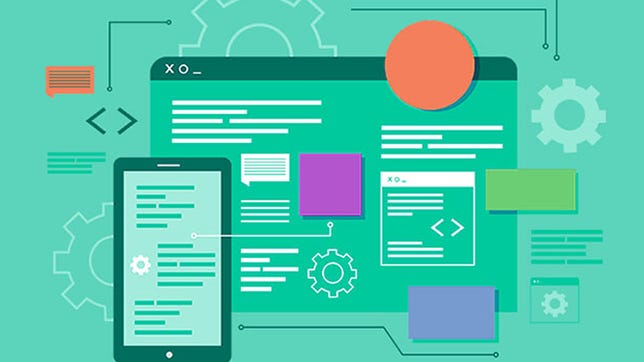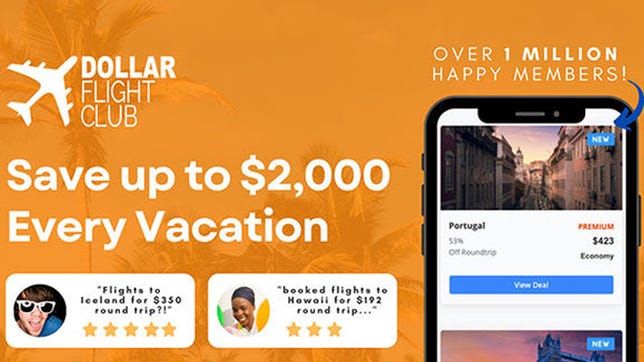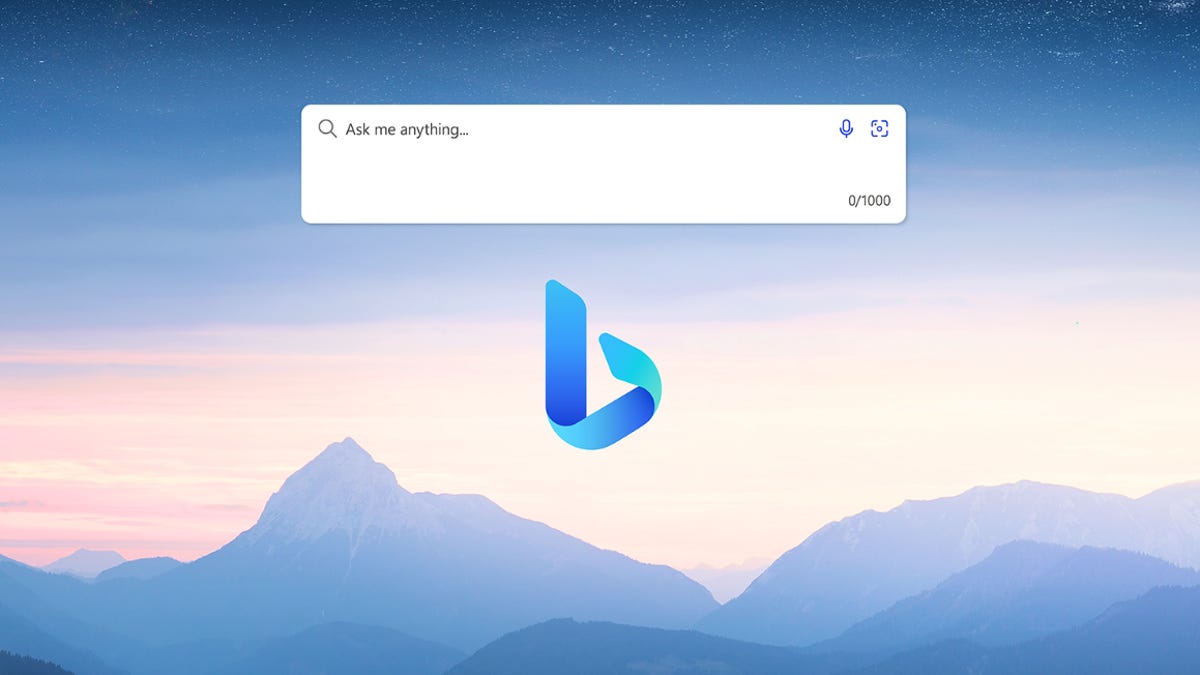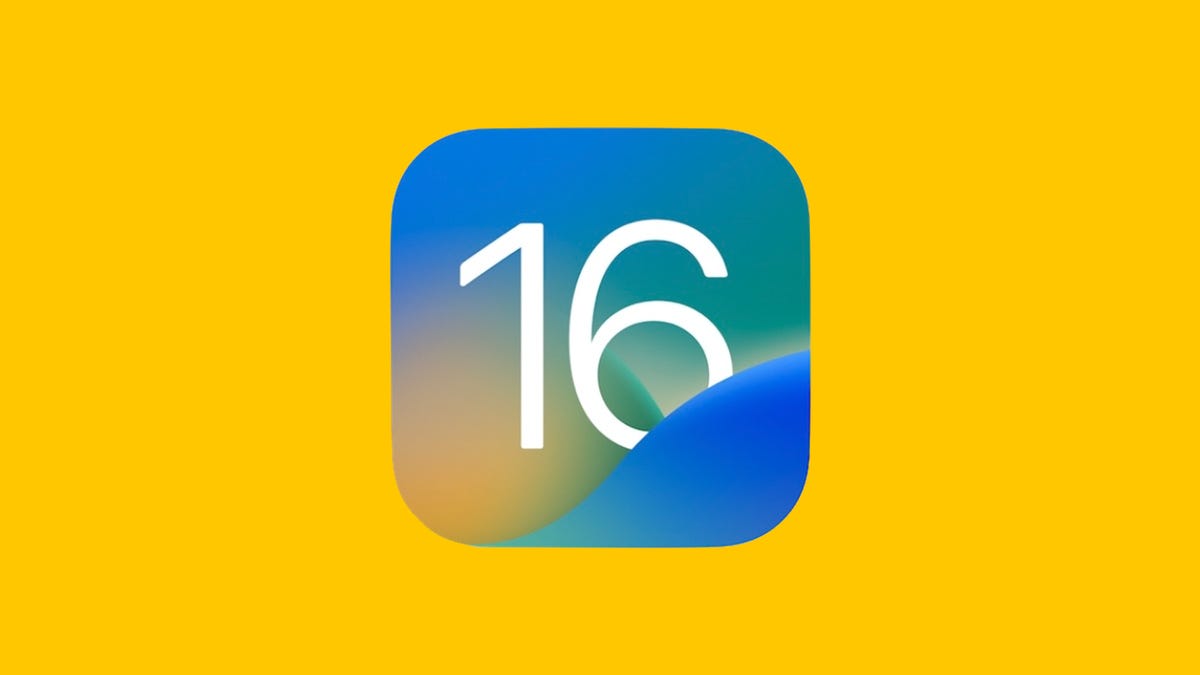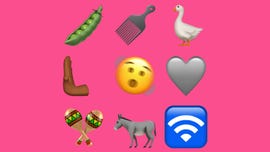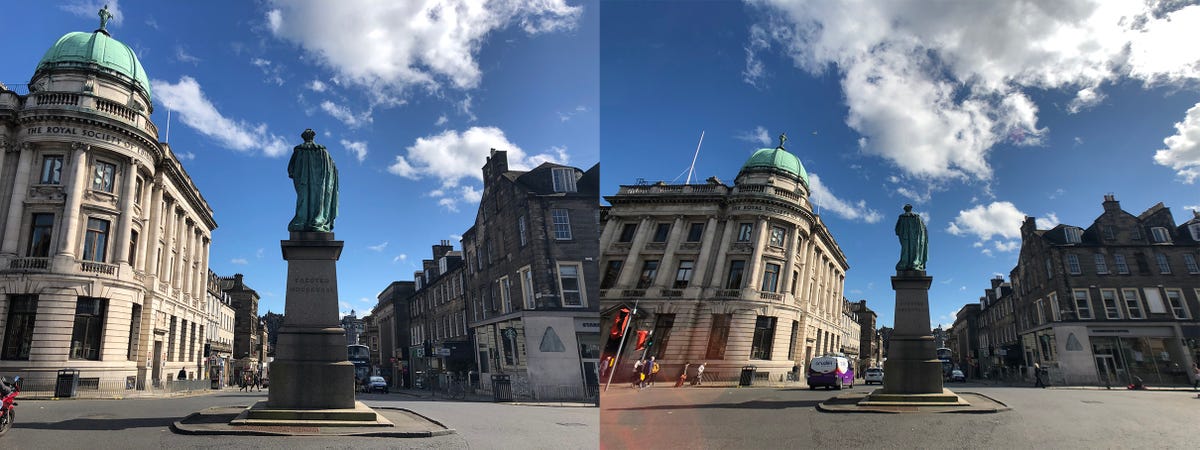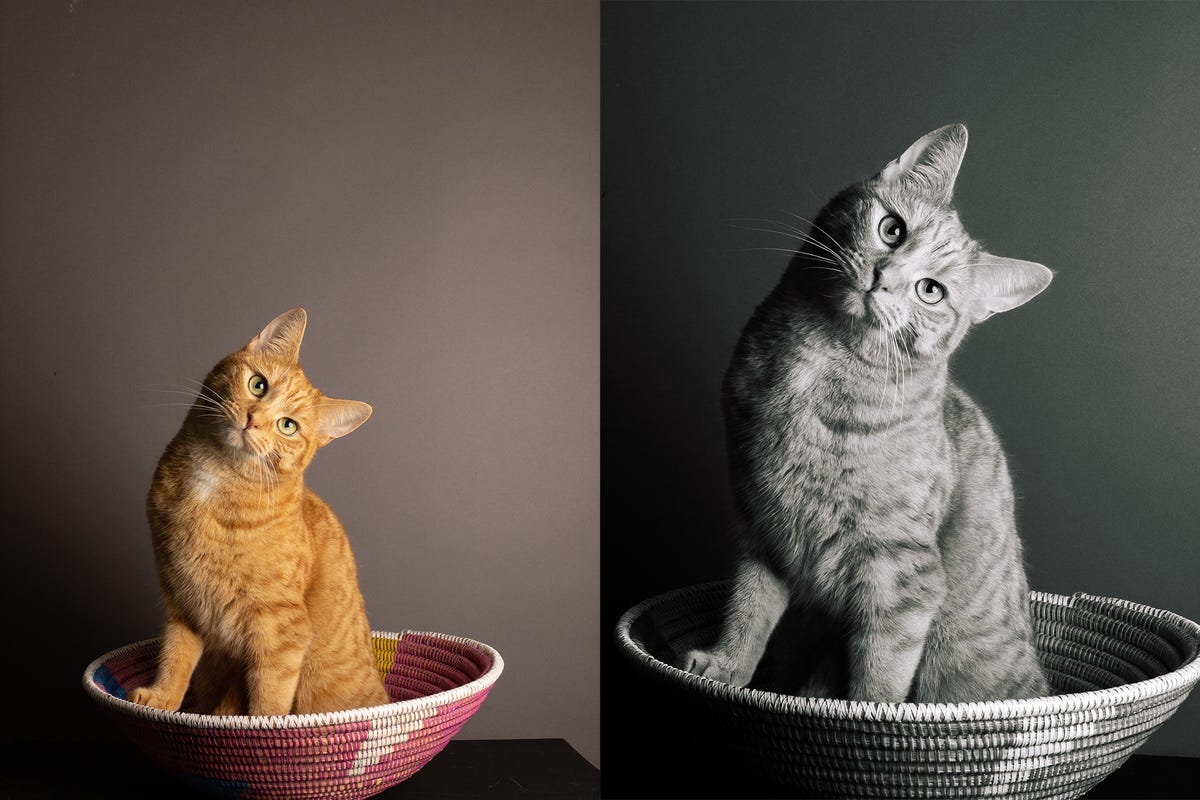Valentine’s Day is behind us, but don’t worry: You still have the opportunity to flirt with and date some Overwatch heroes in Loverwatch. Loverwatch is a web-based dating sim — the biggest and best surprise Overwatch 2 has delivered.
In the game, you’re guided by Hanzo in Cupid form as he helps you navigate your way to Genji’s or Mercy’s heart — whether that means friendship or romance is up to you. The journey will take you to Overwatch locales like a Midtown comedy club and a five-star restaurant in Circuit Royale as you spend time with your date and get to know them better. It’s a hilarious ride filled with self-aware jokes and a surprising amount of heart.
You can play Loverwatch by going to loverwatch.gg. It plays directly in your web browser — no downloads required. Simply follow the prompts on screen, follow Cupid’s advice, and interact with your dates. If you sign in to your Battle.net account, you’ll be able to earn in-game rewards for successfully winning the admiration of the Overwatch heroes.
As I mentioned in CNET’s season 3 guide, the Overwatch roster is overflowing with eligible dates. Of those 30-plus heroes, though, Genji and Mercy are two of the most popular, with plenty of backstory to draw from. That makes them good choices for Loverwatch, which is hopefully just the first iteration of a larger Overwatch dating sim. The game itself hints at the hopes of doing more.
Loverwatch, as weird and unexpected as the project might seem, is one of the best things Overwatch has produced. CNET got to talk to the game’s writers and brand manager in media interviews the day after its launch. Here’s what we learned about the game’s origins and the possibility of fans getting more in the future.
Is Loverwatch canon?
No. The writers pulled from the characters’ personalities based on longstanding lore and in-game interactions, but the events of the dating sim aren’t canon. The game states that upfront before players begin courting the hero of their choice.
How to get the secret ending
For the rewards hunters: Genji and Mercy are the two options at the start of the game, but theirs aren’t the only hearts you can win. If you successfully form a connection with both heroes, you’ll unlock a secret ending where Cupid himself tells you that he admires your dedication to love in all its forms. You’ll get a unique reward for earning this ending, which transfers to your Battle.net account.
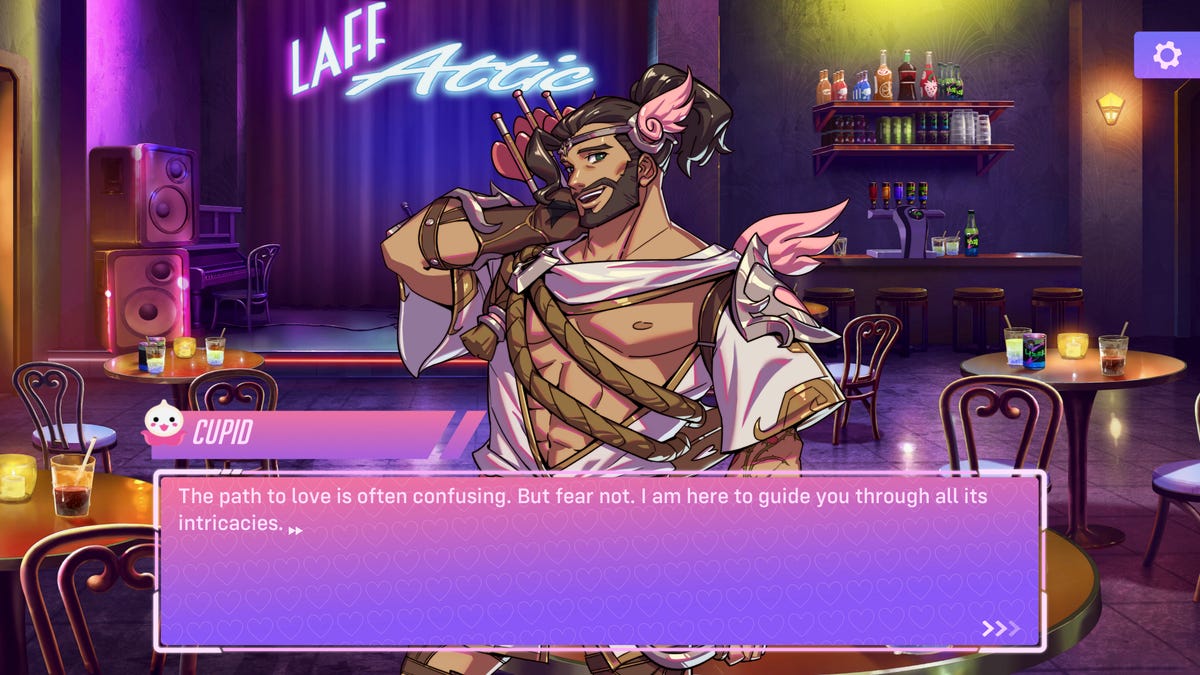
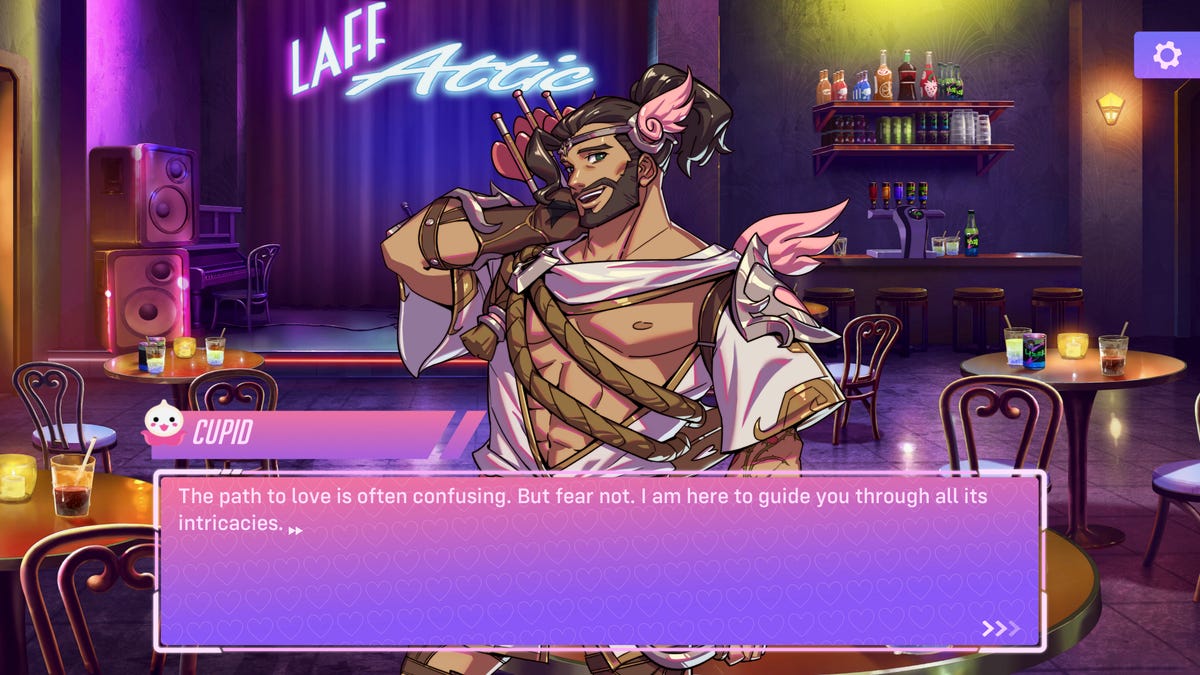
The partially-clothed, Cupid-themed Hanzo will give you advice about how to proceed with your dates. He might make for a grumpy advisor, but his guidance is helpful.
BlizzardWhy a dating sim?
Overwatch has needed something like this for years. It’s a bright, vibrant game filled with characters who inspire late-night lore-binging sessions, yet the core game is a competitive shooter — not the most inviting or accessible environment for everyone. A dating sim is a great way for Blizzard to get the game and its characters out in front of more people without asking them to go through the terrors of online matchmaking. The writers do a remarkable job of slipping in-jokes into the dialogue for people who’ve played for years, while still providing context for people who might’ve joined when Overwatch 2 launched as a free-to-play game.
The developers seem to be aware of the potential for engagement outside of the core gameplay. Overwatch Brand Manager Beth Bryson said that, as part of the game’s new free-to-play model, “We’re going to give [fans] ways to experience the Overwatch world and experience our heroes and interact with them in unique and different ways,” and Loverwatch is the introductory path.
According to Senior Narrative Designer Miranda Moyer, heroes are the lifeblood of the game, and the Overwatch developers were enthusiastic about giving fans an opportunity to interact with those heroes in a more character-focused experience. Moyer wrote Genji’s path in the dating sim.
Narrative Designer Kyungseo Min, who wrote Mercy’s path, said, “We wanted to [expand the universe] in a way where we wanted to include members of the community who kinda felt left out by the PVP experience,” and that a project like Loverwatch gives them the opportunity to expand while being inclusive.
Will there be more Overwatch dating sims?
Everyone who plays the game seems to be asking for more. Bryson said the hope is that the player response will be big enough to explore other avenues like Loverwatch. “I think there’s a very large appetite for that within the team. No promises, but we certainly make a stronger case for ourselves if players are jumping in and enjoying it.”
Moyer added, “There is absolutely a lot of enthusiasm behind this project, and we have a ton of ideas for the rest of the cast.”
Maybe your ultimate hope is to be able to court the troubled-but-wholesome members of Overwatch or the more complicated heroes like Ashe or the members of Talon. Or perhaps you just have an unquenchable thirst for one of the game’s omnics. Regardless, the best way to guarantee that possibility is to go play Loverwatch right now. Trust me, it’s worth the 10 minutes or so a single playthrough will take you, and you’ll be helping out the entire Overwatch community by advancing our obsession.
For more on Overwatch, check out how the newest hero expands the game’s lore and what you can find in the new map.