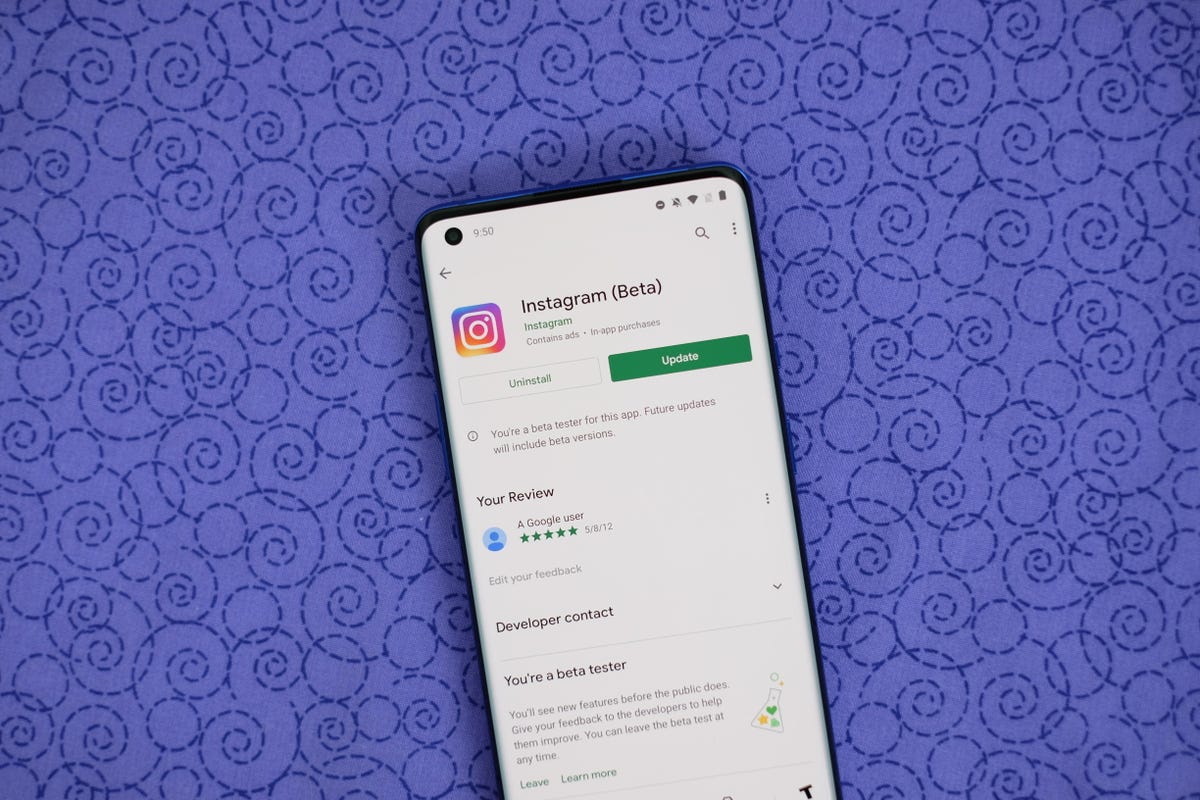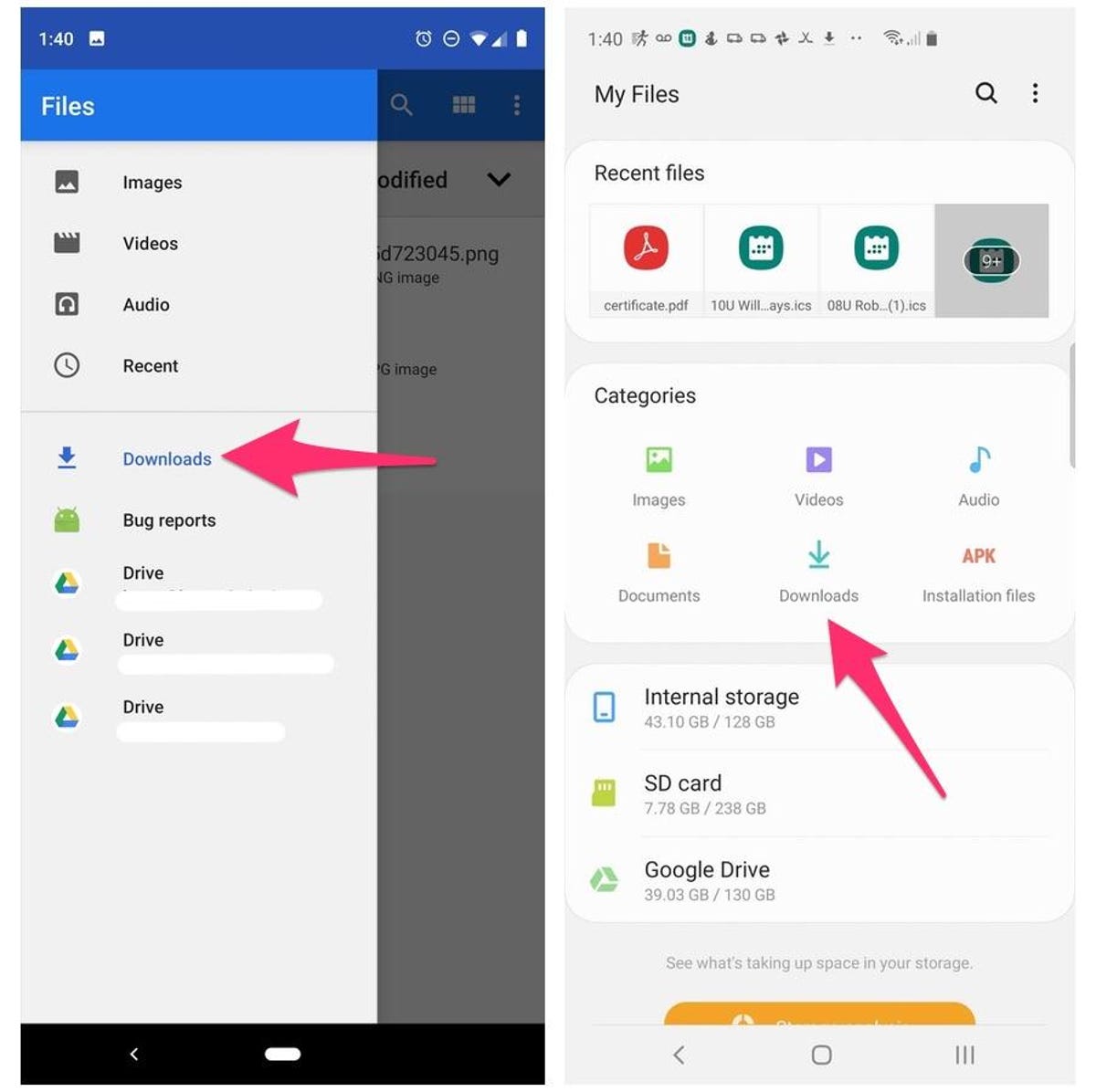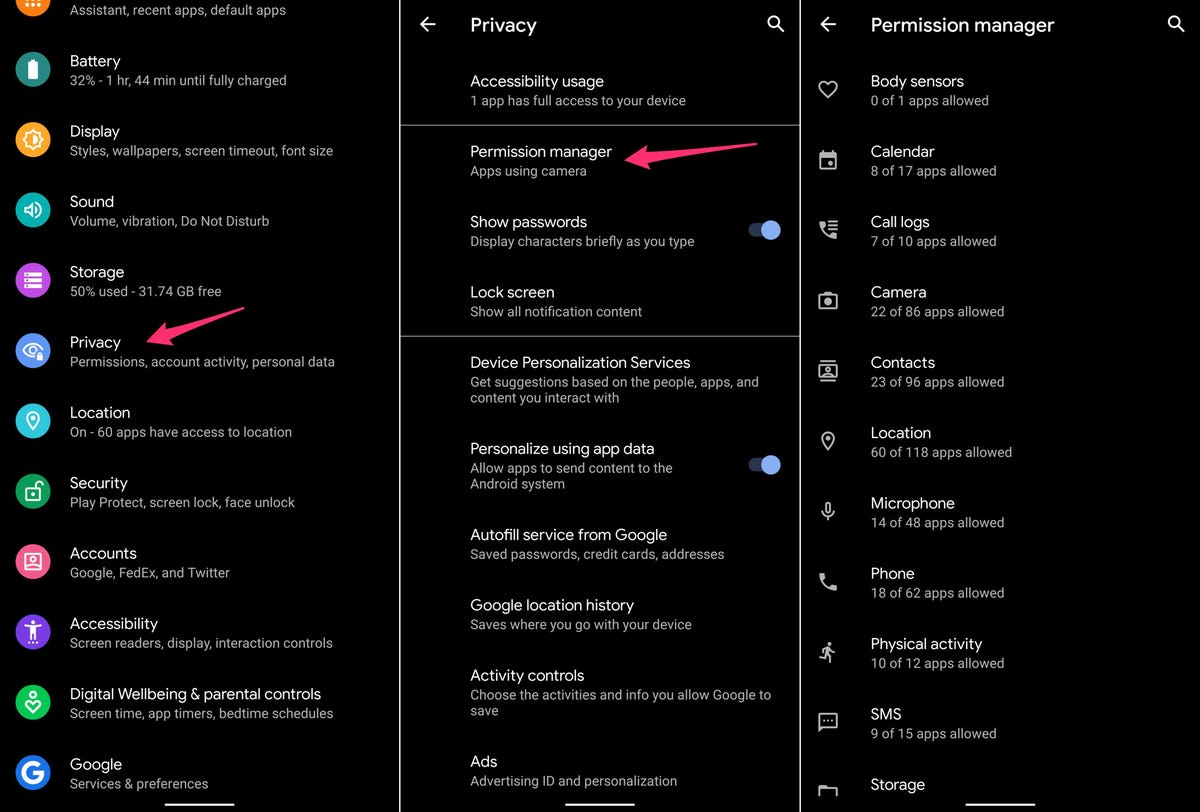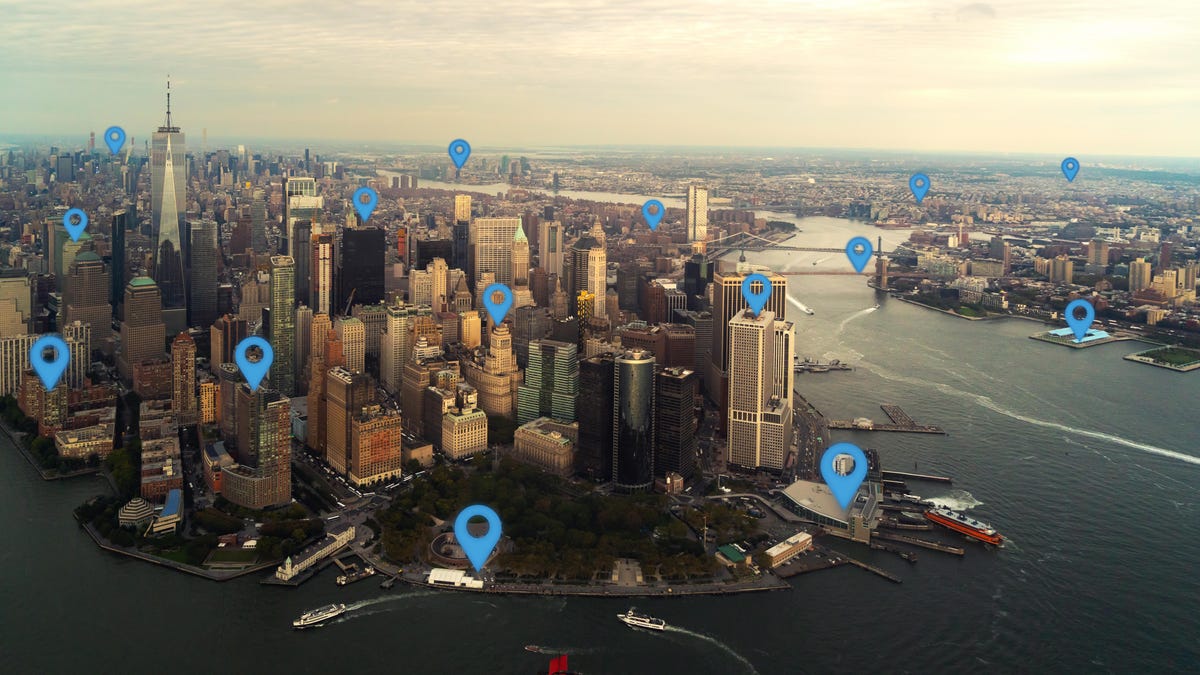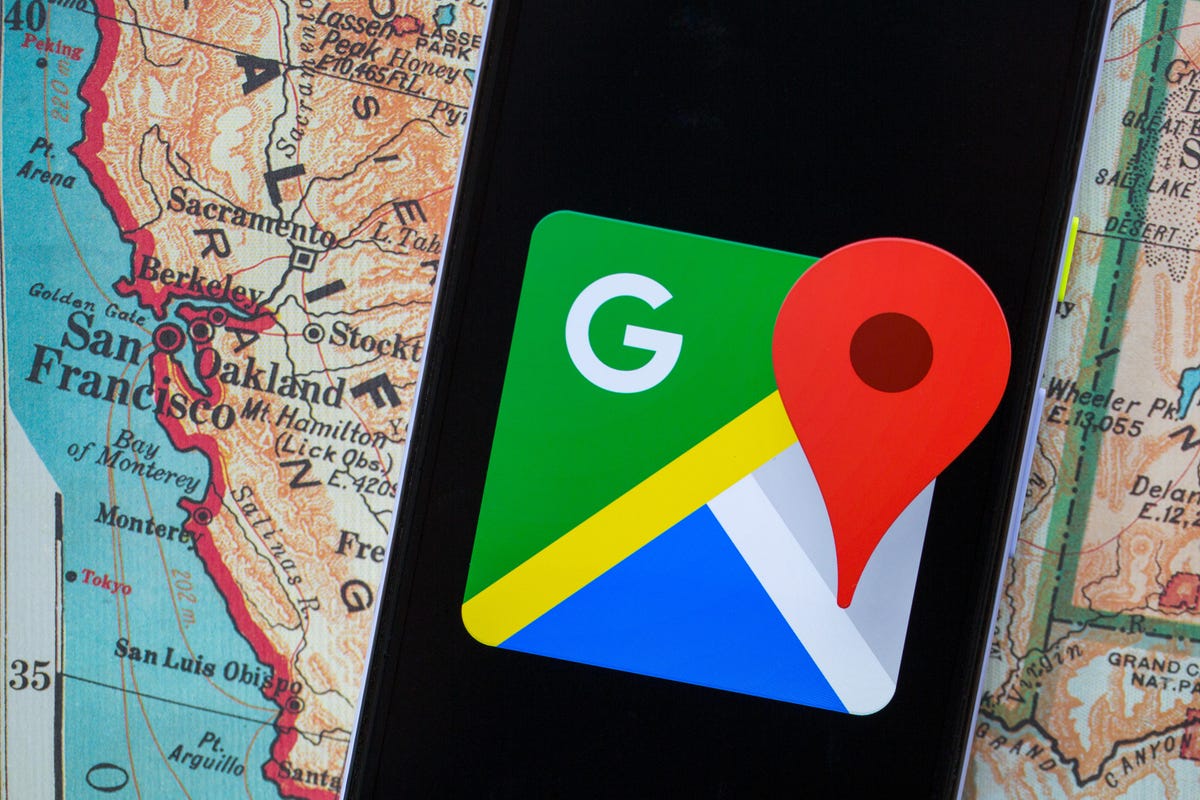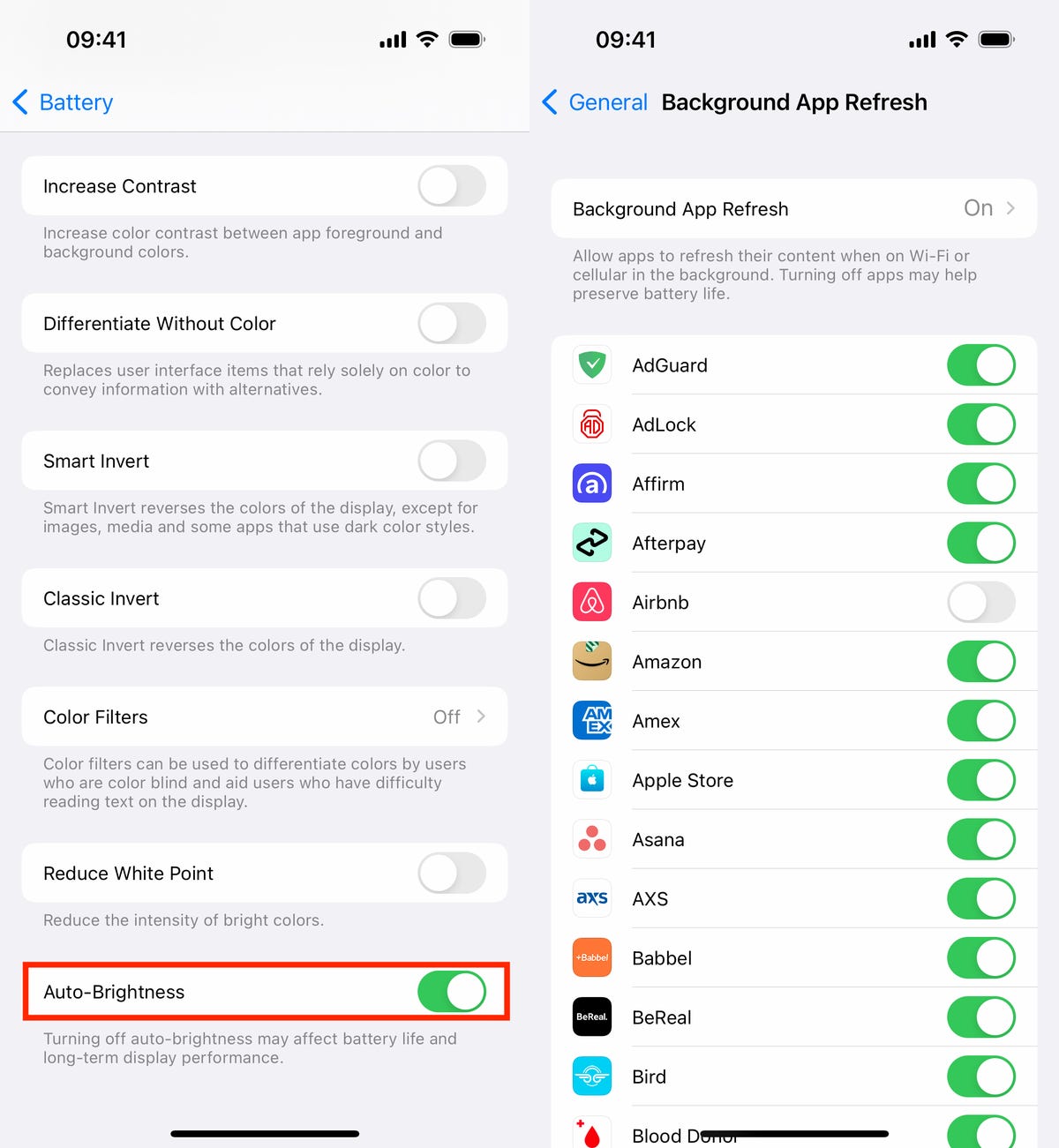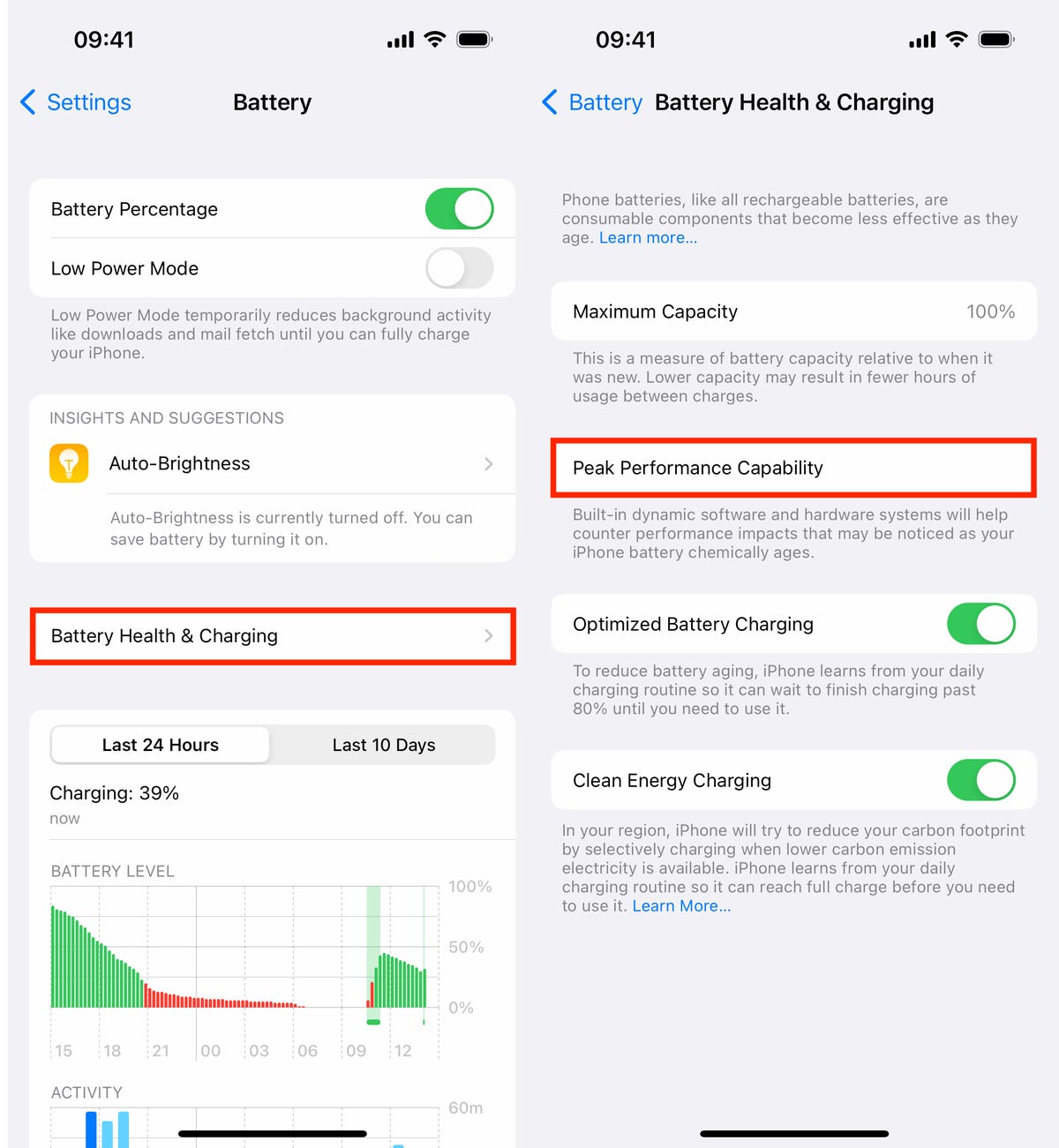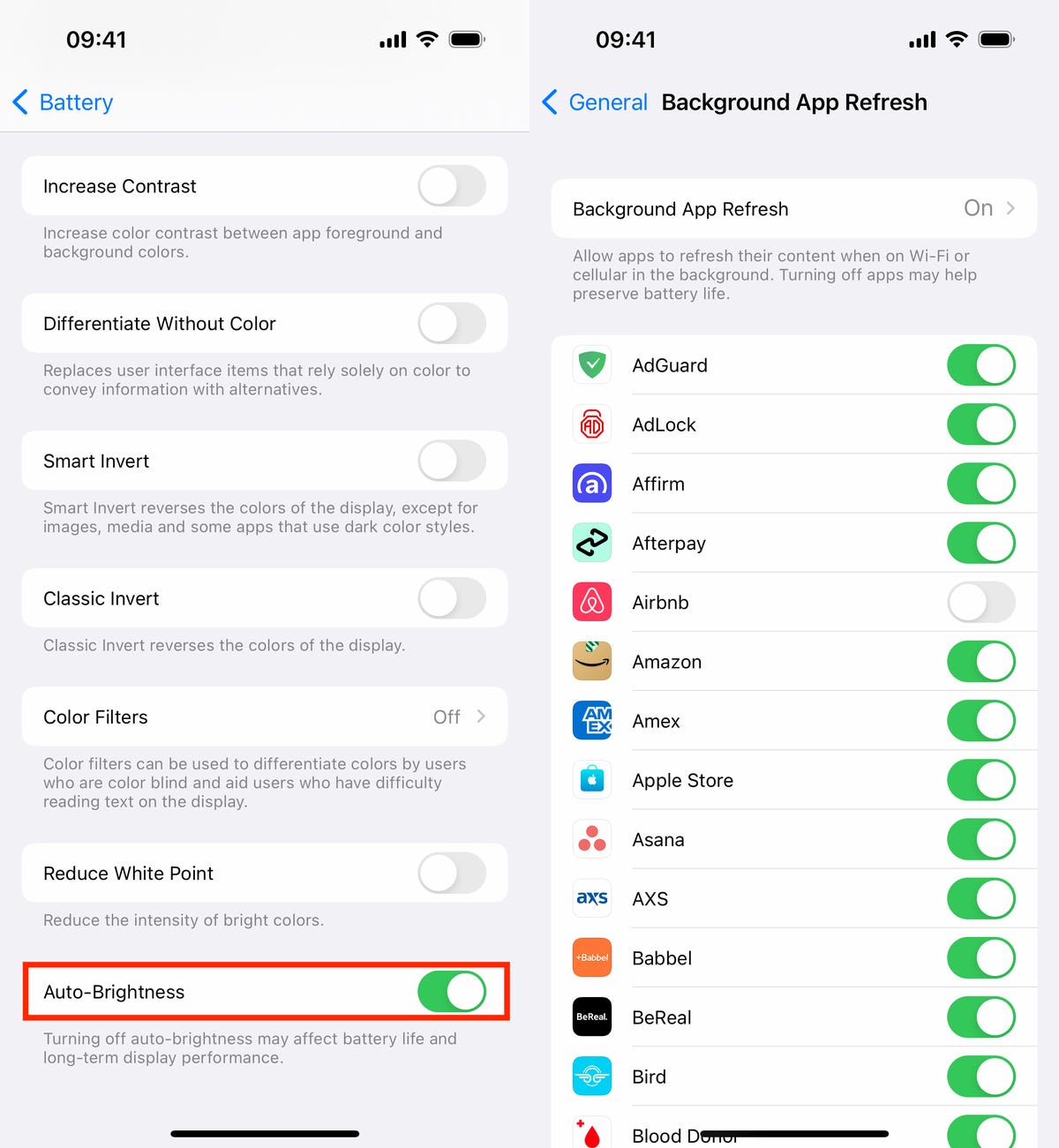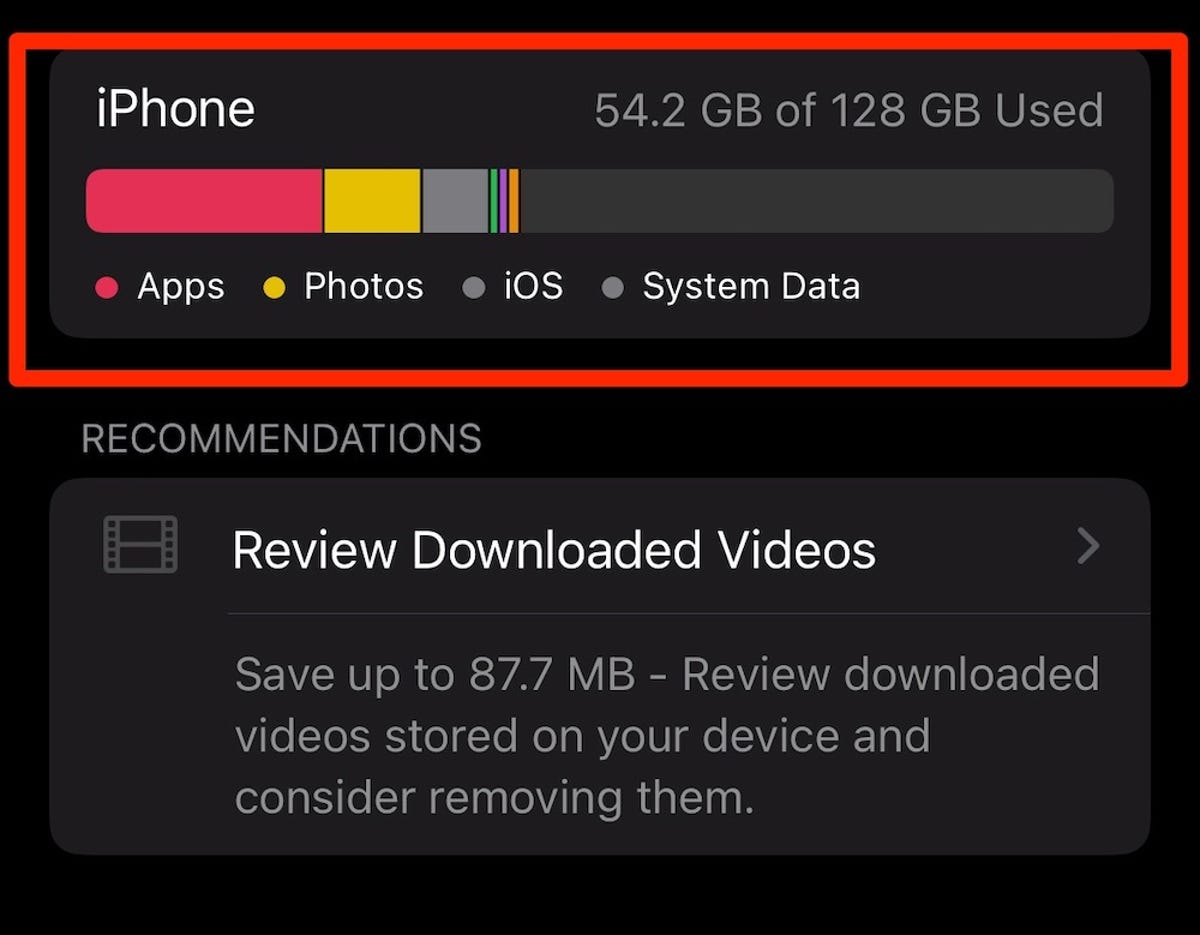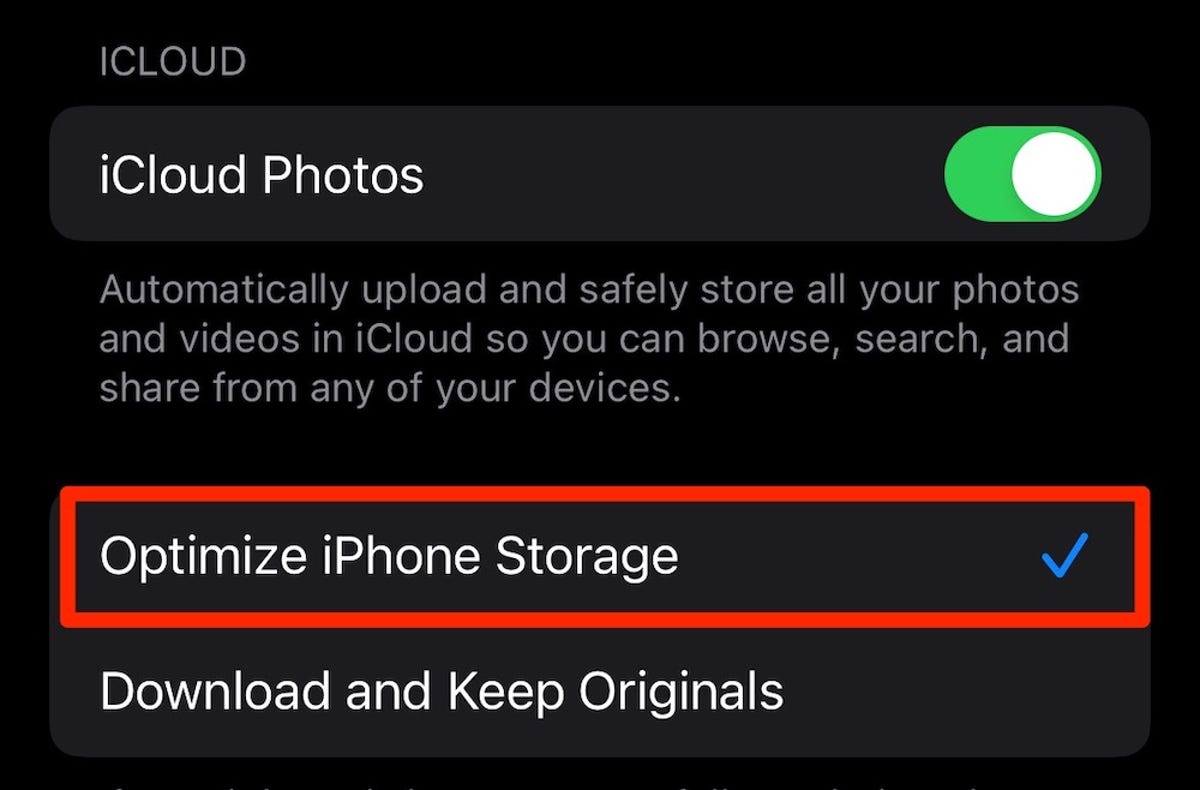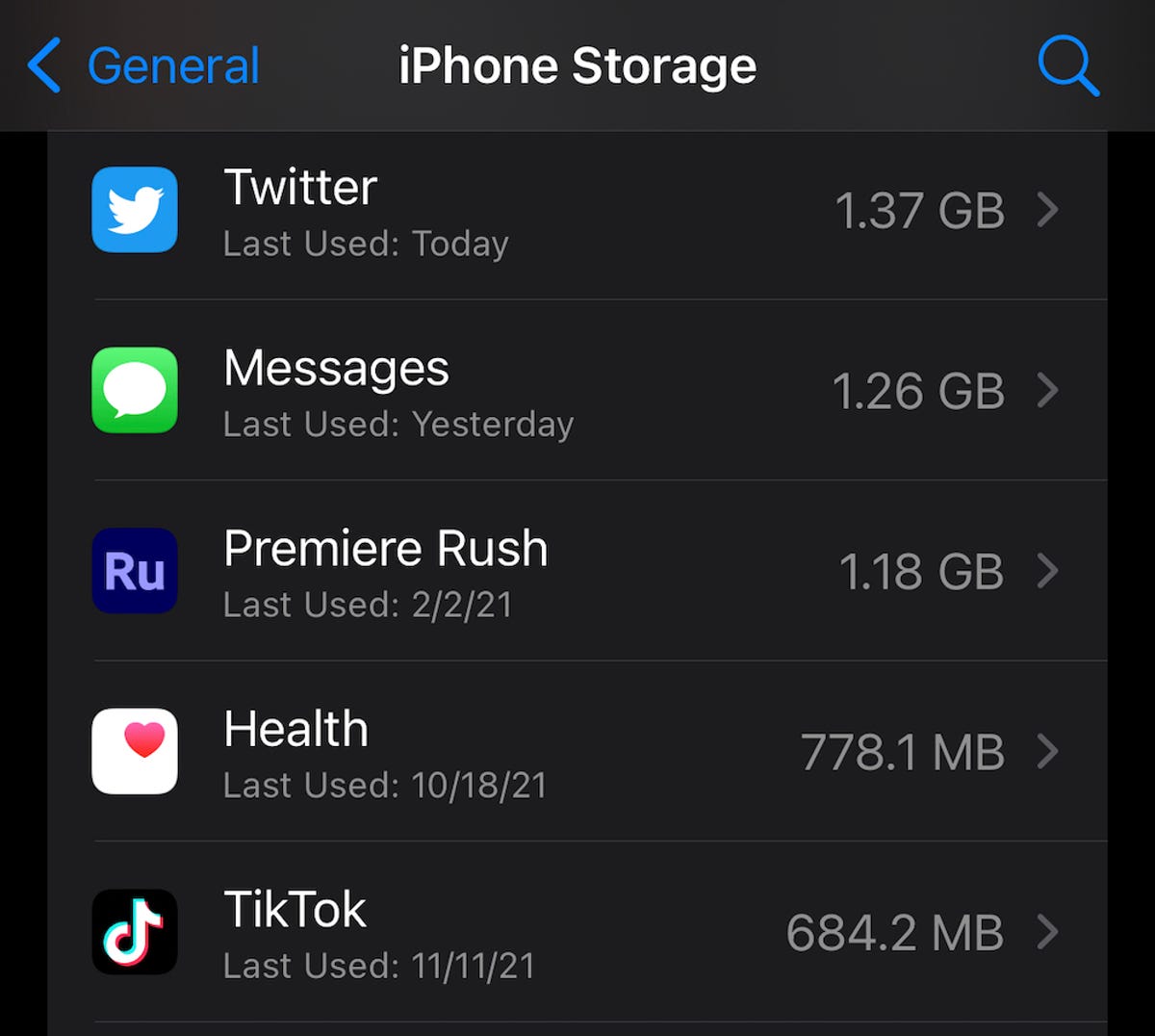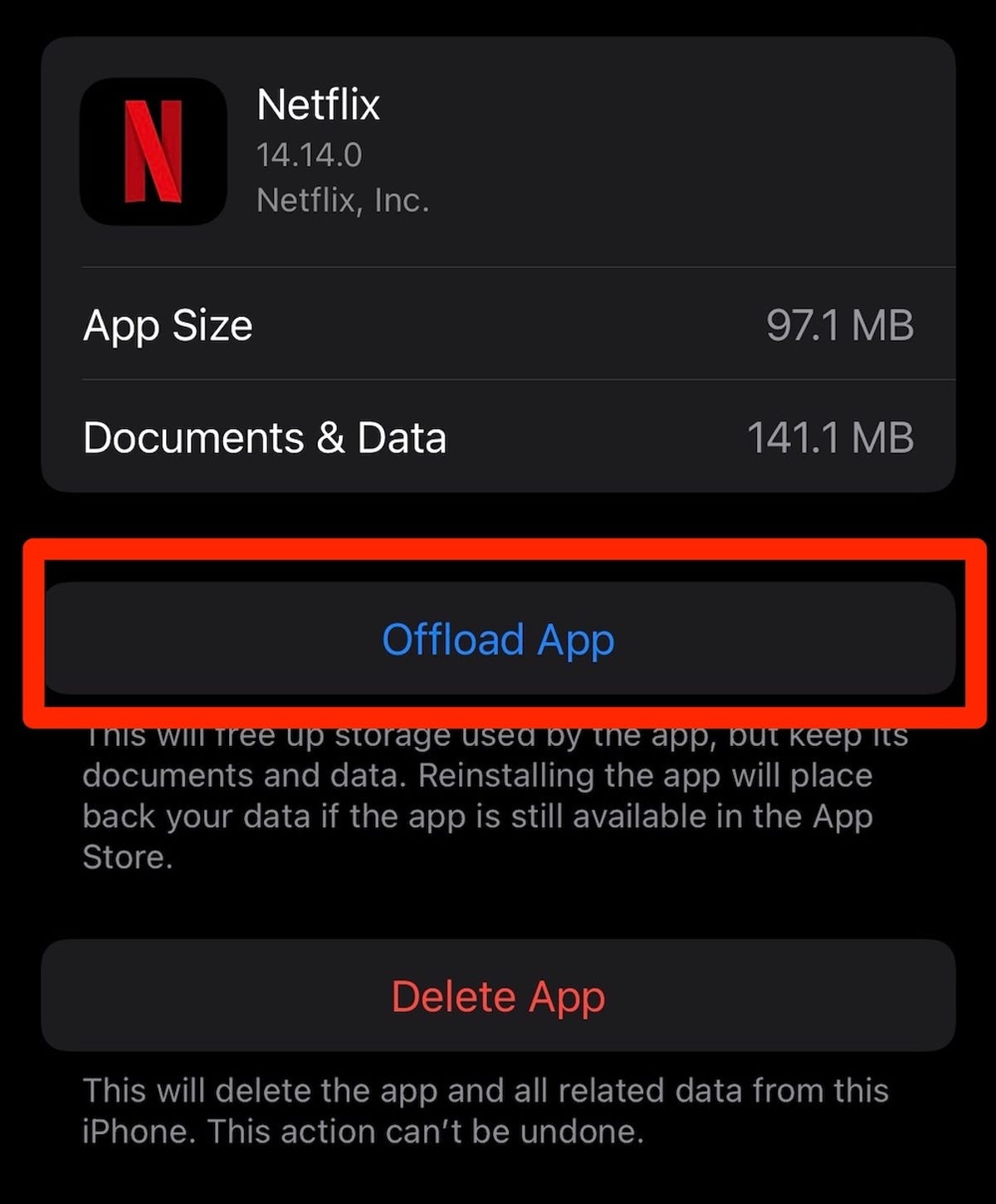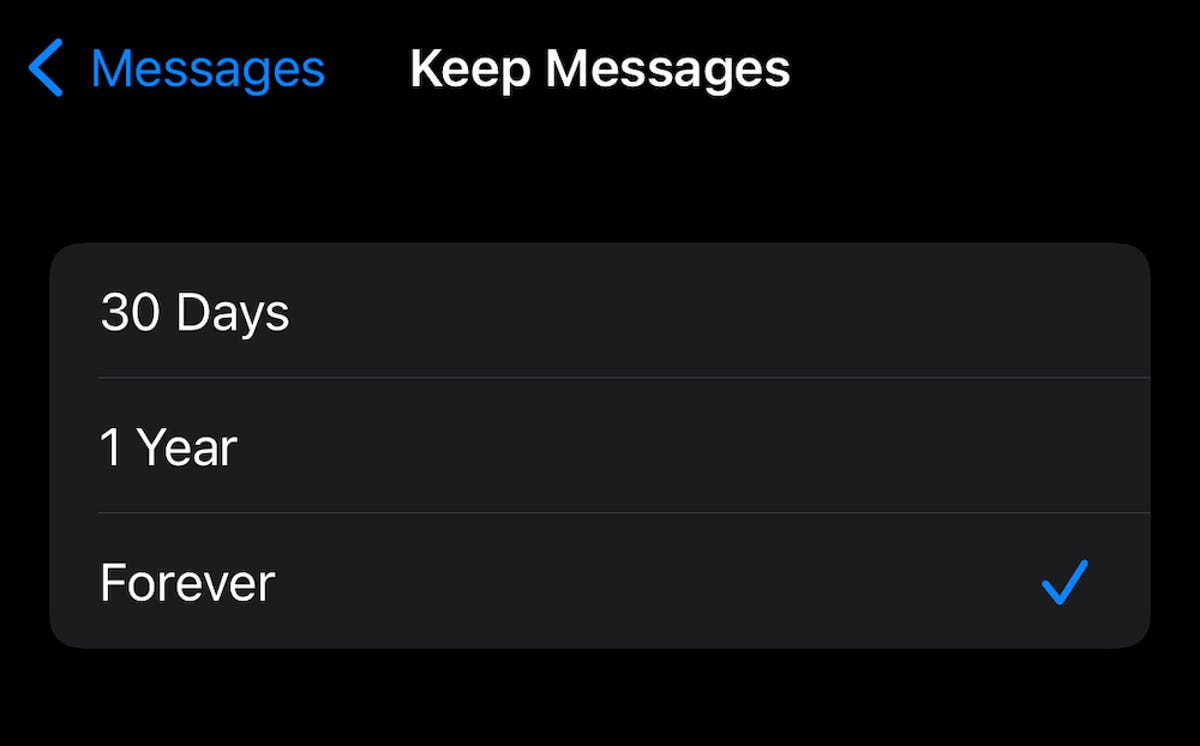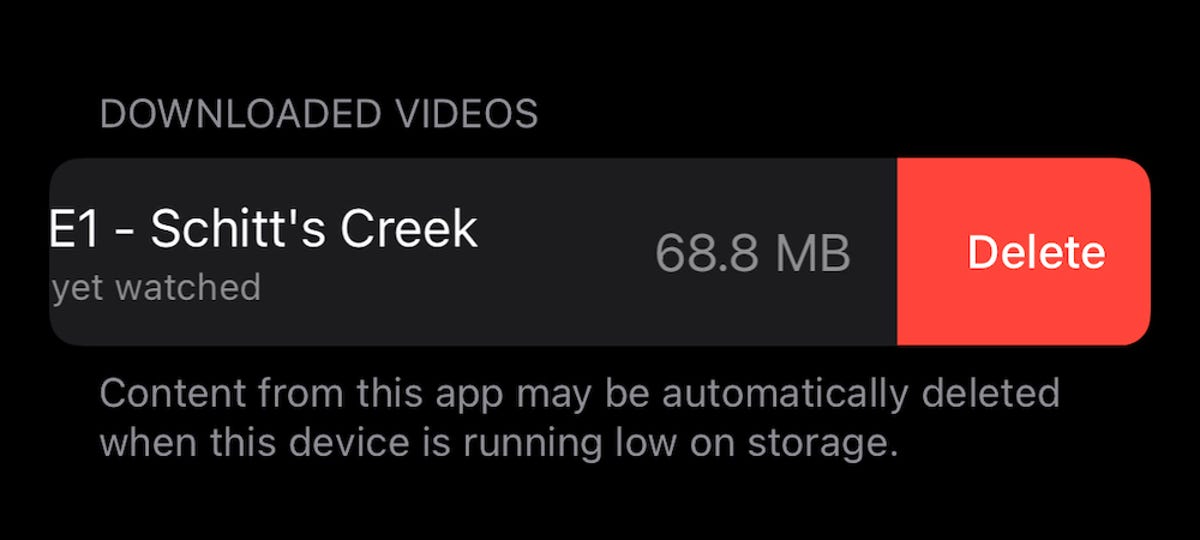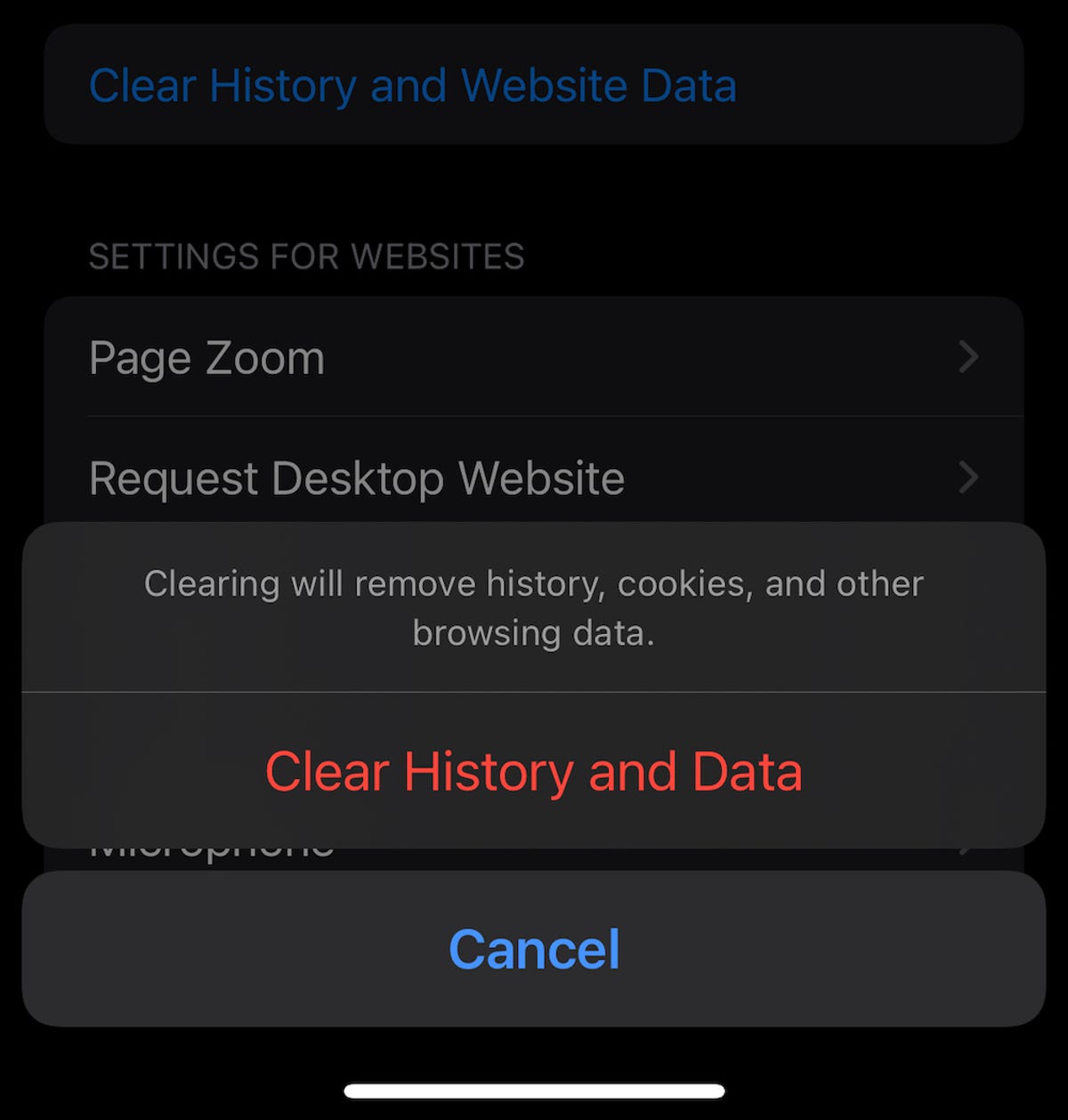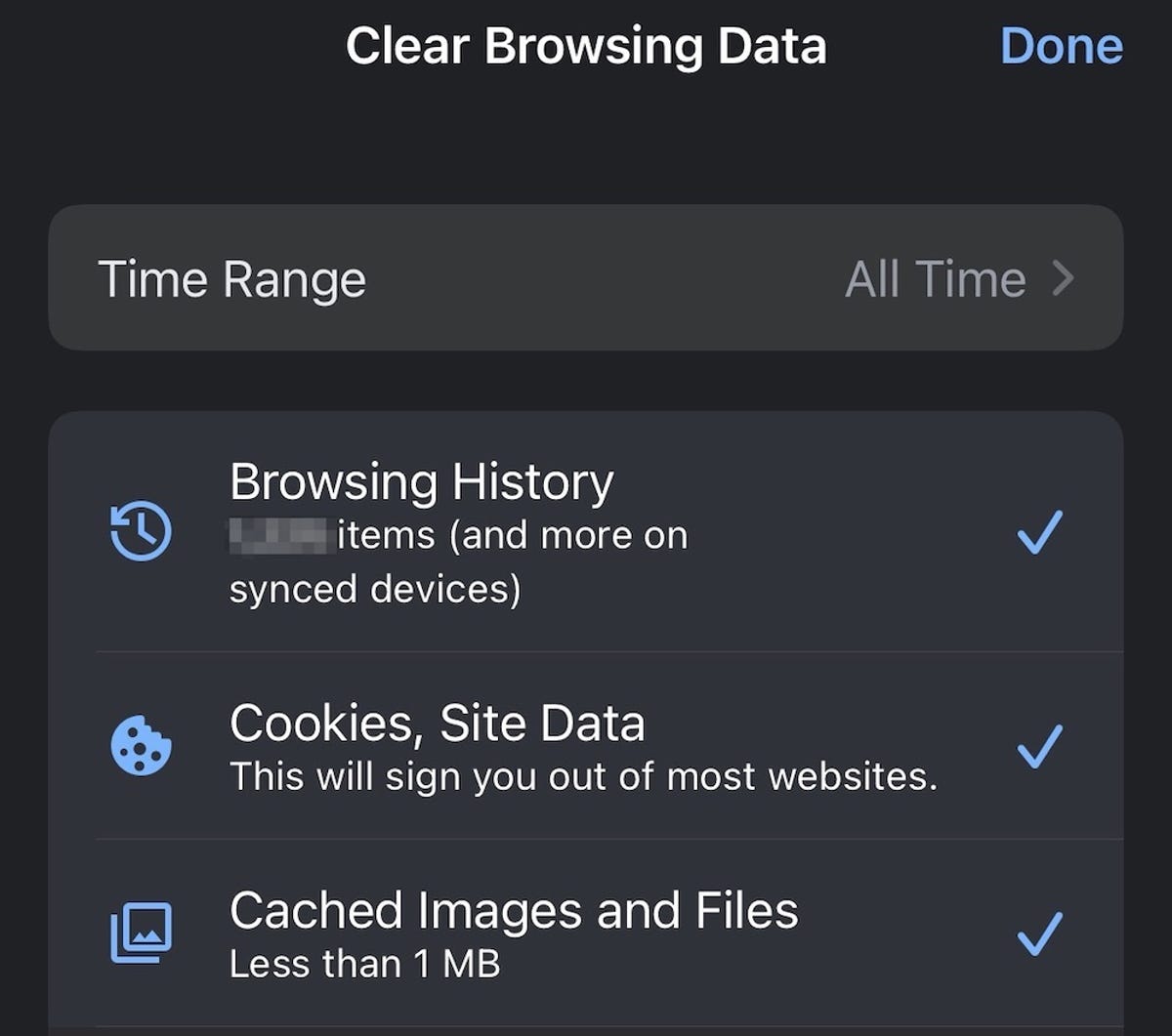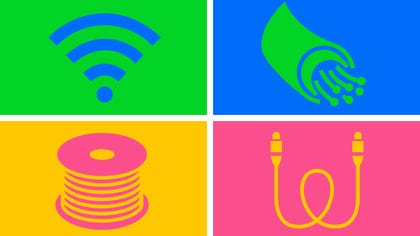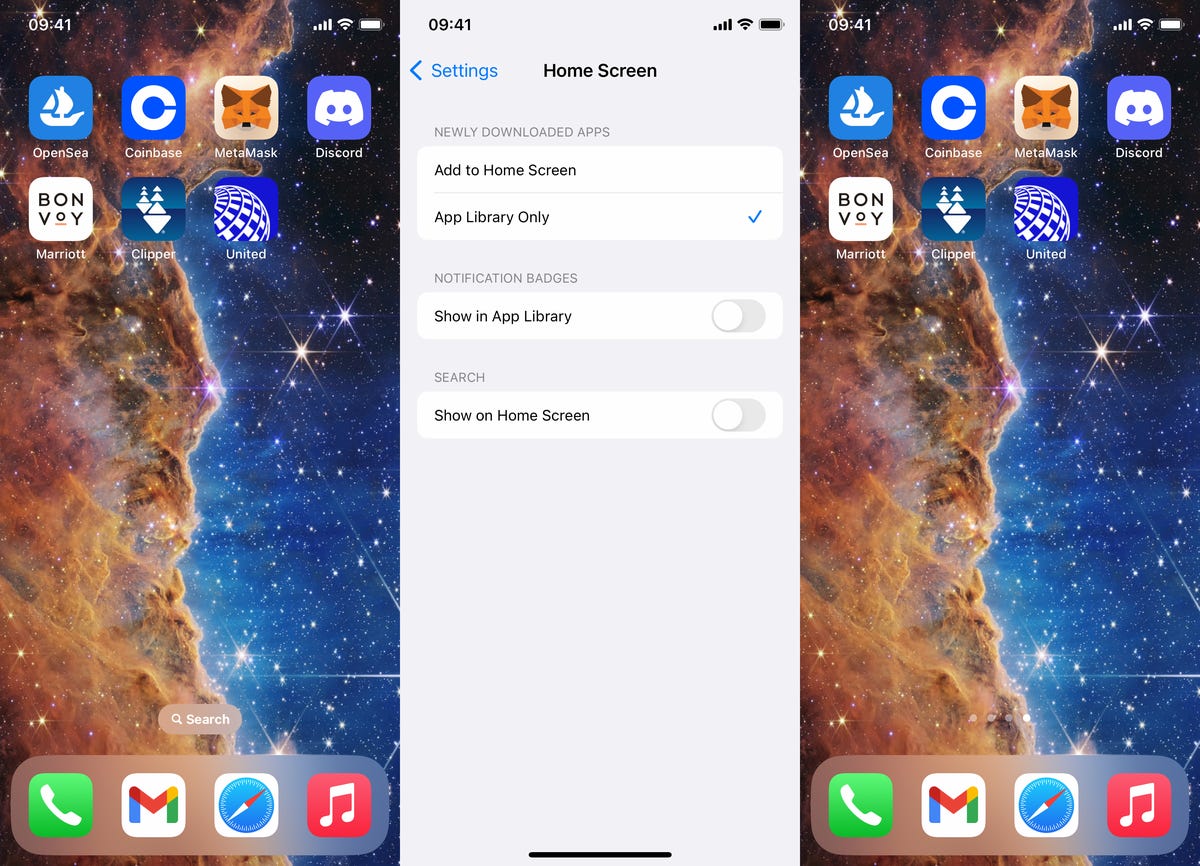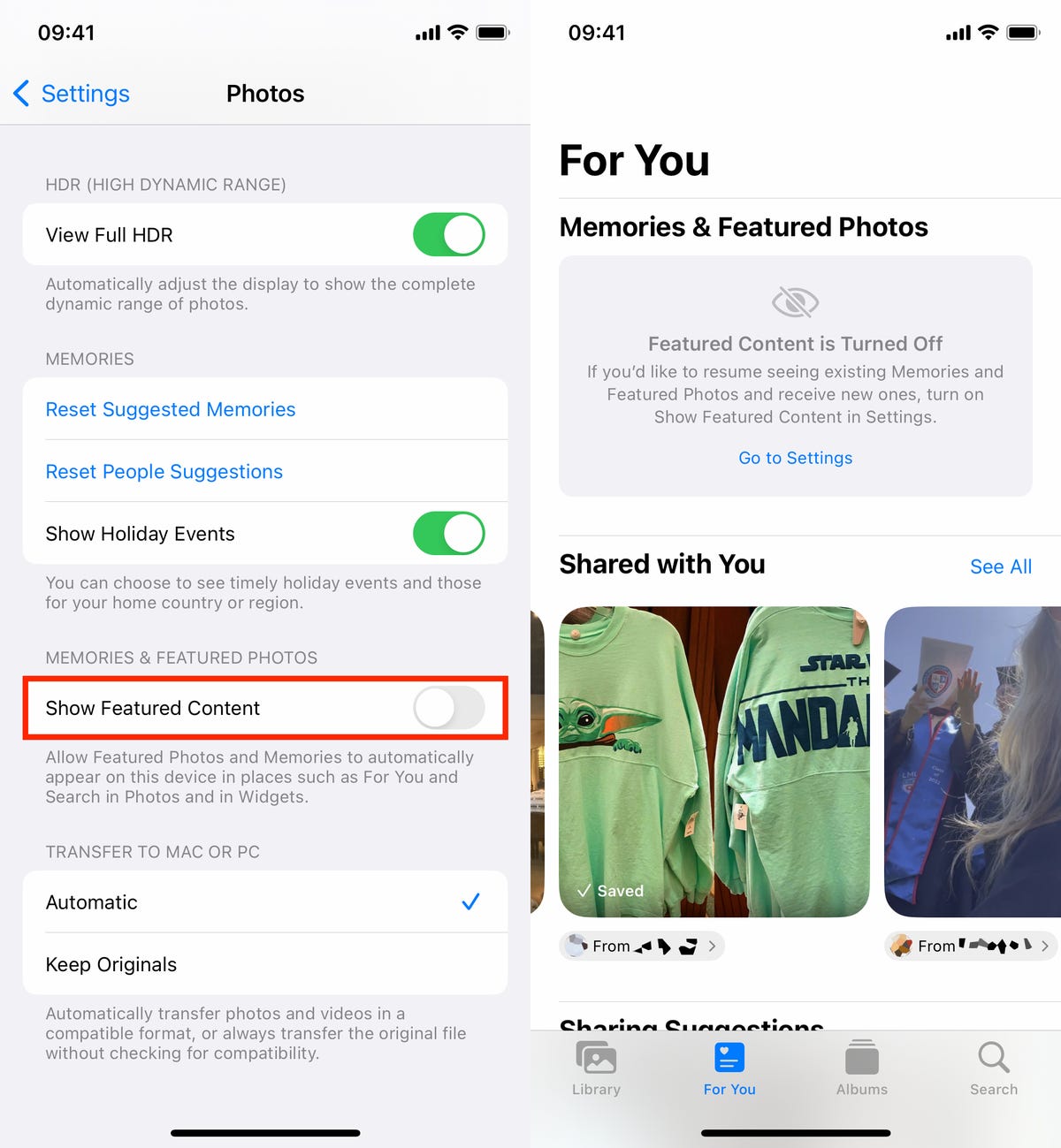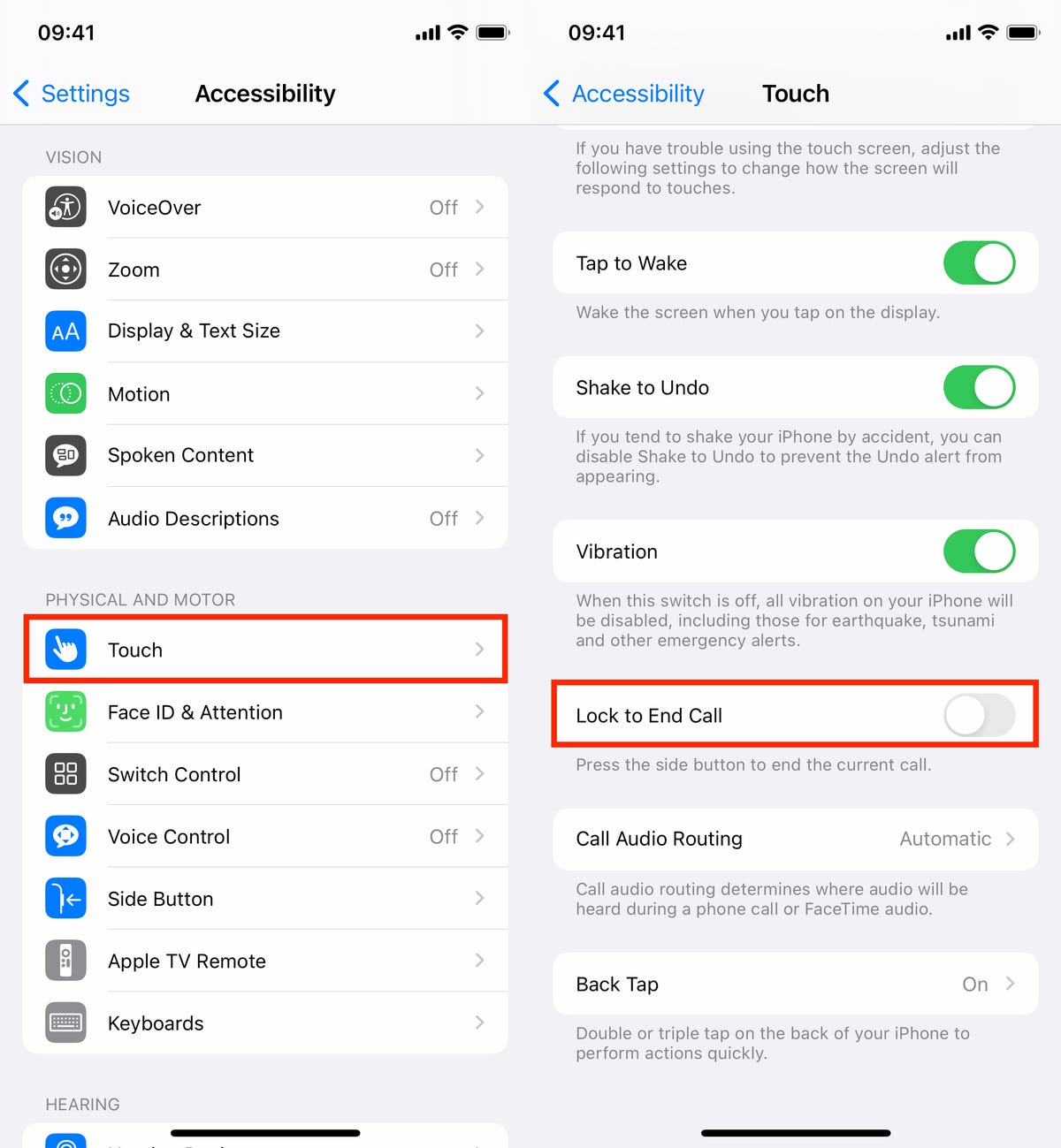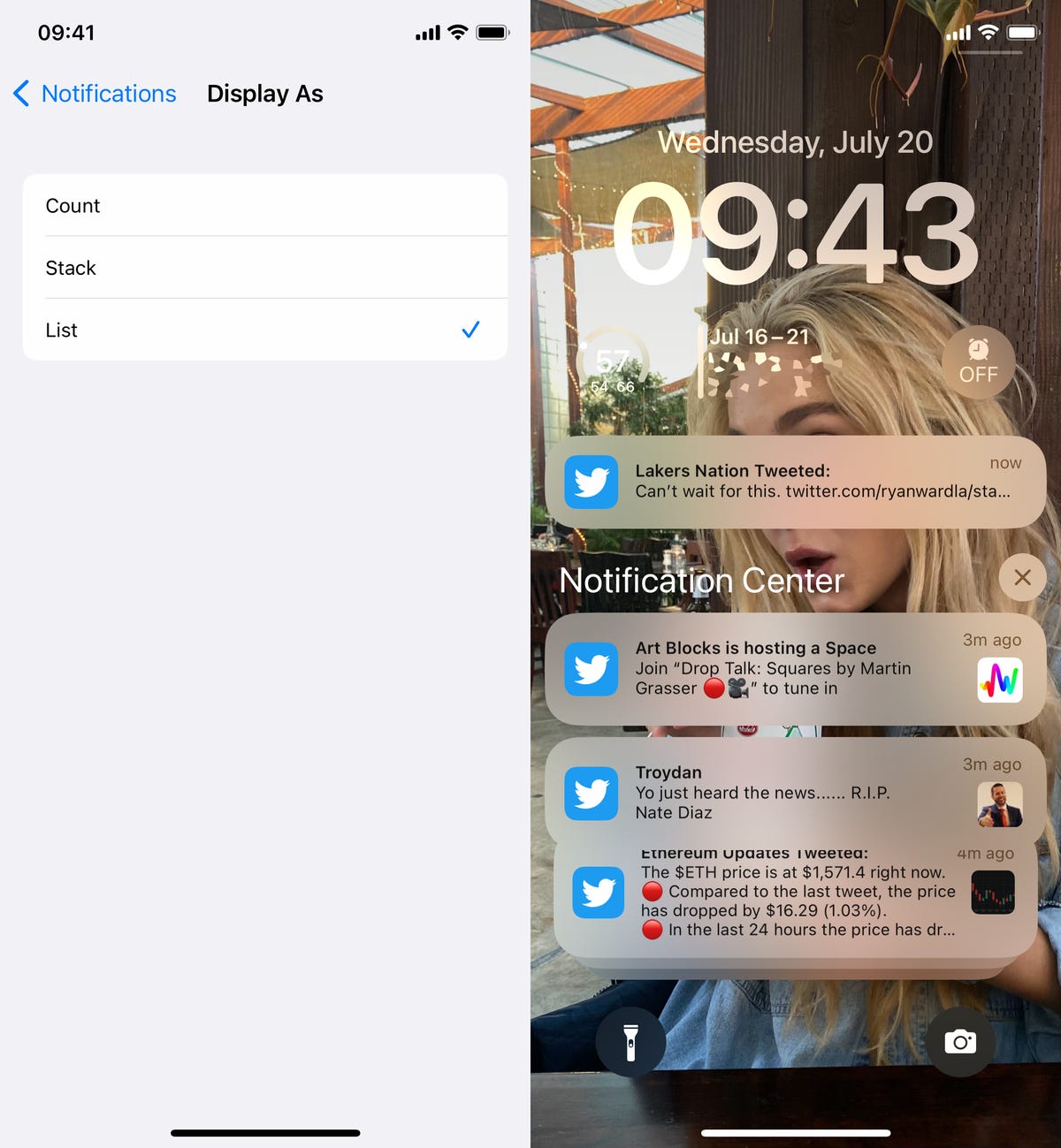This story is part of 12 Days of Tips, helping you make the most of your tech, home and health during the holiday season.
If you were tempted to treat yourself to the latest iPhone this Christmas or you plan to gift one to someone else in your family, you might be wondering what the most cost-effective way to do it is. Saving as much money as possible is paramount if you’re wanting to regularly upgrade to the best iPhone which is why subsidizing your next phone by selling your current one is such a great idea. But how do you get the most money back for your existing device?


Well, there are numerous ways to trade in an old iPhone and earn hundreds toward your new one, but each option has its own list of pros and cons. Fret not, though, as we’re here to help guide you through the process. We’ve put together a list of the best places to sell, so you can work out the best iPhone deal for you. Below, you’ll find three different ways you can make some cash, as well as when to make the sale and what you can expect from the process.
1. Sell it to a buy-back service
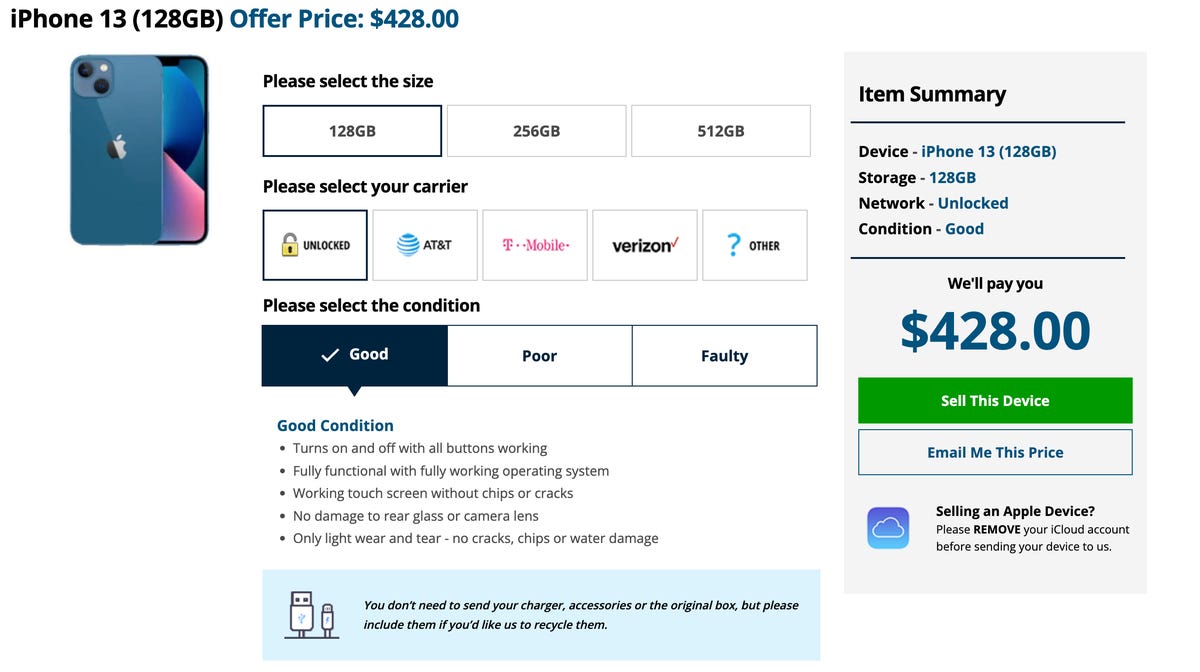
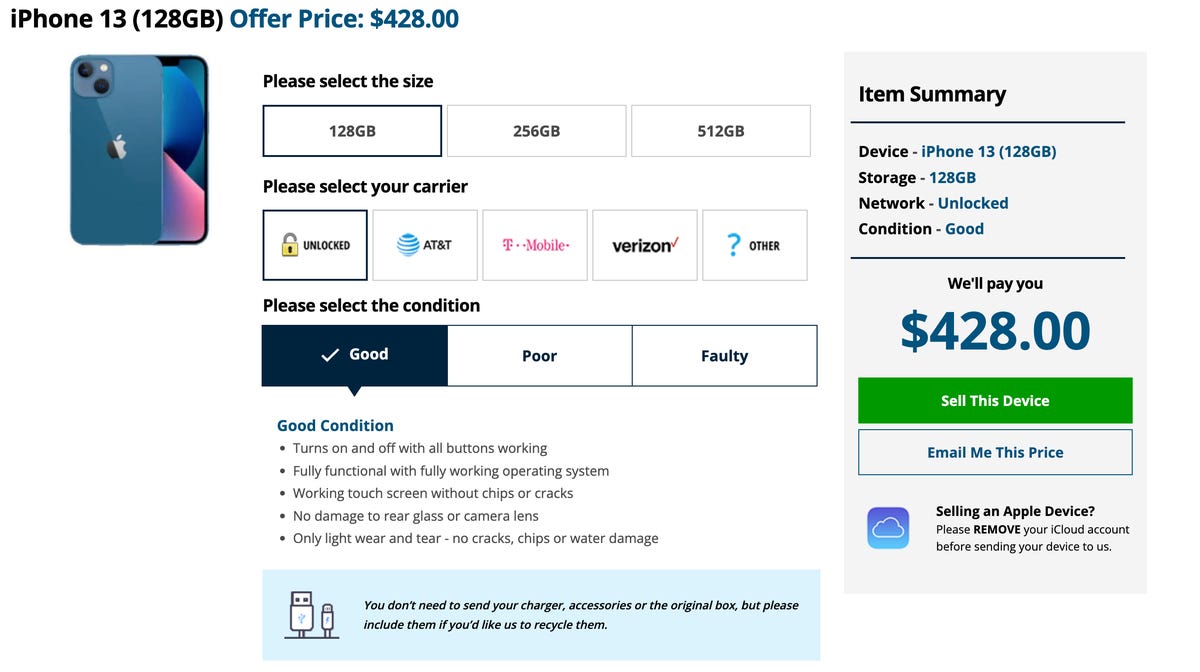
Decluttr is one option for trading in your old iPhone. In this example from December 2022, it is offering $428 for an iPhone 13.
Screenshot by Adam Oram/CNETLooking for a quick and easy option? Consider selling your old device to a buy-back service. Although it’s not entirely without risk — if the old iPhone isn’t in the condition you said it was, for example if it is a broken iPhone, you may not get the full value quoted by the buyer — it does minimize the time and hassle, especially compared with trying to sell it yourself on, say, eBay or Craigslist.
There are traditional trade-in options like those offered by Apple and Best Buy (see the next section), and then there are buy-and-sell marketplaces like those listed below. Before you spend a lot of time hopping from one to another to get quotes, head to Flipsy, which compares US trade-in values at multiple buy-back stores. It shows you the payment methods, price-lock duration (that’s how long you have before you need to send the phone in) and price based on the condition of the old device. (Because each buyback program and store is little different when it comes to “condition” definitions, Flipsy doesn’t drill down beyond phone model, carrier and storage.) SellCell is another price-comparison service for anyone looking to score top dollar for an old iPhone.
If you’d rather check out some individual marketplaces yourself, below are a few options that are worth a look. The sample quotes are based on iPhone 13 trade-ins for “good” condition devices in December 2022 and were correct at the time of writing.
Decluttr may have the fastest quote generator of any buy-back site. You type the brand and model of your phone, choose it from the list that appears and presto: Instant quote. (You may have to click a few times to change the carrier and the phone’s condition.) It’s worth noting that Decluttr’s “good” option is the best condition you can select; it might equate to “excellent” elsewhere.
TrustPilot score: 4.3
iPhone 13 quote: $428
BuybackBoss makes it easy to get a quote within seconds and offers competitive trade-in prices. It’s also very well reviewed on TrustPilot.
TrustPilot score: 4.7
iPhone 13 quote: $427
Although GadgetGone may not have the name recognition of, say, Gazelle or Swappa, it has a high TrustPilot and it offered a solid quote for my iPhone model.
TrustPilot score: 4.6
iPhone 13 quote: $427
Gazelle is probably the trade-in service that most people are aware of and the name recognition might give you some added comfort when it comes to handing over your old iPhone. It’s got a lower Truspilot score than other services, though has seen plenty more reviews submitted. Being a known brand does mean that could lowball you on trade-in prices, however.
TrustPilot score: 3.9
iPhone 13 quote: $387
An honorable mention goes to Swappa, which has a sky-high TrustPilot score (4.8) but isn’t really a buyback service. Rather, it’s a marketplace designed to connect buyers and sellers. Think eBay, but with a focus on devices like your iPad, iPhone or other Apple product. To list your older iPhone (which doesn’t guarantee a sale), you must first create a Swappa account and then connect a PayPal account. You also set your asking price, which necessarily includes a sale fee, but not any additional PayPal fees that may apply.
Worth the extra effort? Perhaps: Swappa recommended a sale price of $646 for my iPhone 13, while noting that the same phone had recently sold for $596 — still higher than most buy-back services and more than enough extra to put towards a couple of new iPhone cases for your next phone. But a marketplace is almost always going to net you a higher profit (see below).
2. Trade in for credit toward a new one
Want to cut out the middleman, so to speak? You can start by going back to the source. That can be either the manufacturer or a big-box retailer, the largest of which generally offer solid trade-in options for a new device. Consider two of the biggest fish in the pond: Apple and Best Buy.
Apple’s iPhone trade-in program offers an easy way to better afford a new iPhone, as phone trades net you Apple Store credit or money off your next iPhone directly.
For example, here are the current estimated trade-in values for select models, all of them in “good” condition:
- iPhone SE (2020): Up to $100
- iPhone 11 series: Up to $330
- iPhone 12 series: Up to $480
- iPhone 13 series: Up to $650
Those rates are reasonably competitive for an Apple trade-in, but you should definitely shop around. Apple’s trade-in program doesn’t factor in how much storage your phone has, however, so an iPhone 13 Pro with 128GB will net you the same trade-in value as one with 1TB — which is very different elsewhere.
Best Buy offers a trade-in program as well; at press time, a 128GB iPhone 13 in good condition would fetch you $340 with Pro variants offering higher values. (Taking an unfortunate cue from Apple, trading a higher capacity model in does not raise the value.) Curiously, the Best Buy trade-in program doesn’t let you select “unlocked” and rather makes you choose from one of the Big Four carriers. I selected AT&T for my quotes.
Best Buy will either fix you up with a gift card for the phone’s value to redeem against future purchases or, if you complete the trade-in process while ordering your new phone, you can hand over your old device in store (following a visual inspection to ensure it is as described) and Best Buy will refund the value to your payment method. There will occasionally be additional promotional offers from Best Buy which can add value to the trade-in, too.
The key takeaway here: Shop around. There are plenty of services with program options that will buy your old iPhone or take it in trade, but you might do better selling it yourself.
3. Sell it yourself
Selling an iPhone yourself will usually net you the most profit, but it’s not without risks and hassles.
Craigslist is probably the riskiest option, but buyers will pay cold, hard cash for iOS and Android devices. The biggest challenge here isn’t finding customers — it’s getting them to show up. Be prepared for flakes.
If you do decide to use Craigslist or another in-person option to sell an iOS device, make sure you meet your buyer in a well-lit, public place (many police departments offer their parking lots as transaction sites). For the smoothest transaction, make the agreement clear prior to meeting — your customer should know the price, the condition of the phone and its wireless carrier (especially if the phone isn’t unlocked) in advance.
I consider this a big step up from Craigslist, because not only are your listings free, but Facebook removes much of the anonymity from the transaction of your Apple gadget. You can check the profile of any interested buyer. You can also control where your listing is seen and by whom. I’ve sold lots of items this way, and while I’ve had my share of last-minute no-shows, most of the transactions worked out well.
If you don’t mind putting in a little work — listing, shipping and paying a small sales fee — eBay is arguably a better place to sell a used phone than either Craigslist or Facebook Marketplace. That’s because it offers purchase protection, which makes people more comfortable buying from strangers.
The downside? Fees. eBay charges a sales fee for products that are sold through its site: 10% of the final selling price.
To figure out a ballpark selling price for your device, search for your model and check the “sold” listings.
If there’s a downside to selling your iPhone on eBay, it’s the potential risk of buyer’s remorse. eBay offers protection to both the seller and buyer, but customer service tends to side with the buyer in the event of a dispute. Scammers know how to take advantage of this. You can minimize your risk by documenting everything (including taking photos or screenshots of the phone’s IMEI number) and making sure to get signed proof of delivery.
When to sell your old iPhone
Your old phone is losing market value by the day, so the best time to sell it is always as soon as possible. It’s estimated that within 24 hours of a new iPhone’s unveiling, your old phone loses up to 30% of its trade-in value so you can try to time it right and sell it in the weeks leading up to an iPhone event if you’re smart.
One concern is that if you sell your old smartphone immediately, you’ll be phoneless until the new one arrives. Thankfully, many of the aforementioned buy-back and trade-in services give you a grace period (also known as a “price lock”) of up 30 days after selling your phone before you have to send it in — time enough, hopefully, to purchase and receive your new phone and get everything migrated over (including the SIM card — don’t forget that!). Since the iPhone 14 is just a few months old, this is less of an issue currently.
What to know before you sell your old iPhone
Whether you sell by yourself or trade to a third-party company, make sure you prep your iPhone properly before selling it
. Here are some tips:
- Back it up: Back up all of your important data — including contact, photos, videos and apps — using Apple’s iCloud service or a third-party cloud storage service.
- Turn off Find My: Apple’s Find My app (formerly known as Find My iPhone) is a security feature that must be turned off before you sell your phone — or nobody else will be able to use or reset it. To turn off Find My, open the Settings app on your iPhone and go to Settings > [Your username] > Find My and turn it off.
- Wipe it: Sign out of all apps, services and connected accounts (like your iCloud account). Then, open the Settings app and go to General > Reset > Erase All Content and Settings to erase everything from your iPhone. Once this is complete, you can also go to General > Reset > Reset All Settings to restore the iPhone to factory settings, just in case.
- Remove the SIM card: Don’t forget to pop out your SIM card, which you’ll likely need for the new phone to keep your existing number and service.
You’ll receive the most money for your phone if it’s in tip-top shape, but you can still do well if it’s in “good” condition: No cracked screen, no big dents or scratches in the casing, no water damage, and everything working well (meaning the phone turns on, holds a charge and so forth).
If your phone is damaged, you can probably still get something for it, even if the device doesn’t turn on. It’s not worth it to repair a cracked phone screen before you sell, but if your screen is only slightly damaged — a small hairline crack in the corner, for example — you may want to sell it on your own instead of trading it in. An individual may be willing to overlook superficial screen damage for a good price.