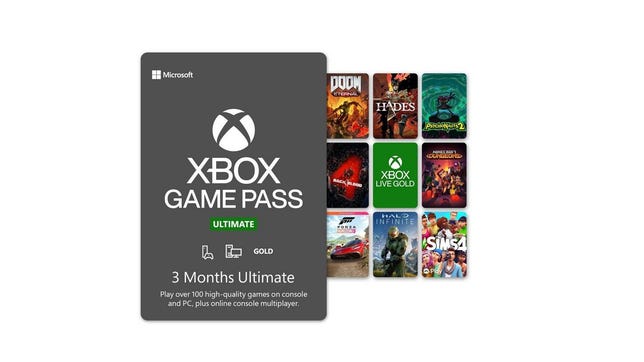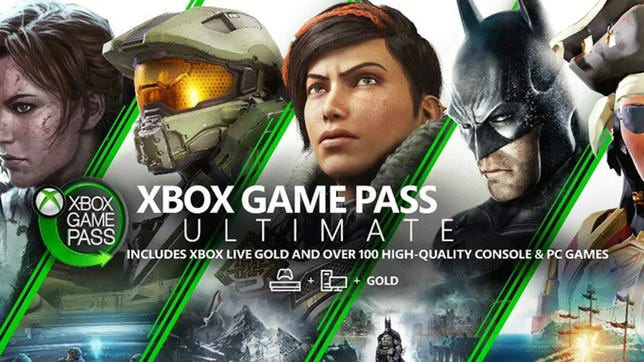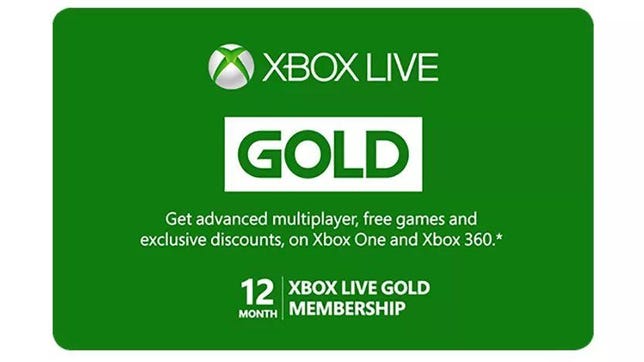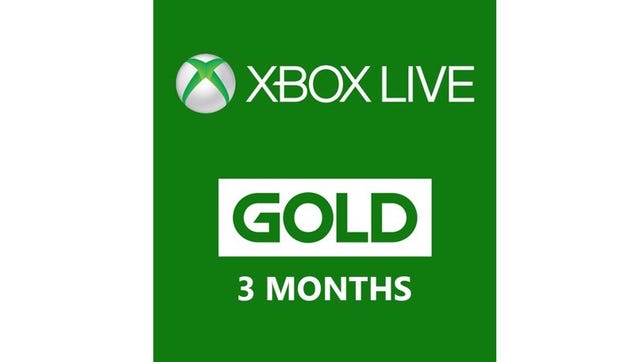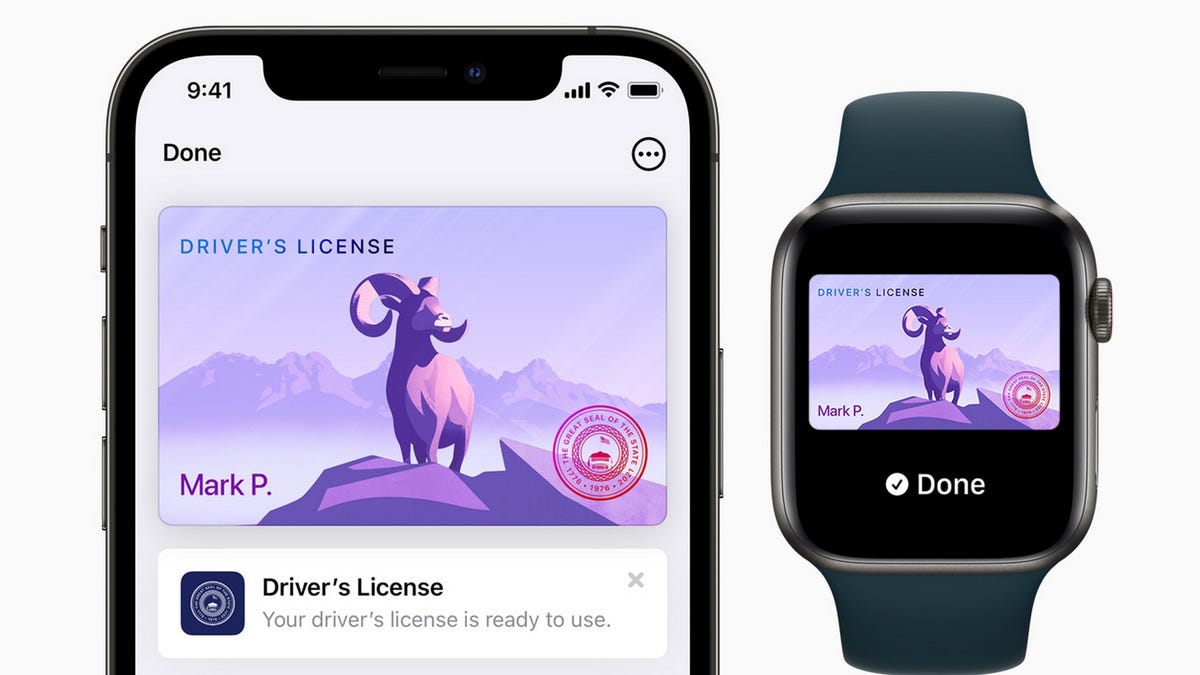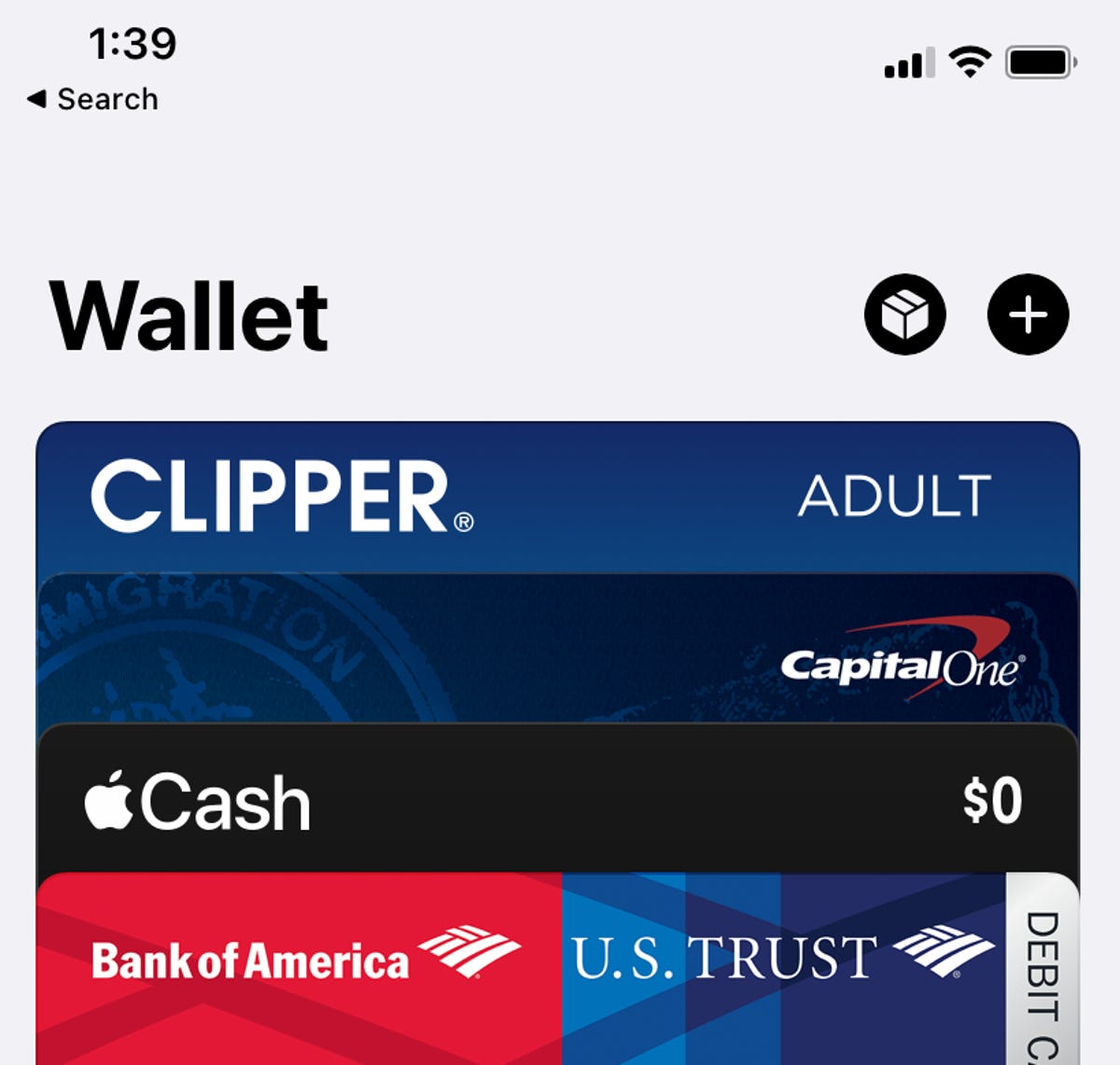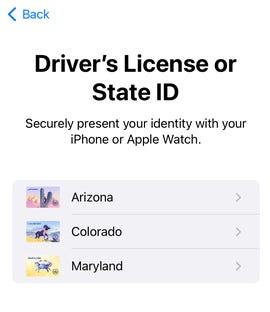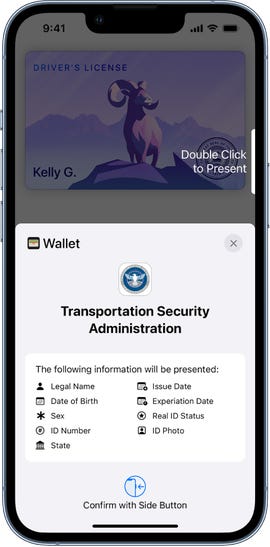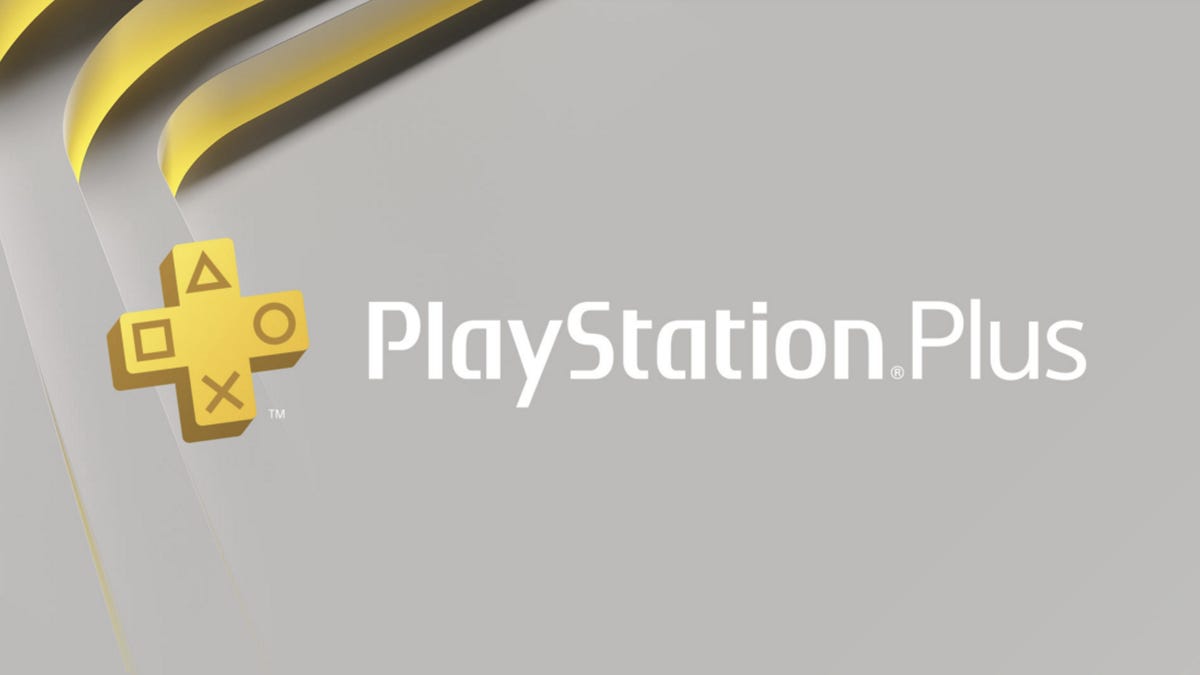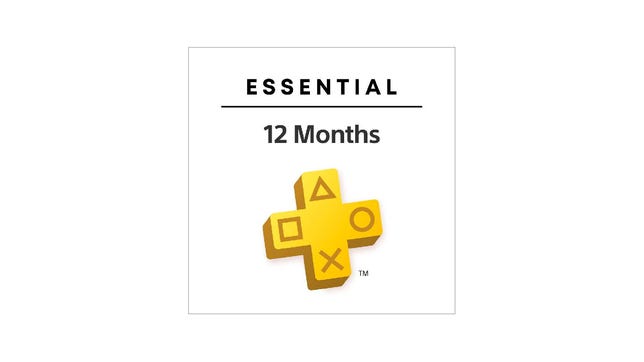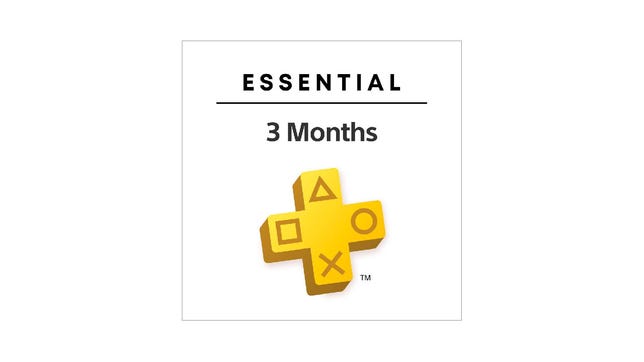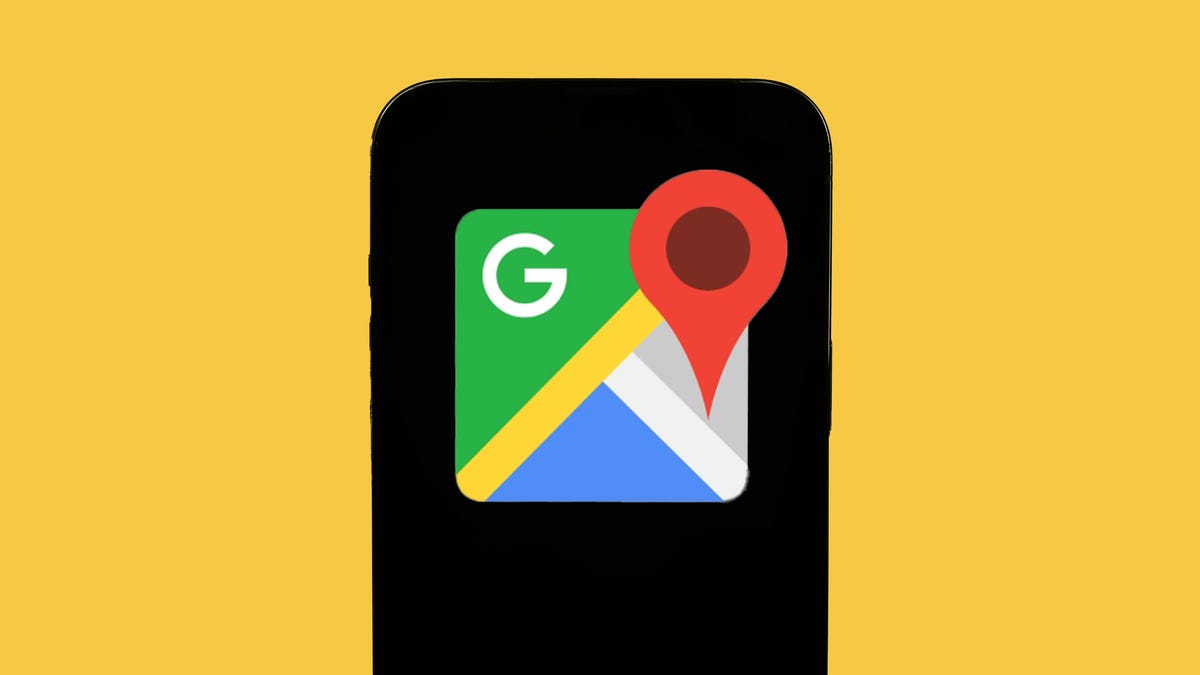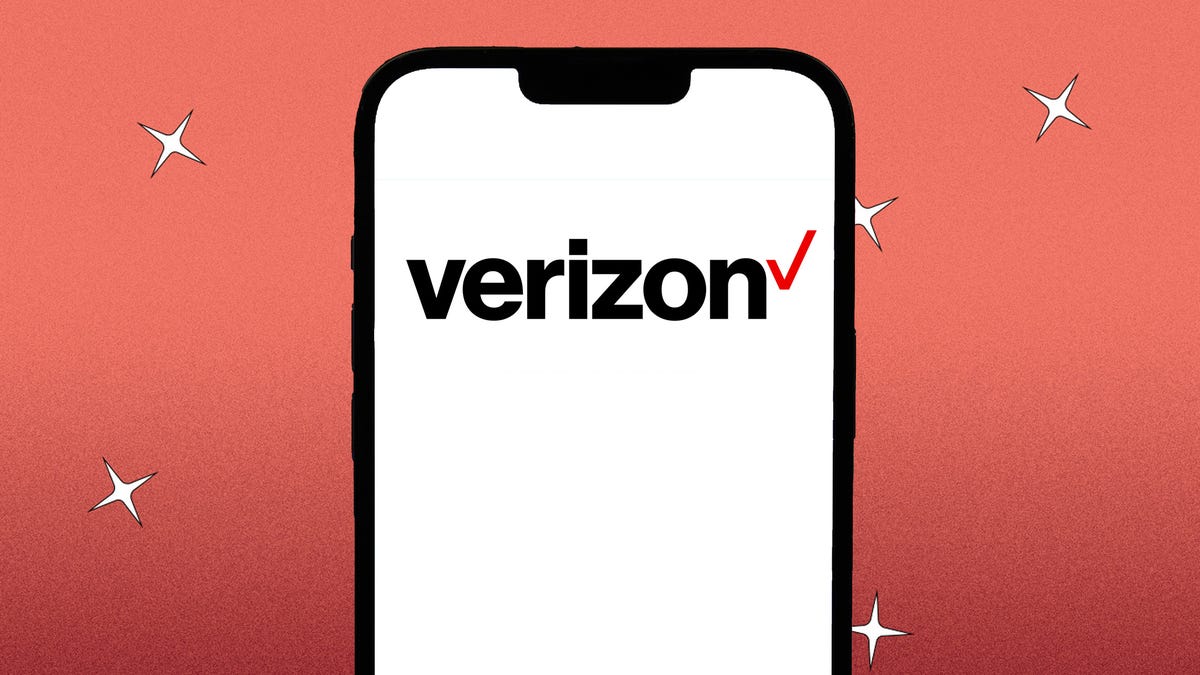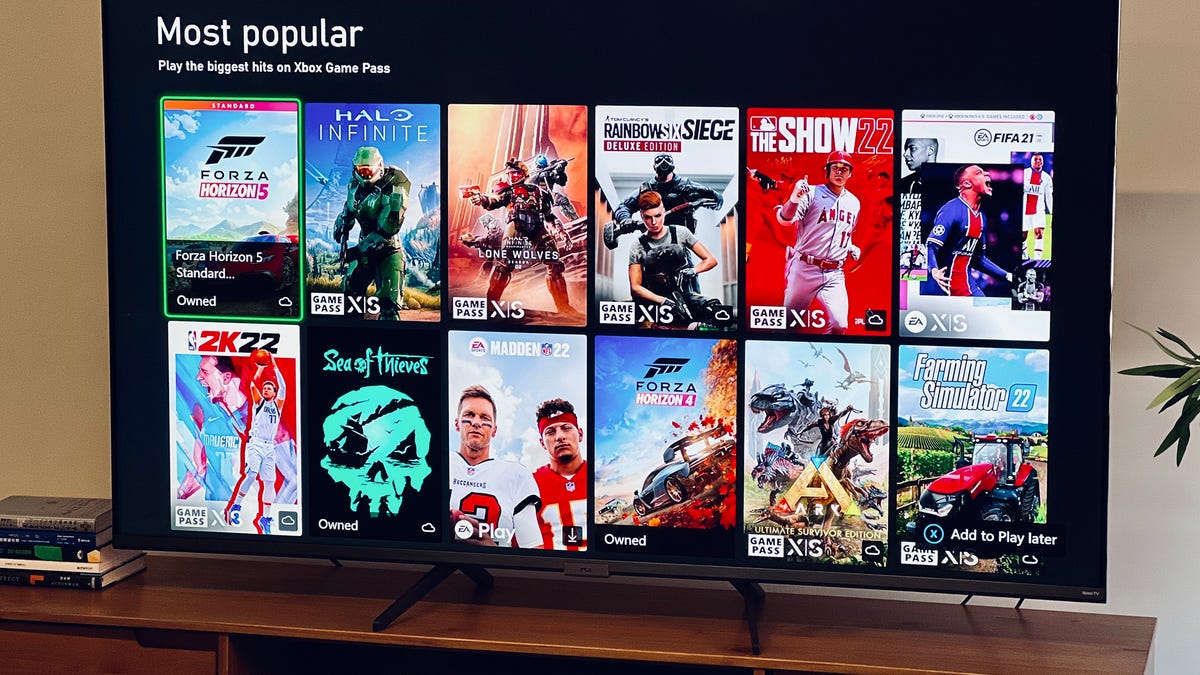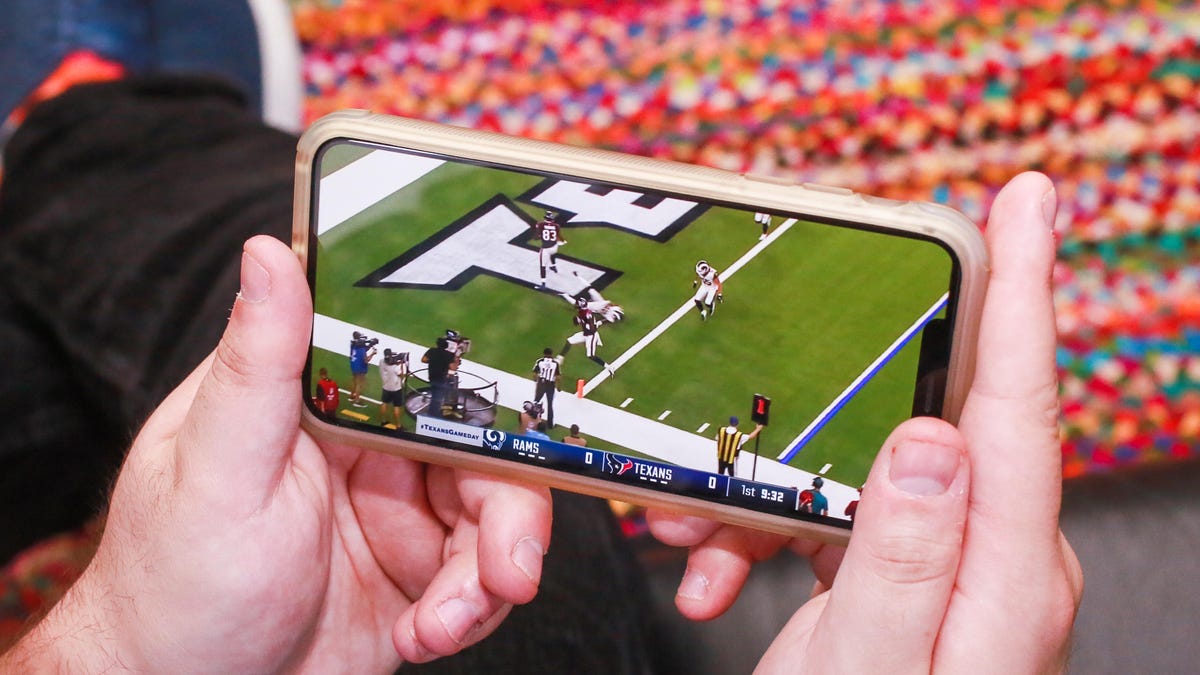There are a lot of ways to enjoy Xbox games at the moment, whether you’ve managed to score yourself an elusive next-gen Xbox Series X, snagged a compact Xbox Series S, are still gaming away on your trusty Xbox One or have a powerful PC gaming rig. But no matter how you like to play Xbox titles, one of the best and most cost-effective ways to make the most of your console is with one of Microsoft’s gaming subscriptions. However, there are three different subscriptions to choose from, which makes finding the right one for your needs a little more challenging.
To help you find the best Xbox gaming subscription for your needs, we’ve broken down the major differences between the three different gaming memberships Microsoft offers: Xbox Gold, Game Pass and Game Pass Ultimate. We’ve also rounded up some of the best deals available so you can get signed up for less. We’ll continue to update this page as deals come and go, so be sure to check back often for the best prices available.
Gold vs. Game Pass vs. Ultimate
There are not one but three different services that you can subscribe to to beef up your gaming experience on the Xbox, so which should you get? It really depends on what type of gamer you are. You can check out our detailed breakdown of Game Pass versus Live Gold here, but these are the major differences so you can pick the plan that’s right for you.
Get the best price with CNET Shopping.
Love shopping online but don’t have time to compare prices or search for promo codes? Our CNET Shopping extension does that for you, so you always get the best price.
Gold
If you delight in the multiplayer mayhem of online gaming, a Gold membership is pretty much a necessity. To play nearly any Xbox game online, whether it’s running and gunning in the latest competitive shooter or mowing down hordes of zombies with your buddies on the other side of the country, you’ll need to have an Xbox Live Gold membership to do it — except that, as of last April, free-to-play games like Fortnite and Warzone will no longer require one. Gold costs $10 per month, or you can sign up for a three-month subscription for $25 and save a few bucks each month.
Game Pass
If you prefer a single-player experience, Game Pass is a great bargain. Signing up gives you access to more than 400 games from the Xbox catalog. There’s a huge array of games available, from major titles like Batman: Arkham Knight and Back 4 Blood, to small charming indies like Hades and Firewatch. Plus classics from the Xbox 360 era like Mass Effect and Fallout: New Vegas.
There are two versions of this subscription, one for console users, and one for PC users, but they both cost $10 per month. The only major difference is that the PC plan includes a subscription to EA Play, which adds a few more titles to your library, and provides some exclusive rewards and content for select EA games. There’s also an ongoing promotion for the PC subscription that allows new subscribers to get their first month for just $1.
Game Pass Ultimate
Game Pass Ultimate is the best of both worlds. At $15 per month, an Ultimate subscription bundles both Gold and Game Pass for $5 less than it would cost to sign up separately. You’ll get access to the entire Game Pass library on your console, PC and mobile device, as well as a Gold membership so you can play games online too. You’ll also get perks like exclusive offers and in-game content, and it includes the EA Play subscription. For all-around gamers who don’t want to compromise, this is your best bet. And new users signing up now can get their first month for just $1.
Best subscription deals available right now
Unlike the comparable subscriptions for PlayStation, there’s no annual membership plan for either Gold or Game Pass, which makes it a little bit harder to consistently find them at a good value. While deals directly from Xbox turn up occasionally, they’re usually just for new subscribers. However, other retailers and third parties do occasionally have deals on digital codes to help you save some cash each month. Here are the best ones we’ve found that are available right now.
Microsoft
If you’re on the hunt for the best possible value overall, this is the plan for you. Ultimate already saves you $5 a month by bundling a Gold and Game Pass membership, and this three-month subscription is on sale for $17 less than it would cost you to pay monthly. At $27 total, that brings the per-month cost down to just $9, instead of the usual $15. Bargains on Ultimate subscriptions are pretty slim, so unless you’re a new subscriber, this is the best value you’ll find out there at the moment.
Microsoft
If you do happen to be a new subscriber to Game Pass Ultimate, Microsoft is offering a pretty great deal right now. New subscribers can get their first month for just $1, saving you $14 off the usual monthly cost. After the first month, your membership will revert back to the usual $15 per month. Overall, this is by far the best deal you’ll find on any Xbox subscription, so long as you’re eligible for the discount.
Microsoft
If you’re looking for multiplayer mayhem, this is going to be your best bet for a good value. This bundle from Best Buy costs $60 for a whole year, which cuts the monthly cost in half to just $5.
Microsoft
If you’re not totally sure if you need or want a Gold subscription, this is a great chance to try it out for a while before you commit to an entire year. CDKeys currently has a three-month Gold membership available for just $16, which drops the monthly cost down to just over $5 instead of $10. Just note that this deal appears to be exclusive to console users.