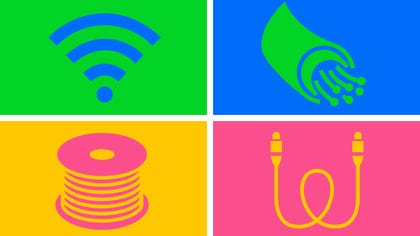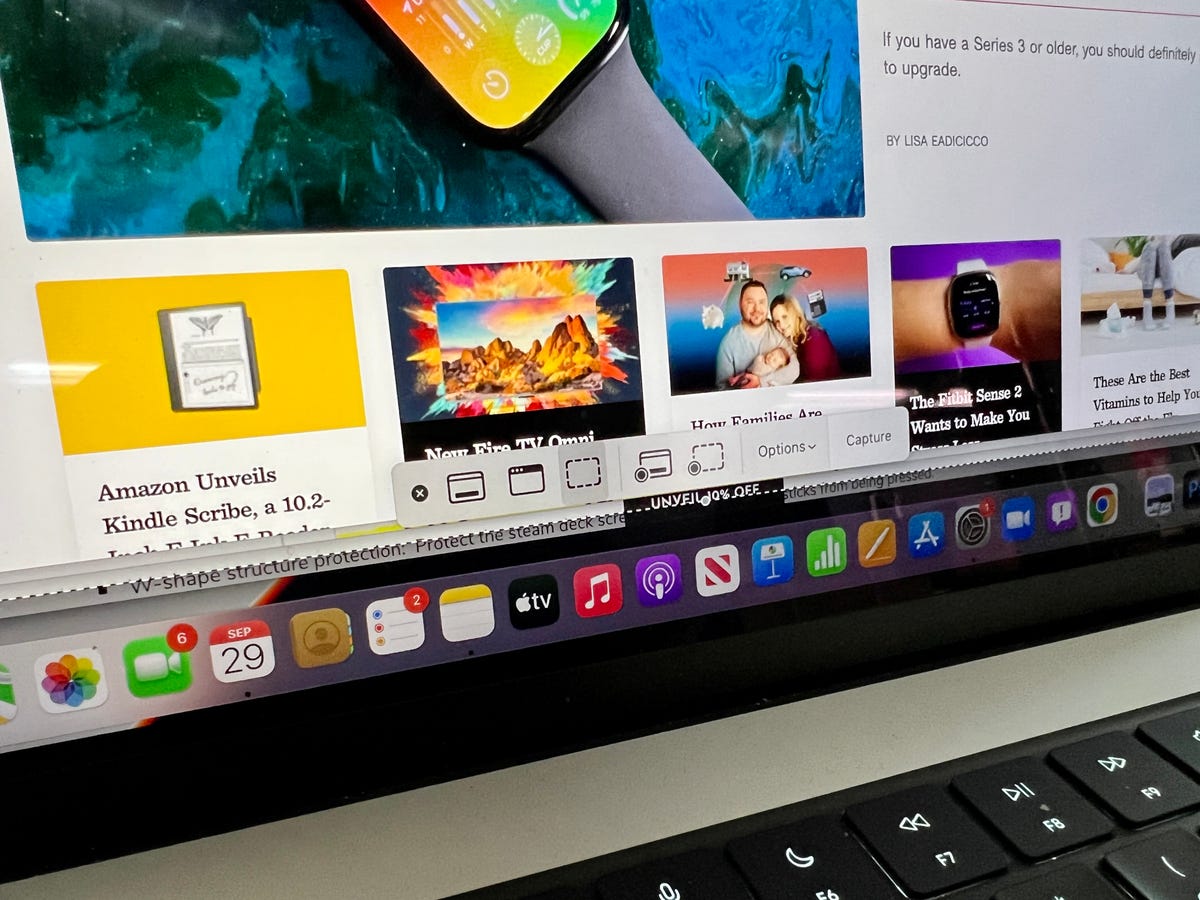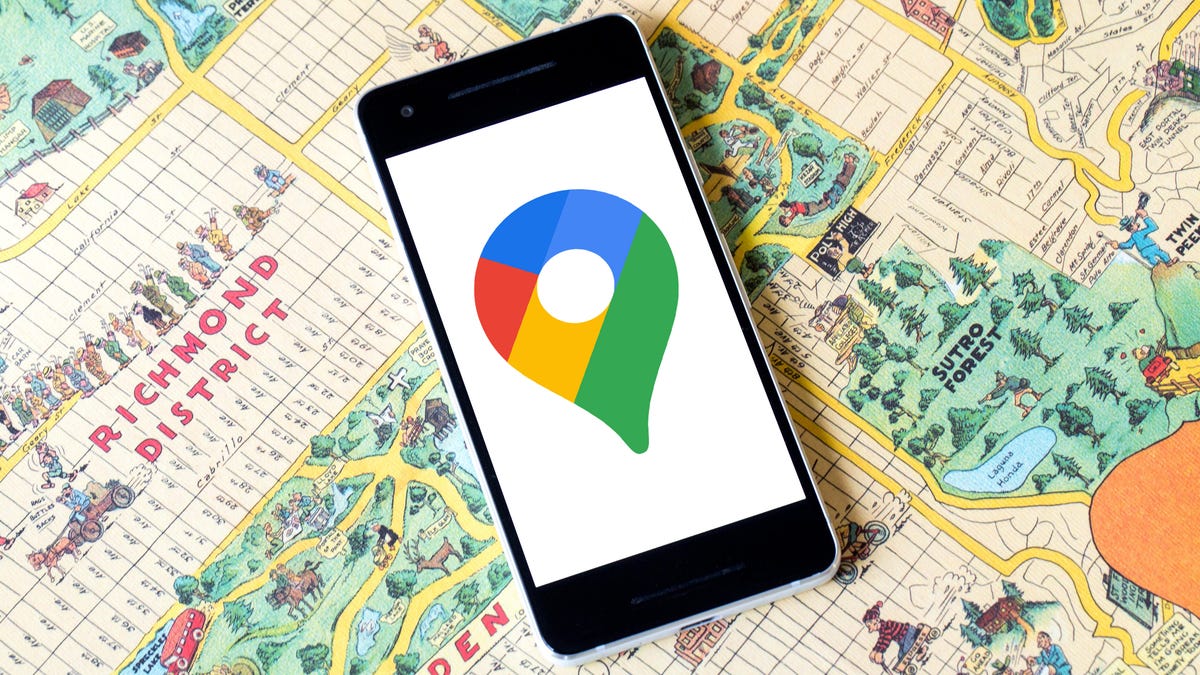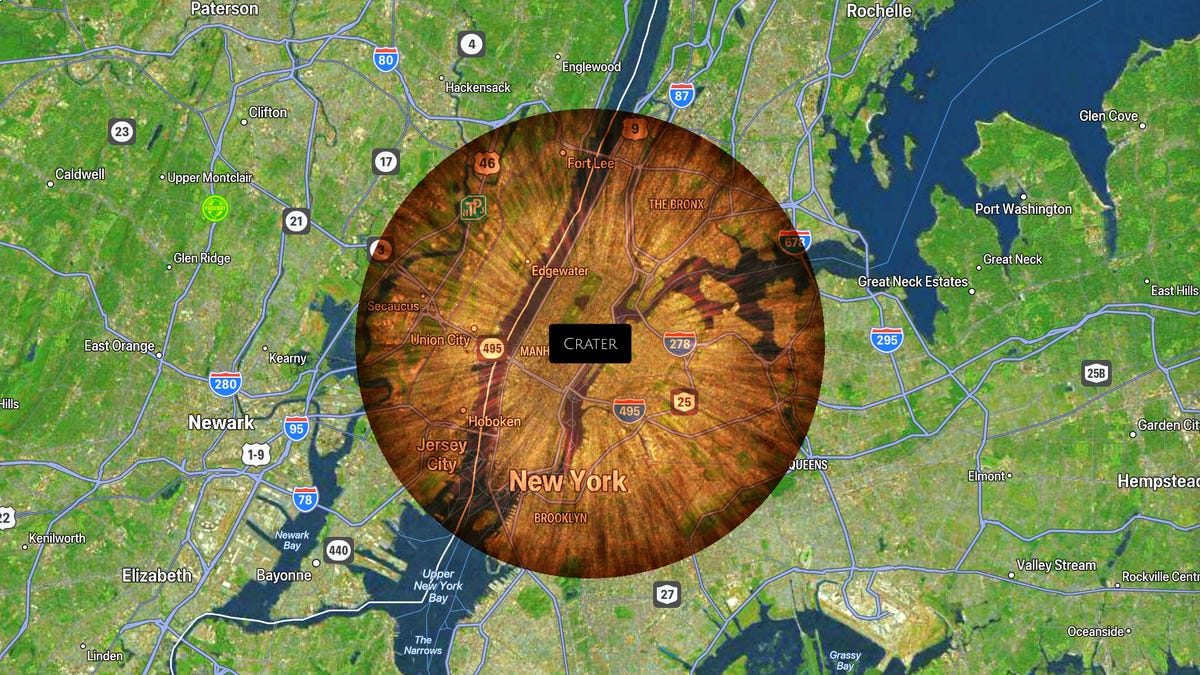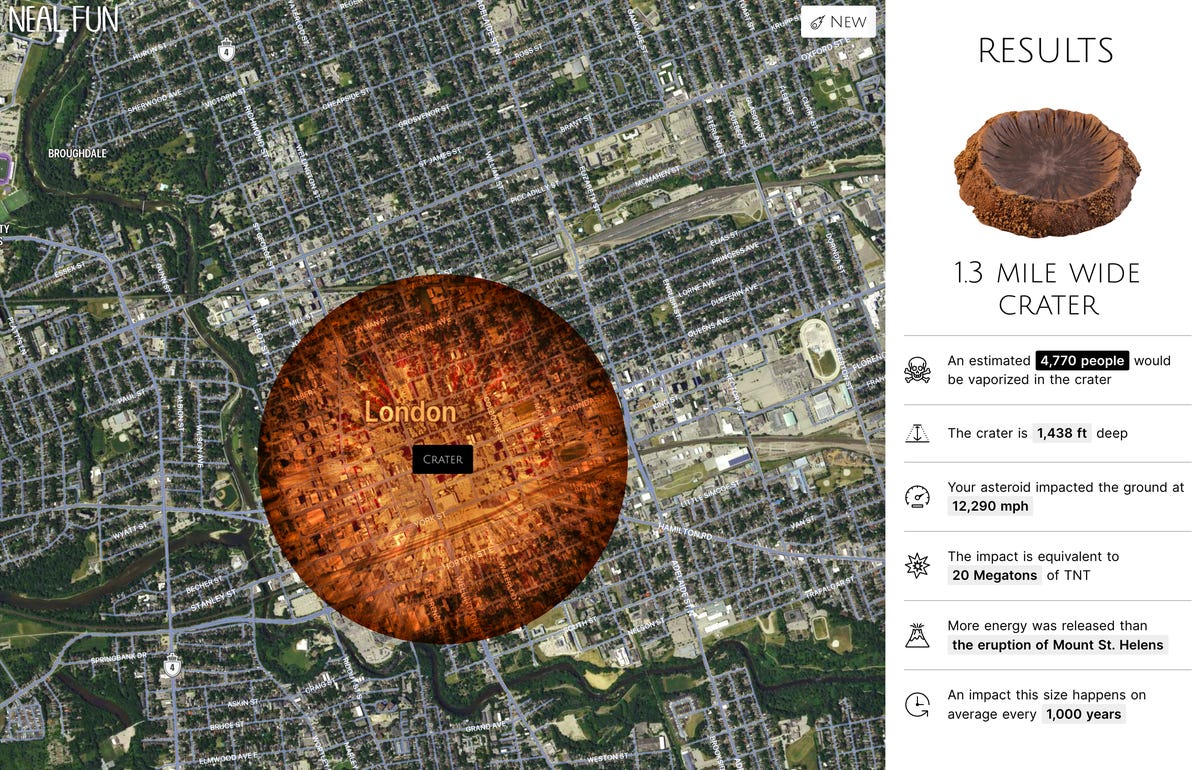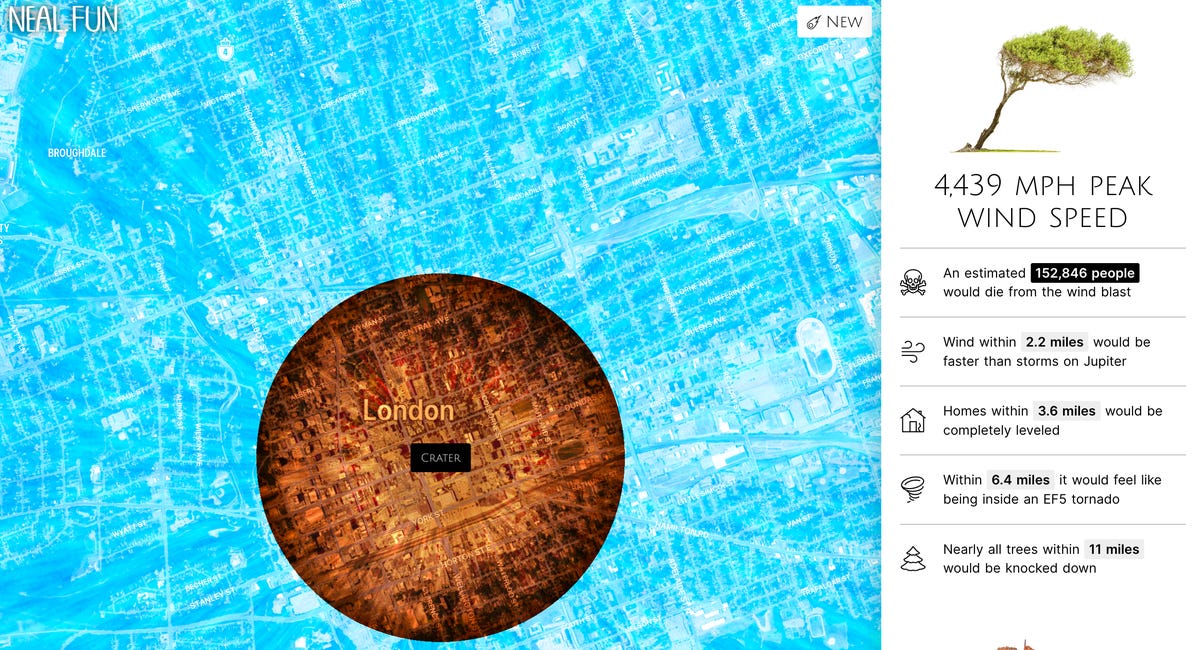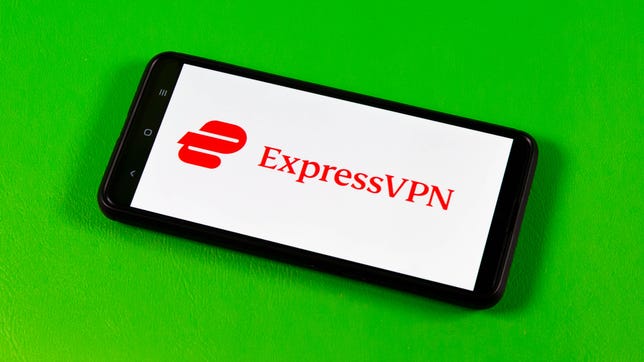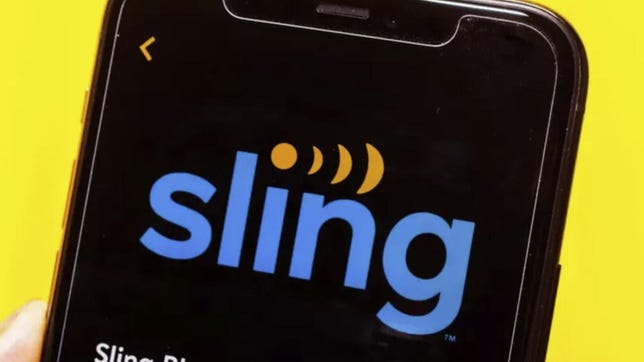A great gaming headset is a must-have for anyone who enjoys playing their PS5. Whether you’re a hardcore multiplayer gamer or a devoted single-player savant, a headset can enhance your experience.
They’re also great for late-night gaming, as well as for during the day when other people in your home are doing their own thing. A huge number of gaming headsets are compatible with the PS5, from Bluetooth and 2.4GHz wireless to USB and 3.5mm wired options.
On a technical note, Sony has equipped the PS5 with its new Tempest 3D AudioTech. You could only experience 3D Audio on the PS4 with certain headsets. With the PS5, any headset or headphone will do, though the experience is better with some headsets than others. (Check out this list of games that currently support Tempest 3D Audio.)
Prices for PS5 headsets range from $30 for entry-level wired models to more than $400 for wireless models that also can be used with PCs and offer high-quality audio for music listening. As you might expect, a headset’s comfort level along with sound and microphone quality are key factors in our evaluations. With higher-end models, bonus features or premium designs can also help certain models stand out.
As new PS5 headsets are released, we’ll update this list. And if you’re still having trouble tracking down a next-gen console, be sure to check our PS5 restock tracker for the latest on where they’re available.
David Carnoy/CNET
When the PS5 launched, Sony also released the Pulse 3D, a new wireless gaming headset that’s designed for Sony’s Tempest 3D AudioTech. This wireless headset delivers a very good virtual surround experience with PS5 games that support 3D Audio. And while it doesn’t feel all that premium, it is relatively lightweight and comfortable to wear.
For better or worse, there’s no retractable boom microphone but overall microphone performance is good. As I said, the build quality didn’t blow me away — I like this headset better than Sony’s earlier headsets for the PS5. It’s certainly a safe pick.
SteelSeries
SteelSeries recently released the 7P Plus ($170), which has a new multiplatform wireless USB-C dongle, improved battery life, USB-C charging and new software for PC. It offers “seamless” compatibility for PC, PS5, PS4 and now Switch and Android.
SteelSeries headsets offer a good combination of top-notch comfort, strong sound quality, excellent microphone performance and solid built quality. The 7P Plus is a good choice if you’re looking for something significantly better than entry level but also not crazy-expensive. It’s one of my favorite midrange wireless models out there right now and also features strong battery life (up to 30 hours) for wireless gaming.
HyperX
After I try a headset, I often hand it over to my 15-year-old son, who plays pretty much exclusively on PS5. I have several gaming headsets lying around, and he always returns to the HyperX Cloud Alpha. It’s just very solidly built, has good sound with strong microphone performance and most importantly, it’s comfortable to wear for long gaming sessions.
For about $30 more you can get the HyperX Cloud Alpha 7.1, which has a nearly identical design but supports virtual surround sound audio — only for PCs, though. This PS4/PS5 headset is stereo-only for PS5.
David Carnoy/CNET
Last year, Turtle Beach upgraded its popular Stealth 700 headset, improving both its performance and comfort. The build quality is solid, and I liked the “cooling gel-infused” memory foam ear cushions, which really fit my head nicely and played well with glasses. The headband is also sturdy and well-padded.
Turtle Beach says this Gen 2 model has improved 50mm Nanoclear drivers — the sound is more detailed and “precise,” — there’s a redesigned metal-reinforced headband and a larger, high-sensitivity flip-to-mute mic. Its engineers tuned it to deliver even “more detailed and precise sound.” I thought it sounded quite good, and the headset pairs to your phone and is good both for music listening and taking calls while you’re gaming. There’s a new Turtle Beach Hub app for iOS and Android that allows you to tweak the audio and remap buttons.
This PS4/PS5 version includes a Mini-Wireless USB Transmitter for wireless use. Battery life is rated at 20 hours and the headset charges via USB-C.
David Carnoy/CNET
If you can’t quite afford Turtle Beach’s new Stealth 700 Gen 2, the new Stealth 600 Gen 2 is a good alternative at $80. While it doesn’t have the more premium build quality of the Stealth 700, it’s a very comfortable headset with good sound and performance. The audio quality has been improved slightly, and like the Stealth 700, it’s equipped with a larger high-sensitivity flip-to-mute mic that seamlessly integrates into the headset when retracted (muted).
The headset is pictured in white but is more readily available in black. The PlayStation version includes a dongle for wireless connectivity with the PS4 and PS5. Battery life is rated at 15 hours, and the headset recharges via USB-C. An audio preset button on the left ear cup allows you to quickly customize your audio, too.
There’s also an Xbox version.
David Carnoy/CNET
Beyerdynamic has a couple of new wired gaming headsets, the MMX 100 ($100) and MMX 150 ($150). They’re both solidly built and comfortable to wear and have very good microphone performance with good noise reduction (they’re equipped with a detachable “Meta Voice” microphone).
The MMX 100 is a straightforward analog wired model while the more expensive MMX 150, which delivers better sound — and I preferred — has a USB digital connection option.
Most people will still connect the headphone cable directly to the PS5 controller, but you can use the USB cable to connect to the console itself or a PC. There’s a volume control wheel with control element for volume, mute and “augmented” mode that allows sound in and amplifies the outside world (however, the feature is only available when connected to USB).
This is a headset that can double as an everyday wired headphone, owing to its excellent sound quality for both gaming and music. It’s essentially a studio headphone with a detachable microphone and some added gaming features.
David Carnoy/CNET
There’s nothing fancy about the Roccat Elo X headset, but it’s lightweight, relatively comfortable (don’t expect plush, swanky ear pads but they’re not bad) and sounds decent with acceptable microphone performance. I have a lot of gaming headsets lying around but for some reason my 12-year-old always grabs this one when he plays Fortnite and FIFA 22 with his friends and has logged hours with it on my Xbox Series X (since it’s wired, it works with any game console or PC). It’s held up well.
David Carnoy/CNET
The Quantum 100 is the entry-level model in JBL’s new line of Quantum gaming headsets, which run from $40 to $300. There’s nothing fancy about this model, but it’s pretty lightweight and comfortable with nicely padded ear cups, plus it has a detachable boom microphone. On the left ear cup there’s a volume control dial along with a microphone mute button. This wired gaming headset also works with other game consoles and is pretty decent for music, though it’s a touch bright.
While some of JBL’s higher-end models feature wireless connectivity and even noise canceling, the Quantum 100 is just a basic gaming headphone that will appeal to more casual gamers on a tight budget.
Lori Grunin/CNET
Aside from being comfortable and sounding good, with excellent microphone performance, HyperX’s new Cloud Alpha Wireless’ standout feature is its awesome battery life. While the headset is rated for up to 300 hours of battery life, you may not get quite that, but you’re still probably looking at around 10 days without charging if you’re using it heavily.
The DTS Headphone:X Spatial Audio feature only works with PCs (with the PS5 you can tap into Sony’s 3D Audio) and like other wireless headsets, this one includes a 2.4GHz USB dongle that plugs into your PS5. Alas, there’s no cord to make it wired, or Bluetooth to connect it to your phone.
David Carnoy/CNET
Known for its beautifully designed headphones that feature excellent sound, Master & Dynamic has entered the gaming headset arena with its $449 MG20 wireless headset, which is compatible with the PS5/PS4 as well as PCs. Available in white or black, it’s a wee bit overpriced, but it’s a good-looking headset and comfortable to wear (though not any more comfortable than several less expensive models on this list).
It includes a wireless USB transmitter for wireless gaming on the PS5 and PCs and has 7.1 virtual surround sound for PC gaming. You get a carrying pouch along with a few different cables for wired gaming and listening, including a USB-C to USB-A cable. Also, there’s Bluetooth on board so you can wirelessly pair the headset with your phone for music listening. Battery life is rated at 22 hours.
Aside from its swanky design, the best thing about the MG20 is its audio quality — and that goes for gaming and music listening. The boom microphone is detachable so this can be used as an everyday headphone (it has internal microphones that can be used for calls). If you can afford it, that’s the main reason to get it over another premium gaming headset.
While it is missing such features as active noise canceling, you can tweak its sound profile using the companion app for iOS and Android. There’s an eSports sound profile as well as a bass boost mode that I went with because the default sound profile is a little too neutral.
FAQs
What are the most important features in a good gaming headset?
Arguably, the most important feature is comfort, since you’ll probably end up wearing a headset for long stretches of time. Sound quality is the second-most-important feature, with microphone pickup quality right behind that (it’s important for people to hear you clearly if you’re playing multiplayer games).
If you get a wireless gaming headset, battery life is also an important spec. Battery life of 12 to 15 hours is considered OK, and anything over 20 hours is good.
Can you use Bluetooth headphones with the PS5?
While you can use any wired headphone with the PS5 (most newer headphones these days have built-in microphones, allowing communication with fellow gamers) by simply plugging the cord into your PS5 game controller, you cannot cannot connect a wireless headphone via Bluetooth to the PS5.
Wireless headphones designed for the PS5 (and PS4) include a USB wireless dongle. That dongle usually connects to PCs as well so you can use the headset with your PC for gaming. Typically, PS5 wireless headsets work with PS4/PS5 and PCs. However, they usually aren’t compatible with Xbox consoles in wireless mode (Xbox has its own wireless setup).
Read more: Best Wireless Headphones for 2022
What does buying a more expensive gaming headset get me?
First and foremost, premium gaming headsets are typically made of higher-quality materials and can sometimes be more comfortable. They almost always feature wireless connectivity and should offer better performance when it comes to sound and microphone quality. Richer, more detailed sound can certainly be a plus for multiplayer games where combatants are regularly sneaking up on you from behind.
Gaming headsets can also double as everyday headphones, and more premium models can sound quite good for music listening. A lot of people also use gaming headsets as work headphones, because they work well for video conferencing, particularly because they have boom microphones that pick up your voice well. Most but not all gaming headsets have boom microphones that are removable.
Do headphones that offer 7.1 surround sound work with the PS5?
If you see a headphone that offers 7.1 surround sound, for starters it’s virtual surround, not real surround. But that feature is really designed to work with PCs, not the PS5. Sony’s 3D AudioTech is a form of virtual surround sound, and it’s designed to work with any headset.
More gaming recommendations
- Best Gaming Chair to Seat Yourself In for 2022
- Best Cheap Gaming Mouse
- Best Gaming Laptops for 2022
- Best Graphics Cards for Gamers and Creatives in 2022
- Best Gaming PC for 2022
- Best Gaming Desktops for 2022
- Best Gaming Keyboard for 2022
- Best Drone for 2022
- Best PS4 Games for 2022
- Best Xbox Gaming Headset for 2022
- Accessorize Your Xbox Series X or Series S With These Add-Ons