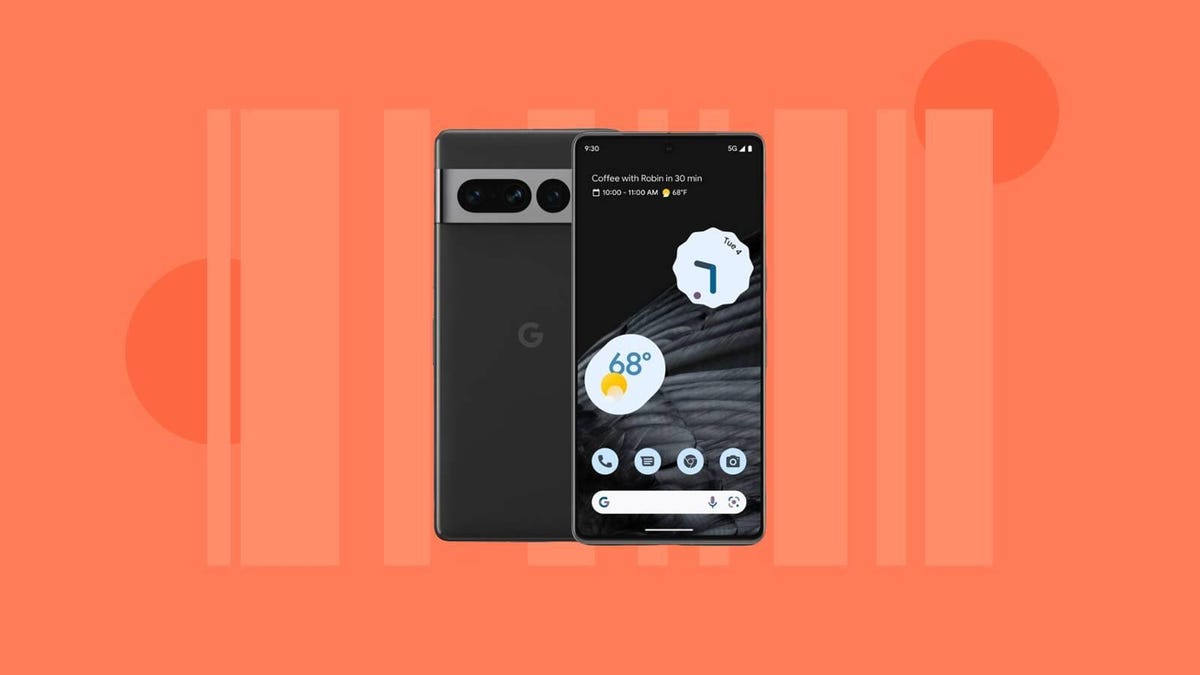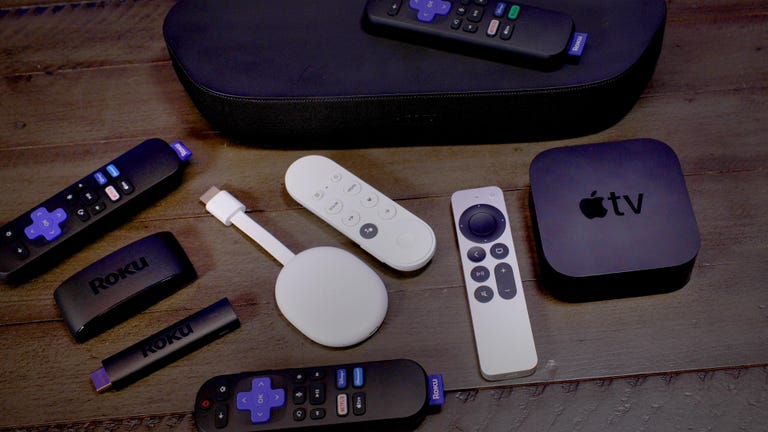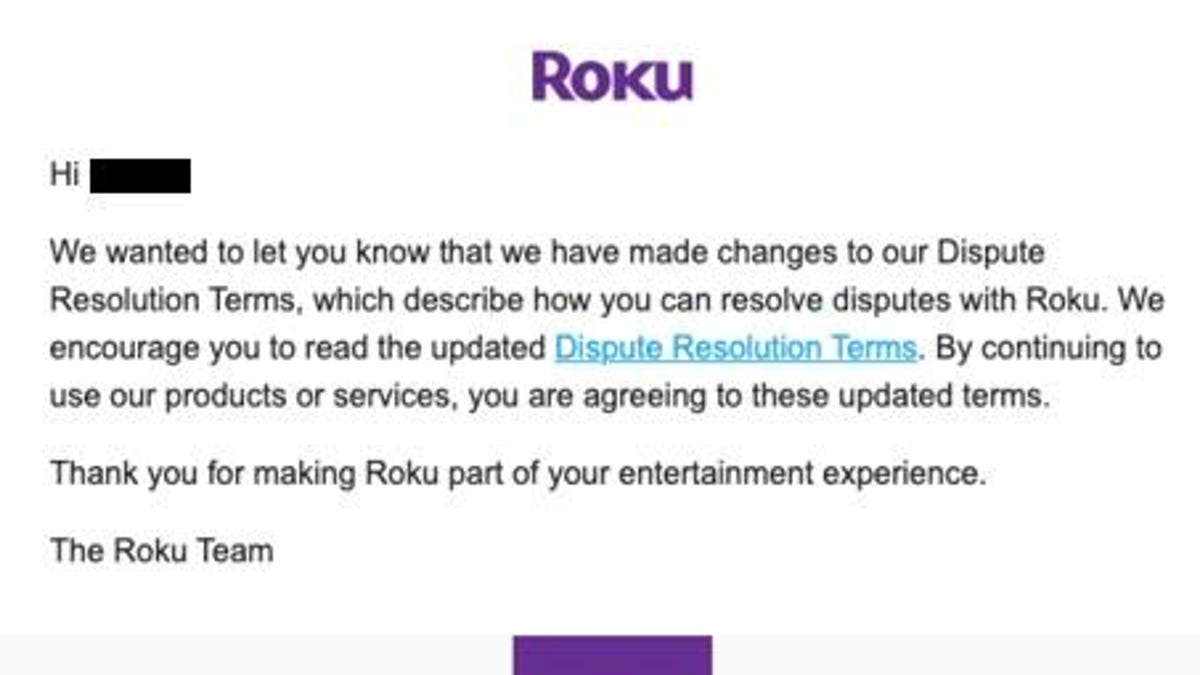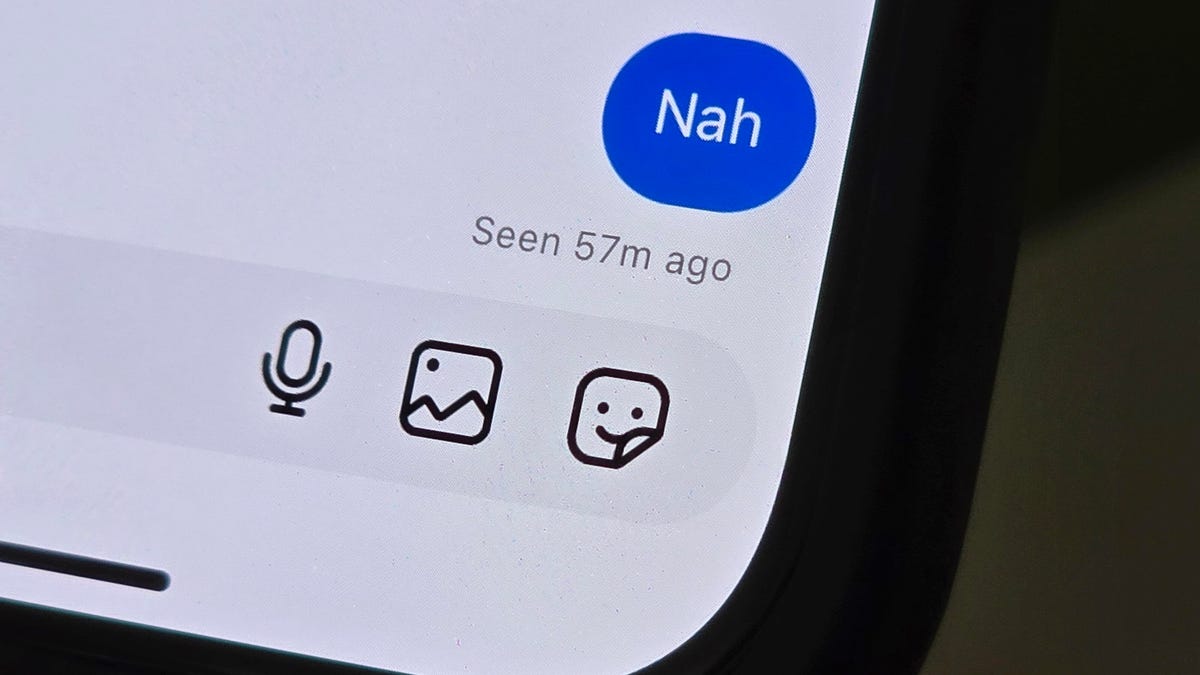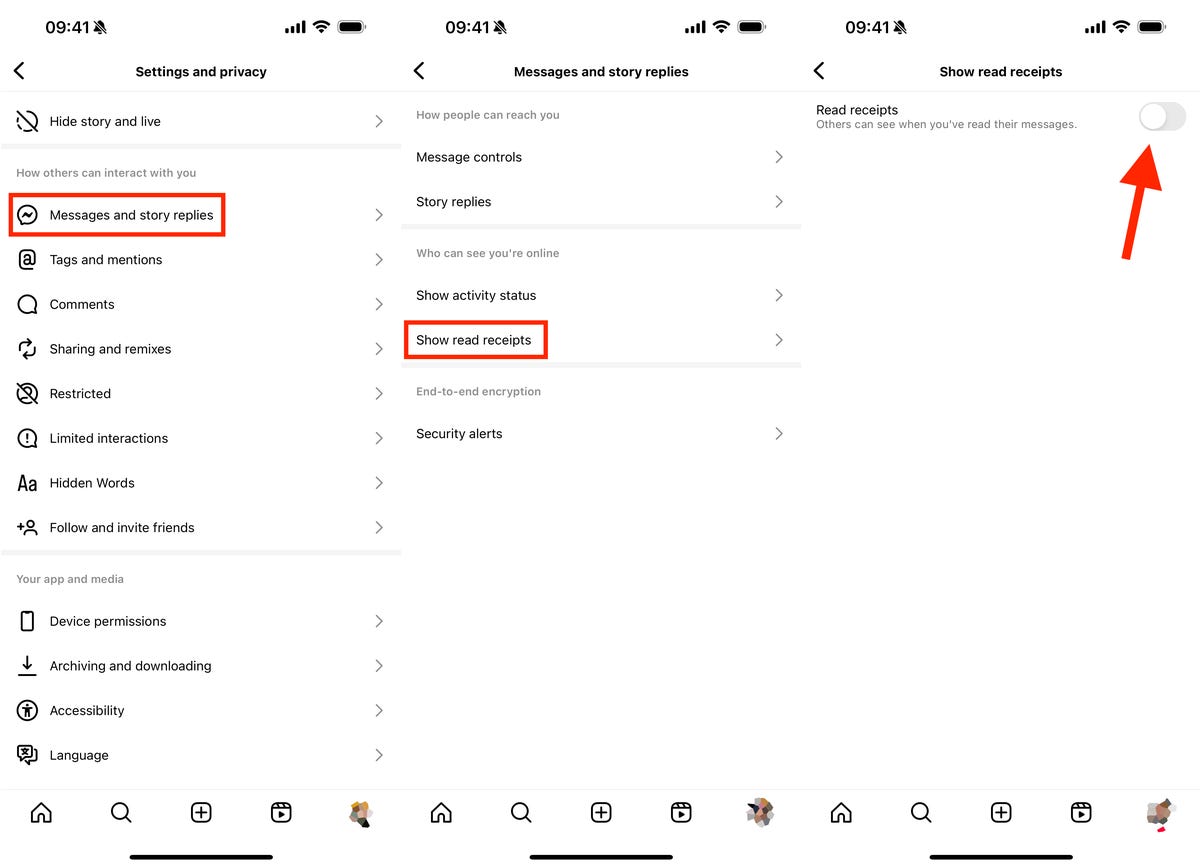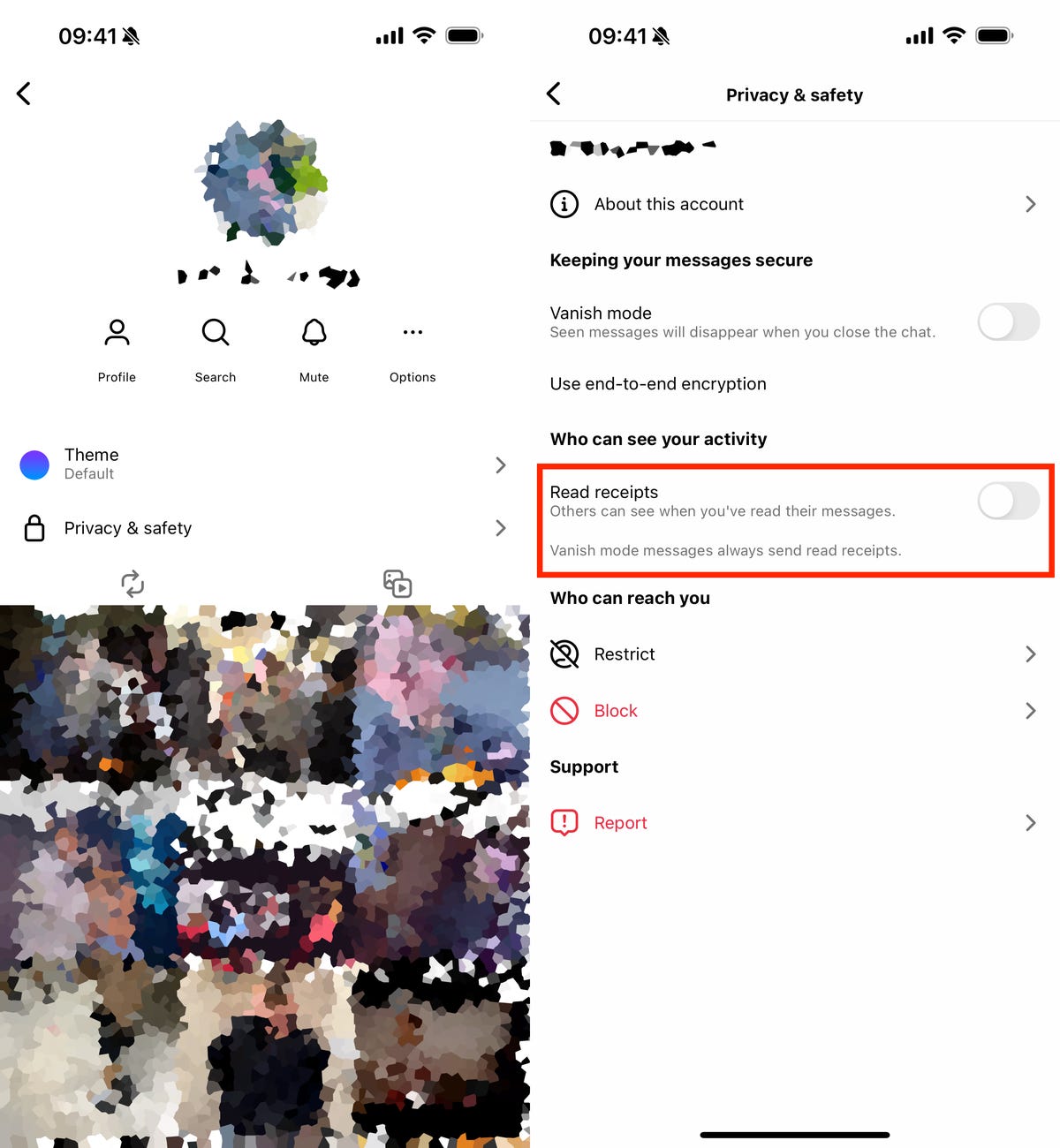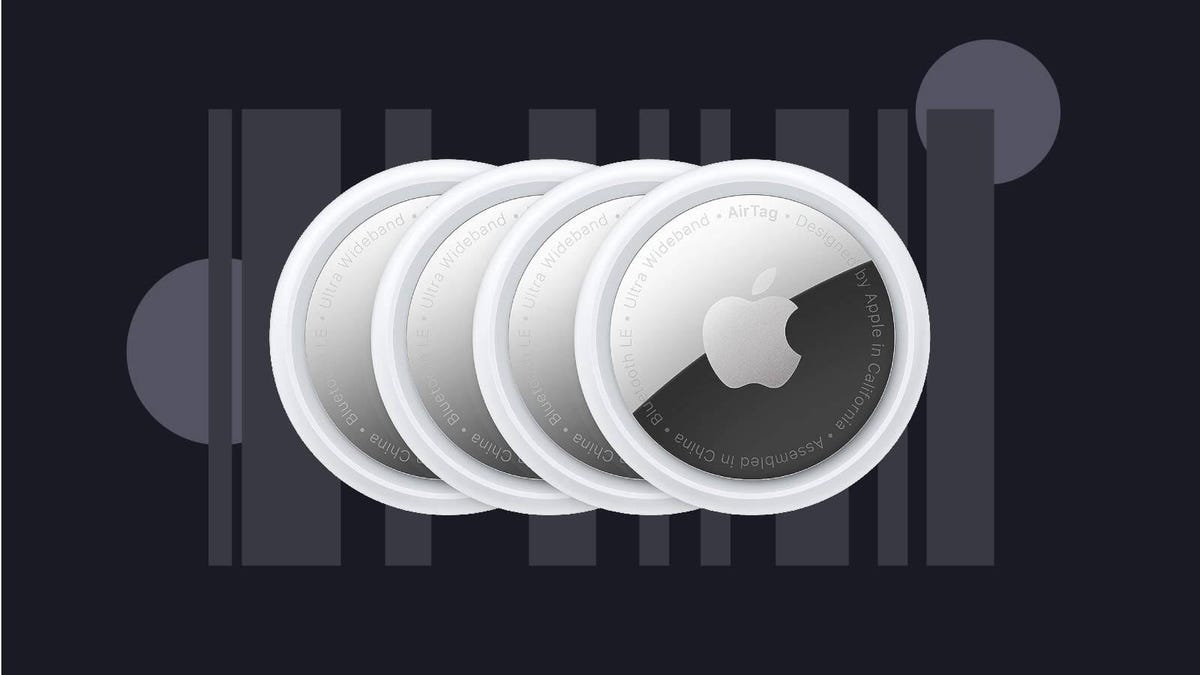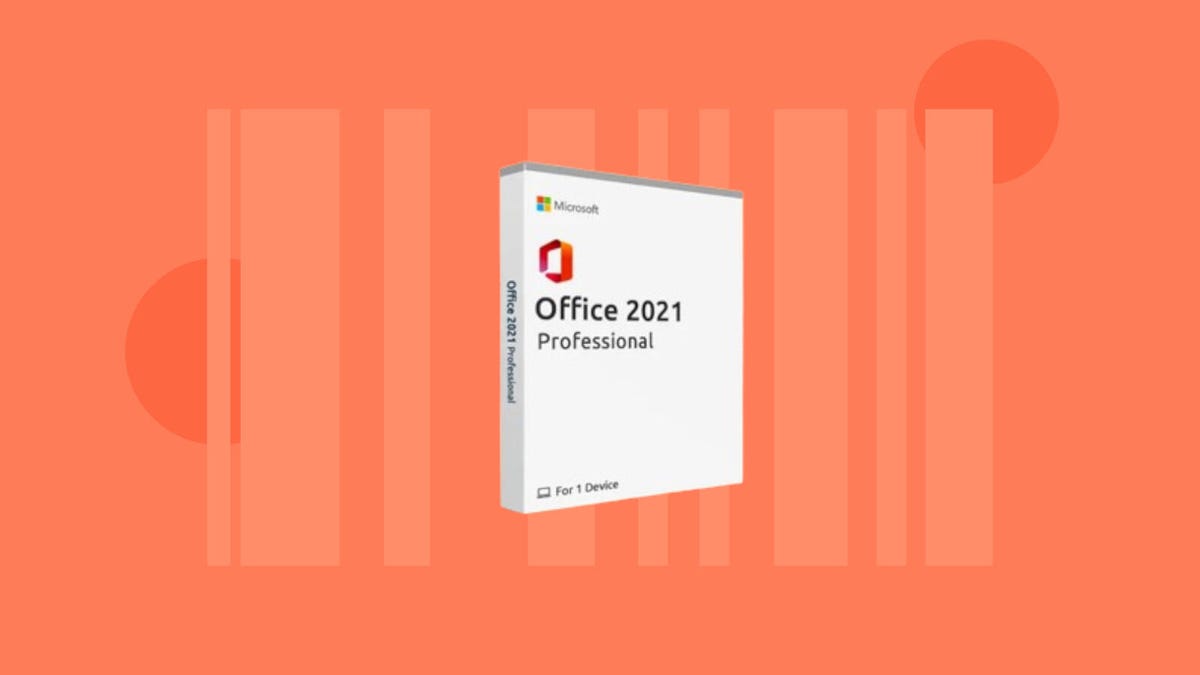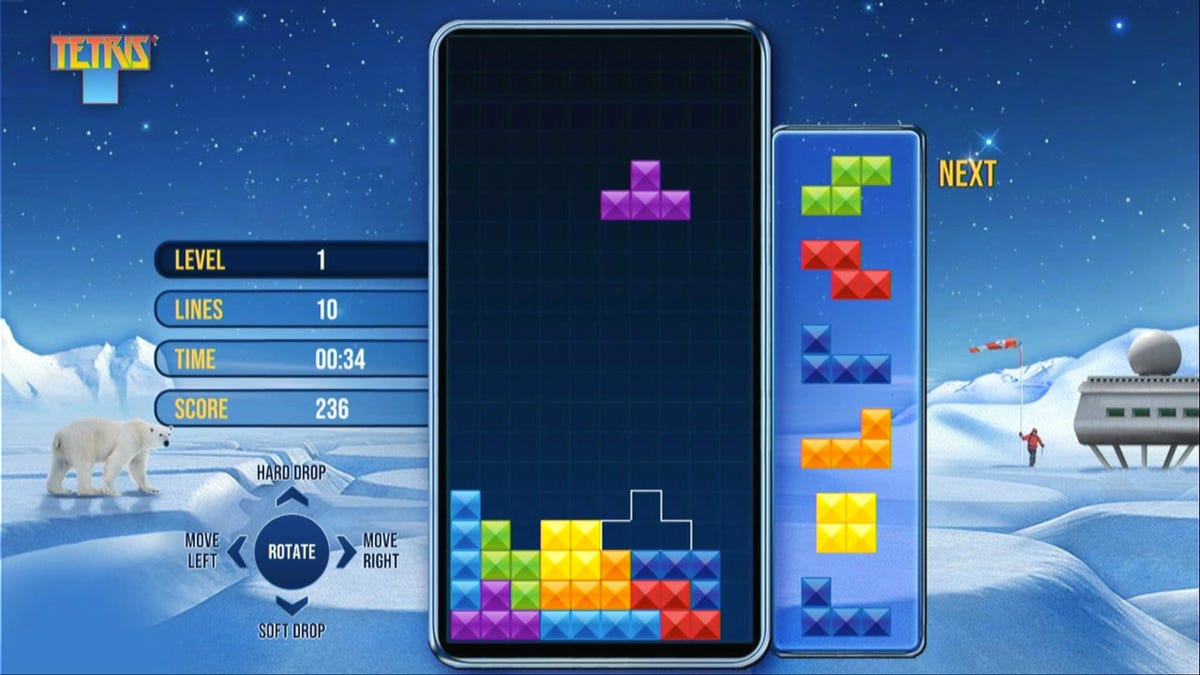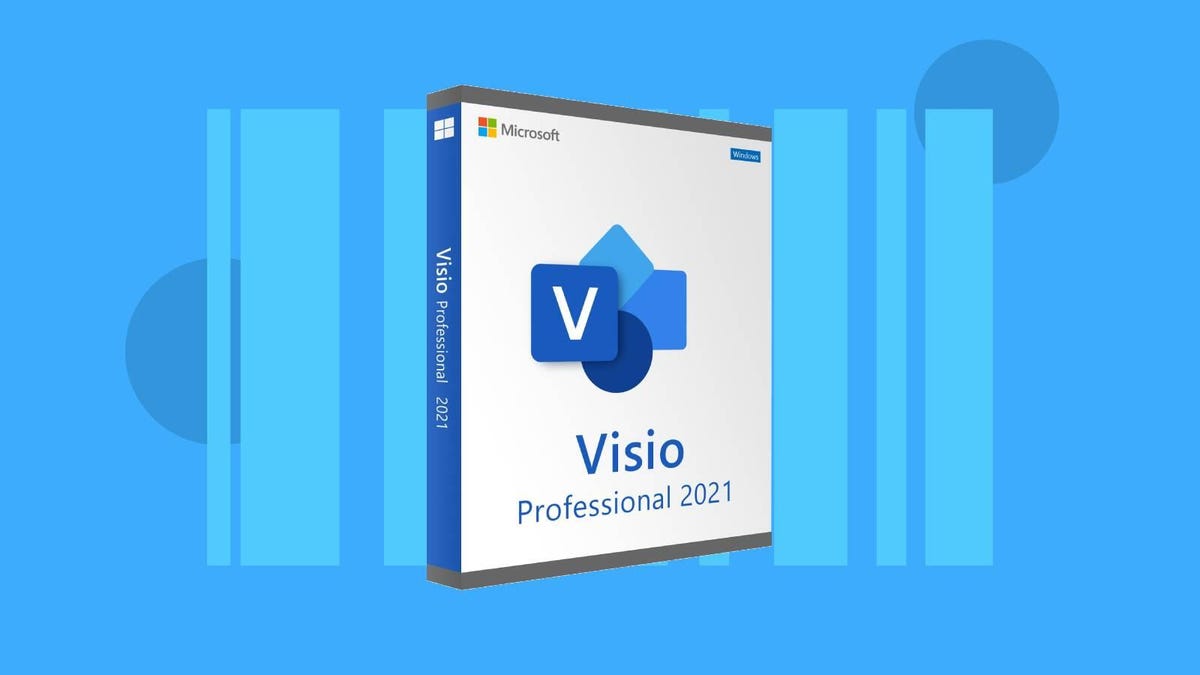It’s roll call time for anyone who grew up as a comic book kid in the ’90s with the release of the highly-anticipated X-Men ’97 on Disney Plus.
The new show is being pitched as a continuation of the hugely popular X-Men: The Animated Series which ran for five successful seasons. A stalwart of the Fox Kids Saturday morning lineup in the US, the cartoon provided a gateway into the Marvel universe for millions of youngsters.
As well as maintaining the look and feel of the original series — and that theme tune — the reboot is also set to feature much of the original voice talent, including Cal Dodd as Wolverine and Alison-Sealy Smith as Storm.
A recently-released trailer has thrown up a few clues as to what fans can expect of the 10-episode series.
Seemingly picking up from the finale of the original show, which concluded on the downbeat note with X-Men leader Charles Xavier on the brink of death, the teaser suggests that Cyclops has taken on the mantle of figurehead for the superhero cadre. Telepathic team member Jean Grey meanwhile appears to be pregnant, while there’s also a strong hint of an appearance from a friendly neighbourhood crime-fighter, with once scene showing a copy of the Daily Bugle with the headline “Is Spider-Man A Mutant?”
Follow our guide on how to watch X-Men ’97 and why a VPN could be a useful tool.
How to watch X-Men ’97 on Disney Plus
X-Men ’97 is set to premiere on Disney Plus with a double bill of episodeson Wednesday, March 20. A new episode is set to follow on March 27, with the remaining episodes released weekly from then on.
Release times haven’t been confirmed by Disney Plus, but the streaming service tends to make shows available at 12 a.m. PT, which is 3 a.m. ET, 8 a.m. GMT in the UK and 7 p.m. AEDT in Australia.
Disney Plus’ ad-free service costs more in the US, but you can also try out the new ad-free Disney bundle, which launched in September. The service’s ad-free tier increased to $140 a year or $14 a month, and there’s also an ad-based tier that costs $8 per month (no option to pay annually). Read more on how we tested Disney Plus’ ad-supported tier and what came with the price hike.
How to watch X-Men ’97 from anywhere using a VPN
Perhaps you’re traveling abroad and want to stream Disney Plus while away from home. With a VPN, you’re able to virtually change your location on your phone, tablet or laptop to get access to the series from anywhere in the world. There are other good reasons to use a VPN for streaming too.
A VPN is the best way to encrypt your traffic and stop your ISP from throttling your speeds. Using a VPN is also a great idea if you’re traveling and find yourself connected to a Wi-Fi network and want to add an extra layer of privacy for your devices and logins. Streaming TV can be a bit smoother with a reliable, quality VPN that’s passed our tests and security standards.
You can use a VPN to stream content legally as long as VPNs are allowed in your country and you have a valid subscription to the streaming service you’re using. The US and Canada are among the countries where VPNs are legal, but we advise against streaming or downloading content on illegal torrent sites. We recommend ExpressVPN, but you may opt for another provider from our best list, such as Surfshark or NordVPN.
Follow the VPN provider’s instructions for installation and choose a country where X-Men ’97 is streaming on Disney Plus. Before you open the streaming app, make sure you’re connected to your VPN using your selected region. If you want to stream the TV show on more than one device, it’s possible you’ll need to configure each one to ensure you’re signed in. Go to settings and check your network connections to verify you’re logged in and connected to your VPN account. Now you’re ready to open Disney Plus to stream.
If you run into issues with streaming, first make sure your VPN is up and running on its encrypted IP address. Double-check that you’ve followed installation instructions correctly and you’ve picked the right geographical area for viewing. If you still encounter connection problems, you may need to reboot your device. Close all apps and windows, restart your device and connect to your VPN first. Note that some streaming services have restrictions on VPN access.