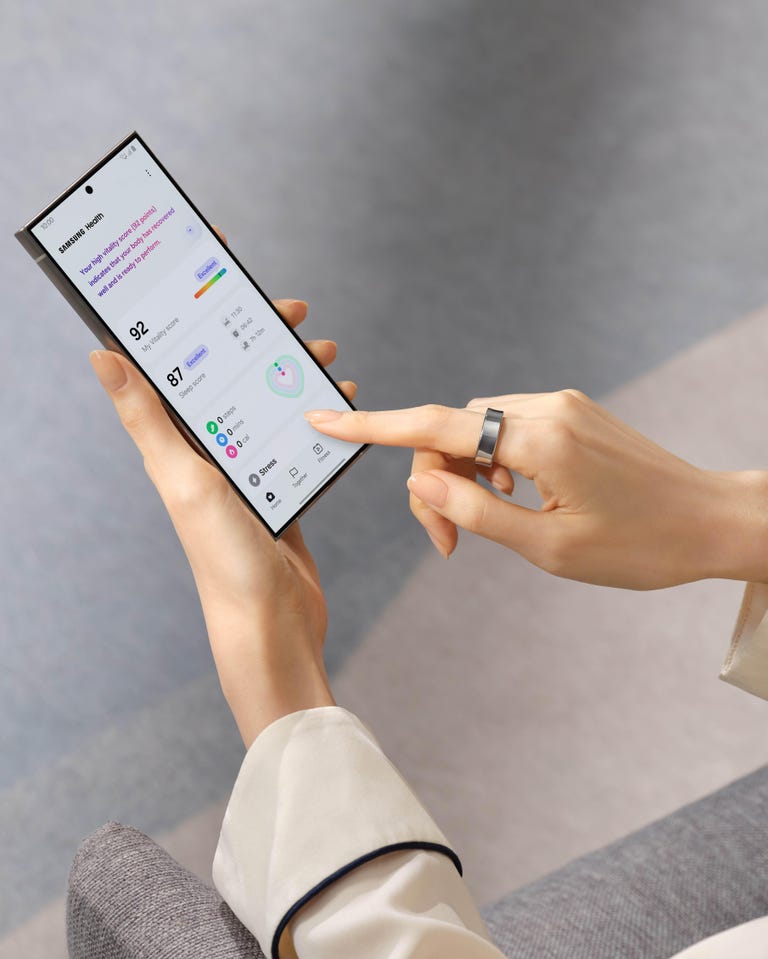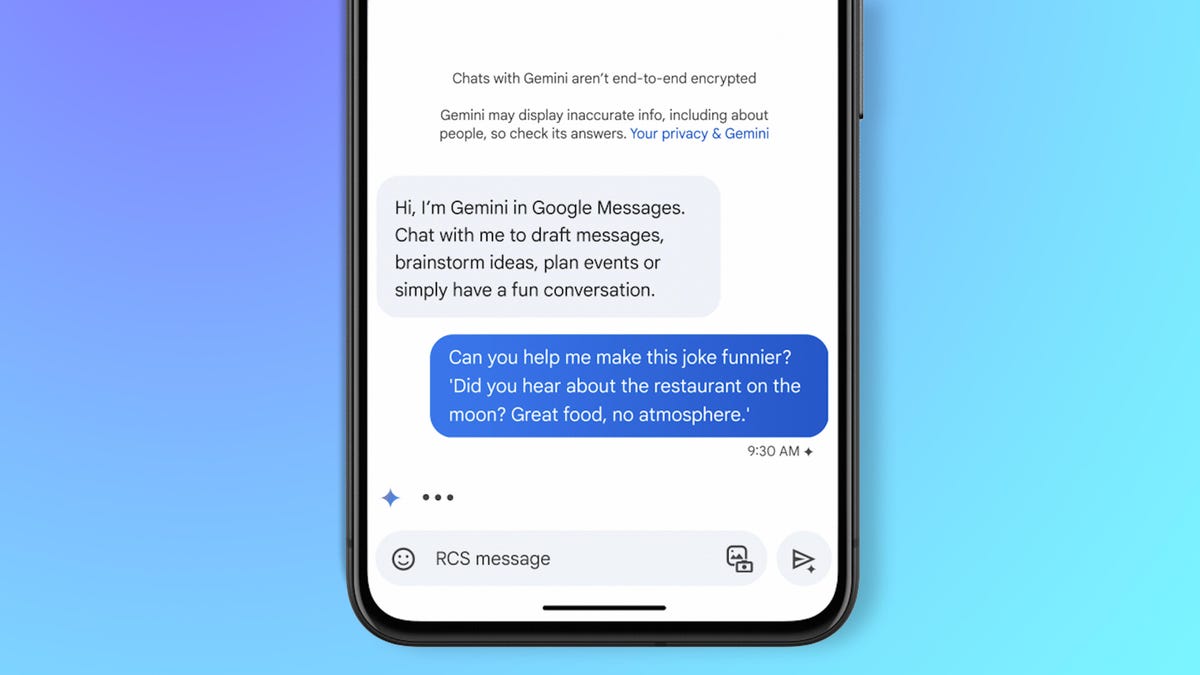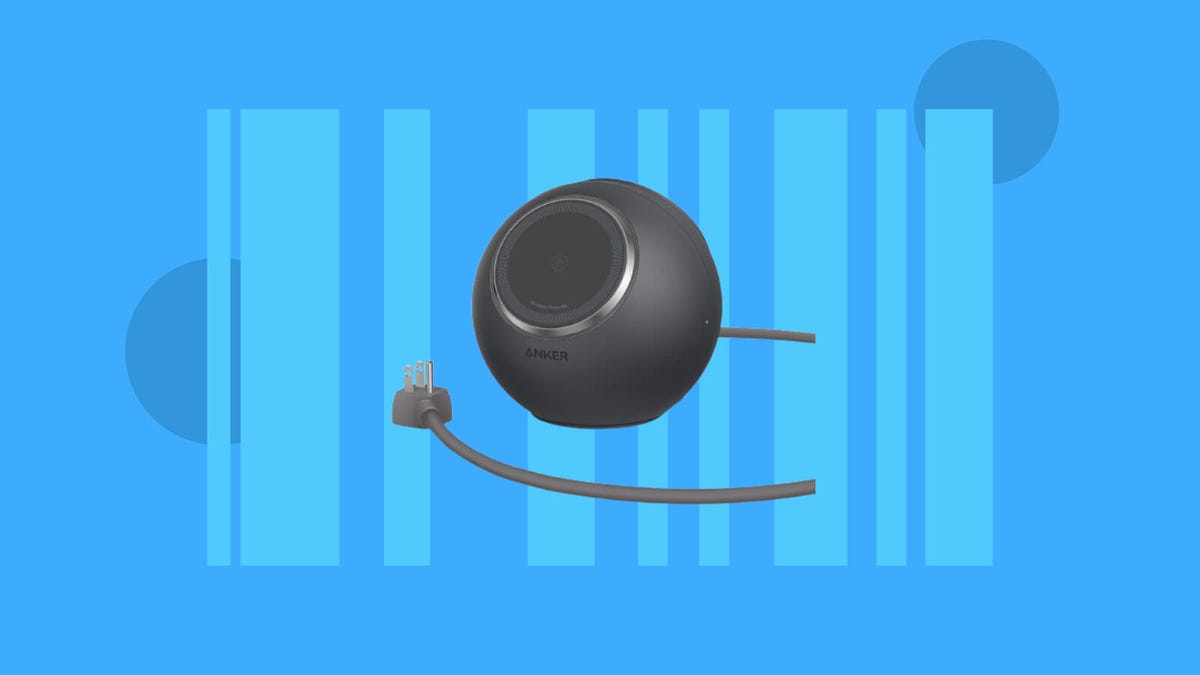The battle to create one smart ring to rule them all is truly kicking off. In January, Samsung announced its surprise entry into the market by teasing its Galaxy Ring, which has since become one of CNET’s most highly anticipated product launches of the year.
Samsung’s decision to introduce a smart ring into its family of products is intrinsically linked to its push to be a leader in digital health. Samsung Health now boasts 64 million monthly active users, Hon Pak, Samsung’s vice president and head of the digital health team, said in a roundtable at Mobile World Congress in Barcelona.
Read more: Best Samsung Phone For 2024
It’s against this backdrop that the company is slowly drip feeding more information about what the Galaxy Ring will offer us when it finally goes on sale. I was able to try on an early version of the ring at MWC, which was only the second time journalists have been able to examine the device up close.
I had a choice of gold, silver or ceramic black in nine different sizes. Samsung was keen to emphasize that these were still prototypes and that the specs I saw listed are unlikely to apply to the finished product. The smallest ring in the selection weighed just 2.3g, with the largest size weighing 2.9 grams. Even the larger size weighed less than the Galaxy Ring’s current closest competitor and celebrity favorite, the Oura Ring, which weighs between 4 and 6 grams, depending on the size.
The ring has an array of sensors on the inside rim, three of which were arranged in a series of raised bumps. While it was on my finger, I was aware that the bumps were there, but they caused me no discomfort at all.
My personal preference is for rings with a low-set profile so that my fingers can largely still sit flush against one another. That’s a big ask for any smart ring, which has a lot more hidden inside the metal casing than, say, my wedding ring. Even the slightly concave shape of the ring makes it feel a tad chunky for my liking, and as CNET Senior Editor Lisa Eadicicco noted when she tried the ring at Samsung Unpacked last month, it feels more akin to a man’s wedding band.
That’s not to say it’s not for women — everyone has different preferences when it comes to the kind of jewelry and accessories they’re comfortable wearing for long periods of time. Most of the marketing materials provided by Samsung show the ring being worn on the index finger, for example, whereas I found it to be most comfortable on my pinkie (it will work equally well no matter which finger it’s worn on).
As with all wearables, the first question about the Galaxy Ring on my lips — and I’m guessing yours too — is how often am I going to have to charge it? Again, Samsung is still hammering out the details in its bid to deliver the maximum possible battery life. That said, it did provide battery details for the prototypes I tried.
The smallest ring had the smallest battery with a 14.5mAh capacity. The size of the battery increased incrementally with the size of the ring, up to the biggest model, which had a capacity of 21.5mAh. We can’t draw any conclusions at this stage about what this will mean for battery life in the finished product, but it’s fair to guess that there will be a slight difference in how often you need to charge the Galaxy Ring between the smallest and biggest sizes.
Sleep and cycle tracking
The question of who the Galaxy Ring is actually for is one we’ve explored in detail but will ultimately come down to what you can do with the device.
It’s fair to say of all the health possibilities, that the ring will be most effective at measuring your sleep. At MWC, Pak revealed that the Galaxy Ring will be able track your sleep using four different metrics: heart rate, respiratory rate, night movement and sleep latency.
We already know that Samsung is launching a new tool called My Vitality Score to measure alertness, which is based on a physical recovery measurement model developed by the University of Georgia. We also know that the company will offer feedback through Booster Cards that give personalized and scientifically backed tips based on the data gathered by your Samsung devices, including the sleep data from the Galaxy Ring.
When you wear your Galaxy Ring is, of course, totally up to you, and that doesn’t have to be at night. If you don’t find it comfy to sleep in, you’ll still get plenty of use out of it during the day.
Another key feature of the product will be its ability to provide insight into monthly cycle tracking, making it a rival to Movano’s Evie Ring. Samsung already has a partnership with FDA-approved cycle- and fertility-tracking app Natural Cycles, and this will be further enhanced with the introduction of the Galaxy Ring, Pak said.
Galaxy Watch compatibility
If you’re a signed-up Samsung fan, it’s possible that you already have a Samsung wearable in your tech collection in the form of a Galaxy Watch. If that’s the case, you won’t have to choose between wearing the watch and wearing the Galaxy Ring.
Not only can they both be worn and track your health at the same time, they can even deliver higher quality data by working in tandem with one another. “We know that, for example, the performance of sleep staging (the classification of five different sleep stages) goes up when both devices are worn,” Pak said, with a promise of further examples in a similar vein still to come.
On the other hand, there’s absolutely no requirement to wear both devices at the same time — or even own them both at all. You could be a smartwatch person who wants the notifications and immediate feedback right there on your wrist, or you could be a smart ring person who cares about their health but has no desire to add an extra screen into your life.
“We’ve come to realize that people have different needs and preferences — for some, less is more,” Pak said. For some people, having the simplicity of a passive health-tracking device will be the more comfortable, convenient and stylish option, he added.
The Galaxy Beyond Samsung
Until now, the big names dominating the smart ring market are actually quite small names in the grand scheme of things. Samsung is the first household name to throw its hat into the smart ring ring.
It could use the fact that it’s early to the party to try to make itself the biggest name in this new device category. But that’s not what the company is focused on right now, according to Pak. Instead, it’s focused on offering Samsung customers choice and convenience in the form of a new type of product, he said.
Where, then, does this leave iOS users, who may be interested in owning a Galaxy Ring? Out in the cold, it seems — at least for now. “We recognise the iOS/Android challenge, and we ultimately hope that our devices are of such caliber that people will be willing to switch,” Pak said.
But while iPhone users are out of luck at present, Samsung is working on ensuring that the Galaxy Ring will be compatible with other Android devices. “That’s where we are and then beyond? I think it’s TBD,” he said.
There’s a lot still to be decided, or at least to be revealed, about the Galaxy Ring, including when it will go on sale and how much it will cost. No doubt this won’t be the last prototype device we see before Samsung finally commits to an official launch date. In the meantime, we’ll keep a close eye on all of the updates about the ring and be sure to share all of our thoughts and impressions as they come.