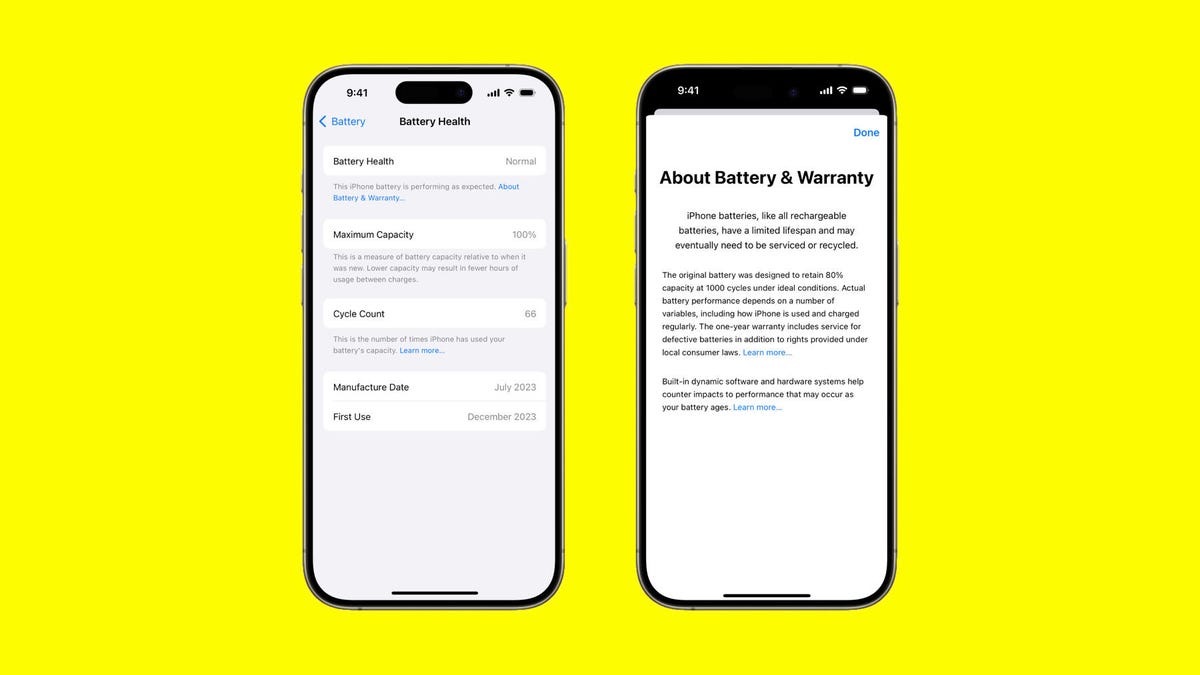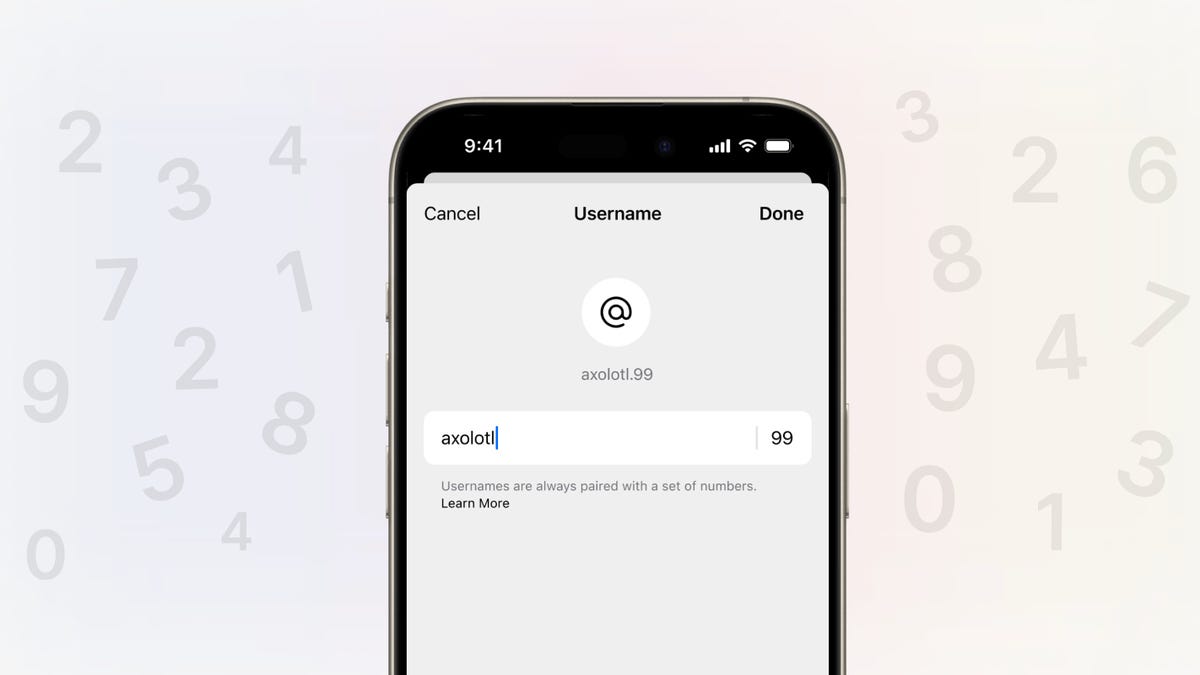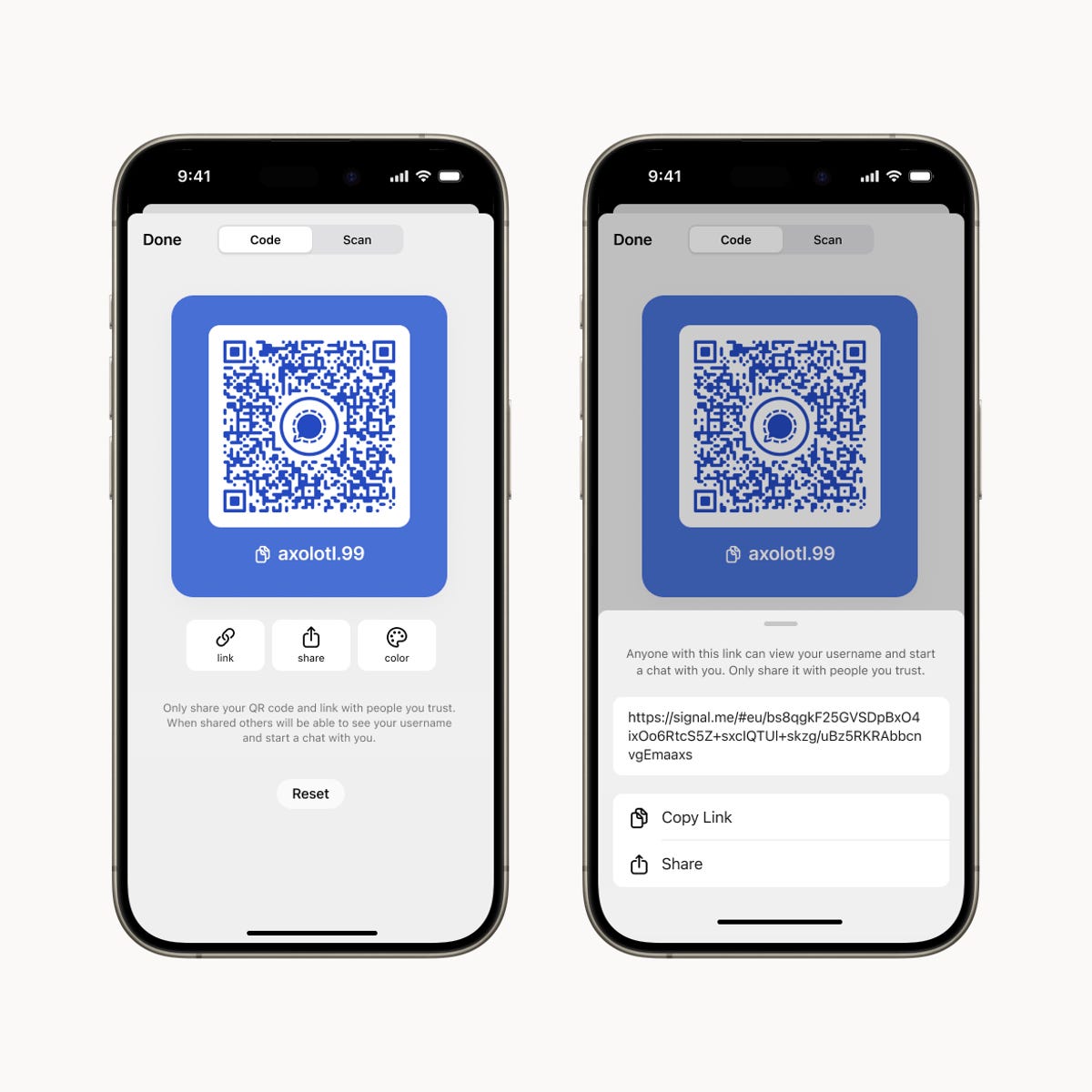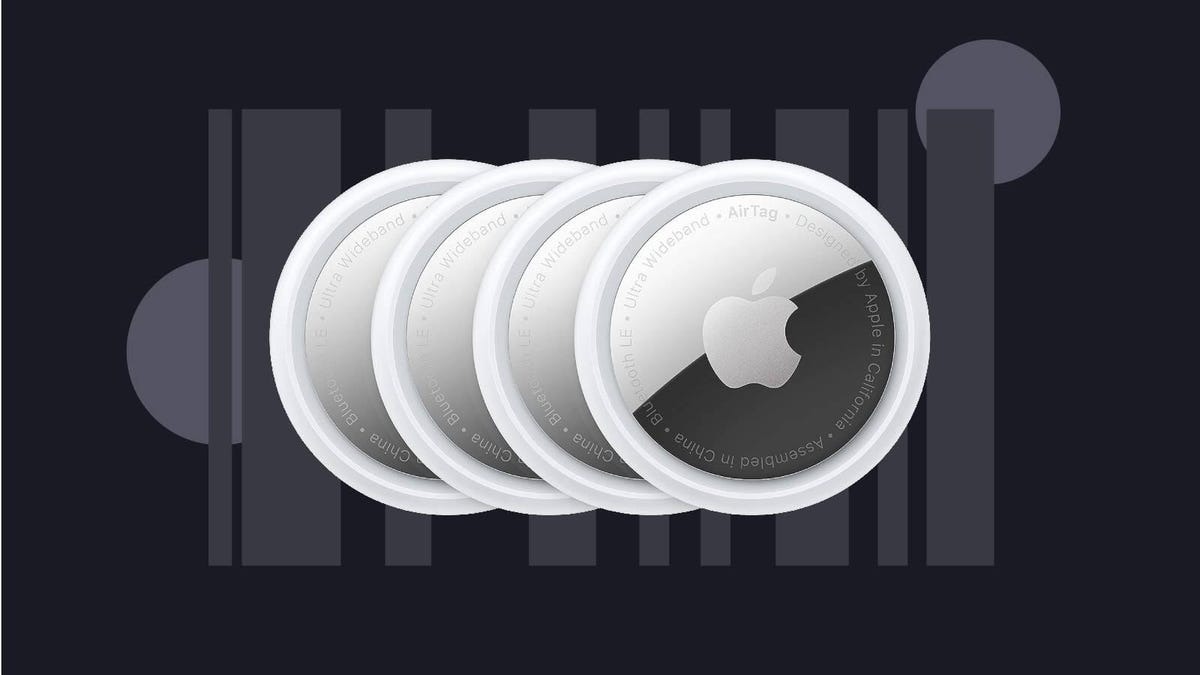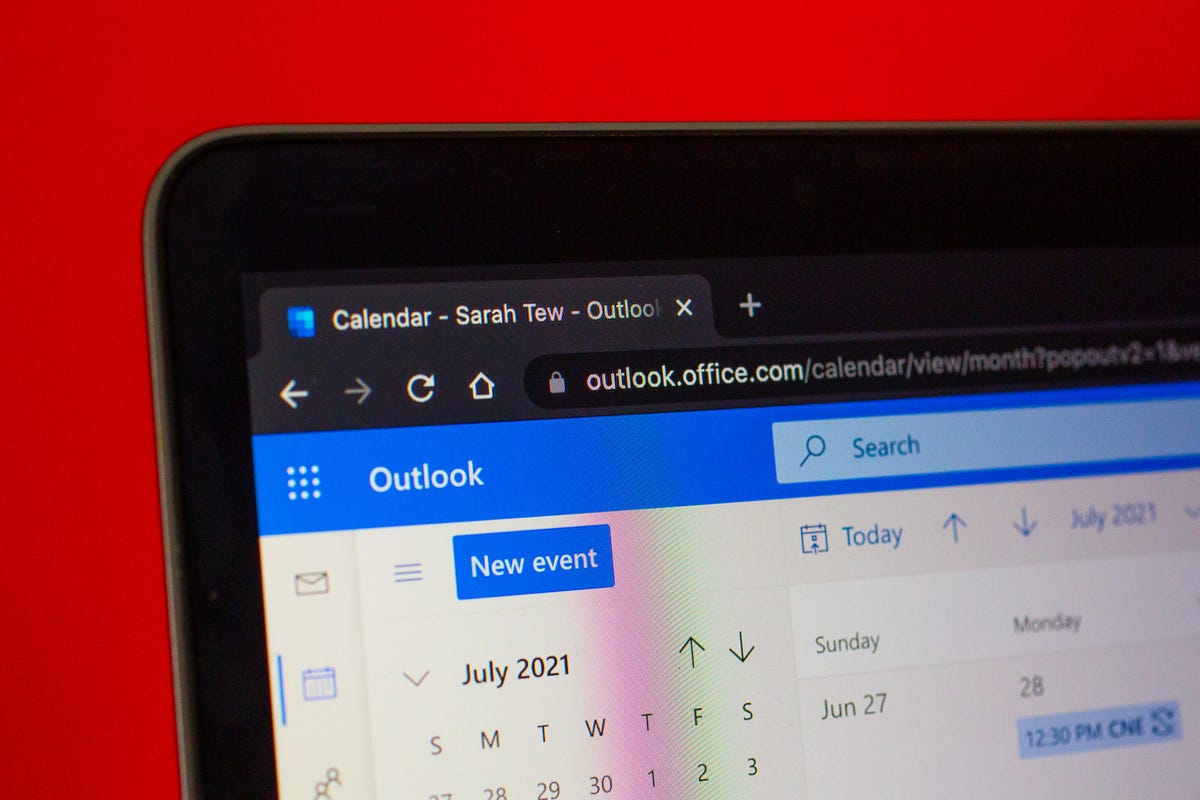Mobile World Congress sees almost all of the world’s biggest tech companies descend on Barcelona every year to show off the latest and greatest in mobile technology. This year will be no different, with many major brands already teasing their launches ahead of the show’s official opening on Monday, Feb. 26.
We will be there in person this year, armed with laptops, cameras and a thirst for the next big thing. Also we’ll have tapas and beer, because Barcelona.
Read more: Top Phones to Expect in 2024: iPhone 16, Google Pixel 9 and More
So what can we actually expect from the show? Let’s pop our safety hats on and dive into the rumor mill.

Phones, lots of phones
It’s a mobile-focused show, so it’s safe to assume that we’ll see new phones from a whole variety of brands. In typical years we’d see launches from the likes of Nokia, TCL, Honor and a host of others and we’d absolutely expect to see new launches this time round. In fact, Honor has already confirmed the launch of its flagship Magic 6 Pro on Feb. 25.
London-based mobile brand Nothing was rumored to be launching its new phone, the Nothing Phone 2A at MWC, but the company confirmed a launch event on March 5, so this technically falls outside of MWC timings. Still, it’s close enough to deserve a mention on this list.
Mind-bending folding concepts from Motorola
Last year, Motorola treated us to an amazing concept phone that featured a rollable display that automatically extended out of the phone. It was an exciting product to be able to see in the flesh, although the company made no comment on whether it would ever actually go on sale.
Back in October, Motorola teased a different sort of bendable device: a phone that can be worn like a bracelet. While the company hasn’t said anything about launching this concept as a real product, we firmly expect it to be shown off in person at MWC, and we’re excited to potentially get our hands (well, wrists) on it.
OnePlus concepts and Watch 2
Speaking of concepts, OnePlus has a good track record of showing off quirky concept versions of its devices at the show. Last year, we were treated to a liquid-cooled version of its OnePlus 11 flagship. The company hasn’t yet teased any kind of new concept for this year’s show, but we remain hopeful for something unusual to be on display.
We may, however, get an actual product from the company in the form of the OnePlus Watch 2. The company’s first-generation wearable launched back in 2021 and didn’t really impress. We don’t know anything about the watch itself, but some rumors suggest it will be unveiled at the show. Stay tuned, watch fans.
Smart rings and mixed reality headsets
Samsung teased its upcoming wearable, the Galaxy Ring, during its Galaxy Unpacked event in January but we’ve so far seen very little of it. It’s possible that Samsung may show off more of the ring — or at least let us put one on — during the show. Or it might continue to keep its cards close to its chest.
Either way, big tech announcements like this have a habit of sparking similar ideas from other players and it’s quite likely we’ll see similar wearables at the show from other brands. Whether these take the form of rings, or if we’ll see a sudden influx of smart necklaces or smart nose piercings, remains to be seen.
Read more: Samsung’s Surprise Galaxy Ring: Who’s This Wearable Actually For?
But the same is likely to be true of mixed reality or spatial computing headsets. Apple’s Vision Pro is making big waves in the tech world and even managed to impress our very own Scott Stein, who called it “a mind-blowing look at an unfinished future.” While Apple never attends these shows, it’s highly likely that we’ll see competing devices from brands wanting to get in on the headset computing action.

Xiaomi’s new SU7 electric car
Rumors suggest that Xiaomi will be taking the wraps off its latest Xiaomi 14 and 14 Ultra phones, with the latter featuring titanium in order to keep pace with Apple and Samsung. Exciting stuff, for sure, but the company might have an even bigger product to show off.
Xiaomi has been clear since 2021 about its plans to get into the automotive market and at the end of last year it announced its first EV, the Xiaomi SU7. Xiaomi plans to become one of the top five car manufacturers in the world, so we firmly expect this vehicle to appear in some form as part of the company’s 2024 MWC showcase.