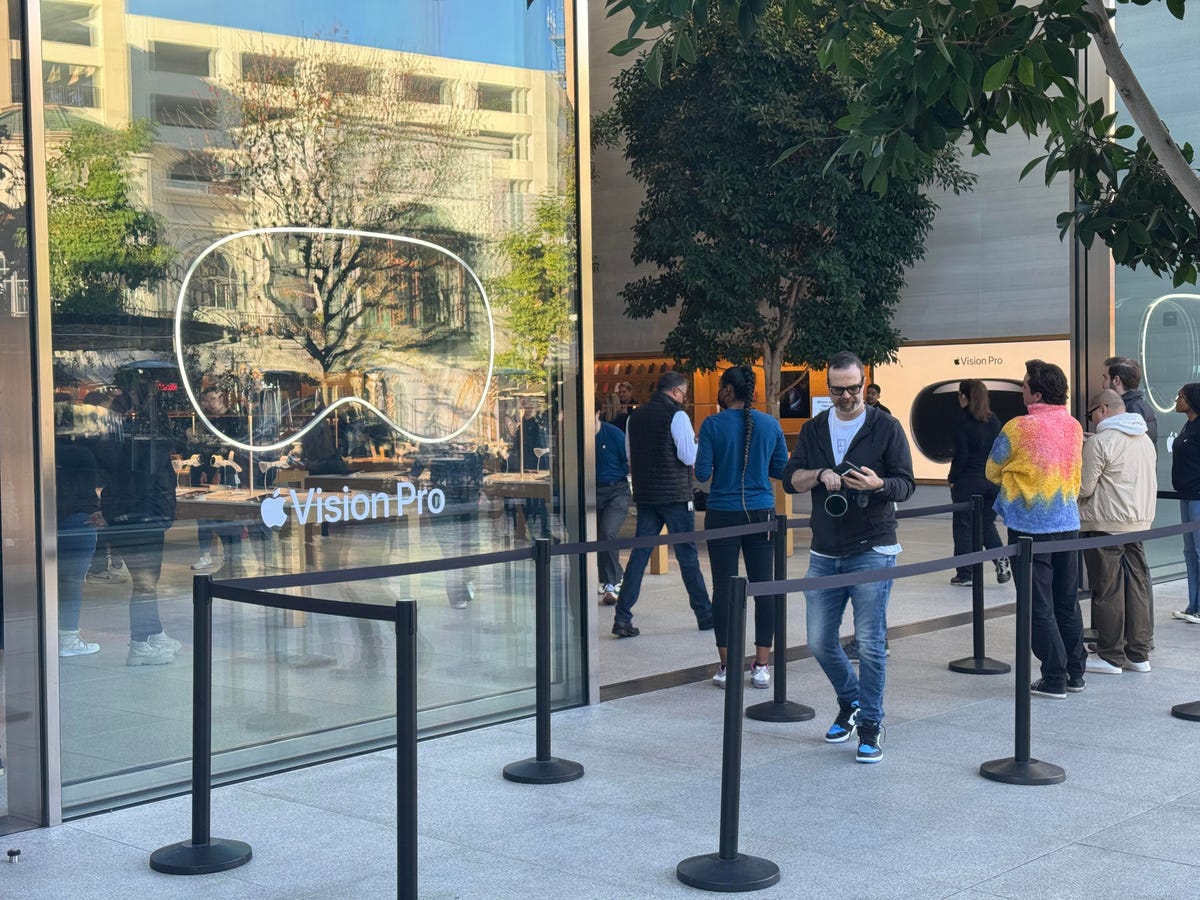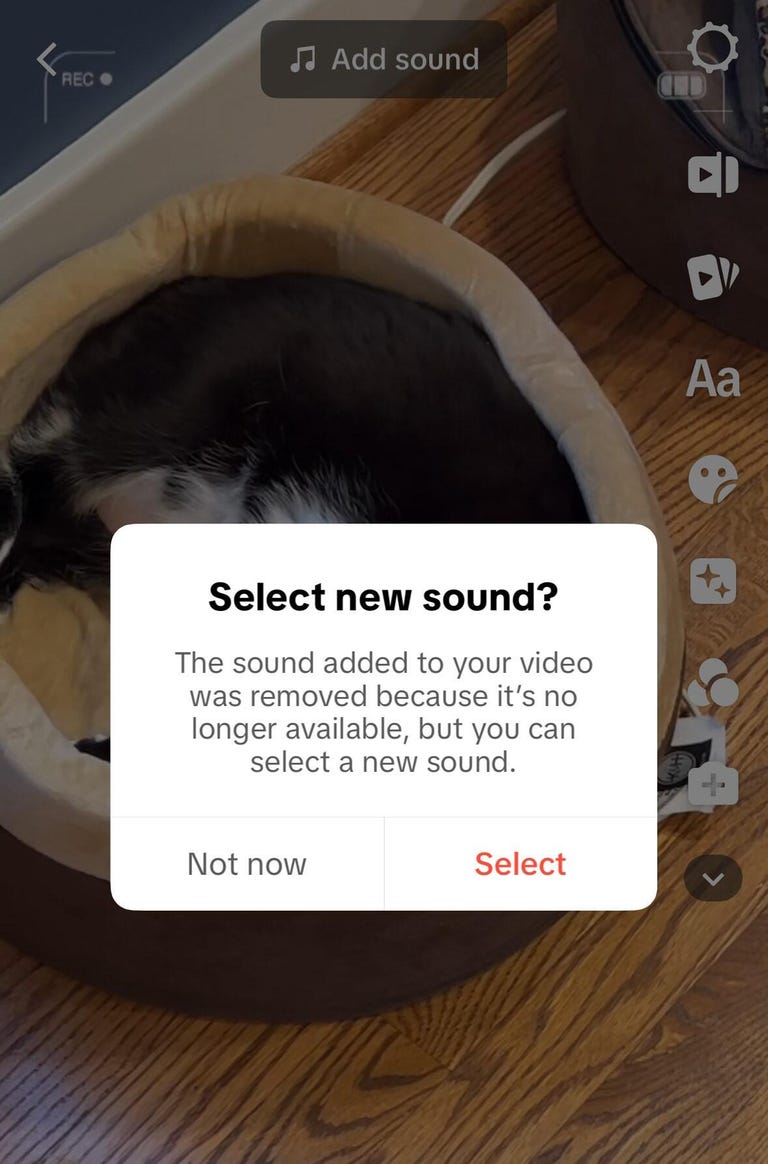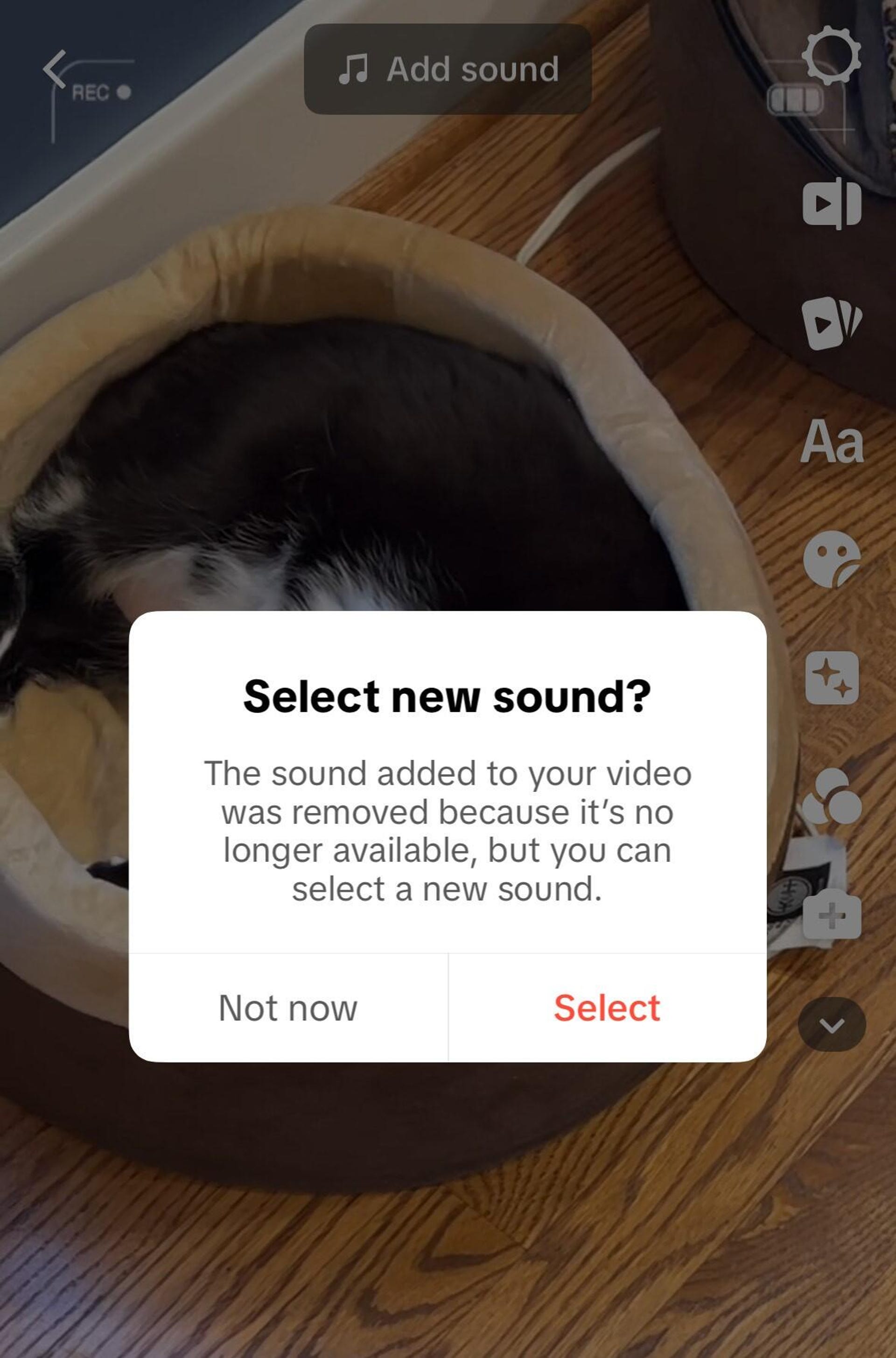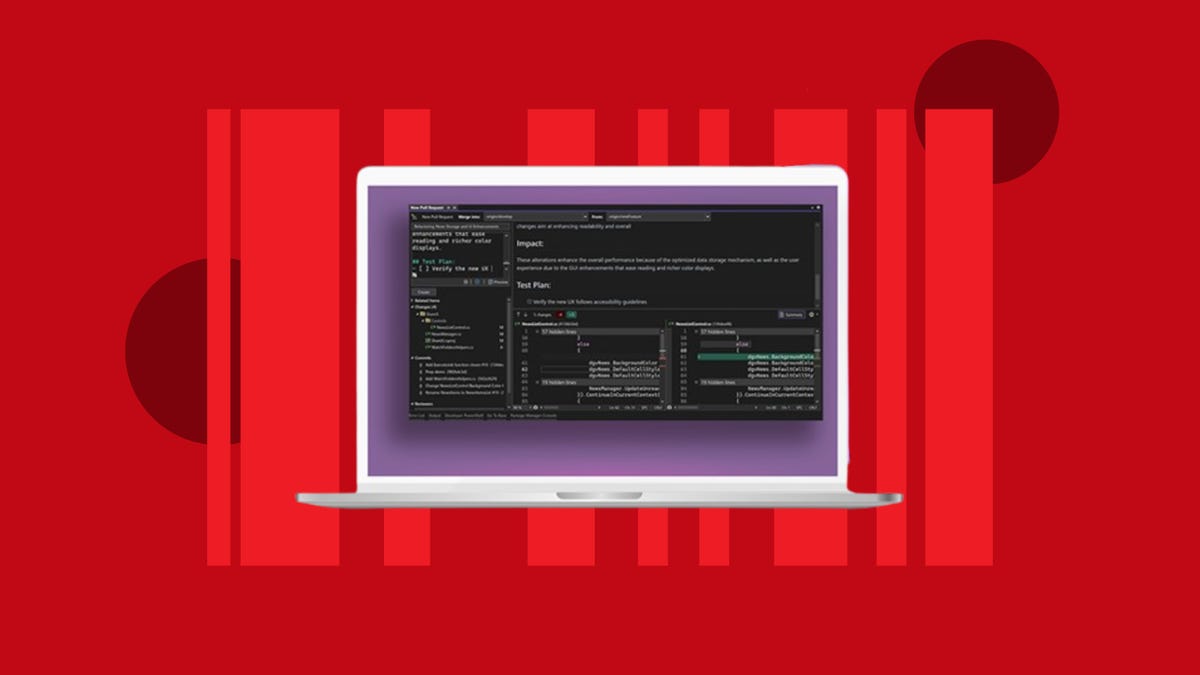During Samsung’s Galaxy S24 smartphone launch, one little announced tidbit got me very excited: The devices will be able to upload HDR photos to Instagram.
The deal involves just one product family from one smartphone maker and one social media app. But I, a serious photographer, am giddy about it because it likely means we can expect HDR photography to spread to more devices, more apps, more web browsers and more photo editing software.
In other words, the Samsung-Instagram partnership could help begin a new, better chapter in digital photography. That’s an improvement all of us can appreciate, not just photo nerds like me.
HDR stands for high dynamic range, and for photography, it means pictures accommodate a broader span of bright and dark tones. That can make photos more realistic and vivid, particularly ones with dramatic lighting differences. Bright skies are bright instead of washed out. Sunsets explode with color. Scenes often look more like they did in person with your eyes.
HDR has caught on in video, though there are complications. For photos, though, it’s unusual. A variety of compatibility and capability constraints have held back HDR photos. For the technology to work, you need file formats that can store the data, cameras that can capture photos in HDR, editing tools that let you manipulate HDR shots, and displays that can reveal the extra tones.
Which is why I’m psyched about Samsung and Instagram.
The partnership could be a starting point that lets many more people benefit from the technology, solving enough of the problems to get around HDR photography’s chicken and egg problem: There’s no point in supporting HDR photos if they can’t be displayed properly, and there’s no point in trying to display them properly if the photography hardware and software doesn’t produce HDR photos.
HDR photography progress
The tech took a big step toward the mainstream in 2023 as Adobe added HDR photo support to Lightroom, a top editing and cataloging tool for photo enthusiasts and pros. That really opened my eyes, revealing just how much scene data my cameras had been capturing for years that I didn’t appreciate.
For a good illustration of what HDR photography can offer, check the blog post from Adobe engineer and photographer Eric Chan explaining the feature. But check it in Chrome or a Chromium-based browser like Edge or Brave, because Firefox and Safari don’t support HDR photos.

“Tones and colors have more room to spread out: brighter highlights, deeper shadows, improved tonal separation and more vivid colors,” Chan said. “As a result, photos optimized for HDR displays have greater impact and provide an increased sense of depth and realism.”
Another step was Adobe’s creation of “gain map” technology for photo file formats. Gain maps expand a regular photo with extra HDR information, letting non-HDR products display the ordinary photo and HDR-capable products show the extra tonal range.
Google built gain maps into Android 14’s Ultra HDR format, and that’s the approach Samsung is using, too, the company said. Samsung calls it Super HDR, though.
Bright displays required for HDR photos
Phones, tablets and laptops need to reach high brightness levels to show HDR photos well. Adobe recommends peak brightness of 1,000 nits. That’s now common on high-end smartphones, but less so on laptops and even rarer on external monitors.
Samsung’s Galaxy S24, S24 Plus and S24 Ultra reach peak brightness of 2,600 nits, up from 1,750 nits on last year’s S23 generation. That helped the phones win plaudits from testing company DXOMark.
Instagram’s detailed plans aren’t yet clear. Parent company Meta said HDR photography won’t stop at Samsung phones.
“Samsung is the first manufacturer we’ve worked with to make this feature available, so Galaxy S24 users will be the first to be able to capture, post and view HDR photos in [Instagram’s] Feed as soon as the Galaxy S24 device is available,” spokesperson Cullen Heaney said. But the company is working with other Android partners and Apple to handle HDR photo uploads and viewing.