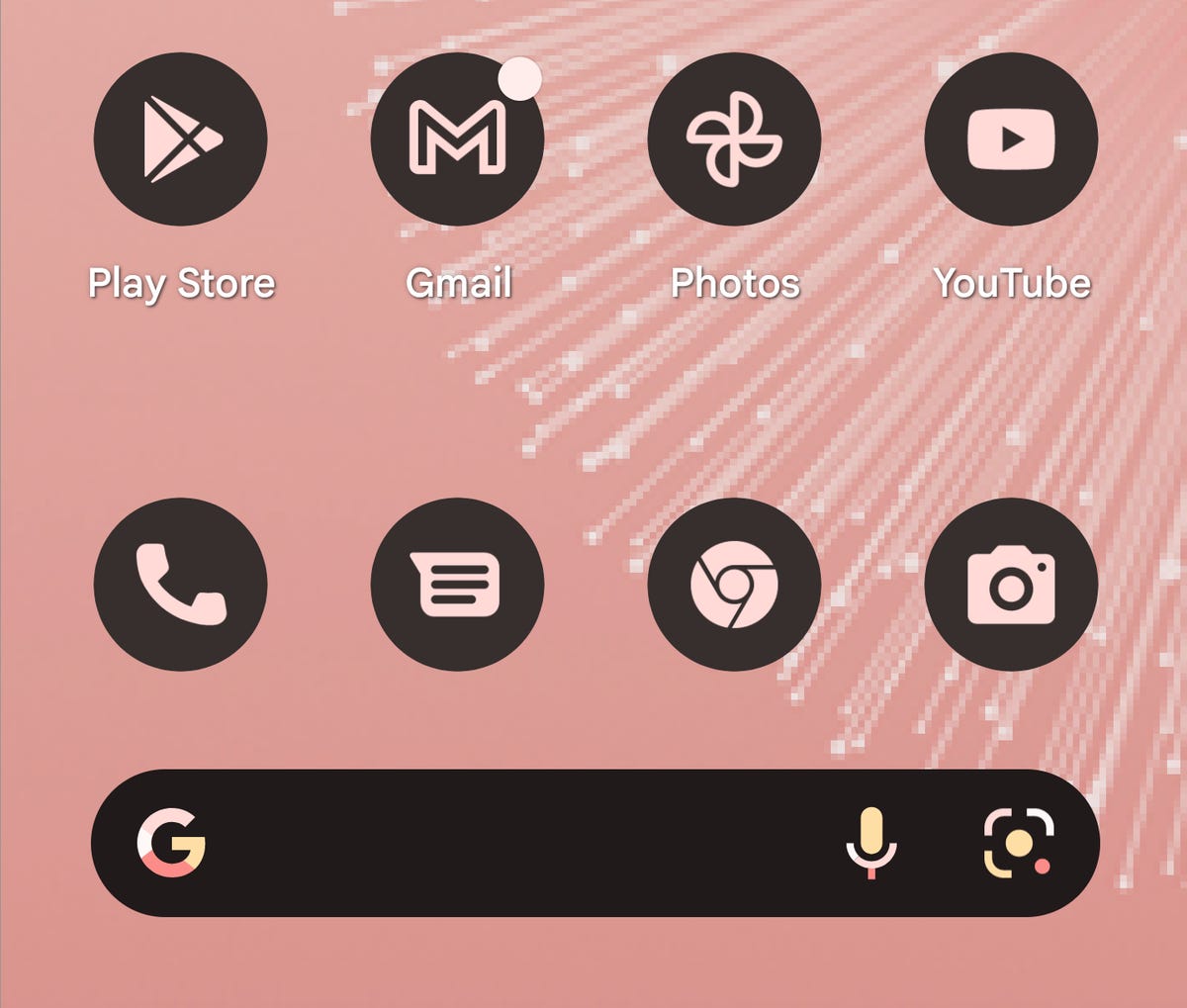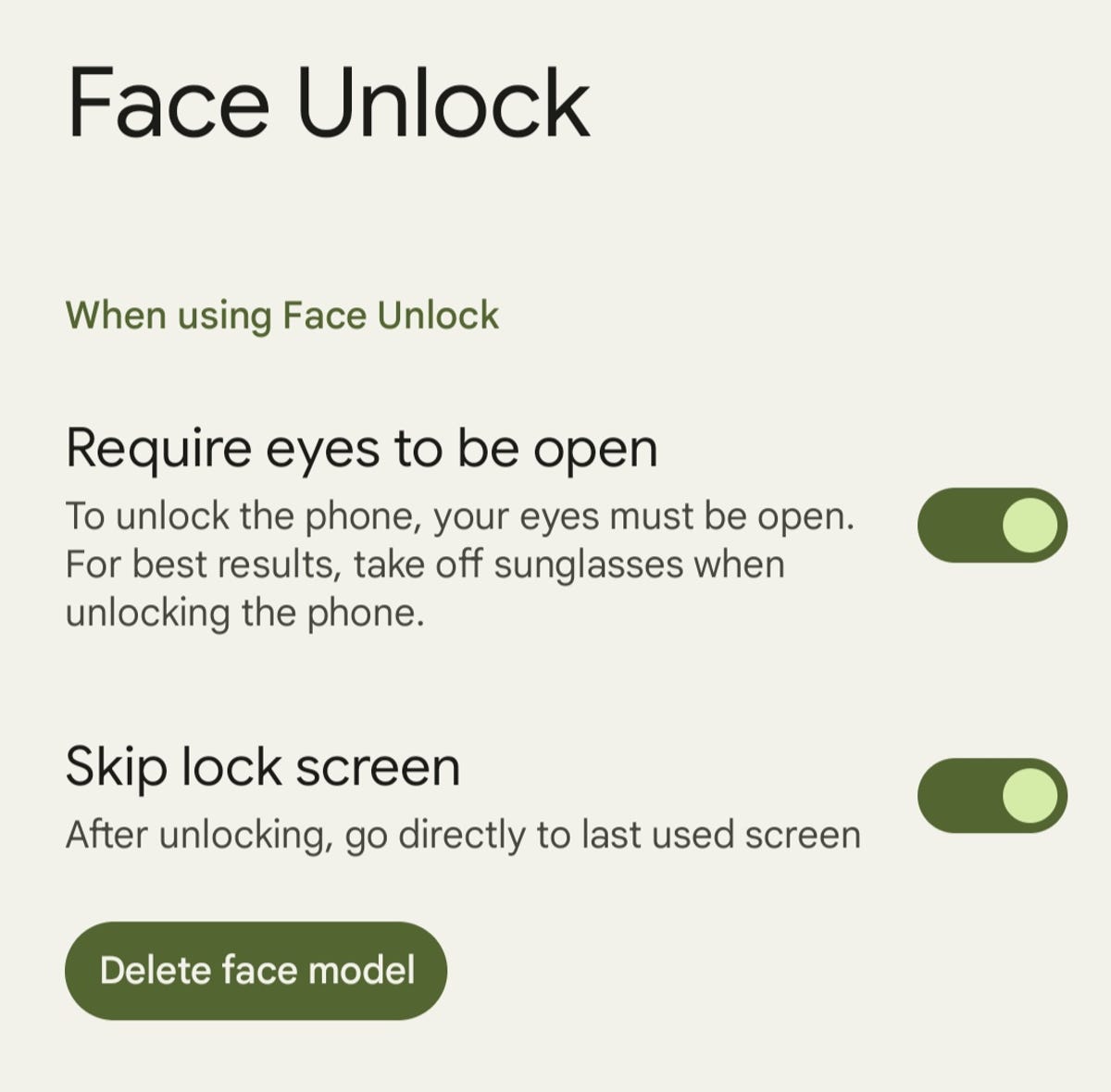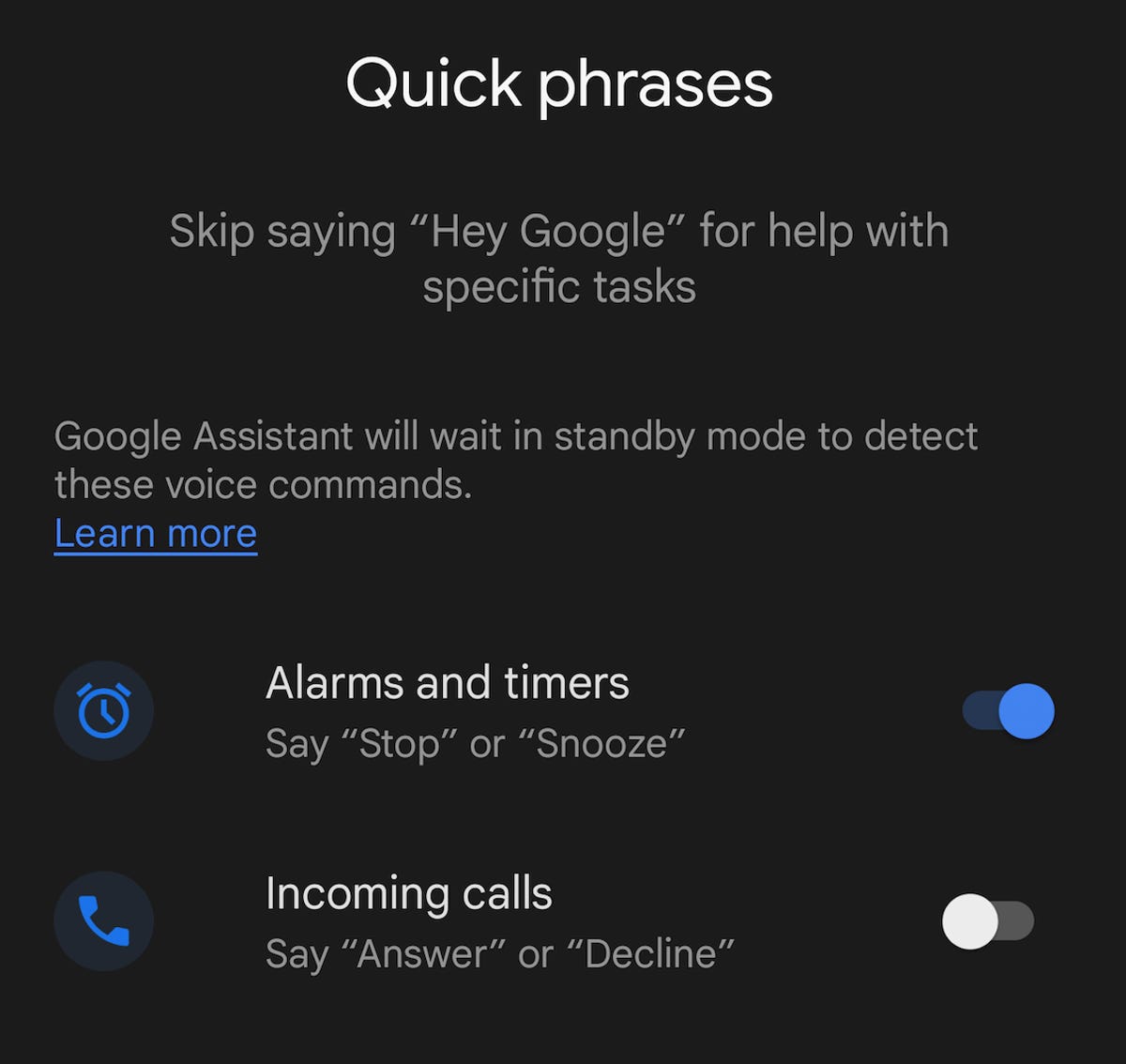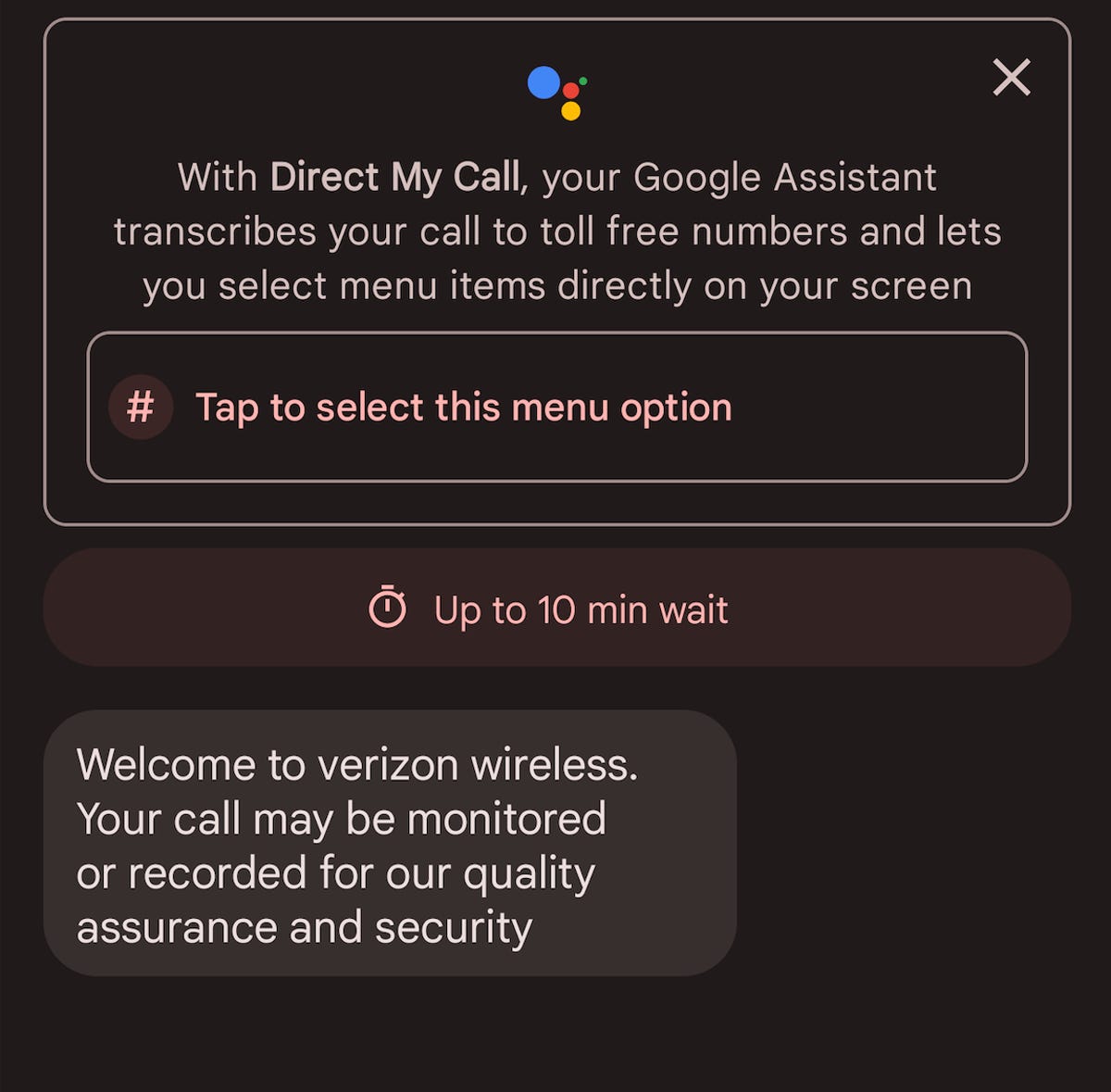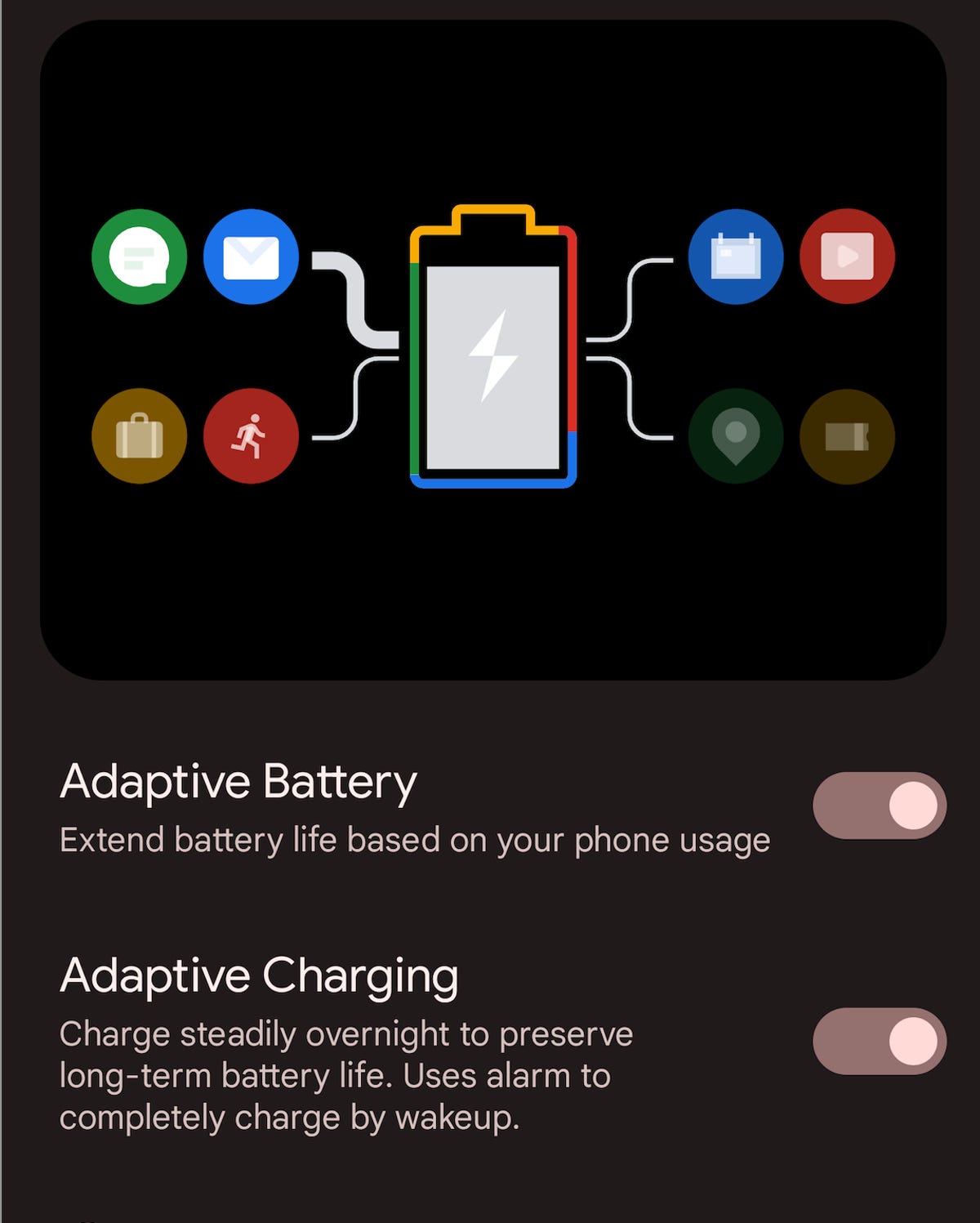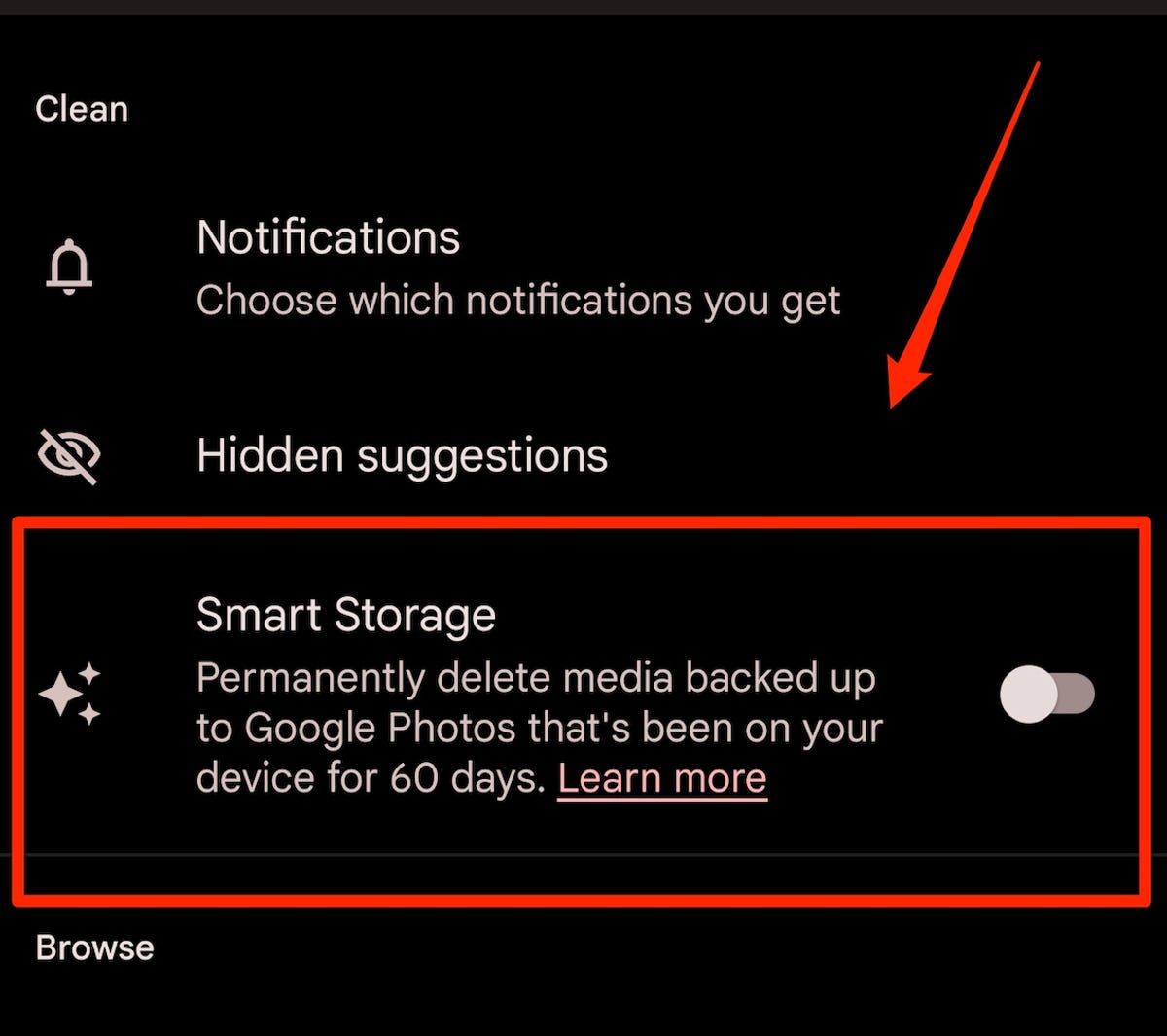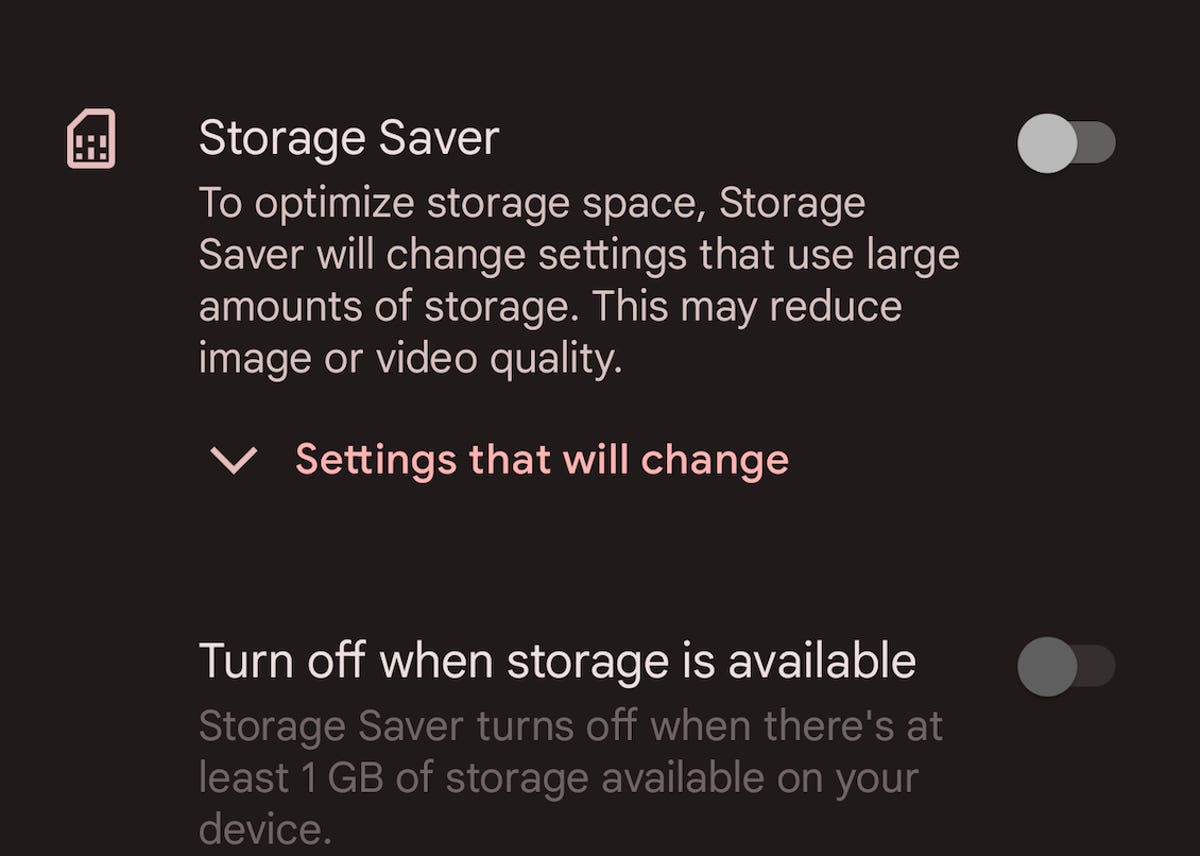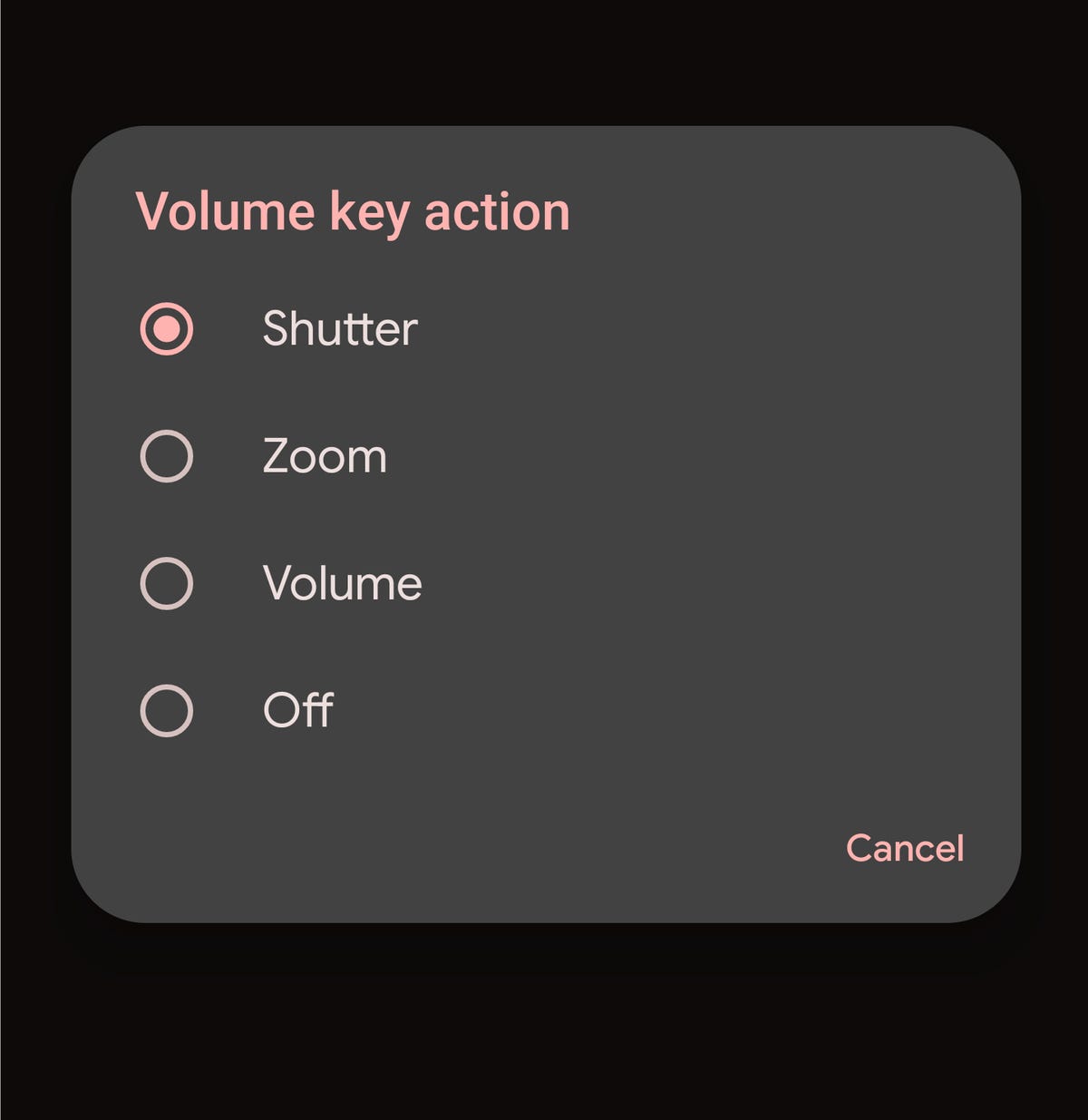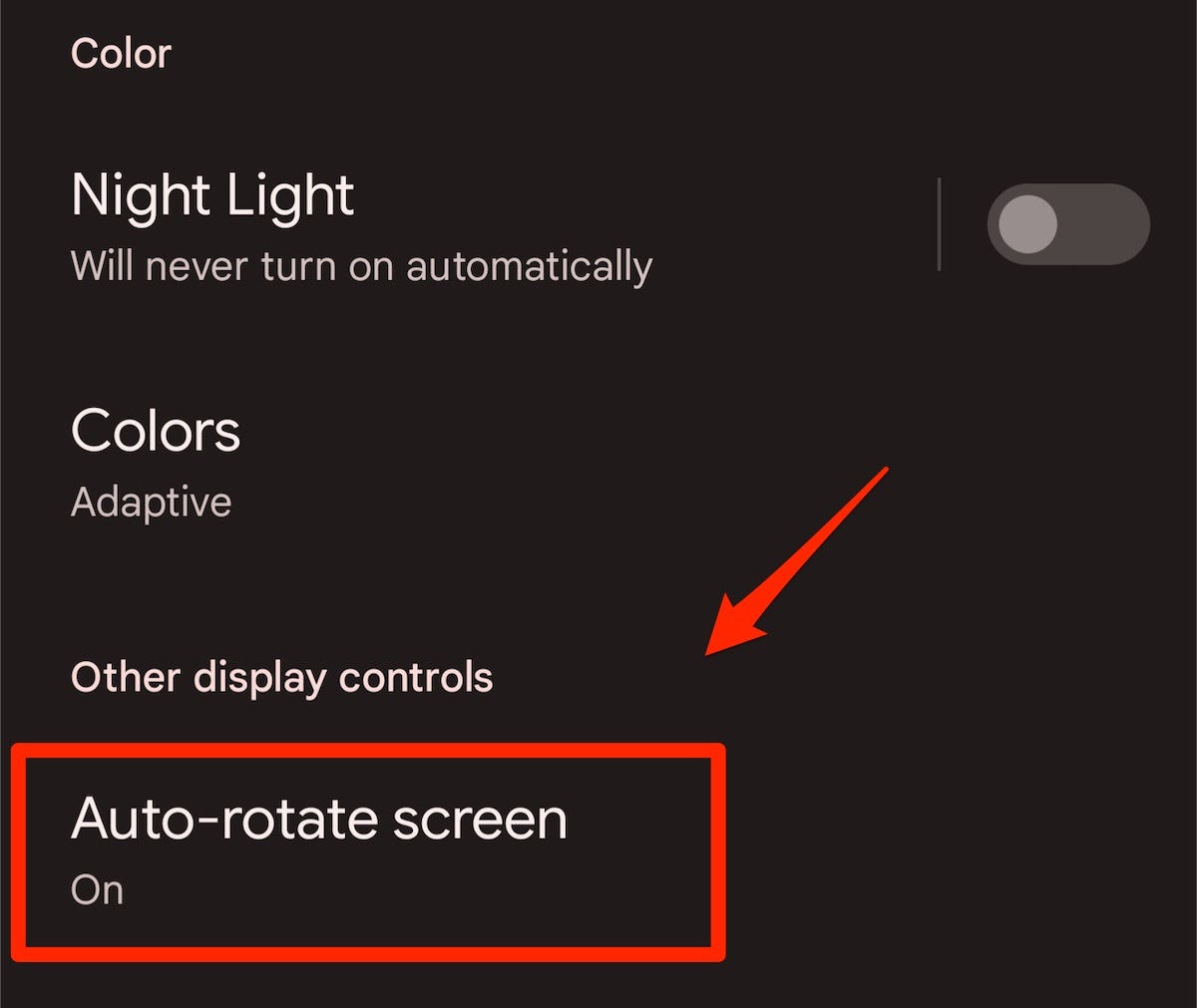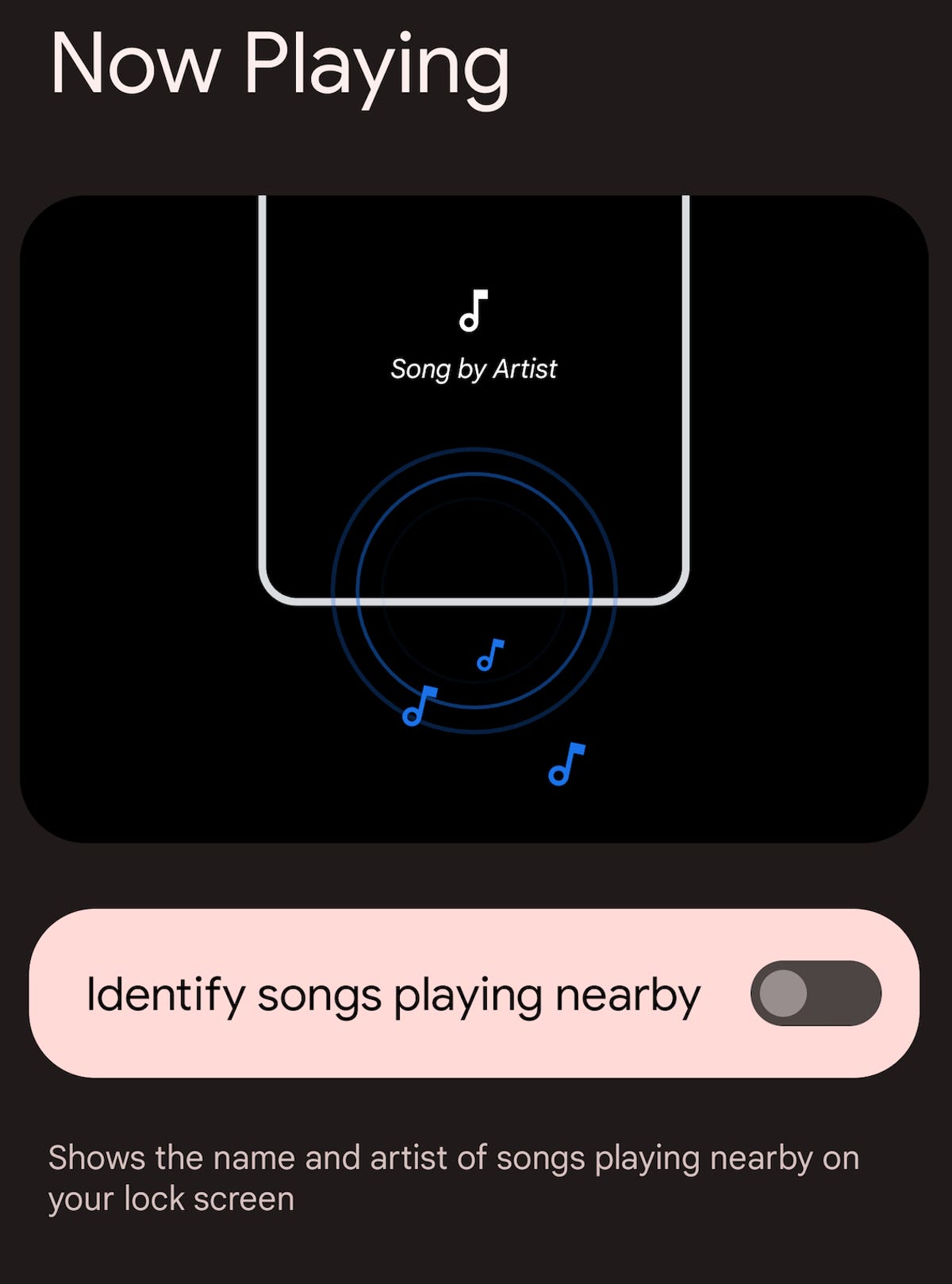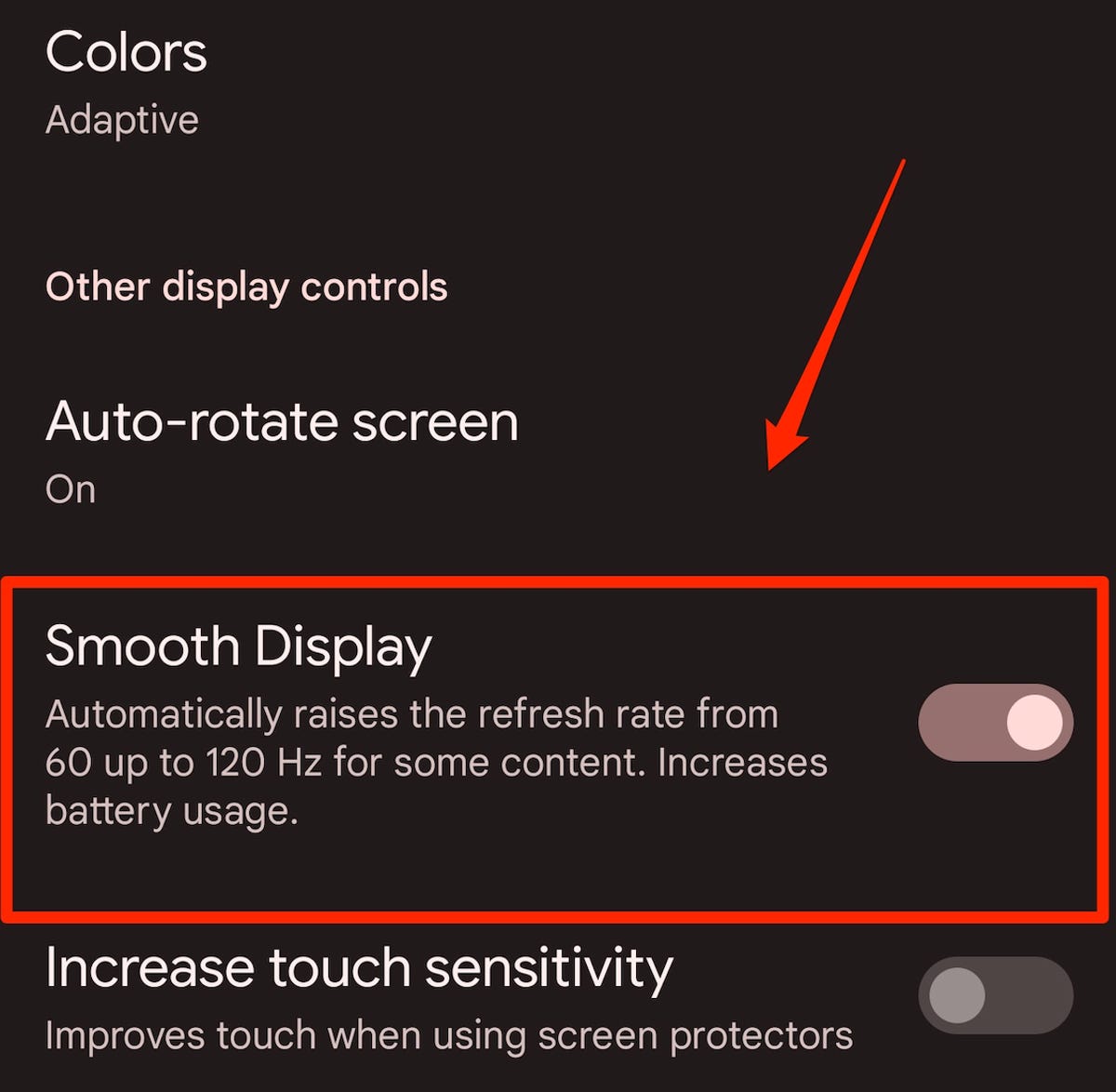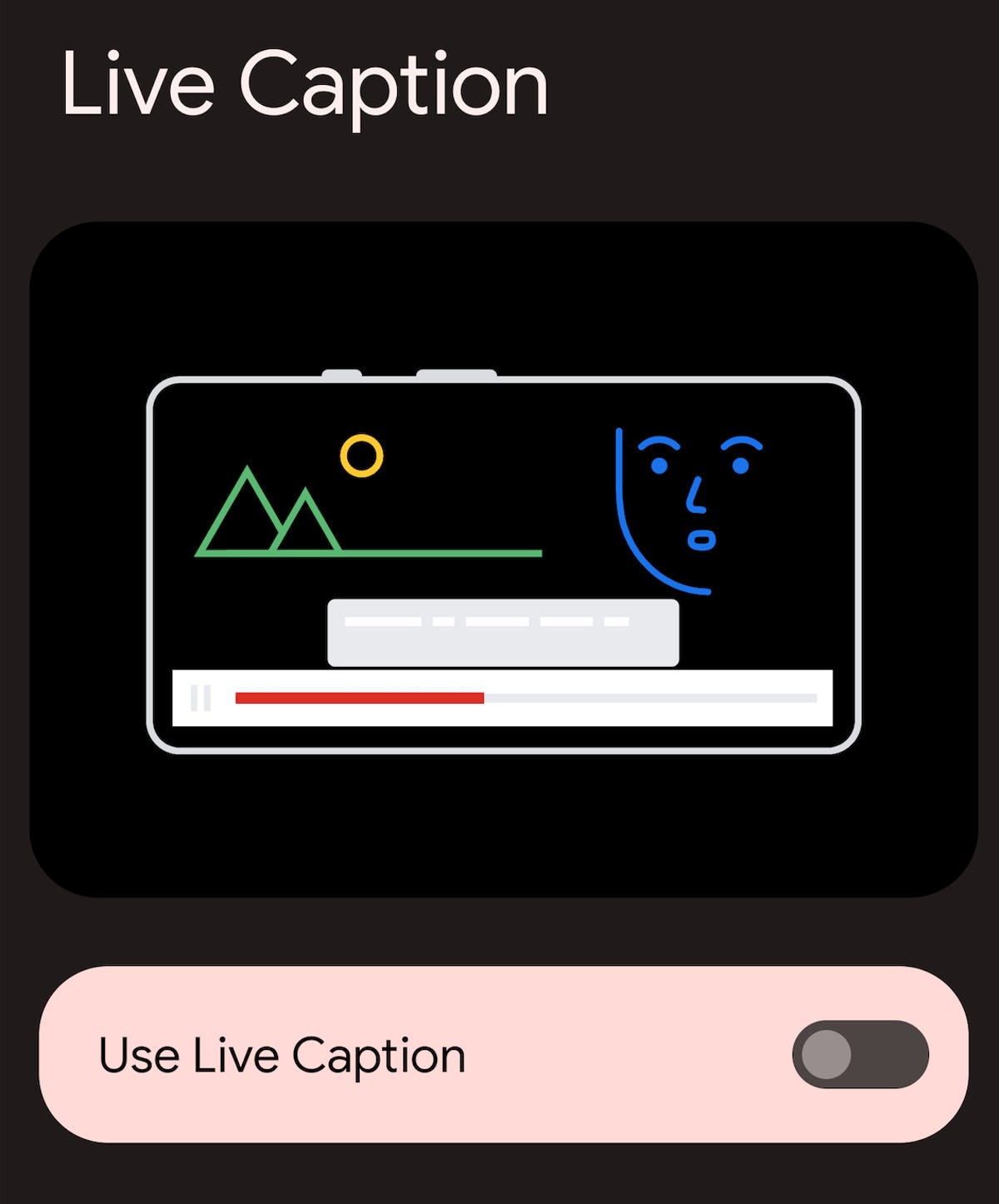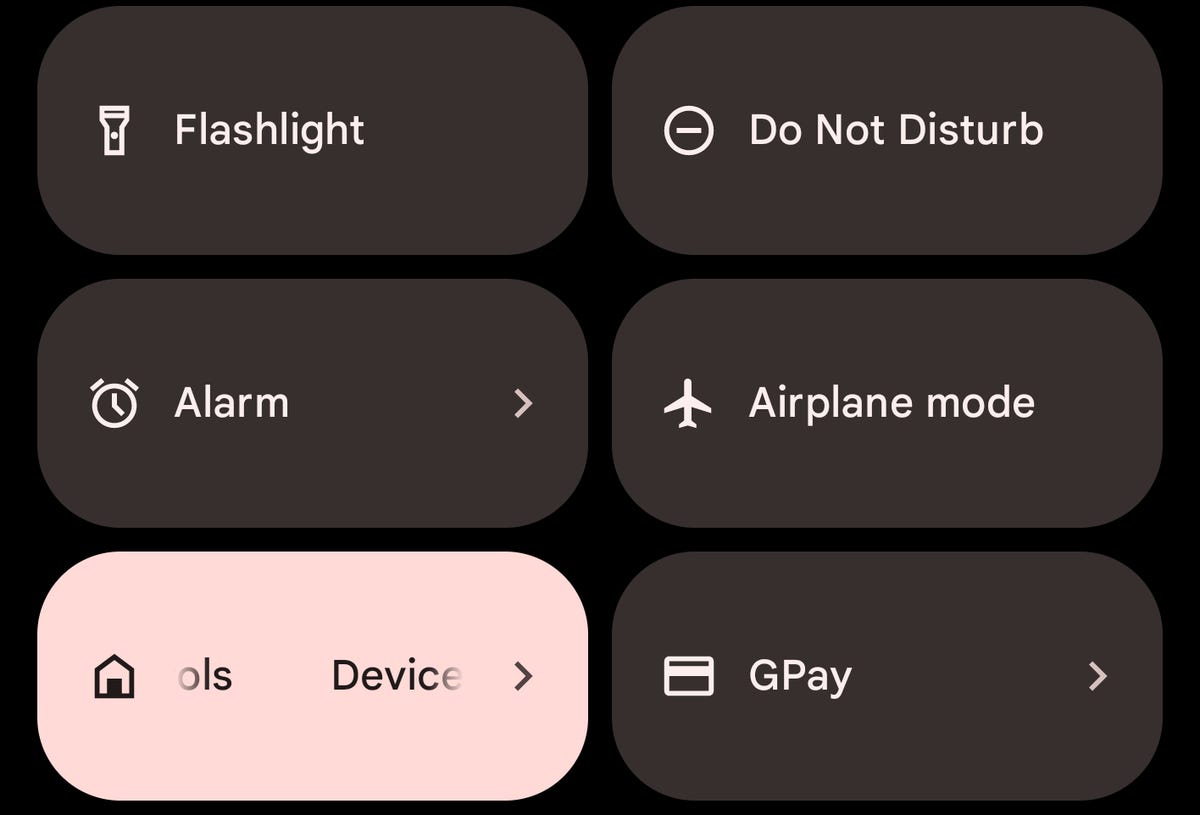If you need a hand keeping your workout routine on track, a fitness tracker may be able to help. These wearables from Fitbit, Apple and others can help motivate you by showing you how much progress you’ve made, as well as some areas that could use some improvement. They’re also packed full of helpful fitness features to help you track workouts and health metrics, monitor your sleep patterns and even let you know when you should be taking a rest day. So read on if you’re looking for the best fitness tracker 2022 has to offer.
There are dozens of dedicated fitness tracker options to choose from — from the classic fitness-tracker watch design (including the much-loved Fitbit) to shoe insoles with activity-tracking features to the famous smartwatch, the Apple Watch. We’ve rounded up six of our favorite trackers based on price, form and function. Each of them requires a mobile app to track your progress and some let you see phone notifications on your wrist.
Fitness tracking is great for keeping you motivated, but remember that not even the most advanced activity tracker will do the work for you. Still, no matter your health and fitness goals
, any one of the activity trackers here will help you achieve peak performance. We’ll be testing and updating this best fitness trackers list periodically. If you’re looking for more smart features and advanced fitness insights, make sure to check out our list of best smartwatches for 2022 with recommendations for the top Garmin, Apple Watch, Samsung Galaxy Watch and Polar wearables.
Read more: Best Budget Smartwatches Under $100
Lexy Savvides/CNET
The Charge 5 improves on earlier Charge models by adding a color screen and an electrocardiogram (ECG or EKG) app on top of the already-strong fitness and sleep tracking Fitbit is known for. There’s a built-in GPS so you can track outdoor workouts without your phone, plus a blood oxygen sensor. With the recent addition of a new Daily Readiness Score, the Charge 5 can also tell you if your body is up to taking on a workout, or if you should take a rest day. But many of Fitbit’s most useful features, like this score, are only available as part of Fitbit’s $10-a-month Premium service. Without a Premium subscription you can still use the Charge 5 for fitness and health tracking, it just won’t give you the most in-depth metrics and trends over time. The battery should last you at least four full days and it’s compatible with iPhone and Android.
Lexy Savvides/CNET
If you’re looking for a fitness band that’s discreet (and more affordable), you may consider the Fitbit Luxe. You won’t get the built-in GPS or mobile payment options, but it has health and fitness tracking essentials, including heart-rate monitoring, automatic workout detection and a detailed sleep analysis.
This fitness band is also the closest thing to jewelry that I’ve worn so far, especially if you pair it with the Gorjana link bracelet. You can also swap out the bands for more traditional silicone ones if you’re worried about sweat or using it to track swims. The biggest downside is that for some people, the screen and text may be too small to read without a lot of effort (or glasses).
Lexy Savvides/CNET
For around $50, the Mi Band 7 is the best value fitness tracker on this list. It has a large color AMOLED touchscreen, 24/7 heart rate and sleep tracking. Battery life is also great, with about six days of use before needing to charge. The main downside is that heart-rate tracking for intense workouts does tend to be spotty and some features like contactless payments are not available in the US.
John Kim/CNET
These $300 smart insoles can turn any old running shoe into a high-tech tracker, giving you more fitness tracking information about your run than any wrist-based tracker we’ve ever tested. Each insole has 16 sensors that detect the pressure you’re putting on your foot with every step you take. Together with the app and trackers, they can measure everything from step length to foot strike balance to give you real-time feedback on how to reduce injury or improve your time.
Lexy Savvides/CNET
The Series 8 may be a little more sophisticated, but the $249 Apple Watch SE has everything you need in a fitness tracker with added smartwatch features. Not only does this Apple Watch keep tabs on your health and activity like the rest of the trackers on this list, this fitness watch also gives you access to dozens of fitness apps like Strava, Nike Training Club and Apple’s own Fitness Plus, to guide you through any type of workout.
Lexy Savvides/CNET
If you’re not quite ready to give up the look of a traditional wristwatch, but want something with smart features, consider the Garmin Lily. This is a tracker designed for smaller wrists and has a cool pattern etched in the background of the watch that gives it a unique look when the monochrome screen is on or off. Despite its tiny footprint, it doesn’t skimp on all the important features you’d expect, including blood oxygen, sleep tracking and 24/7 heart-rate monitoring. Unlike some of the other trackers on this list, the Lily doesn’t have any onboard storage for music, or built-in GPS.
Lexy Savvides/CNET
The third-generation Oura Ring is a set-and-forget wearable. Put it on like a regular ring and in the background it will track your sleep, skin temperature and heart rate. Soon, it will also be able to read blood oxygen levels and measure your heart rate during a workout. Unlike earlier models of the Oura Ring, this version requires a $6-a-month subscription — without it you’ll just get access to a daily readiness score. We haven’t fully reviewed the Oura Ring yet as some of its key features are still to launch, but it’s worth including as it’s a completely different design to all the other options on this list.
More for fitness enthusiasts
- Best Women’s Hiking Shoes and Boots for 2022
- Best Sports Bras to Buy in 2022
- Best Desk Workout Equipment So You Can Exercise While You Work
- Best Foam Rollers for Muscle Stiffness and Soreness
- Best E-Bikes to Ride for 2022
- Best Home Exercise Equipment in 2022
- Best Workout Headphones in 2022
- Best Smart Home Gym for 2022
- Best Running Shoes for Men in 2022
- Best Adjustable Dumbbells of 2022
- Best Weight Loss Programs for 2022