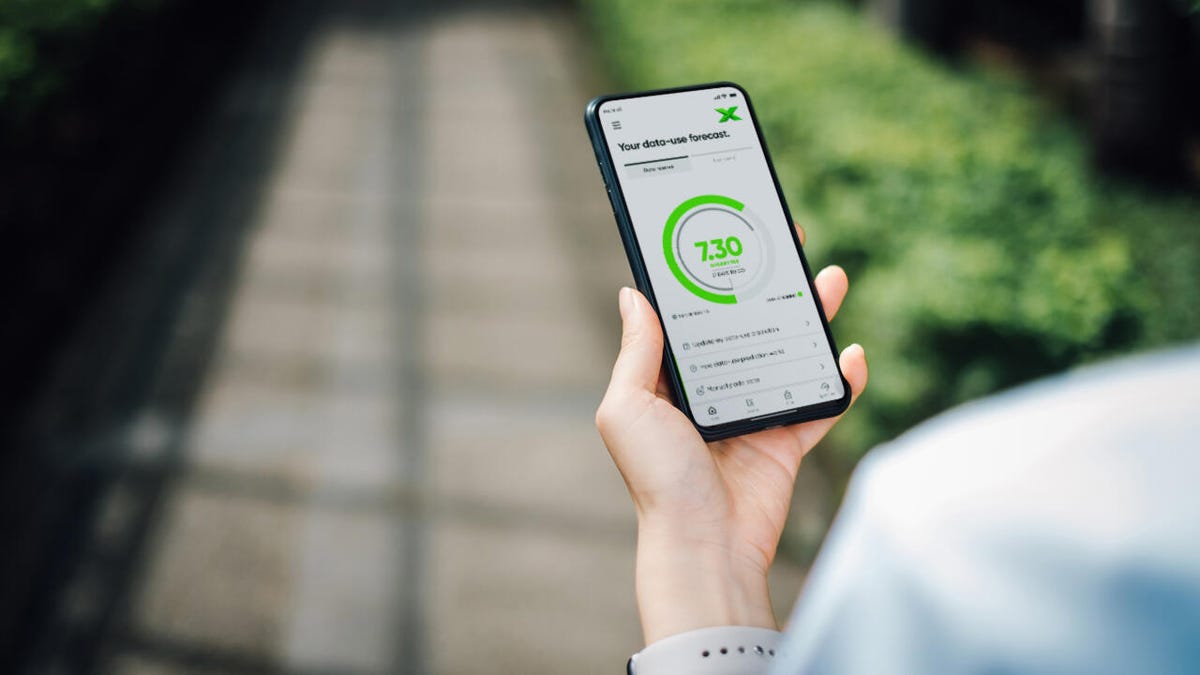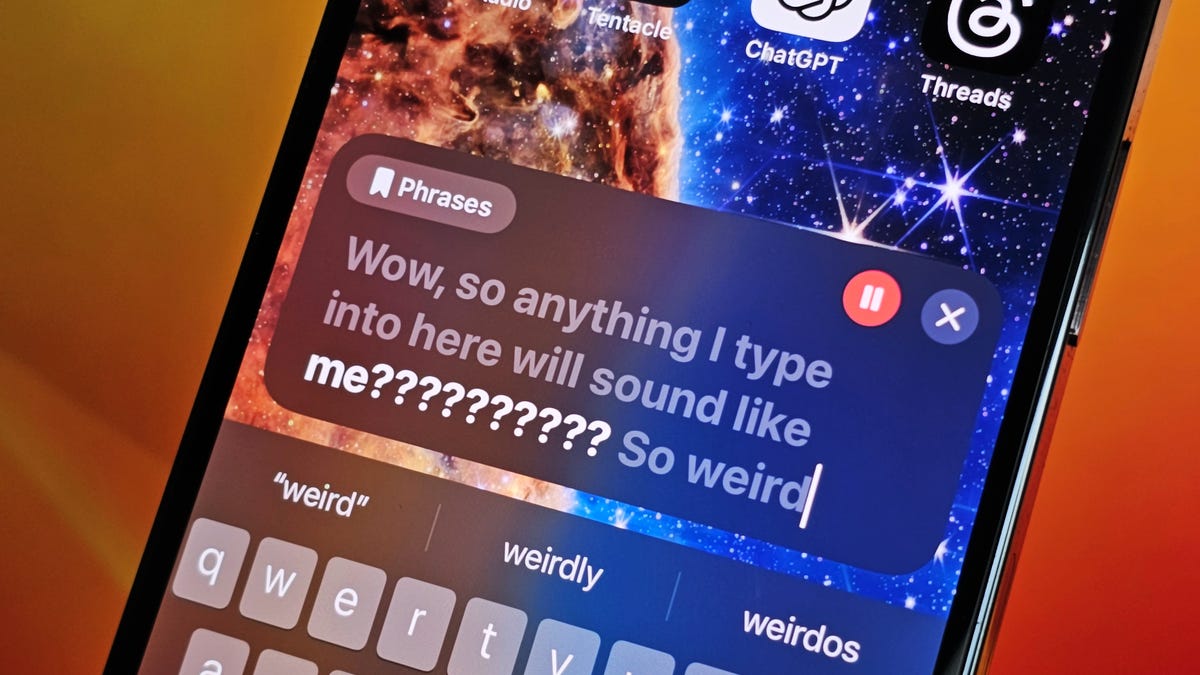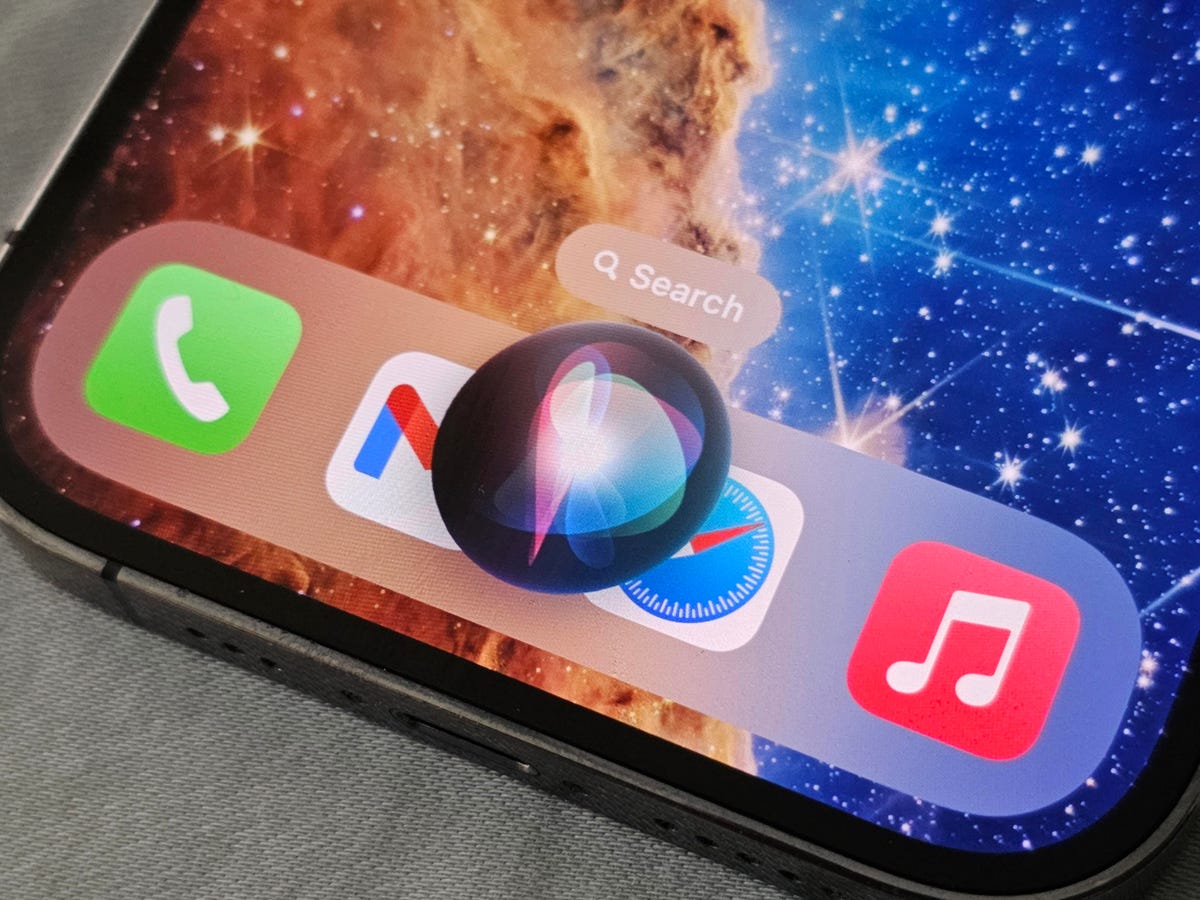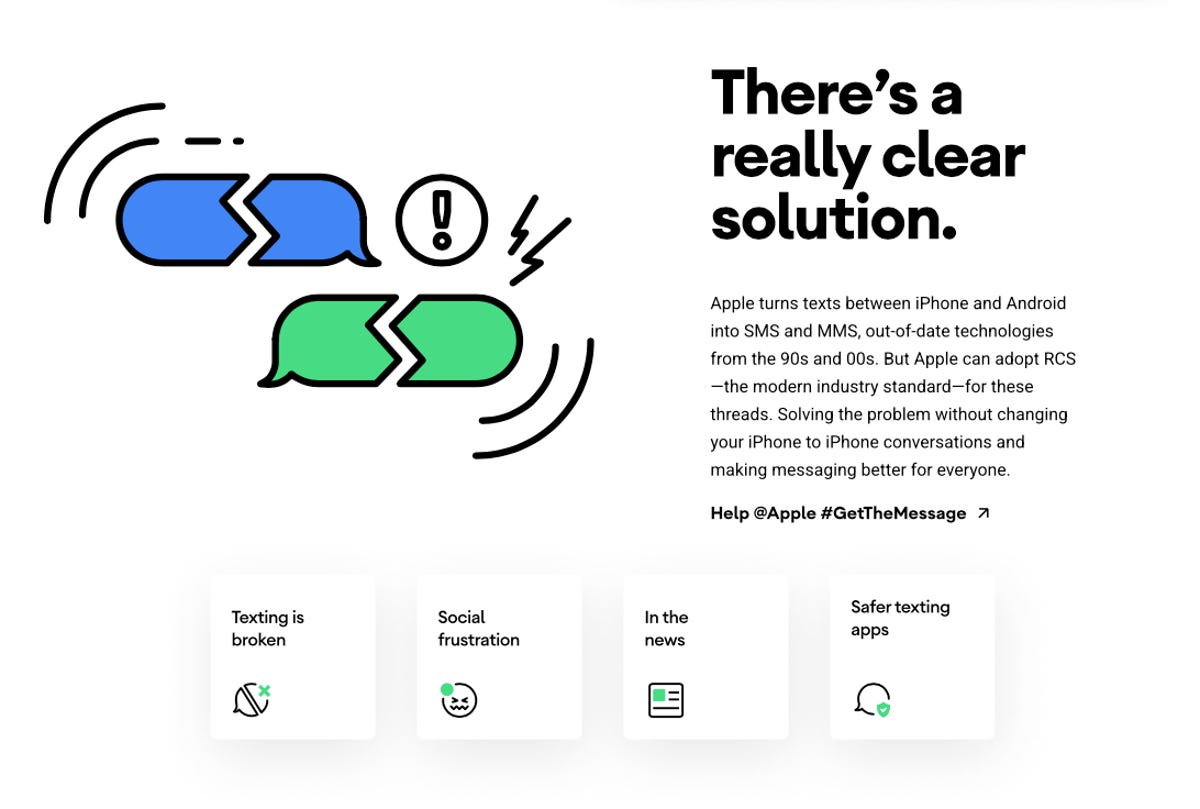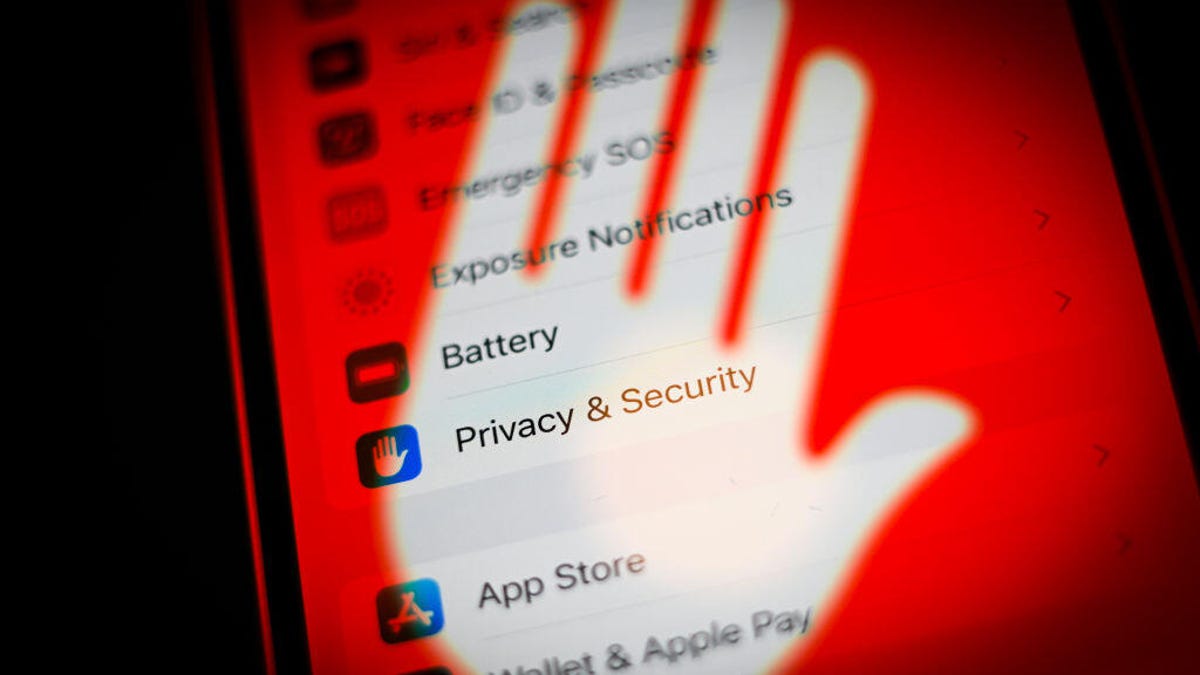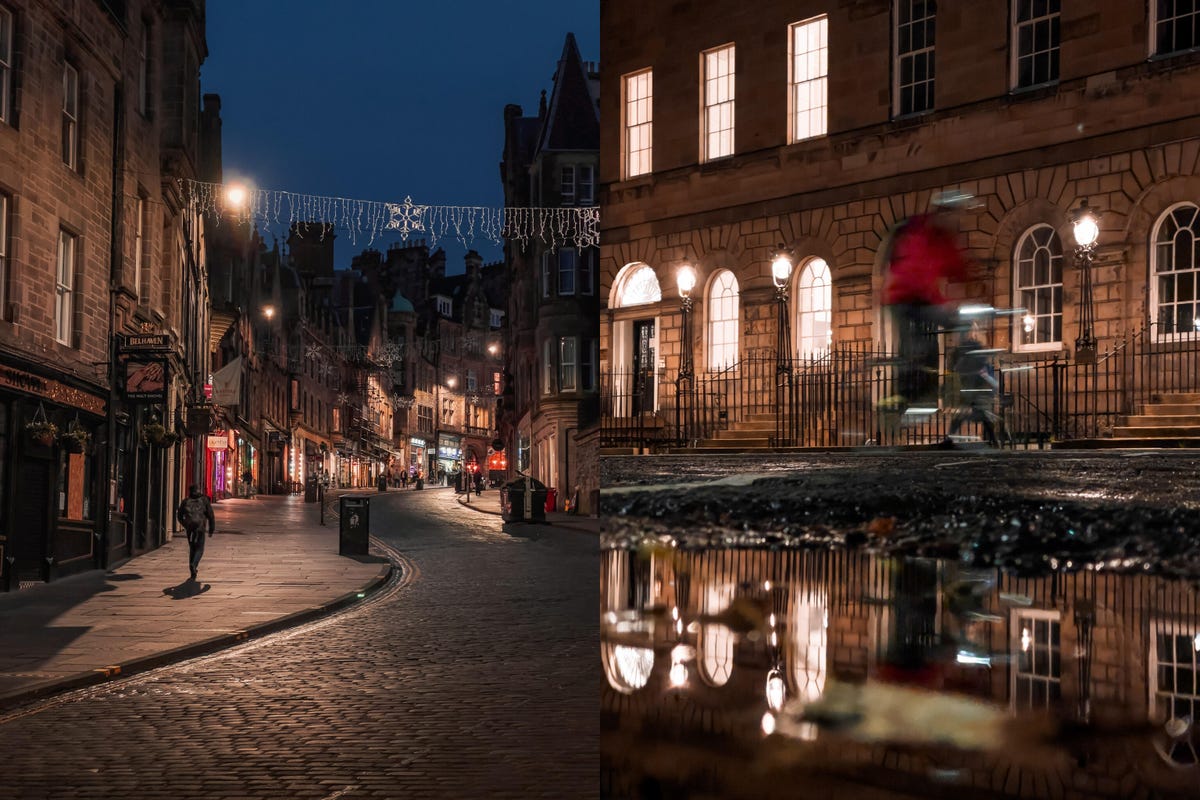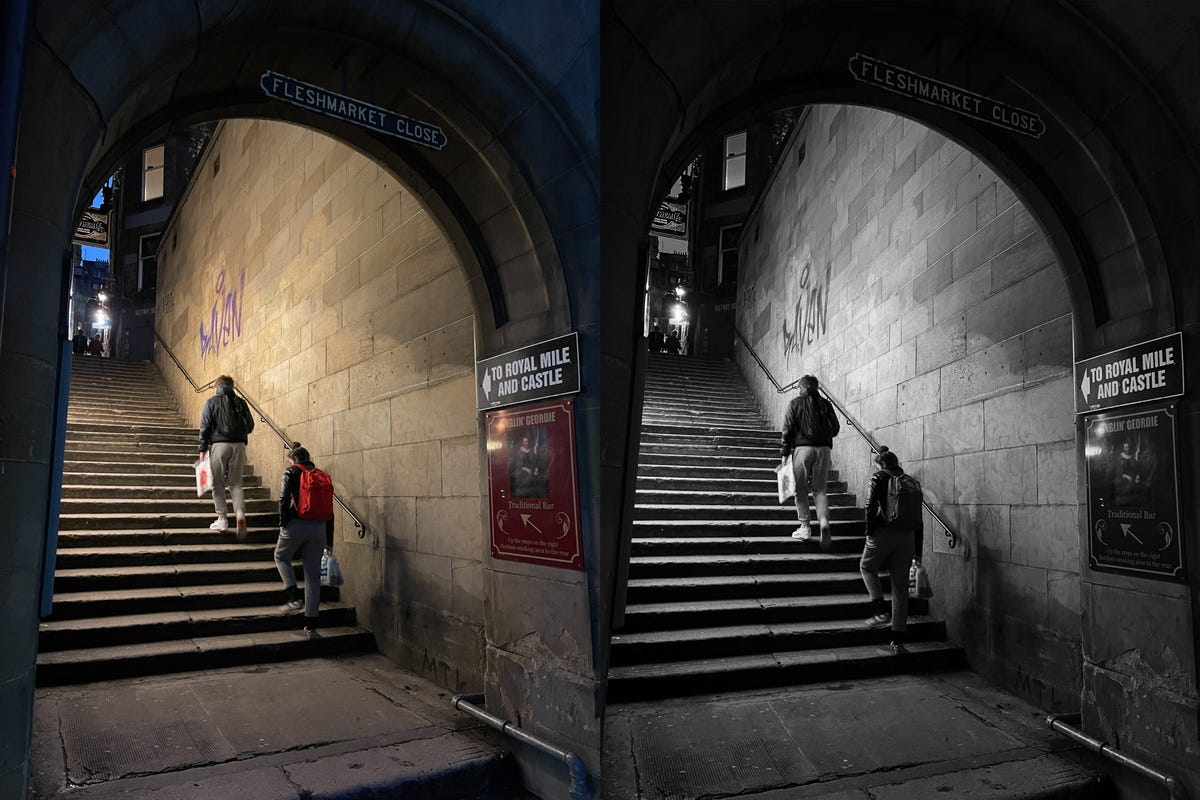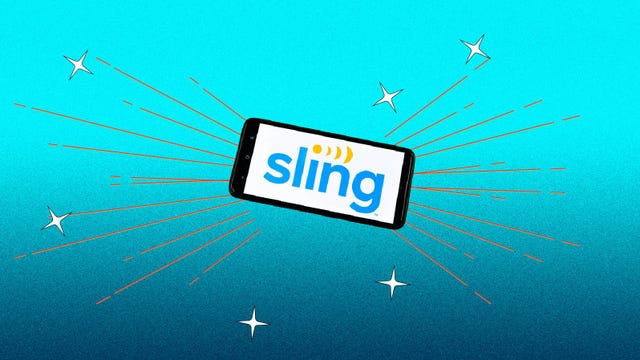The field of 68 is down to 16. Upsets have been few, with No. 7 Duke remaining after knocking out No. 2 Ohio State. The other three No. 2 seeds remain in Notre Dame, Stanford and UCLA. All four No. 1 seeds — Iowa, South Carolina, Texas and USC — are still in the tournament, as are the four No. 3 seeds in LSU, NC State, Oregon State and UConn.
While the first two rounds may have lacked the drama usually associated with March Madness, the Sweet 16 matchups look enticing with so many heavyweights advancing to the second weekend of the tournament. The Sweet 16 starts today with four games, followed by another four games on the slate for tomorrow.
Read more: How to Watch the Men’s March Madness Tournament Without Cable
Here’s everything you need to know to watch the women’s March Madness tournament, from the Sweet 16 to the Final Four and the National Championship game.

When does Iowa and Caitlin Clark play next?
The Hawkeyes take on Colorado tomorrow afternoon at 3:30 p.m. ET (12:30 p.m. PT) on ABC.
Catch me up, who is Caitlin Clark?
Caitlin Clark is the best story in college basketball if not all of basketball. The sensational Iowa guard leads the nation in points and assists and broke scoring records seemingly every other week of the season. Clark now reigns as the NCAA Division 1’s all-time leading scorer — men’s or women’s — and has led the Hawkeyes to a top seed for March Madness alongside South Carolina, USC and Texas.
As spectacular as Clark has been, she’s not the only reason to tune into the women’s tournament this year. The state of women’s college basketball has never been stronger. Paige Bueckers was Caitlin Clark before Caitlin Clark. She was named the national player of the year as a freshman and is now back to full strength for UConn after missing her sophomore season last year due to a knee injury.
Meanwhile, several supremely talented freshmen have made impacts this season and ensure that the sport will continue to grow after Clark leaves for the WNBA. JuJu Watkins is averaging nearly 27 points per game for USC — second only to Clark — and Notre Dame’s Hannah Hidalgo is fifth in the nation in scoring, while MiLaysia Fulwiley has helped lead a balanced South Carolina team to an undefeated regular season. Then there are the defending champs in LSU, led by juniors Angel Reese and Aneesah Morrow and freshman guard Mikaylah Williams.
What’s the women’s tournament schedule for the Sweet 16?
Here’s the full schedule for the Sweet 16 games (all times ET).
Friday, March 29
- No. 2 Notre Dame vs. No. 3 Oregon State, 2:30 p.m. on ESPN
- No. 1 South Carolina vs. No. 4 Indiana, 5 p.m. on ESPN
- No. 2 Stanford vs. No. 3 NC State, 7:30 p.m. on ESPN
- No. 1 Texas vs. No. 4 Gonzaga, 10 p.m. on ESPN
Saturday, March 30
- No. 3 LSU vs. No. 2 UCLA, 1 p.m. on ABC
- No. 1 Iowa vs. No. 5 Colorado, 3:30 p.m. on ABC
- No. 1 Southern California vs. No. 5 Baylor, 5:30 p.m. on ESPN
- No. 3 UConn vs. No. 7 Duke, 8 p.m. on ESPN
What is the women’s March Madness tournament schedule?
Here’s the remaining schedule, round by round:
- Sweet 16: March 29 to 30
- Elite Eight: March 31 to April 1
- Final Four: Friday, April 5
- NCAA championship game: Sunday, April 7
Sweet 16 and Elite Eight games will be played in Albany, New York and Portland, Oregon. The Final Four and national championship will be played at Rocket Mortgage FieldHouse (home of the Cleveland Cavaliers) in Cleveland, Ohio.
What does the Women’s NCAA tournament bracket look like?
You can check out the official bracket to see all the matchups and figure out who might make it to the Final Four.
South Carolina hasn’t lost since meeting Iowa in last year’s Final Four. The two schools find themselves on opposite sides of the bracket this year, which means they could meet in the national championship. Caitlin Clark and the Hawkeyes face a potential Elite Eight matchup against the defending champs in No. 3 LSU, so their path back to the Final Four is far from assured.
How can I watch the women’s March Madness tournament?
The rest of the tournament will be shown on ESPN and ABC.
Games will also be streamed live on ESPN Plus, but not until the Final Four. Only the two semifinal games and the national championship will be shown on ESPN Plus.
What are my women’s March Madness streaming options?
The best live TV streaming service for watching the women’s tournament is YouTube TV. It offers ESPN and ABC in its base plan, which costs $73 a month. Hulu with Live TV, DirecTV Stream and Fubo each carry ESPN and ABC but cost more per month than YouTubeTV. Sling TV is a poor choice for the women’s tournament for most people because it offers ABC in only a handful of markets.
End-of-tournament streaming option
If you only care about watching the last three games of the tournament, you can spend just $11 for a month of ESPN Plus for the Final Four and national championship.
Each of the live TV streaming services above allows you to cancel anytime and requires a solid internet connection. Looking for more information? Check out our live TV streaming services guide.