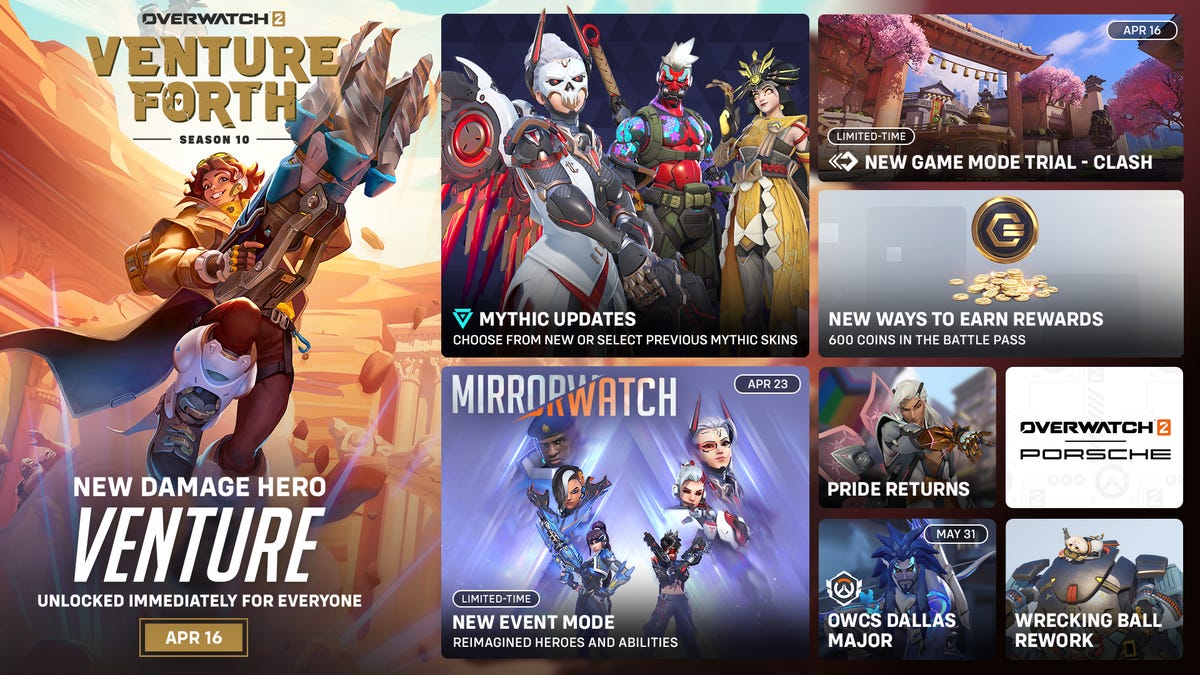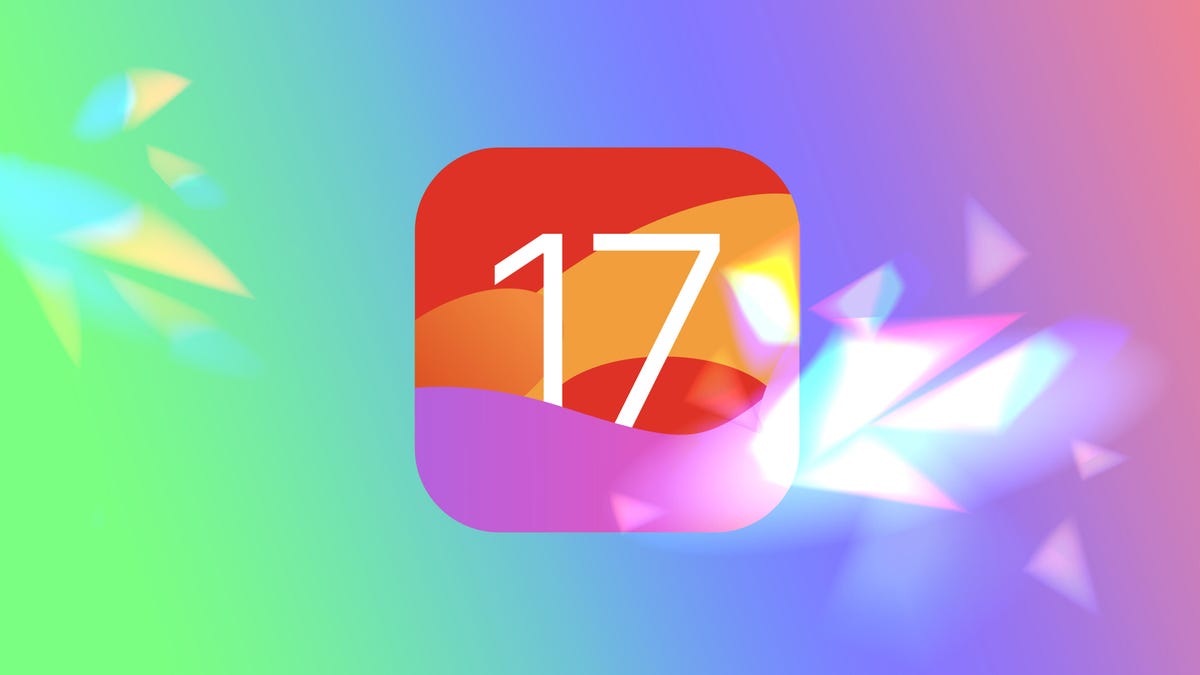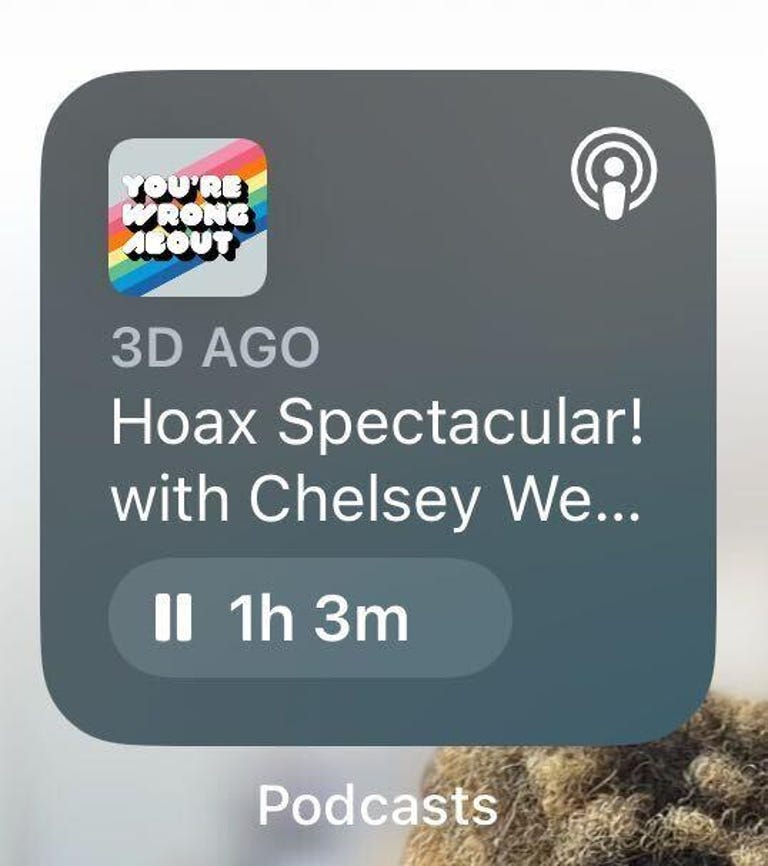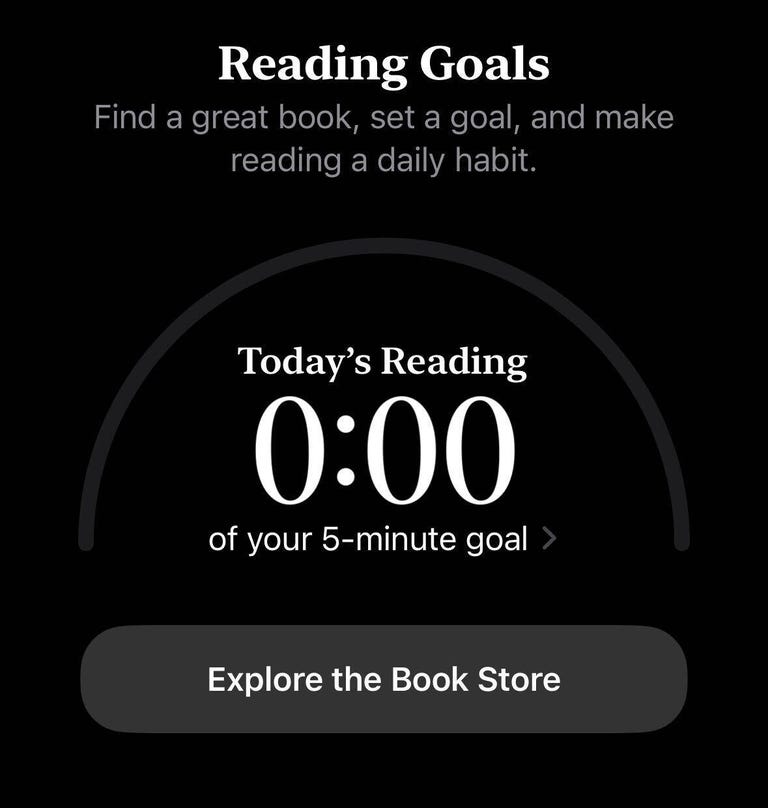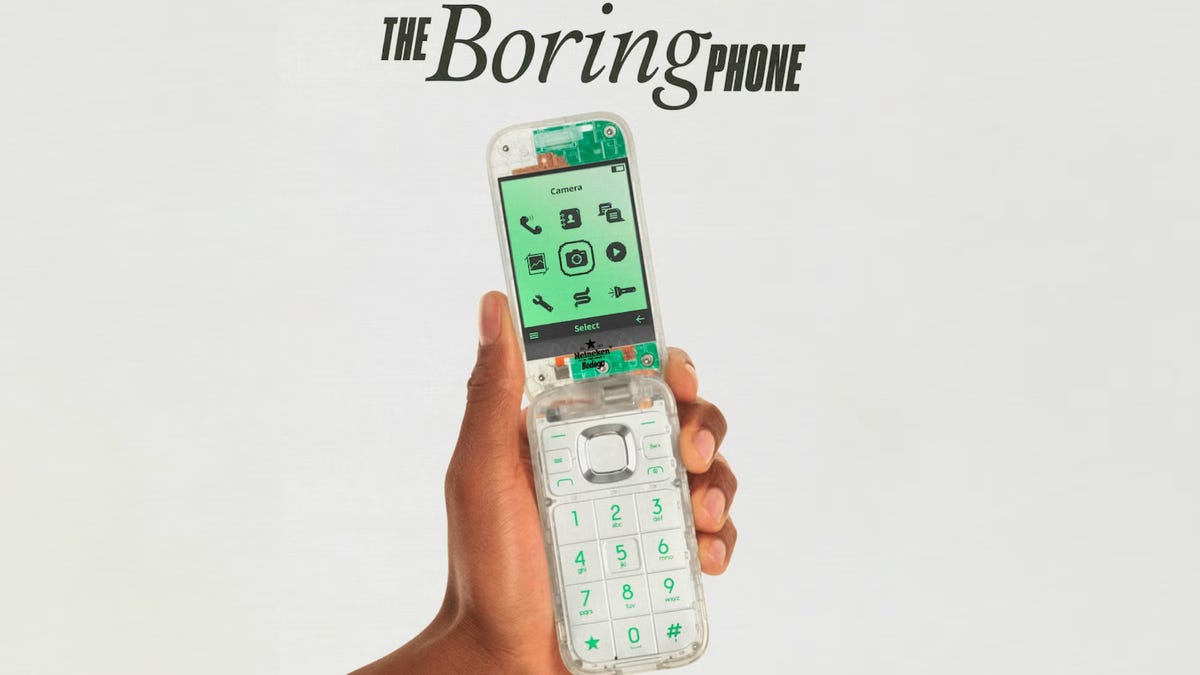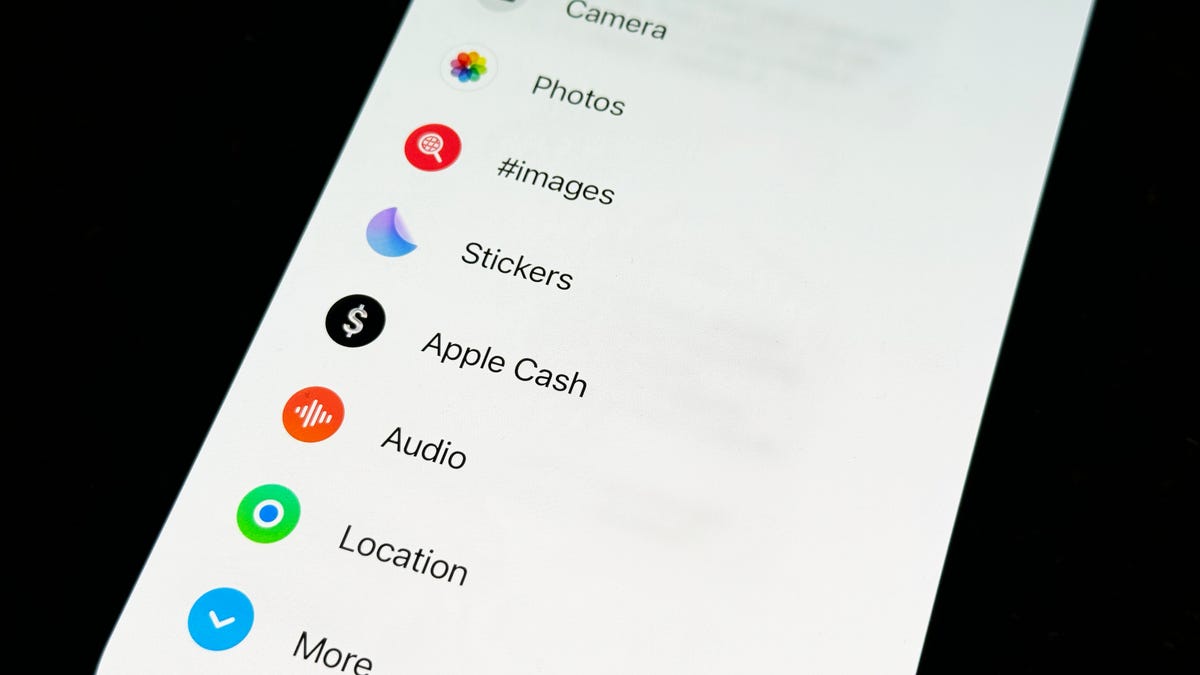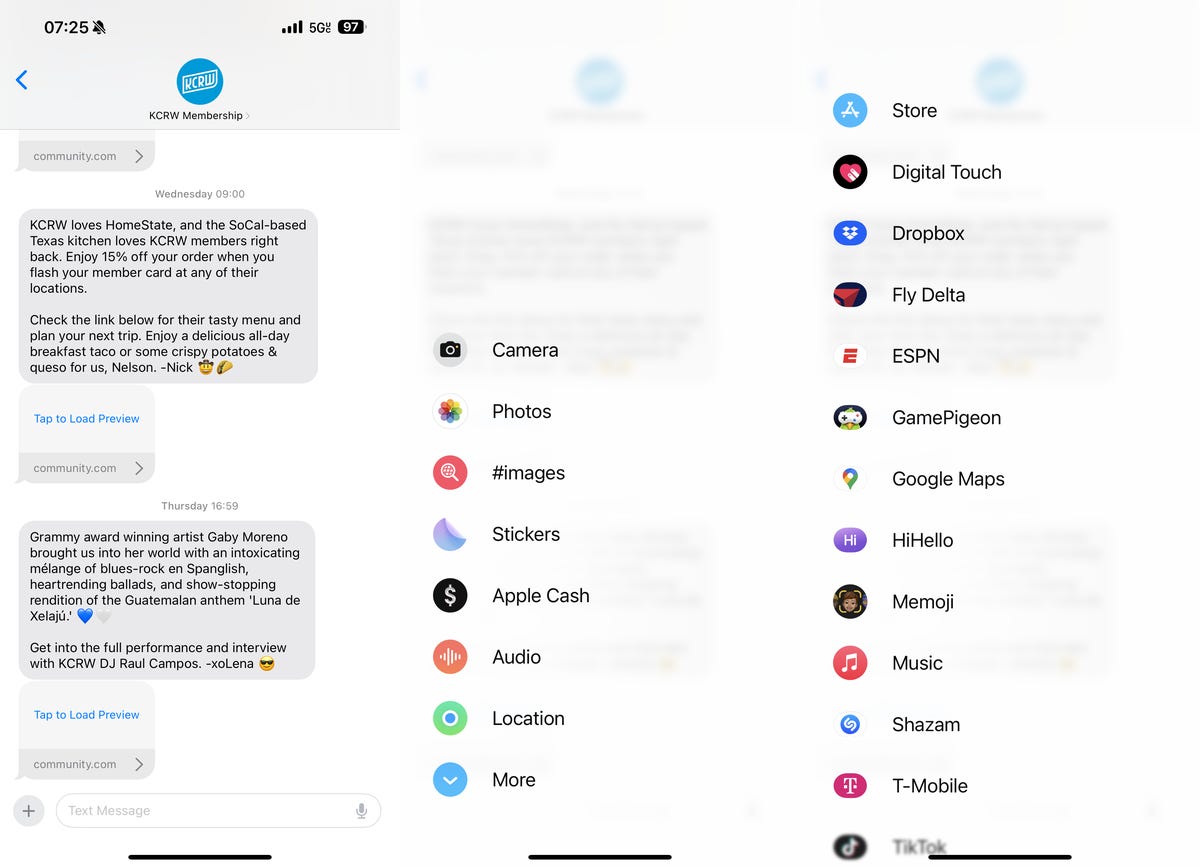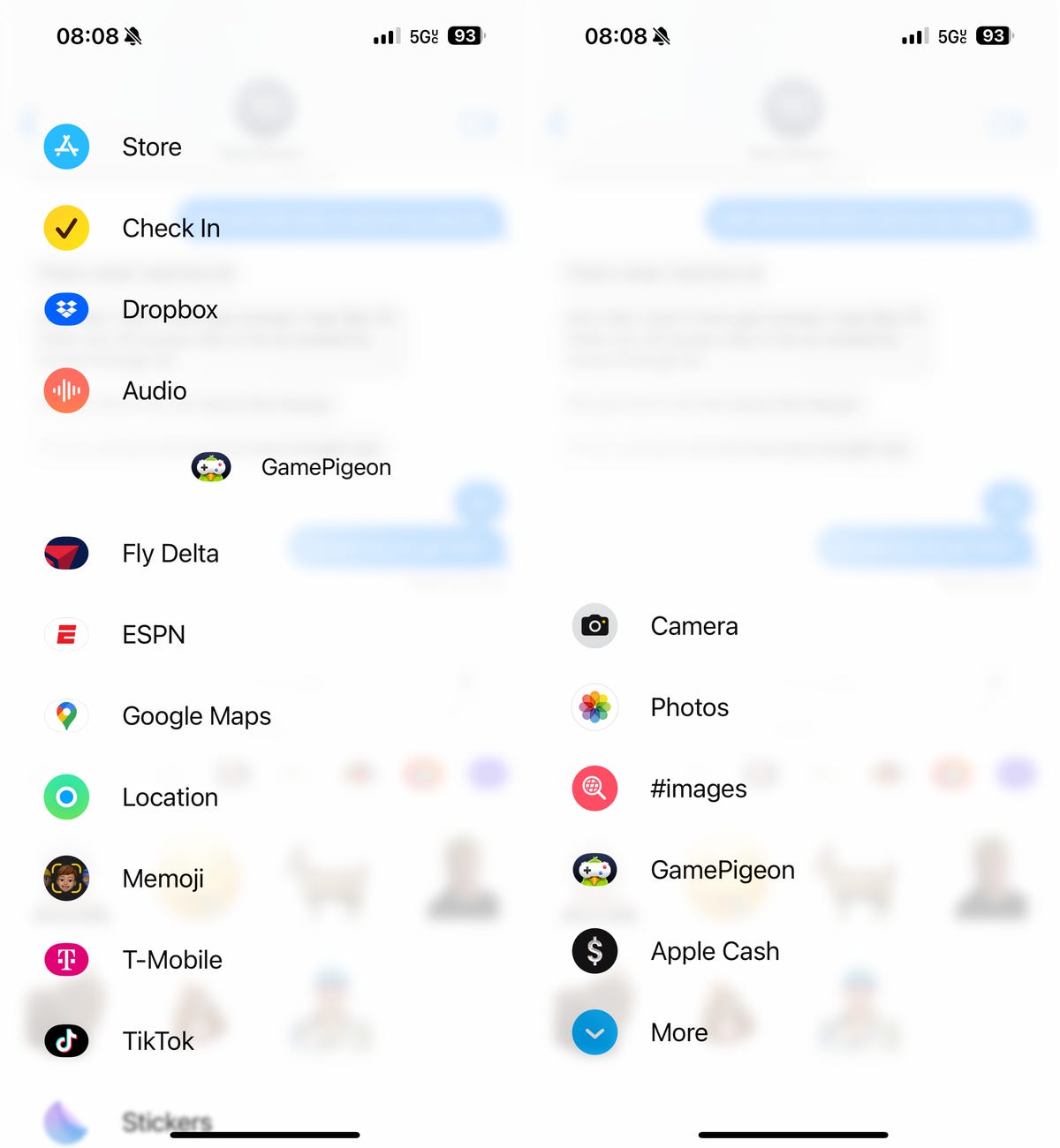Taylor Swift’s new album, The Tortured Poets Department, releasing in multiple formats on April 19, is about to put the singer back in the headlines again — not that she’s ever far from making news these days. She’s also making news in another way: Swift and TikTok have rekindled their love story. The singer, who owns the rights to many of her recordings, has agreed to allow some of her songs back on the app. The return comes after a dispute between TikTok and Universal Music Group led to a massive music removal in early February. UMG distributes Swift’s work, as well as that of major acts such as The Beatles, Bad Bunny and Billie Eilish.
It’s more than a smart marketing move for Swift. Taking her tracks back to TikTok shows she can go toe-to-toe with the biggest music distributor on the planet. The change doesn’t affect other UMG artists, who don’t have the same rights to their music as Swift does, and whose songs are are still not back on TikTok.
Read more: The Great TikTok-UMG Music Purge: Taylor Swift, Billie Eilish, Others Are Gone From Site
Bad blood with UMG
According to The New York Times, UMG started to pull songs from TikTok on Feb. 1, one day after its licensing contract with the app expired. Users who’d included any of the company’s songs in their videos suddenly encountered silence and the option to replace the now-missing soundtrack with a song or sound not owned by UMG.
On Jan. 30, the company posted an open letter to explain why UMG needed to “call time out on TikTok.” The letter highlighted three issues: “appropriate compensation for our artists and songwriters, protecting human artists from the harmful effects of AI, and online safety for TikTok’s users.”
“Ultimately,” the letter said, “TikTok is trying to build a music-based business, without paying fair value for the music.”
TikTok pushed back that same week, with a company rep writing in an emailed press statement that TikTok had “been able to reach ‘artist-first’ agreements with every other label and publisher. Clearly, Universal’s self-serving actions are not in the best interests of artists, songwriters and fans.”
UMG disagreed.
“TikTok still argues that artists should be grateful for the ‘free promotion’ and that music companies are ‘greedy’ for expecting them to simply compensate artists and songwriters appropriately, and on similar levels as other social media platforms currently do,” a representative for UMG said in an emailed statement sent back in February. “TikTok didn’t even attempt to address the other issues we raised regarding harmful AI and platform safety.”
The time out is still in effect, though there may yet be some other UMG-related artists who, like Swift, have the ownership to work directly with TikTok and work out an arrangement.
Read more: Taylor Swift’s New Album: Nabbing All the Bonus Tracks Will Cost You
Which Swift tracks are back?
Variety spotted several popular Swift songs back on TikTok as of April 12, including Cruel Summer, You Belong With Me, Lover, and the Taylor’s Version variations of Fearless, Style, and Is It Over Now? TikTok users may use these tracks in their videos.
There are no songs from her upcoming album on TikTok as of this writing, but that may change on April 19, when The Tortured Poets Department is released.
Read more: I’m a Swiftie, but I’m Not Streaming Taylor Swift’s Eras Tour Movie. Here’s Why
Still on tour
Swift will spend the rest of 2024 taking her in-demand Eras Tour around the world. After taking a break from the road to release The Tortured Poets Department, she’ll resume the Eras Tour on May 9 in Paris and travel across Europe and Canada. The last scheduled date as of this writing is on Dec. 8 in Vancouver, British Columbia.