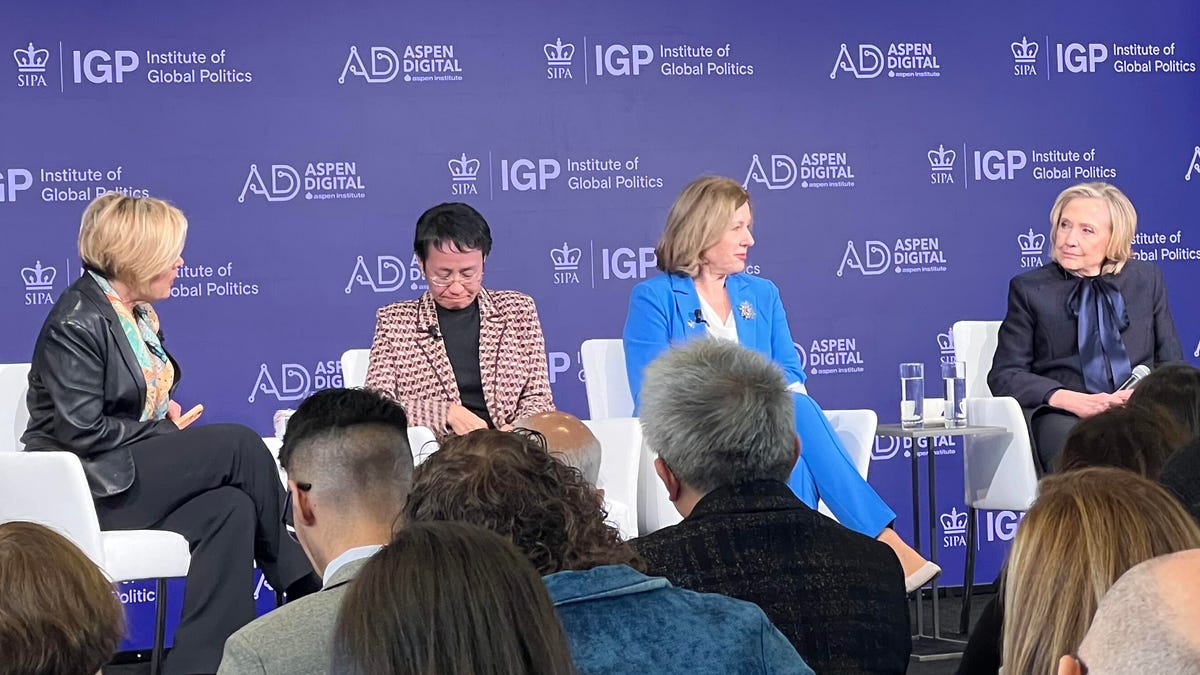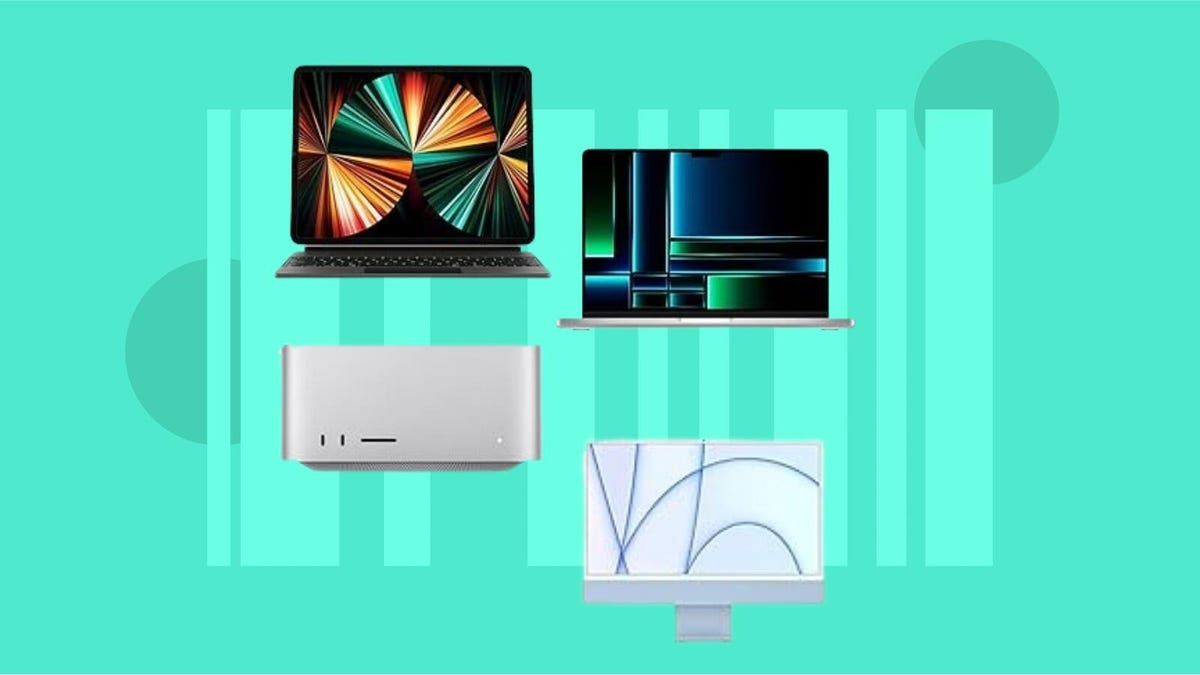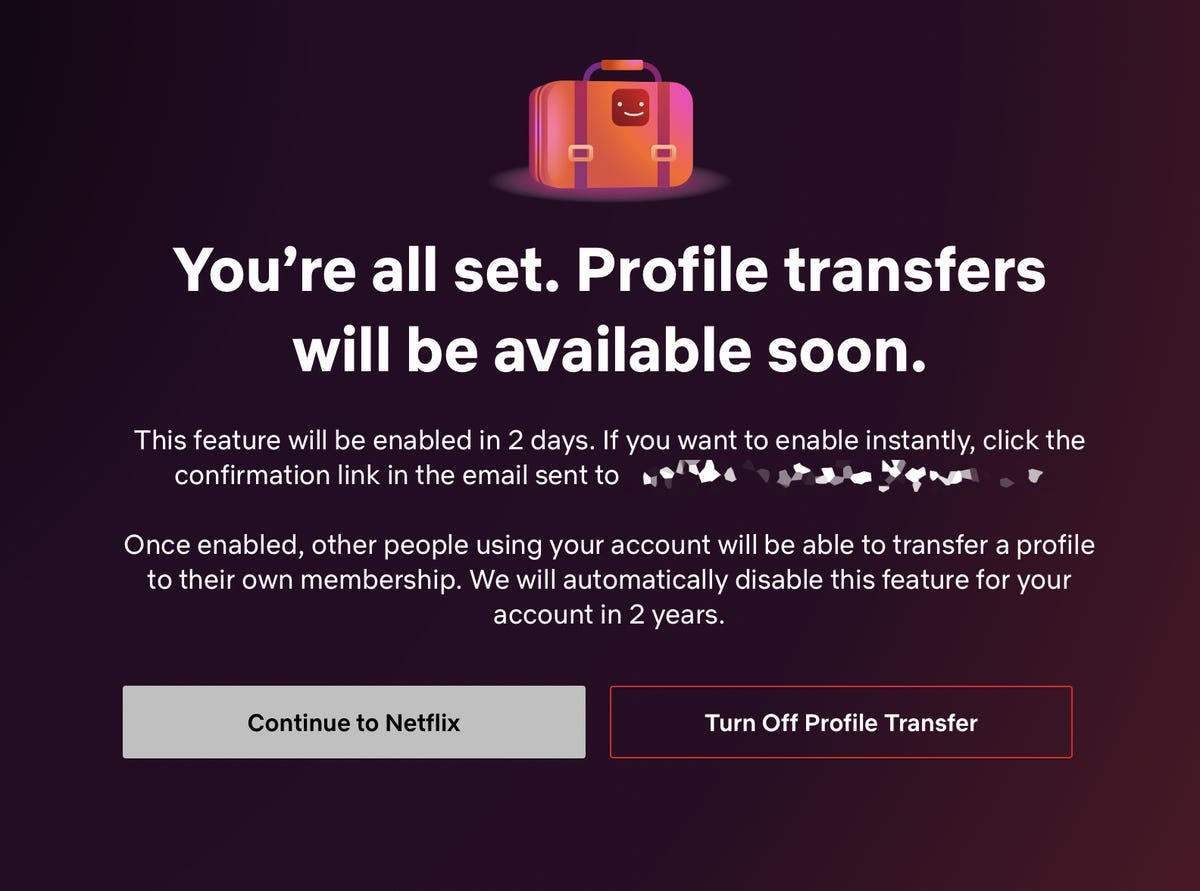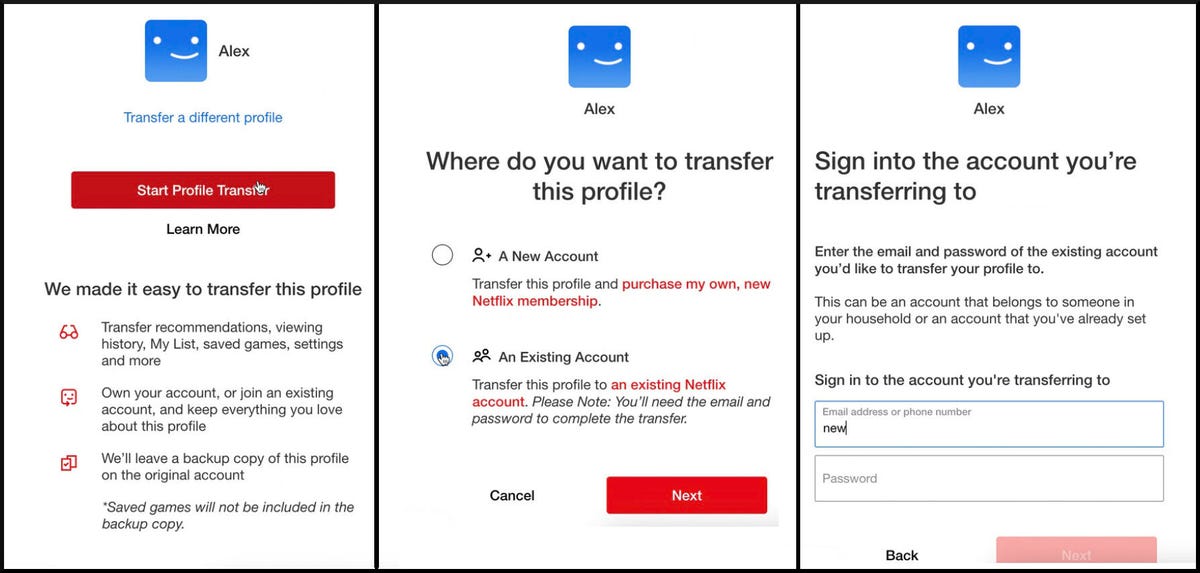So you just got a new TV. Now the old one is taking up space, and maybe you’re looking to get rid of it fast. But don’t throw out your old TV straight away, however tempting. I mean, you can if you want, but there are better options.
For instance, most cities prefer you recycle your old electronics. Just hauling your old TV to the dump is wasteful. Depending on how old the TV is, it could contain toxic metals like mercury. What should you do instead? There are plenty of options, especially if it still works. The most obvious is to just move it to another room, but I’ll assume you’ve thought of that one already, especially if you have a new TV to replace it with.
Fortunately, many of the options for getting rid of an old TV don’t cost you anything, other than perhaps a little bit of your time. Here’s what to do. For more, check out whether your old phone can be repurposed into a wireless mouse or a security camera.
Before doing anything else, wipe the data
No matter what you intend to do with your TV, make sure you log out of all your streaming accounts. Then go one step further and do a factory reset, which you can find buried in the user menu. Obviously having somebody freeload your Netflix is only an issue if your old TV is a smart TV, but wiping your passwords and personal information is a good habit to get into with any of your old electronics.
Try to sell on Craigslist or Facebook Marketplace (if it’s worth anything)
While selling the TV may seem as obvious as moving it to another room, the specifics are a little less obvious.
First of all, you need local pickup for a TV. No matter how well you pack a TV, even if you have the original box, it’s probably not going to survive the trip. Modern TVs are far too fragile. Now the seller has to deal with a broken TV and you have to give the buyer their money back.
Even if you do sell it locally, the same issue applies. Inevitably the buyer is going to show up to get your 65-inch TV in a 1990 Honda Civic and ask you to help stuff it in the back. If you’re getting rid of a big TV, be sure to specify its dimensions and weight in the ad.
Read more: 5 Reasons You Should Use Facebook Marketplace Instead of Craigslist
And that’s if you can sell it. Used TVs depreciate quickly, in part because new TVs are getting cheaper and cheaper. That TV you spent $2,000 on? Maybe you can get $200. Check out the “Is your TV worth anything?” section at the bottom.
Alternatively, just list it for free if the person picks it up. That’s a win-win for everyone.
Donate your TV to charity
An easier option is to donate it to a local charity, ideally one whose volunteers will come pick it up.
There’s also Goodwill, Salvation Army, Savers or another drop-off secondhand retailer. You’ll need to bring the TV to one of their locations. Check their website to see if they’ll accept your TV’s type and size. For instance, they probably won’t take an old rear-projection TV since most people don’t want them.
Also contact your local library or public schools. Many are always in need of donations, though a 20-year-old TV might not be what they’re looking for.
Give your TV (back) to Best Buy
Best Buy will take your used electronics. Not just TVs, but old phones, tablets, batteries and even cables. Again, you’ll need to bring the TV to your closest Best Buy, but since it won’t matter if it still works, the amount of care required drops precipitously. You’ll even get Best Buy points, which you can combine with $5 to get $5 worth of candy at checkout.
Larger TVs will incur a $25 fee, which seems reasonable given it’s taking this huge thing off your hands.
If you’re buying a new TV and having it installed, for $60 it’ll haul away the old one. If you haven’t bought a new TV from Best Buy, it’ll come to your house and take it for $200.
Have your TV professionally recycled
Some cities and local jurisdictions offer TV recycling, either drop-off at a recycling center or as part of your regular curbside pickup. Contact your local government to find out details.
There are a number of organizations that will help recycle your electronics, including TVs. Check out the Environmental Protection Agency’s page for more info. MRM Recycling also has a page to help you locate options in your area.
A number of manufacturers have their own programs, or partner with companies that do. Check out the Electronics Take-Back Coalition page for more info. Keep in mind that just because a manufacturer has a program, it doesn’t mean there will be a drop-off location near you. For example, the closest LG drop-off point to Los Angeles, the second largest city in the US, is over 500 miles away.
If you’re now thinking about all the smaller electronics around your house you could recycle, check out our guide to recycling phones, laptops, batteries and cameras for free.
Sidewalk or garage sale
Depending where you live, you can let your neighbors deal with it. I hesitate even mentioning this one since if you live in an area where people will take stuff on the sidewalk, you probably know it. And if you don’t know, it’s not a great look leaving your trash out on the sidewalk for days or weeks. So your mileage may vary on this one.
A yard or garage sale is another option. Again, easier than hauling it away yourself.
Is your TV actually worth anything?
Most people remember what they paid for a TV and assume it’s still worth something years after they bought it. This just isn’t true. TVs have gotten so inexpensive there just isn’t much of a market for used televisions these days, especially if the TV wasn’t that expensive to begin with.
While there are some exceptions, here are a few general rules:
It’s probably worth something if:
- It’s a high-end TV from the last five years or so
- It’s an OLED TV, except perhaps the earliest models
- It’s larger than 65 inches
- It’s a CRT (in very specific situations, see below)
It’s probably not worth much if:
- It was a budget, or even midrange LCD
- It’s 10-plus years old
- It’s a plasma
- It’s an early smart TV (unless the streaming apps still work)
- It’s a old tube (CRT) TV
It’s definitely not worth anything if:
- It’s a rear-projection TV
- It’s a CRT RPTV (heed this advice: lift with your knees, not your back)
- It doesn’t have HDMI
Now, there are exceptions to these rules. You might be able to find a collector for your 500-pound RCA console TV. Maybe an archeology major is doing a project on early flat-panel TVs and finds your mint Fujitsu a prime candidate for their dissertation.
TVs with early HDMI versions like 1.4 aren’t useless, but they have fewer uses. They might not play nice with modern streaming devices or game consoles.
There is a specific situation where a CRT could be worth something. Hardcore retro gamers prefer playing early video game consoles on CRTs, and these are getting harder to find, for obvious reasons. However, they’re not just looking for any CRT, and if you have one of the huge ones from any era, it might be more trouble than it’s worth just getting it out of your house. And forget about shipping one.
If the CRT has component (red, green, blue, plus two for audio), or even S-Video inputs, that’s promising. If it doesn’t have at least composite (yellow, plus red and white for audio), it’s probably not going to sell for much.
As well as covering TV and other display tech, Geoff does photo tours of cool museums and locations around the world, including nuclear submarines, massive aircraft carriers, medieval castles, epic 10,000 mile road trips, and more. Check out Tech Treks for all his tours and adventures.
He wrote a bestselling sci-fi novel about city-size submarines, along with a sequel. You can follow his adventures on Instagram and his YouTube channel.