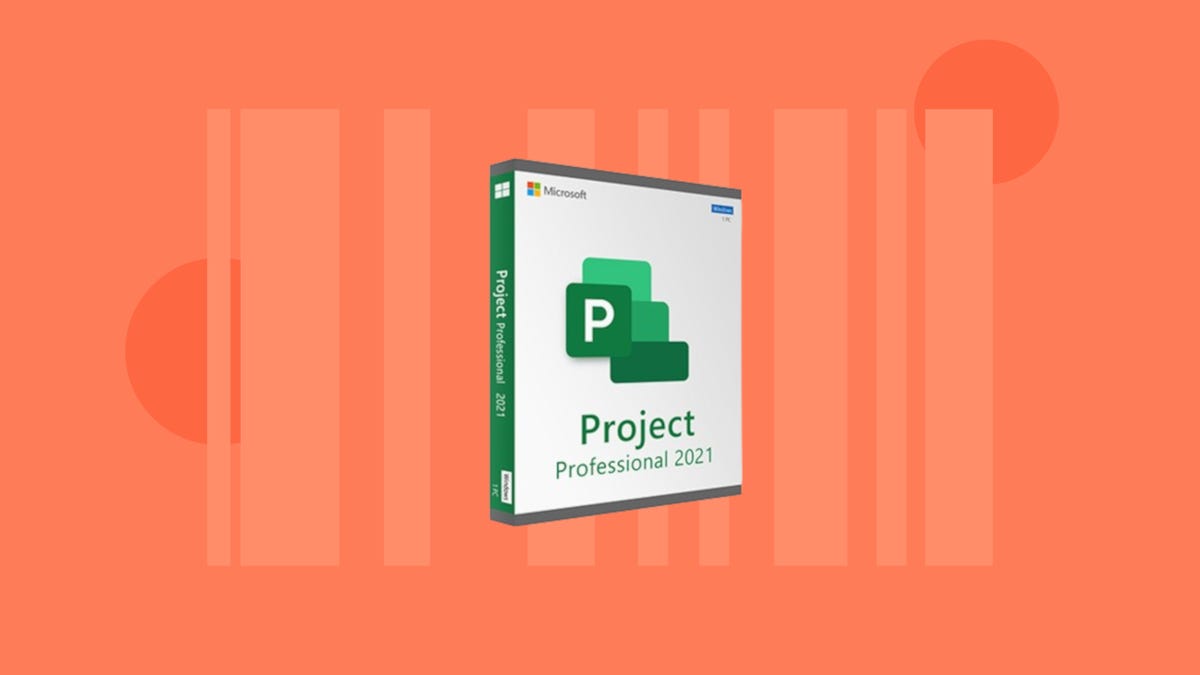Apple’s iPhone 15 Pro brought some key changes, including new cameras, titanium designs and USB-C. But a folding iPhone was nowhere to be seen. At least, not one you can fold without snapping it in half and ruining it. But with many mobile firms including Samsung, Google and OnePlus already selling folding devices, it’s beginning to feel like Apple is late to the party. And that might be a problem.
Apple dominates in the premium phone category, but foldables — which fit into the premium space in terms of price — are already nipping at its heels, with Motorola telling CNET that 20% of customers buying its Razr foldable jumped ship from Apple. Samsung meanwhile is in the fifth generation of its Flip and Fold series, and as CNET Editor Lisa Eadicicco found out during a visit to Seoul, South Korea, “foldables are everywhere.”
Read more: Best iPhone of 2024
With both Google and OnePlus getting in on the foldable phone game last year, Apple runs the risk of not just losing out on potential customers, but allowing rivals like Samsung to become the go-to name for the category, which could make it harder for Apple to make an impact if it eventually launches its own folding product. Furthermore, early foldable adopters attracted by the fancy bending tech may be too entrenched in the Android ecosystem by the time Apple’s phone arrives to want to switch to iOS.
But Apple is unlikely to be worried. It’s predicted that around 20 million foldables from all manufacturers were sold worldwide in 2023, while Apple reportedly sold 26.5 million iPhone 14 Pro Max handsets in the first half of the year alone. Clearly, Apple knows it has yet to miss the boat.
Apple has always found success in biding its time, observing the industry and launching its own take on a product when it’s ready. Apple didn’t invent phones, tablets, smartwatches or computers, but it found ways to take existing products and make them more useful, more valuable in day-to-day life and, dare I say, more exciting. It’s why the iPhone, iPad, Apple Watch and Mac lines dominate in the market today.
And for me, I need to see Apple’s take on the foldable phone. I’ve written before about how disappointed I am in foldables. I’ve been a mobile reporter for 12 years and phones have become increasingly dull as they’ve converged to become slight variations on the same rectangular slab.
Foldables promised something new, something innovative, something that briefly sparked some excitement in me, but several years in, that excitement has dwindled to the point of being extinguished. They are fine products and while I like the novelty of a screen that bends, they’re not a revolution in how we interact with our phones. Not in the way that the arrival of the touchscreen was when we were still using buttons to type out texts.
I did hope that Google’s Pixel Fold would be the phone to catapult the foldable forward, and while it’s a solid effort, it doesn’t offer any kind of revolution. Instead, it feels more like a “me too” move from Google. Ditto for the OnePlus Open. So I’m left instead to look toward Apple, a company with a track record for product revolutions, to create a new take on the genre that genuinely drives forward how we use our phones.
But that innovation won’t just come from the product design. Apple works closely with its third-party software developers, and it’s that input that would help a folding iPhone become genuinely useful. My biggest complaint around foldables right now is that while the hardware is decent, the devices are essentially just running standard versions of Android with a handful of UI tweaks thrown in. They’re regular phones that just happen to bend.
Few Android developers are embracing the folding format, and it’s not difficult to see why; the users aren’t there in sufficient numbers yet to justify the time and expense to adapt their software across a variety of screen sizes. The multiple folding formats already available mean Android foldables face the same fragmentation issue that has plagued the platform since the beginning. Android-based foldables are simply a more difficult platform for developers to build for than regular phones. Apple would be able to change that, as it proved with the iPhone and iPad.
Given Apple’s close relationships with top-tier developers — not to mention its own vast developer team — I expect an eventual Apple foldable to offer innovations that make it more than just an iPhone that folds in half.
And I truly hope it does. I want to look forward to tech launches again. I want to feel excited to get a new gadget in my hands and feel that “wow” moment as I do something transformative for the first time.
In short, I don’t want to be bored by technology anymore. Apple, it’s over to you.
I Took 600+ Photos With the iPhone 15 Pro and Pro Max. Look at My Favorites
See all photos